# Troubleshooting
Troubleshooting scenarios and things to try.
# Blue Pill Controller Showing Unknown
If the Blue Pill or Blue Pill Inside controller is showing in the panels sections of the Home screen as Unknown it could be a few issues.
[](https://wiki.skaarhoj.com/uploads/images/gallery/2022-08/unknown.png)
1\. Check that the panel's IP address in the device details section is set to HOST. This indicates that the device has the Blue Pill native inside and is not controlled by another device.
[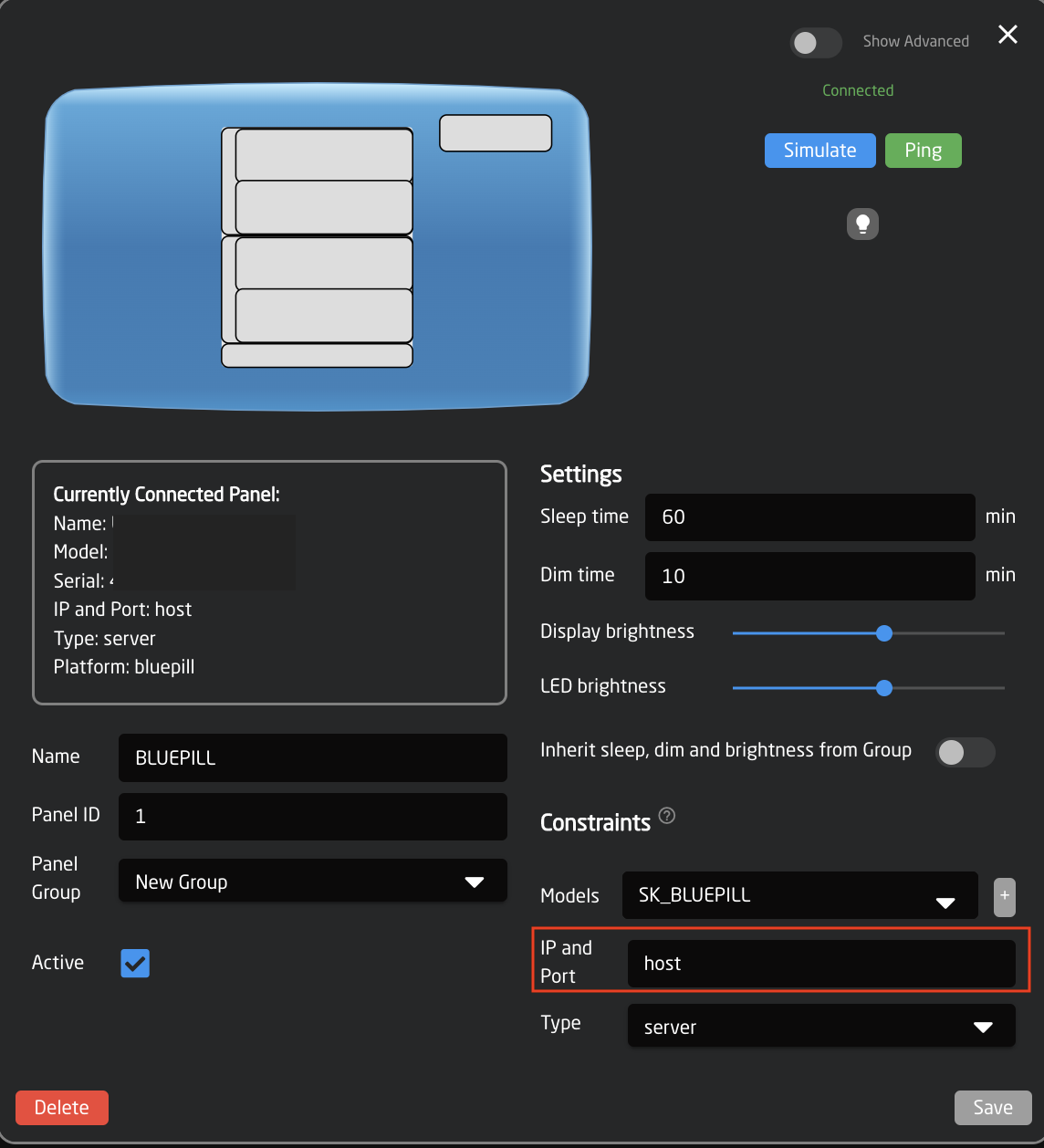](https://wiki.skaarhoj.com/uploads/images/gallery/2022-08/host.png)
2\. If it is set correctly but still not registering, delete the panel from the home page and re-add it. It can be deleted[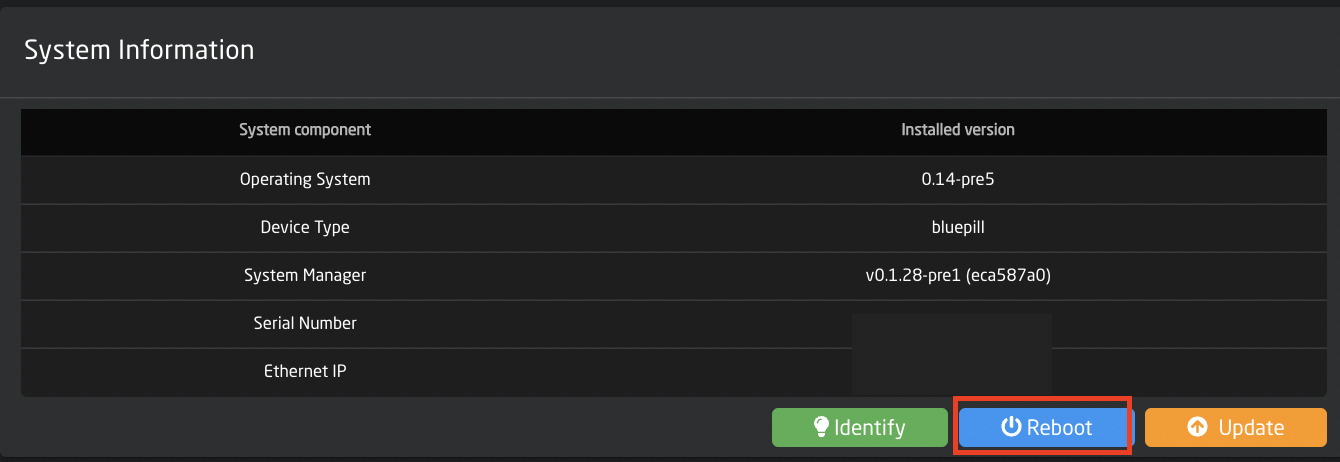](https://wiki.skaarhoj.com/uploads/images/gallery/2022-08/bDhreboot.png) by right clicking on the panel name and selecting either Remove panel from configuration or Remove panel and configuration.
[](https://wiki.skaarhoj.com/uploads/images/gallery/2022-08/remove-panel.png)
It is easily added again by clicking Add Panel and selecting Connect next to the notification about the native panel not being connected.
[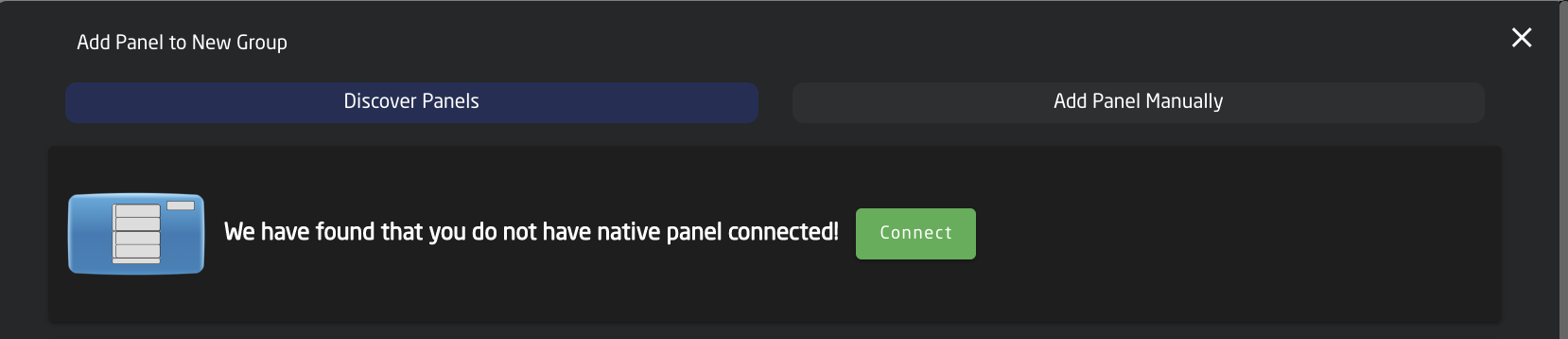](https://wiki.skaarhoj.com/uploads/images/gallery/2022-08/add-panel.png)
3\. If the panel is still not properly connecting to itself, try rebooting the panel. This can be done by pressing Reboot on the Setting page under System Information.
[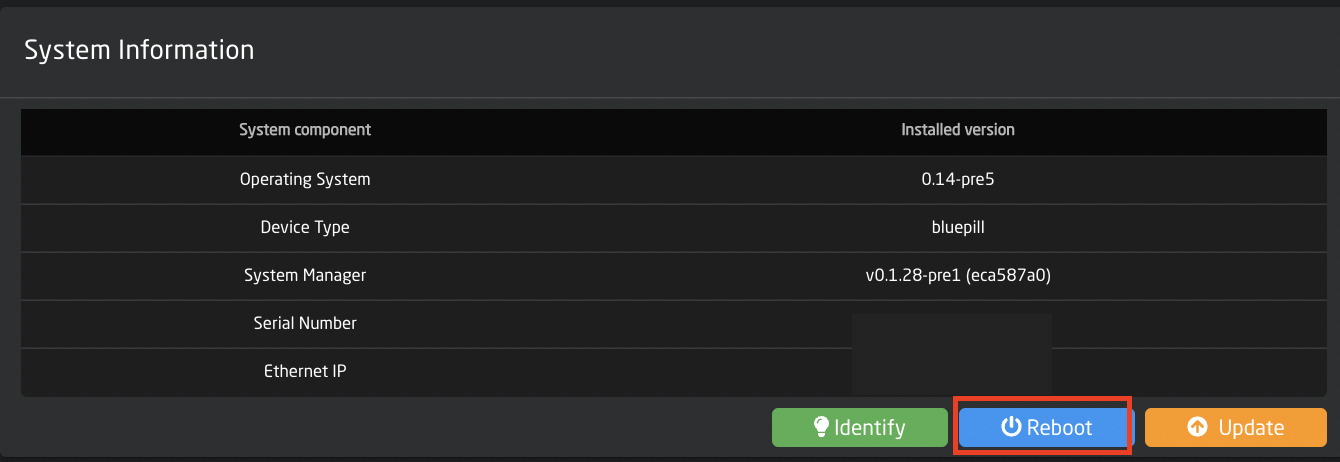](https://wiki.skaarhoj.com/uploads/images/gallery/2022-08/bDhreboot.png)
4\. If the panel still does not connect, reset the Hardware Manager settings to default. On the Packages page, click on the Hardware-Manager. At the bottom, click on Reset to Default.
[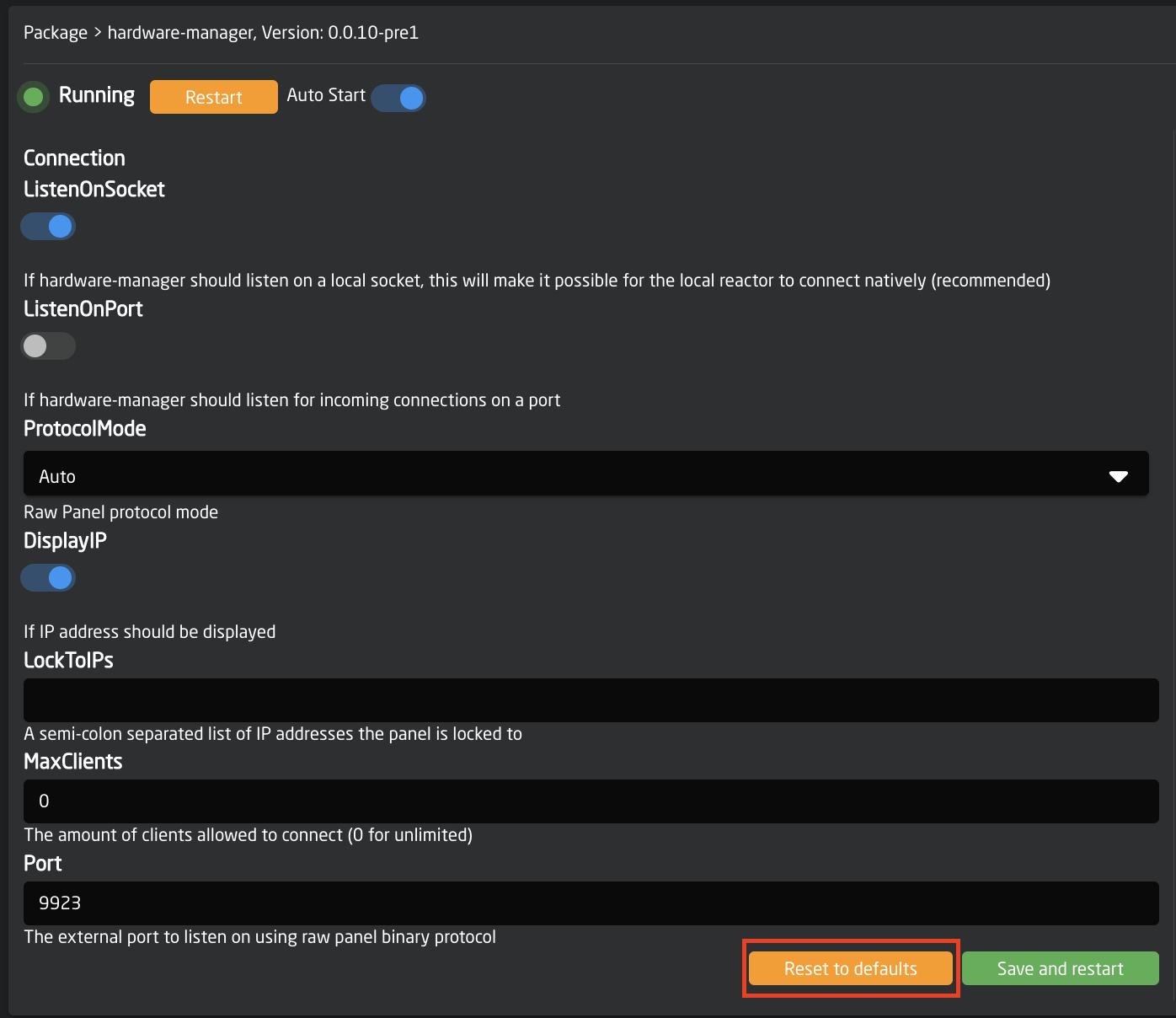](https://wiki.skaarhoj.com/uploads/images/gallery/2022-08/default-hardware.png)
5\. The next option, if the others have not worked, is to clear the config directory for the Hardware Manager. On the Packages page in the Hardware Manager package, press Clear Config Directory.
[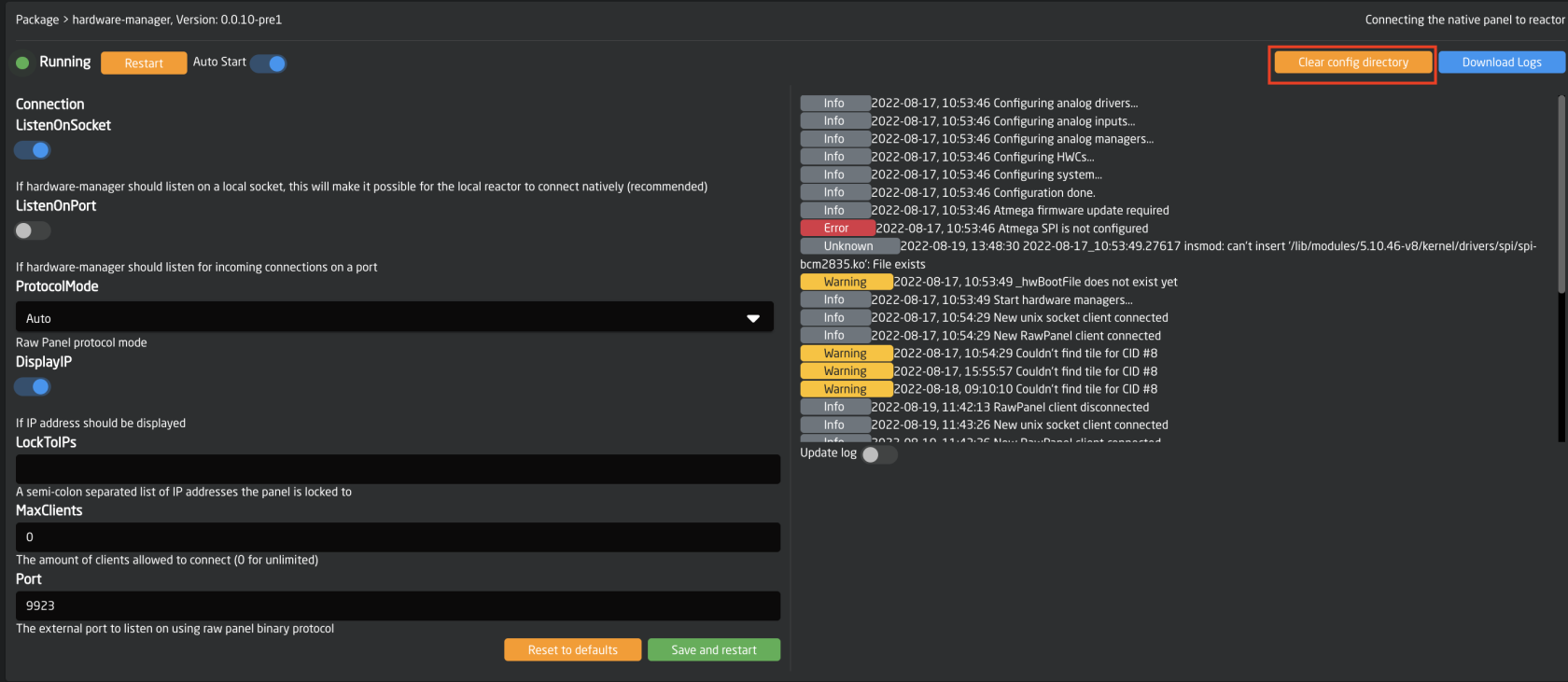](https://wiki.skaarhoj.com/uploads/images/gallery/2022-08/clear-config.png)
After clearing the config directory, go back to the main Packages page and click on the status next to the Reactor package. This will trigger a pop up with some quick actions. Press Restart. 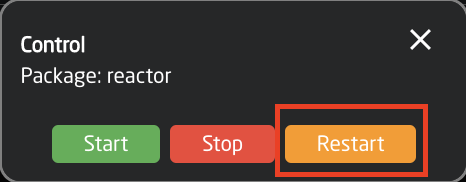
6\. The last option is more of a nuclear option since it will completely wipe clean all configurations, added devices, added panels, and projects. Please contact Skaarhoj support before attempting to see if they can find another solution.
The last resort is to clear the config directory for Reactor. On the Packages page go into the Reactor package and press Clear Config Directory. Then reboot the Blue Pill panel.
[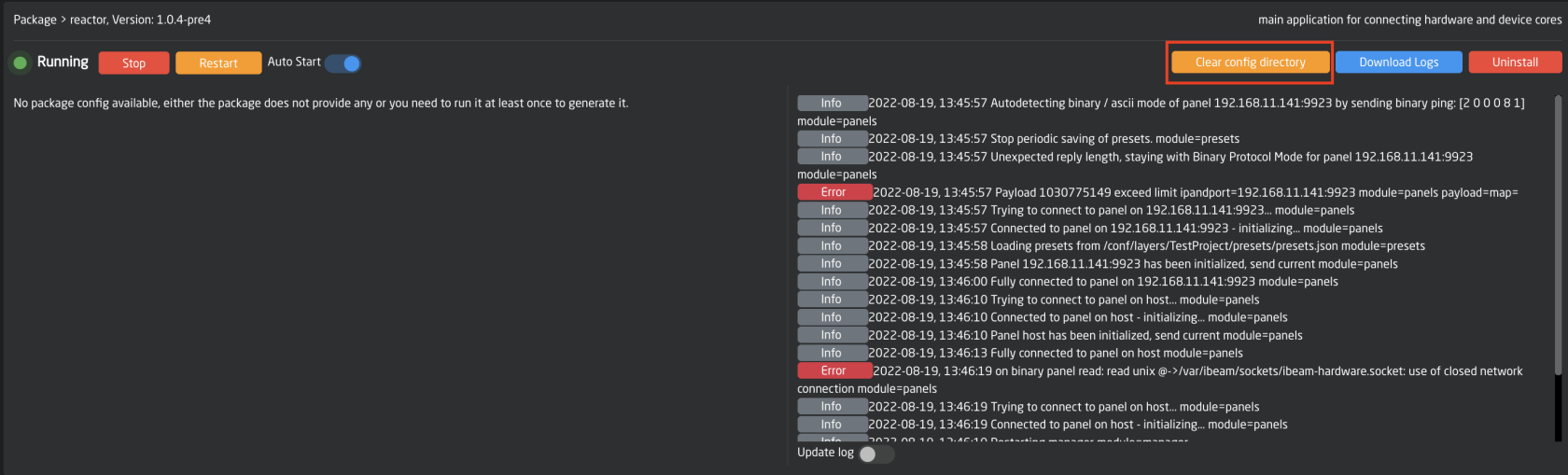](https://wiki.skaarhoj.com/uploads/images/gallery/2022-08/reactor-config-directory.png)
# Blue Pill panels boot animation during startup.
**Should my BPI product have an animation during startup ?**
Below is a table summarising the status of implementing the boot animations to various products:
| **Controller**
| **Status**
| **Comments**
|
| AIRFLY
| RELEASED
| |
| QUICKBAR
| RELEASED
| |
| AIRFLYPROV2
| On hold
| |
| AIRFLYPROV3
| RELEASED
| |
| BLUE PILL SERVER
| RELEASED
| |
| COLORFLYV3
| RELEASED
| |
| FRAMESHOTUNO
| RELEASED
| |
| HEIREPLAYV2
| RELEASED
| |
| HEISIDECAR
| RELEASED
| |
| INLINE10
| RELEASED
| |
| INLINE22V2
| RELEASED
| |
| LIVEFLY
| RELEASED
| Nkk version was added in v 0.1.7
|
| MASTERKEYONEV2
| RELEASED | 2 Versions:
single and double bus |
| MINIFLY
| RELEASED
| |
| MK48
| RELEASED
| |
| MKA1
| TO BE DONE
| |
| MKA2/PTZ VIEW
| RELEASED
| |
| MKA3
| TO BE DONE
| |
| MKA4 | Quickshot
| RELEASED
| |
| MKT1A/B |
| RELEASED
| |
| PTZEXTREMEV2
| RELEASED
| |
| PTZFLY
| RELEASED
| |
| PTZPROV2
| RELEASED
| |
| PTZWIZV2
| RELEASED
| |
| RACKCONTROLDUO
| RELEASED
| |
| RACKCONTROLUNO
| RELEASED
| |
| RACKCTRLXK1
| RELEASED
| |
| RACKCTRLXK2
| RELEASED
| |
| RACKCTRLXK3
| RELEASED
| |
| RACKFLYDUO
| RELEASED
| |
| RACKFLYTRIO
| RELEASED
| |
| RACKFLYUNO
| RELEASED
| |
| RACKFUSIONLIVE
| RELEASED
| Nkk added in v0.2.9.
|
| RACKPRO1
| RELEASED
| |
| RACKPRO2
| RELEASED
| |
| RACKPRO3
| RELEASED
| |
| RCPPRO
| RELEASED
| |
| RCPV2
| RELEASED
| |
| WAVEBOARDV2
| RELEASED
| |
| WAVEBOARD MINI
| RELEASED
| |
| XC8S
| RELEASED
| |
| XPOINT24
| RELEASED
| Had wrong file, fixed in v0.1.9
|
| XPOINT48V2
| RELEASED
| |
| FRAMESHOTPRO
| RELEASED
| |
| REDIRON/
| RELEASED
| |
**My product is in the list, but I do not see any animation during startup?**
There are various reasons for this to happen, eventually your controller tried to flash the special firmware to the chip and failed for some reason and as a result it saved a "failed attempt" flag and does not try to do it again as it would happen every time hardware-manager is restarted.
There are 2 ways to try to recover the boot animations.
We will start with a simple one:
1. Power the panel.
2. Make sure your panel has "RELEASED" status in table above, update Reactor package to the latest version.
3. Also please make sure panel has latest operating system version as well as hardware-manager package.
4. Find out panels IP address and in your browser go to x.x.x.x/tools. (Substitute x with IP of your Panel)
5. Make sure you see "HW Bootscreen Repair" section. Check the status field.[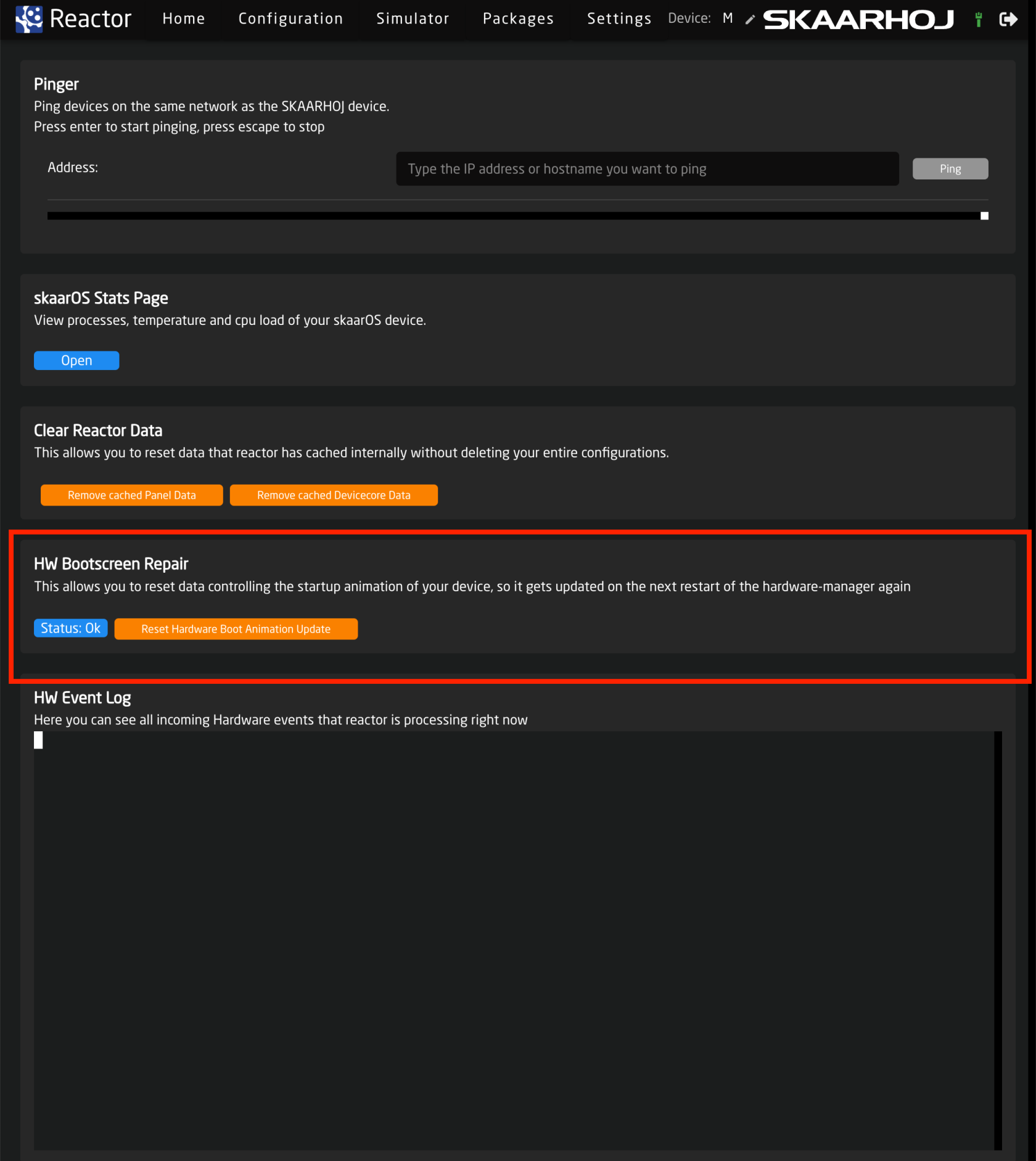](https://wiki.skaarhoj.com/uploads/images/gallery/2023-12/3tlimage.png)
| Status | Boot Animation at Startup | Comments |
| OK | YES | Everything is good, no need to do anything |
| OK | NO | Click on "Reset Hardware Boot Animation Update" and restart hardware-manager when asked |
| Failed to update | NO | Click on "Reset Hardware Boot Animation Update" and restart hardware-manager when asked |
| Unknown | YES/NO | This means your panel or specific version of your panel does not have a Bootscreen animation firmware available. |
1. If one has clicked "Reset Hardware Boot Animation Update" after restarting hardware manager one should see "Wait Please!" message on all of the screens of the panel! **It is crucial not to interfere or power cycle the panel at this stage**, as it can "brick" the chip being flashed without the possibility to recover. Once flashing the chip is done one will see a "short"(5 sec) animation and controller will switch to its normal operation.
2. Try to power cycle your panel - the boot animation should be running the first ~30 seconds while main operating system is booting.
Another "walk-around" solution would be the following (might be the way to if your panel does not have Reactor due to Licensing constrains):
1. Make sure your panel has internet access.
2. Goto 'Settings' page.
3. Panel should have the latest Operating system version or at least v1.1 . So please check the version you have and update if needed. (Also **backup your Reactor projects**, as we will perform full file system erase further.)
4. Press and hold \[Shift\] button on your keyboard and click "Reset" button with the mouse.
5. You should see the "HARD System Reset" dialog and click 'Confirm' if you wish to proceed.
6. In approximately 30-40 seconds panel should restart and one should see "Wait Please!" message on all of the screens of the panel! **It is crucial not to interfere or power cycle the panel at this stage**, as it can "brick" the chip being flashed without the possibility to recover. Once flashing the chip is done you will see a "short"(5 sec) animation and controller will switch to its normal operation.
7. Try to power cycle your panel - the boot animation should be running the first ~30 seconds while main operating system is booting.
[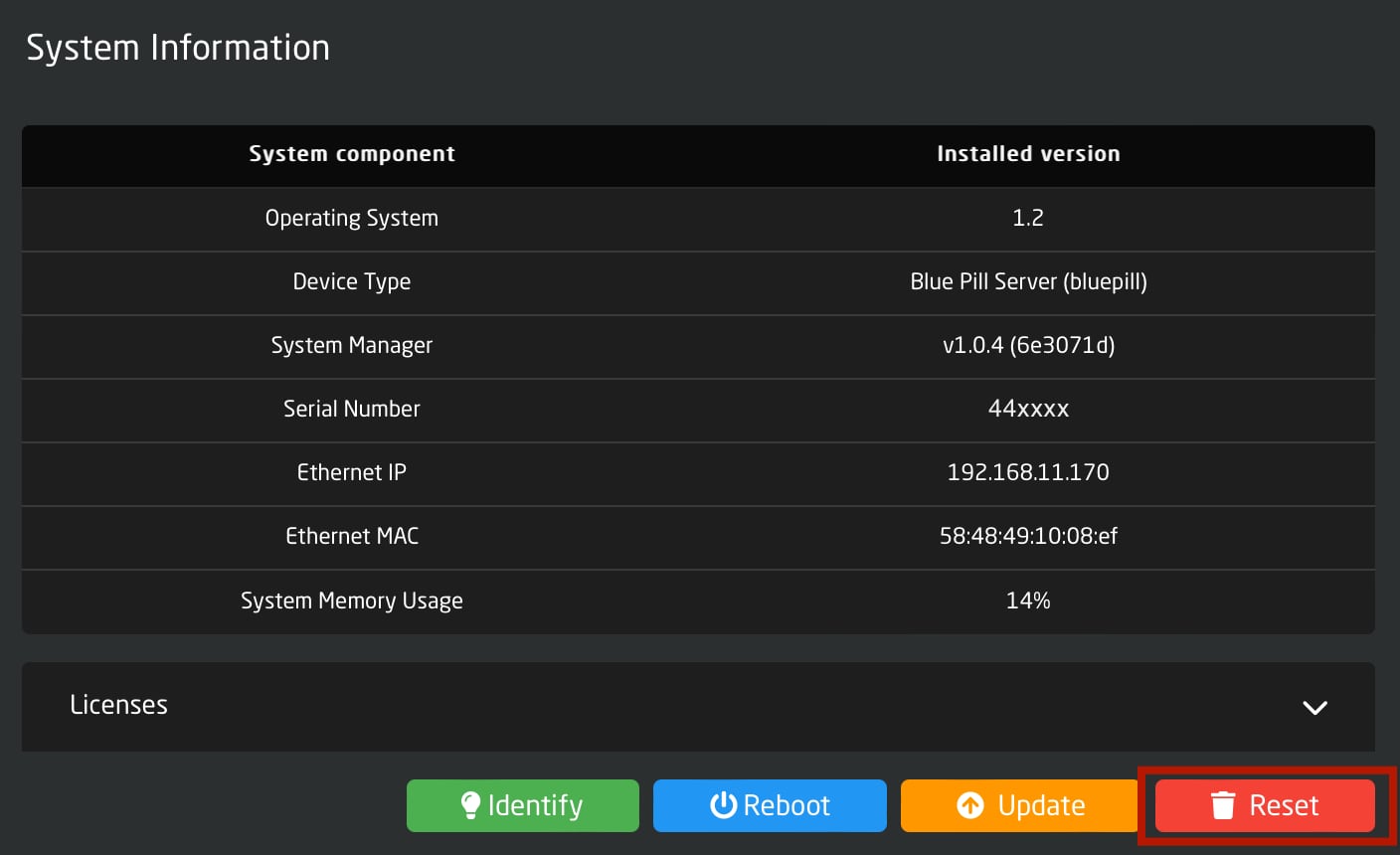](https://wiki.skaarhoj.com/uploads/images/gallery/2024-04/0jereset.jpg)
[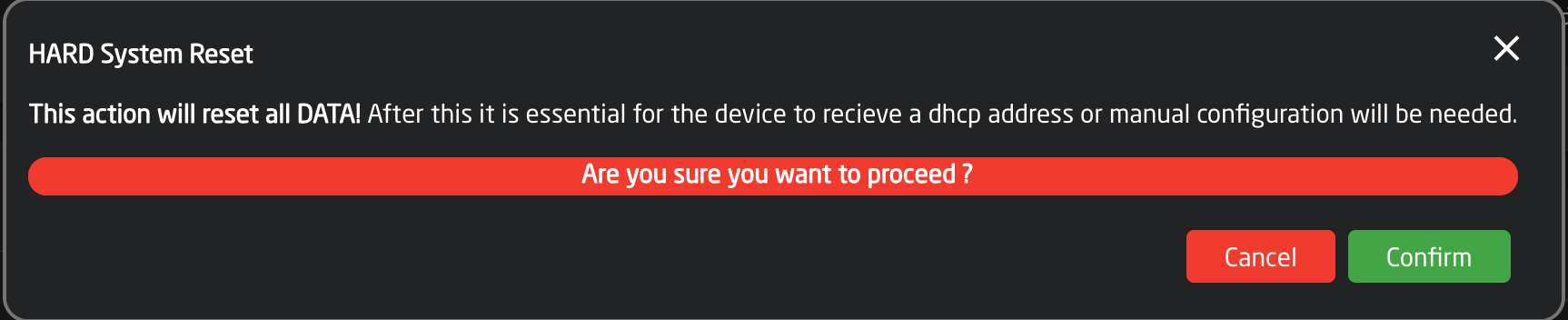](https://wiki.skaarhoj.com/uploads/images/gallery/2023-11/Zf7image.png)
# Fixing System Manager Fallback mode
System manager might enter a fallback mode if the current skaarOS version is not compatible with the current version of system manager. This can be identified by the message on top.
[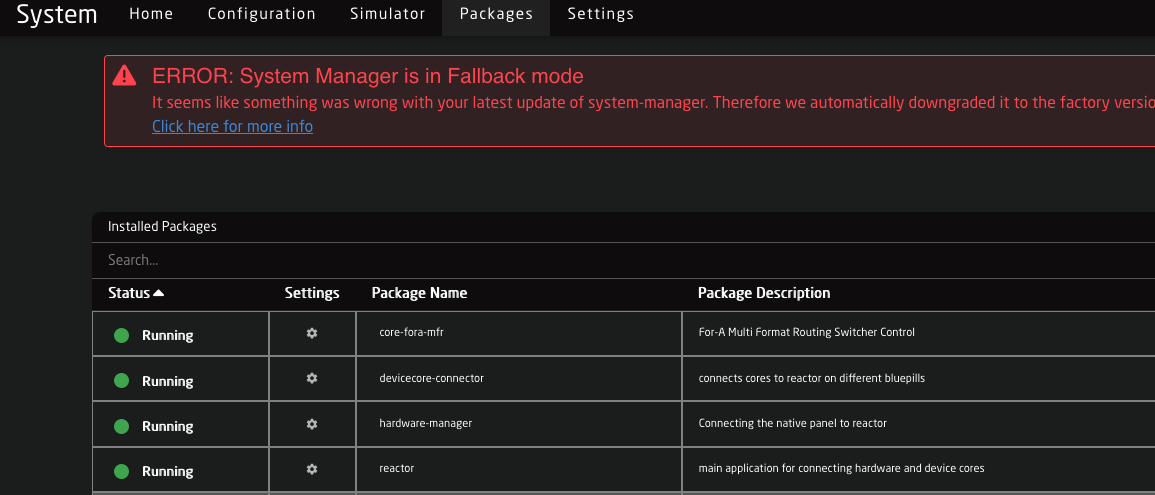](https://wiki.skaarhoj.com/uploads/images/gallery/2025-01/fallback-message.png)
If this is the case you have likely updated skaarOS to a version **NEWER than 1.3-pre1** and are running a system manager version **older than 1.0.7**
You can easily fix this by going to installed packages, search for system-manager, then update it to the a version like 1.0.8-pre2.
Please also update hardware-manager to version 1.0.4-pre1 or newer.
After this please go to **Settings** and click **Reboot.** The controller should start up again normal without the red error message. Make sure you upgrade all packages, especially hardware-manager to ensure normal operation.
If you have power cycled the unit at some point during above mentioned steps and your panel LEDs or Display look "stuck", power cycle the unit again after everything is updated.
# No Lights on Panel
If your panel is not lighting up as it should, but everything else seems like it is working as expected, it may be the panel brightness is set too low.
By default a panel is set to inherit the brightness from the panel group it is in.
In the Panel Details, you can deselect Inherit Sleep, dim and brightness from Group.
[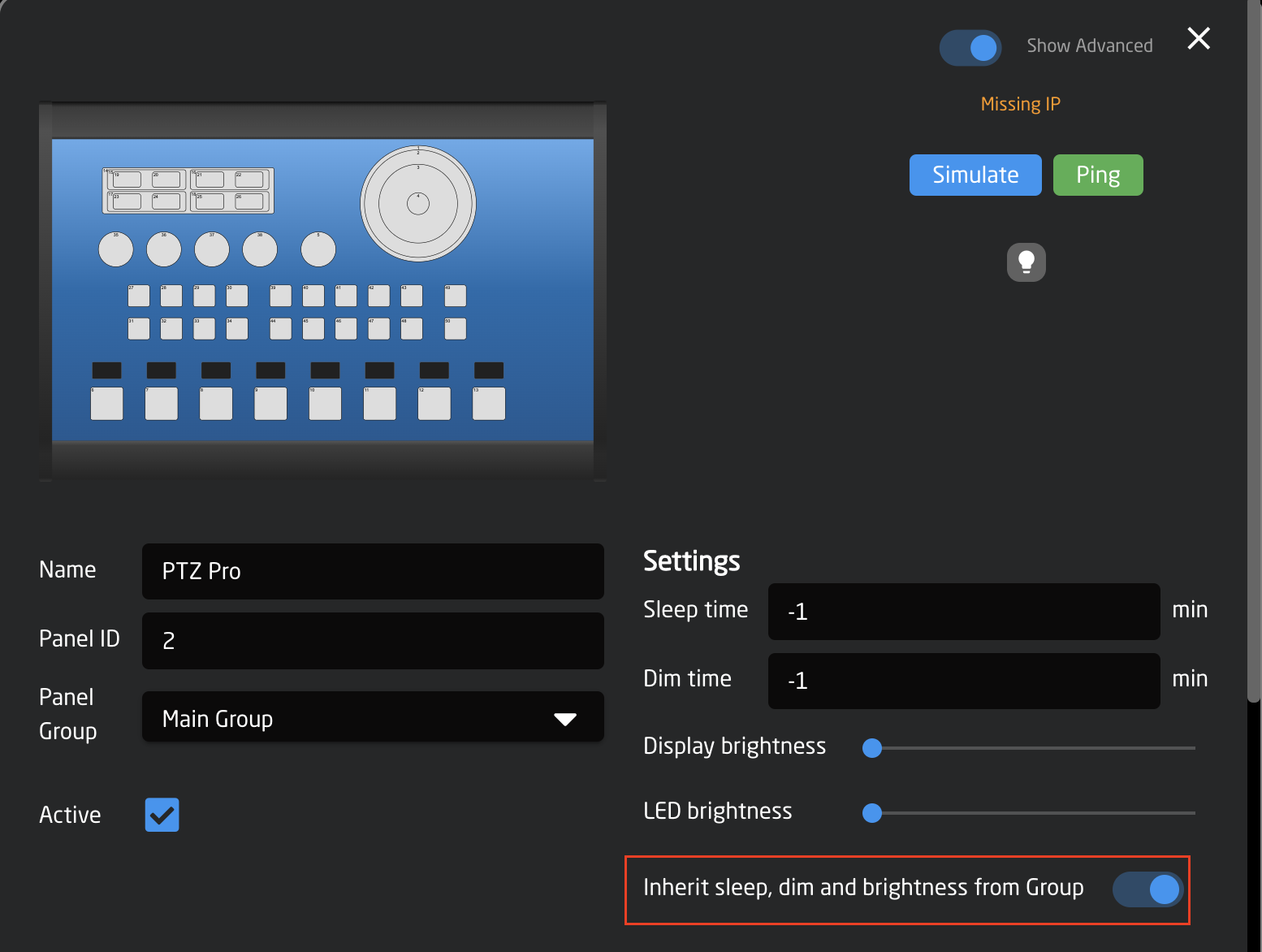](https://wiki.skaarhoj.com/uploads/images/gallery/2022-09/panel-inherit.png)
It is then possible to set the LED and Display brightness per panel
[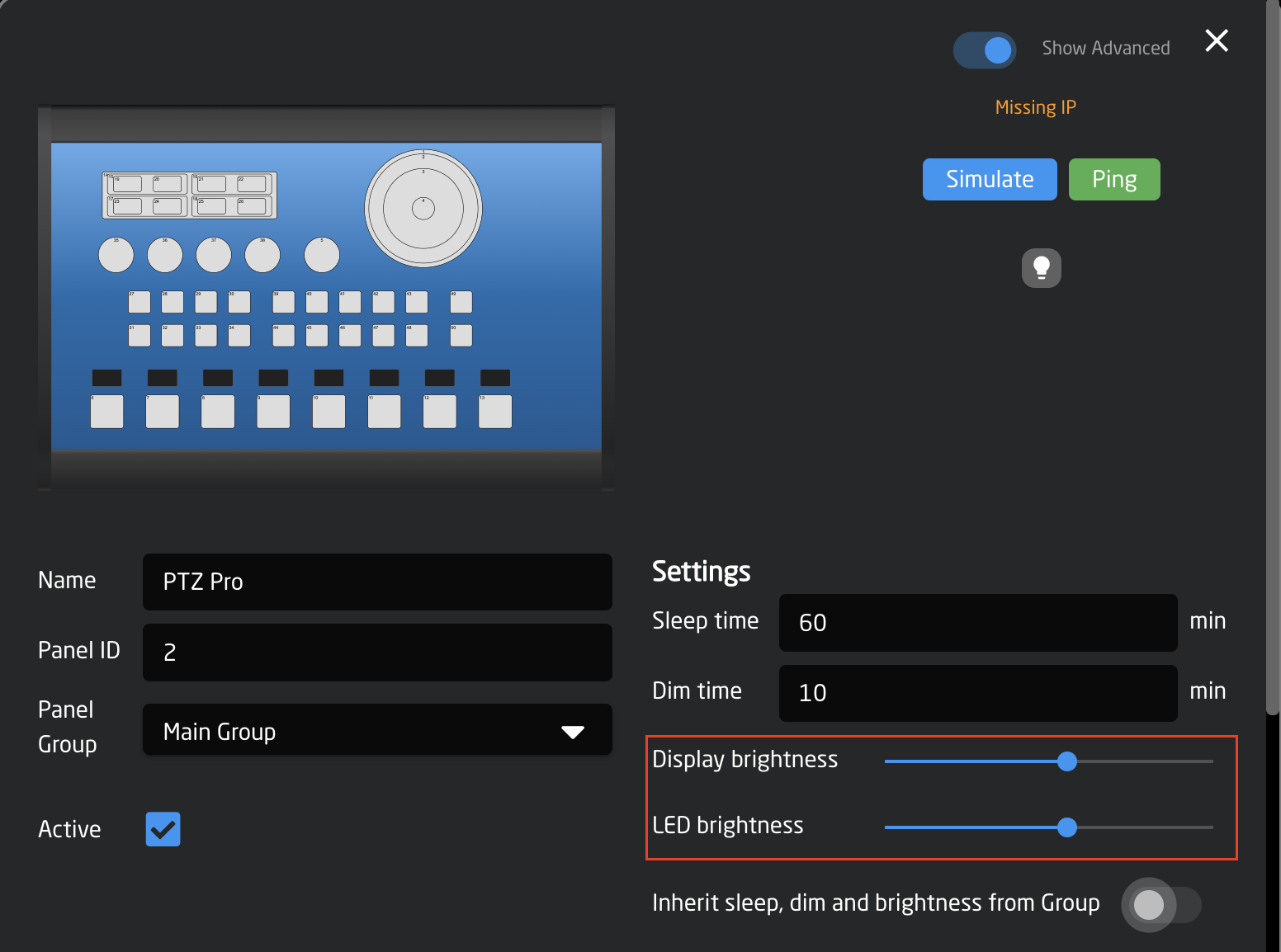](https://wiki.skaarhoj.com/uploads/images/gallery/2022-09/panel-adjust.png)
If you would all your panels to maintain the same level of brightness without setting them individually, this can be adjusted in the group settings.
To access the group settings, set the Home page to Show Advanced.
[](https://wiki.skaarhoj.com/uploads/images/gallery/2022-09/show-advanced.png)
Then click into the group details.
[](https://wiki.skaarhoj.com/uploads/images/gallery/2022-09/edit-group.png)
From there you can set the default settings for the group.
[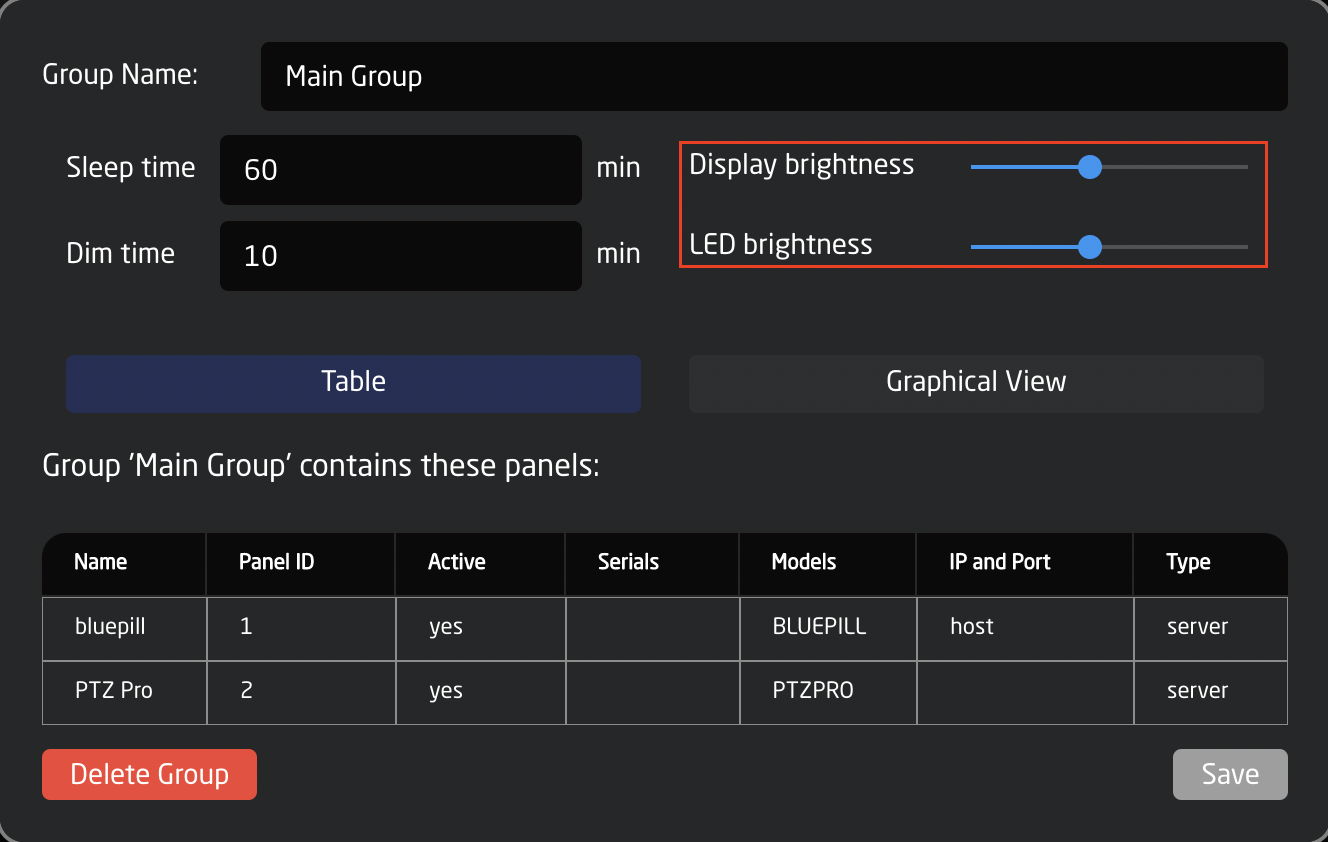](https://wiki.skaarhoj.com/uploads/images/gallery/2022-09/group-adjust.png)
# No Selectable Devices for an Added Device Core
On occasion a supported device is not showing up as an option to add to the Blue Pill panel.
In this example I am trying to add a Waterbird Slider but it is not showing as a selectable device.
1\. Confirm that we support the device by checking at [devices.skaarhoj.com](https://wiki.skaarhoj.com/devices.skaarhoj.com)
[](https://wiki.skaarhoj.com/uploads/images/gallery/2023-10/screenshot-2023-10-25-at-14-01-34.png)
2\. After confirming the device is supported. Try adding the device manually via Add Devices on the Home Page.
[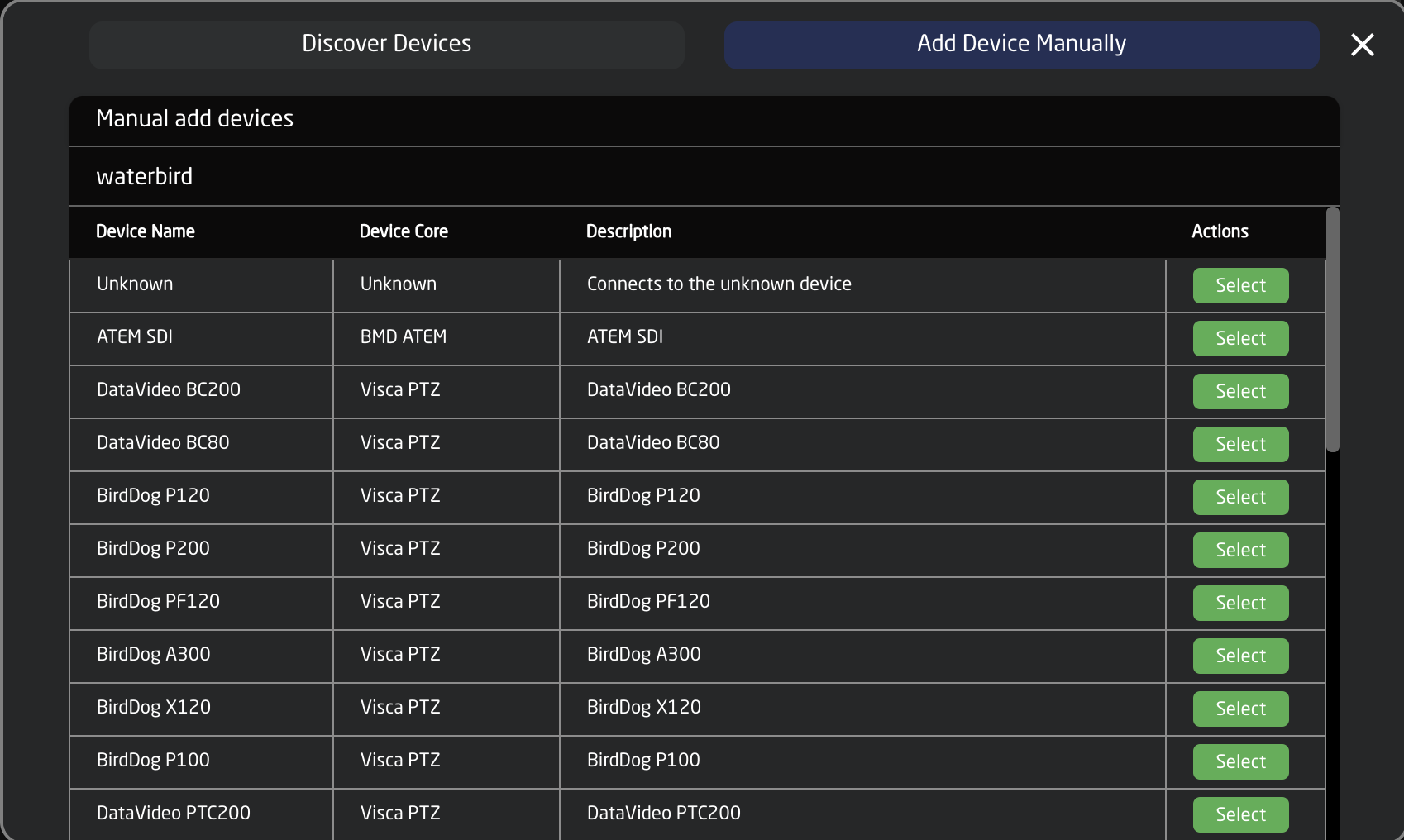](https://wiki.skaarhoj.com/uploads/images/gallery/2023-10/screenshot-2023-10-25-at-13-52-18.png)
3\. If it doesn't show up in the devices. Add the device core manually from the packages page. The device core name can be found on [devices.skaarhoj.com](https://wiki.skaarhoj.com/devices.skaarhoj.com)
[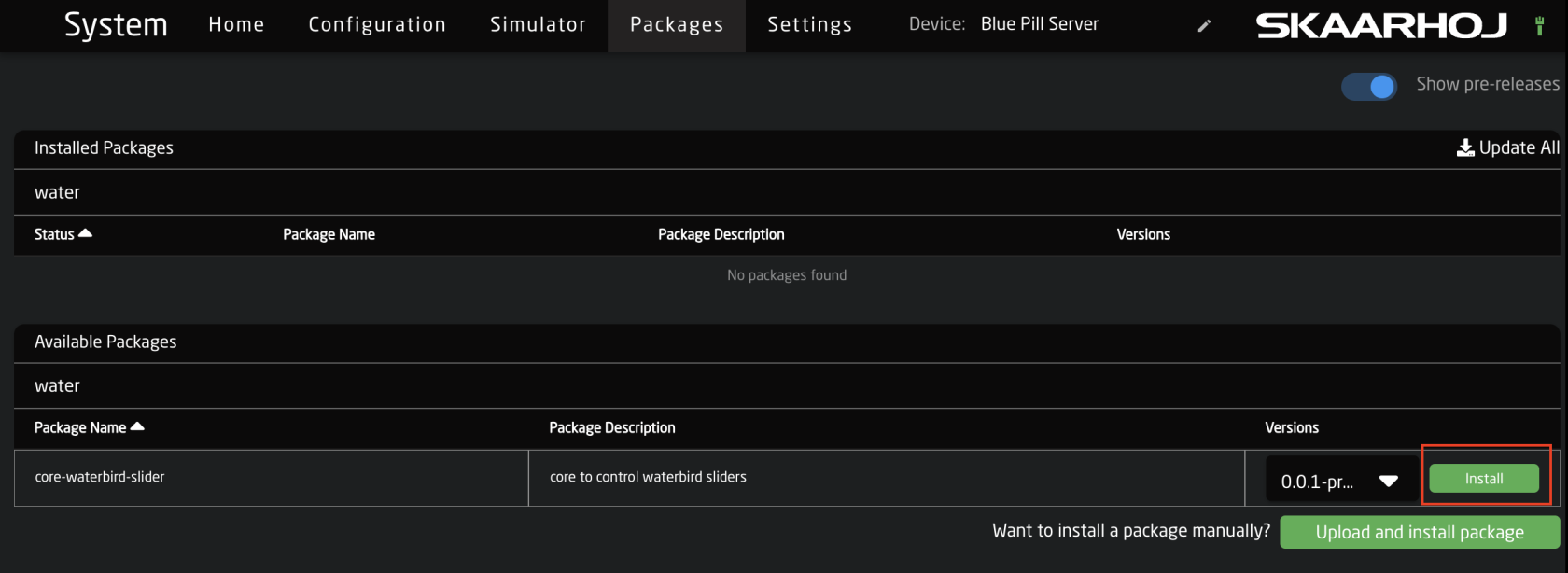](https://wiki.skaarhoj.com/uploads/images/gallery/2023-10/screenshot-2023-10-25-at-14-03-29.png)
If you do not have internet access on your Blue Pill device see: [https://wiki.skaarhoj.com/books/blue-pill-reactor/page/uploading-device-corespackagesos-from-offline-RId](https://wiki.skaarhoj.com/books/blue-pill-reactor/page/uploading-device-corespackagesos-from-offline-RId)
4\. Sometimes after manually adding the package the device still does not show up in the devices section of the home page. In that case, click into the device core package on the packages page and press Clear Config Directory.
[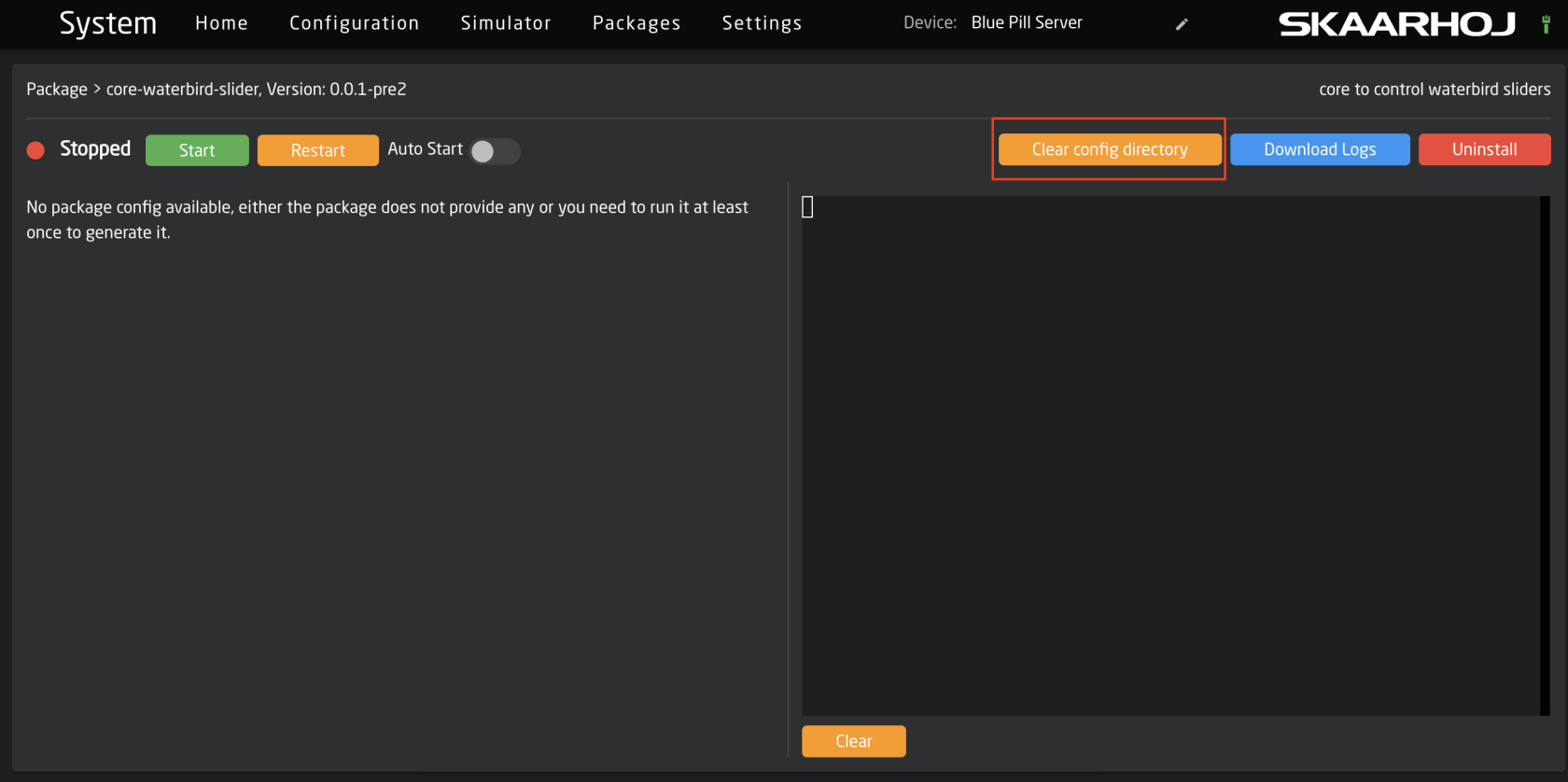](https://wiki.skaarhoj.com/uploads/images/gallery/2023-10/screenshot-2023-10-25-at-14-09-07.png)
5\. After clearing the config directory, go back to the main packages page. Click on the status of the Reactor package, then press Restart.
[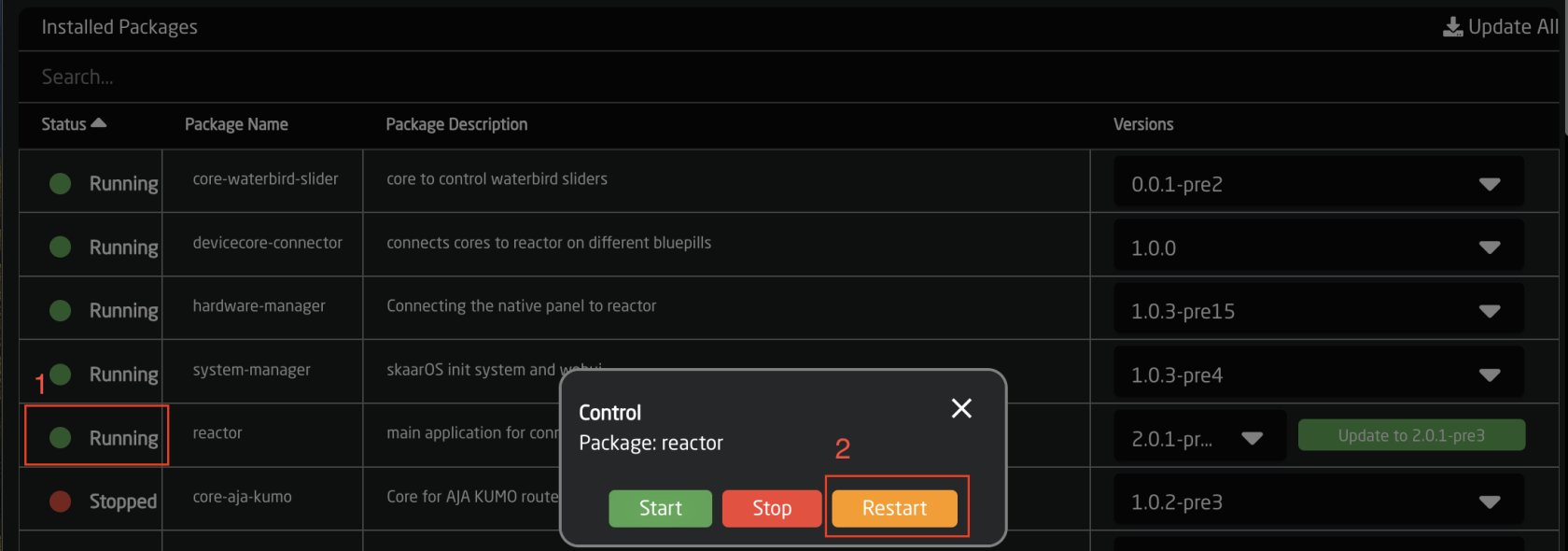](https://wiki.skaarhoj.com/uploads/images/gallery/2023-10/screenshot-2023-10-25-at-14-11-17.png)
6\. The device should now be available to add in devices on the home page.
[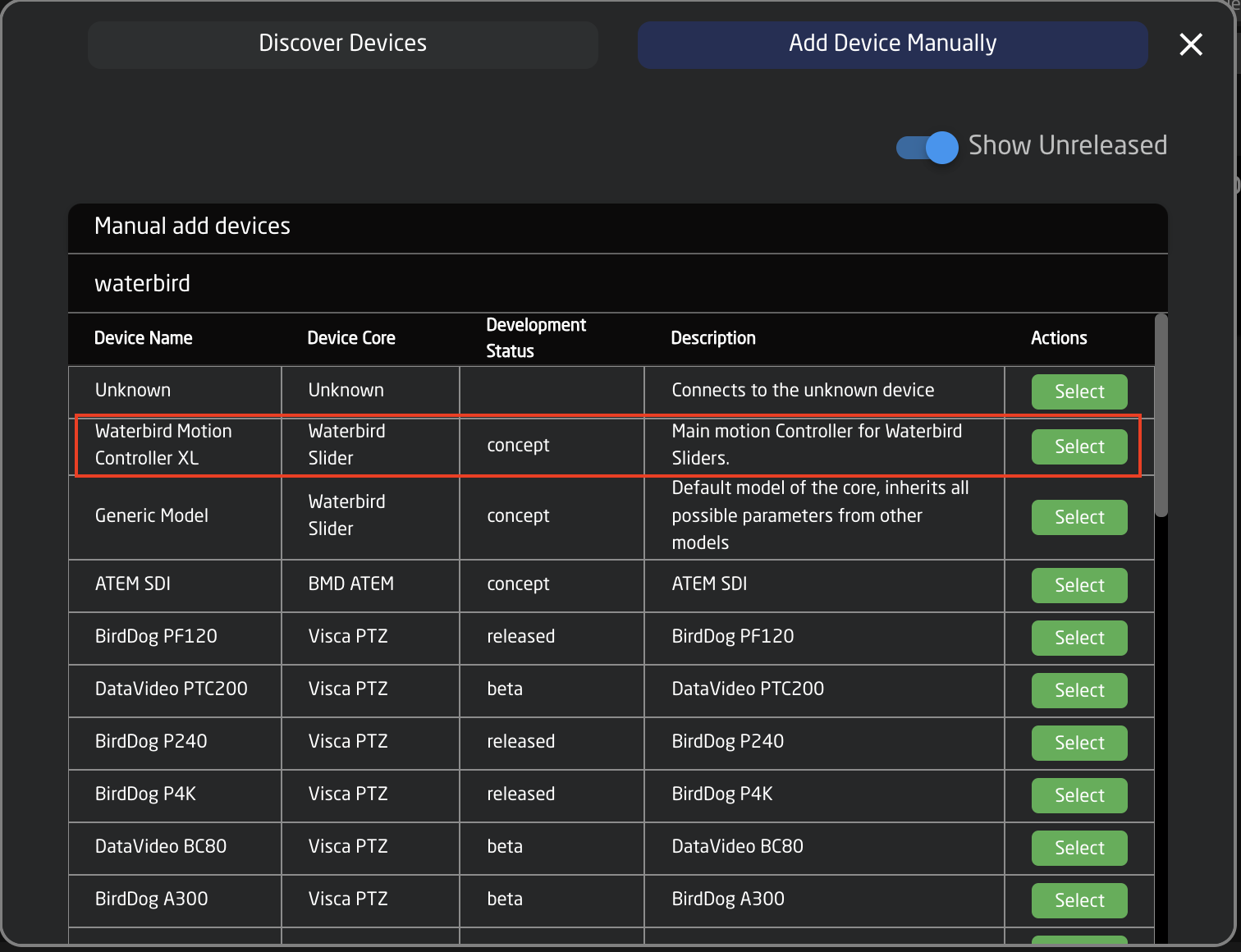](https://wiki.skaarhoj.com/uploads/images/gallery/2023-10/screenshot-2023-10-25-at-14-15-08.png)
# Panel Not Displaying Connected Switcher
If after setting up your controller and connecting it to a switching device, your Skaarhoj panel is not properly showing the connection then it could be that the Device ID does not match the one the panel is looking for.
[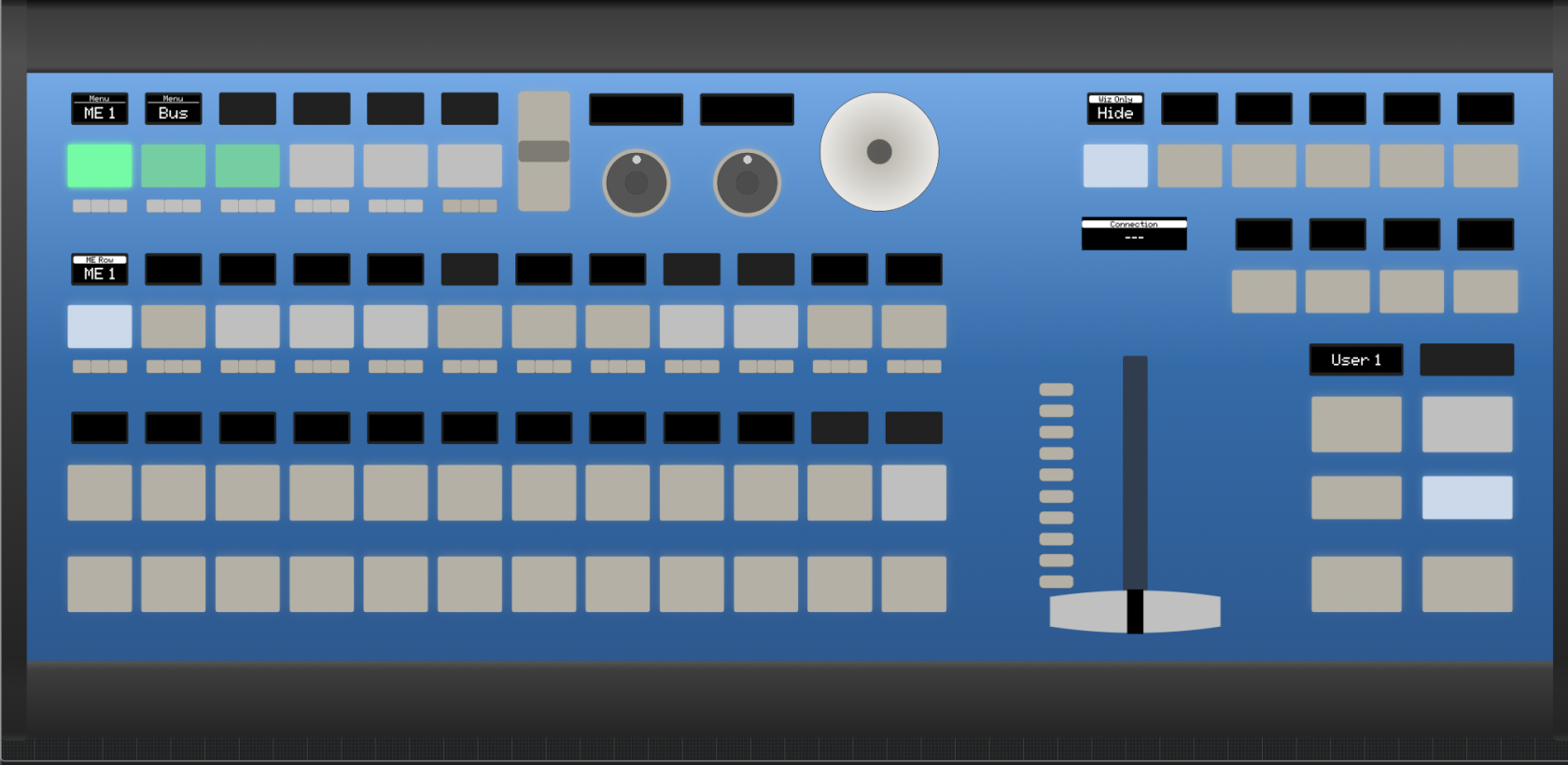](https://wiki.skaarhoj.com/uploads/images/gallery/2022-08/no-switching.png)
By default, the Skaarhoj Panel is going to try to connect to Device ID #1 for the specific device core that it is looking for. The device IDs are auto generated and unique per device cores (if you have two different devices cores, each can have a device ID #1).
[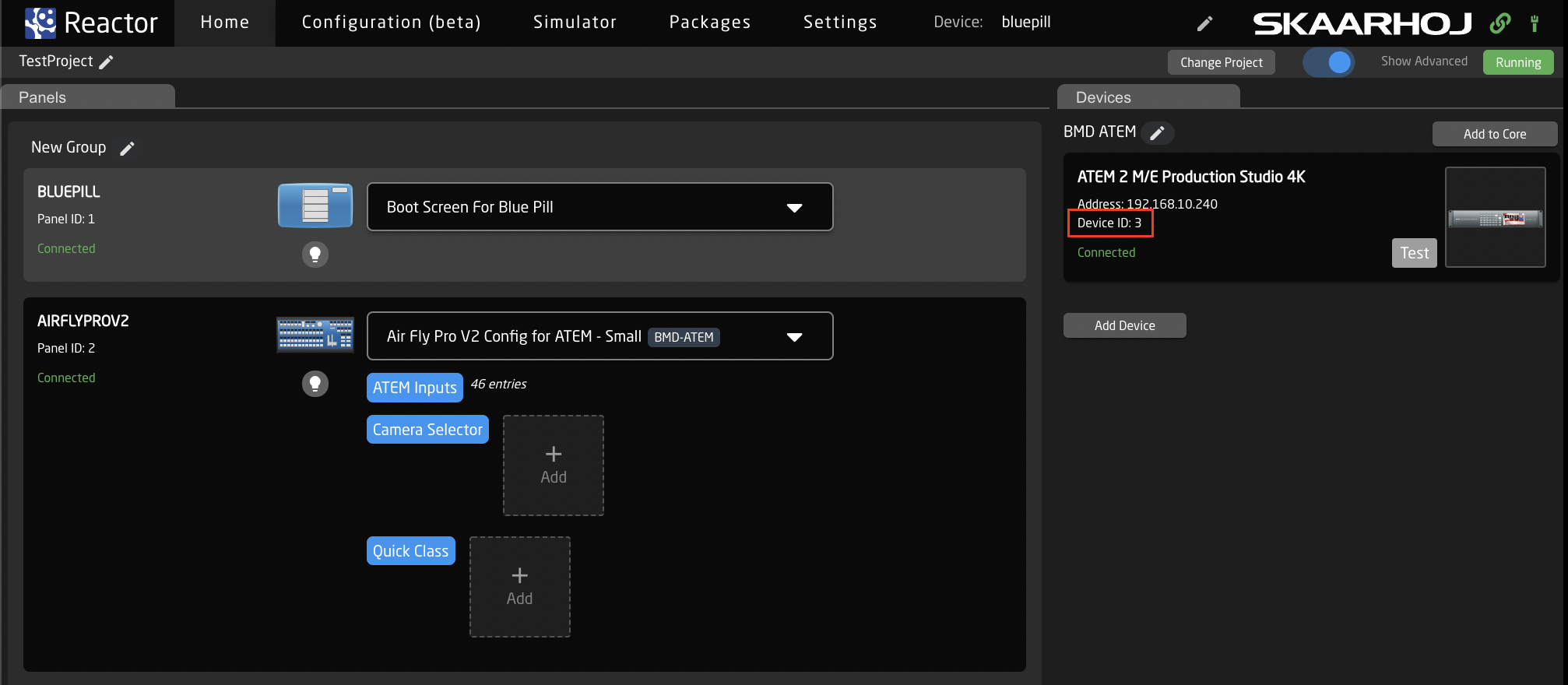](https://wiki.skaarhoj.com/uploads/images/gallery/2022-08/devices-connected.png)
If you only have a single switching panel, set the device ID to 1 in the Device Details. This will bring the switcher up on the Skaarhoj panel.
[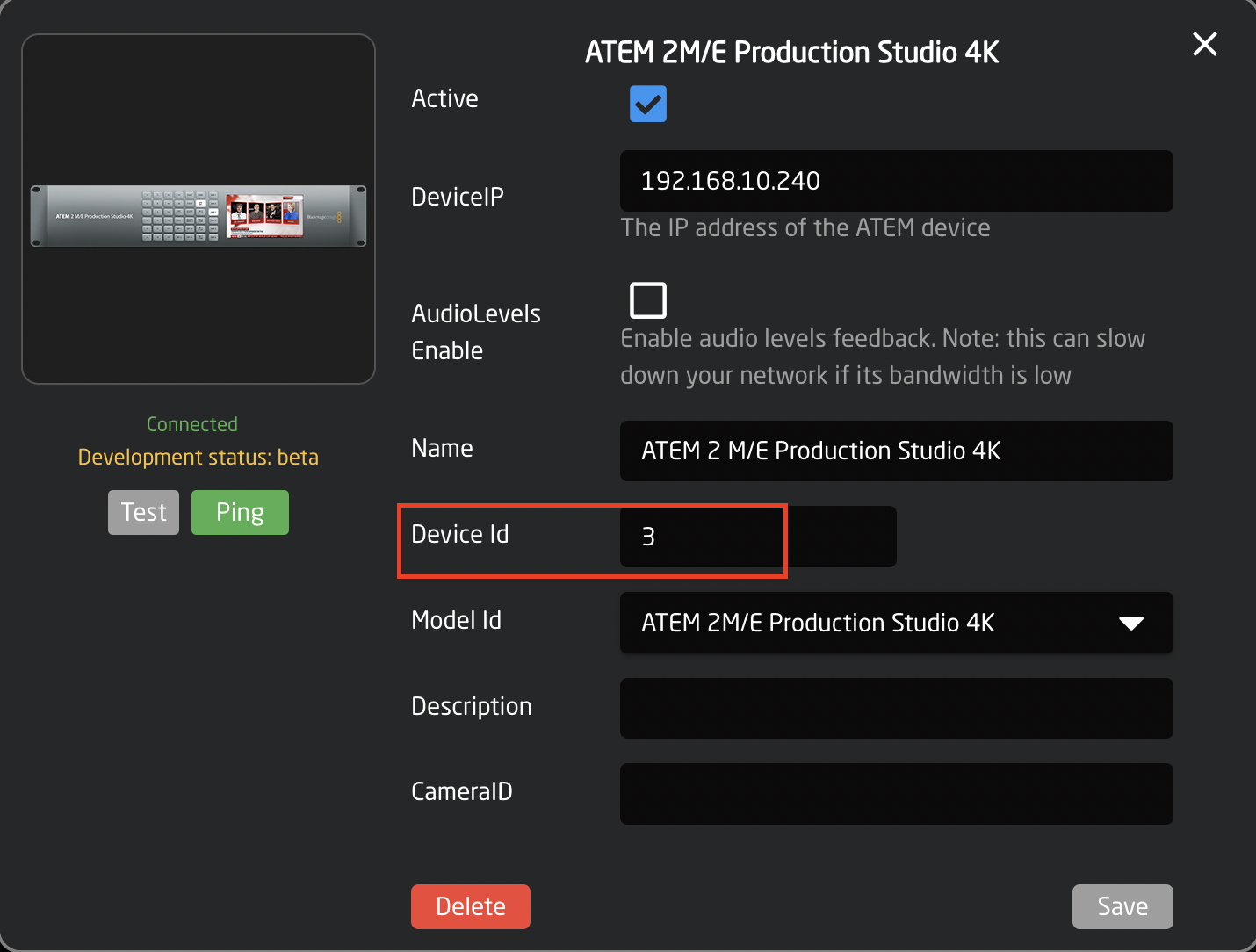](https://wiki.skaarhoj.com/uploads/images/gallery/2022-08/device-id.png)
If you have multiple of the same device you want to be able to switch between, this can be done by accessing the ENG menu for your device. To find the ENG menu for you panel, please check out the instructions at:
[https://wiki.skaarhoj.com/books/blue-pill-reactor/page/engineering-menu](https://wiki.skaarhoj.com/books/blue-pill-reactor/page/engineering-menu)
For most switching panels, the ENG menu is accessed by holding down the SHIFT button on the panel then pressing the FTB button when it turns green.
Once the ENG menu is open you can switch between connected switcher using the Device ID selector button. [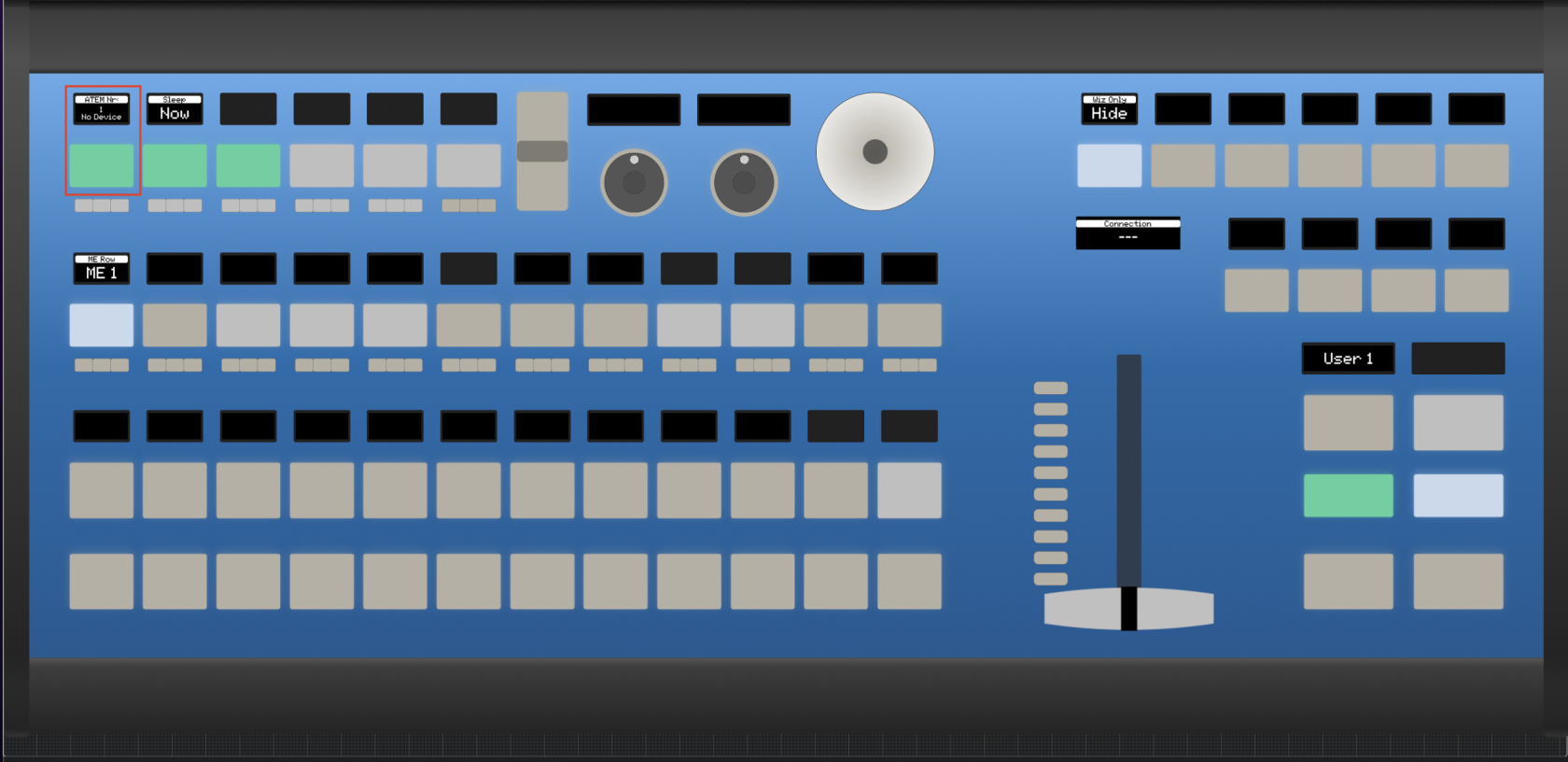](https://wiki.skaarhoj.com/uploads/images/gallery/2022-08/F8Seng-menu.png)
When the proper device number is selected, the panel should display everything correctly.
[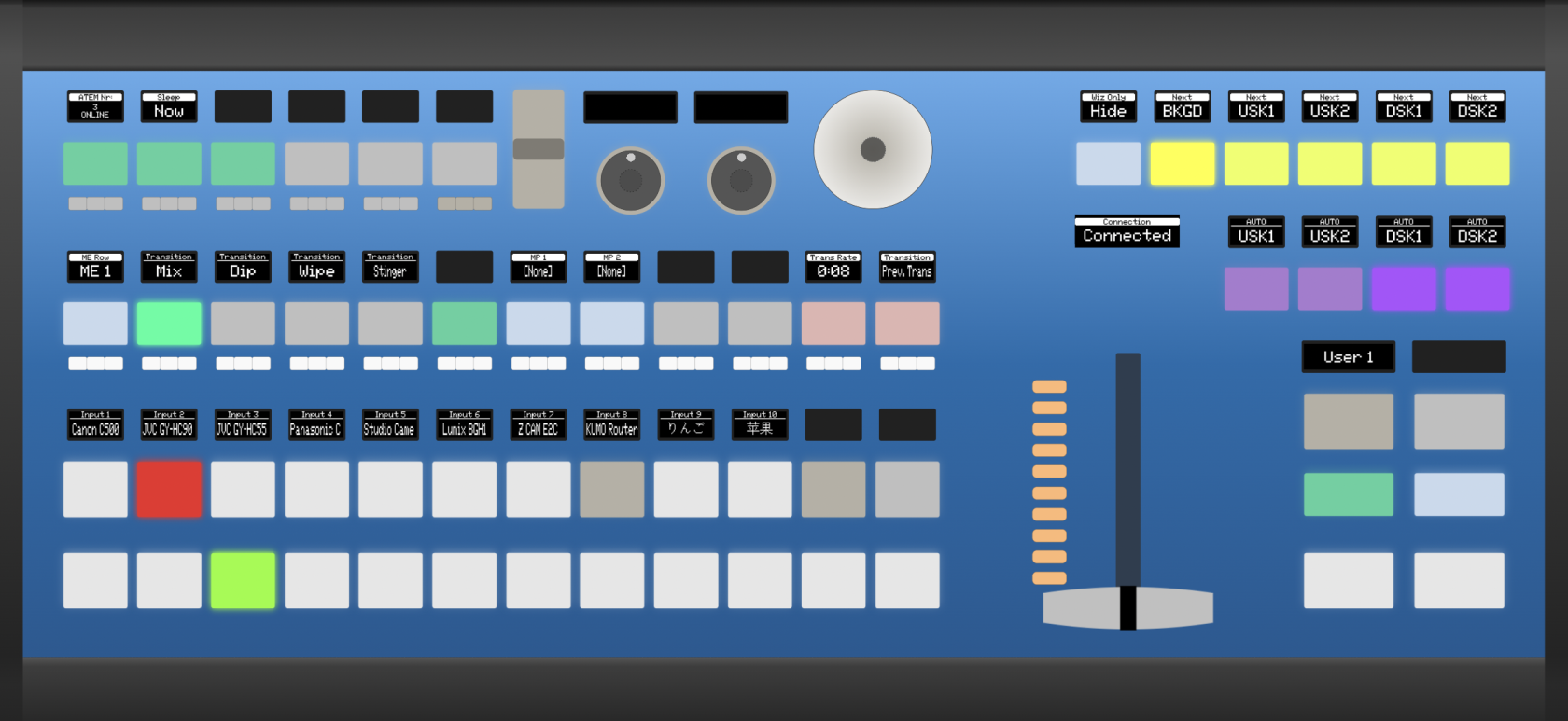](https://wiki.skaarhoj.com/uploads/images/gallery/2022-08/connection.png)
# PTZ Extreme - Joystick rotated 90°
A small batch of PTZ Extreme \[BPI\] have left factory with joystick rotated 90°.
The fix for this is two steps:
• add the serial number to our database of 'rotated joysticks'
• connect device to internet and update it (it will automatically get a new profile)
#### Known serial numbers
In our database, these serial numbers are currently registered for compensation of a rotated joystick:
• 449196
• 449195
• 449198
• 449194
• 449192
• 449167
• 449165
**• 449139 (didn't have it - > fixed)**
**• 449137 (didn't have it - > fixed)**
**• 449136 (didn't have it - > fixed)**
• 449134
• 448975
• 448979
• 448978
• 448977
• 448974
• 448929
• 448926
Notes: The three highlighted ones were changed in a customer remote session today from not having rotation to having rotation, so they are confirmed fixes.
At least one other serial, 448976, was discovered to have the serial marked as 'rotated' but was a perfectly fine controller until the update screwed it up. This has been fixed.
#### Procedure to handle devices:
- Find the serial number
#####
Joystick function correct -> Is the serial number on the list?
Yes -> DANGER, do NOT update the hardware profile, that will install a hardware profile with a rotated joystick for a controller that doesn't need it. Ask SKAARHOJ to remove that serial number from the list first before you can safely update.
No -> No problem, you can update the hardware profile without risk. The controller is "normal"
#####
Joystick is rotated -> Is the serial number on the list?
Yes -> Great, just update the hardware profile, enter the Settings tab and refresh a few times while the controller is online (green tower in top corner), go and restart the hardware manager and you should find that the joystick works right again
No -> Contact SKAARHOJ and tell them that this serial needs to be on the list because it has a rotated joystick. After the serial has been confirmed added to the list, you can proceed as with the "Yes" above.
#### Offline devices:
The 'rotate' hardware profile is sent from the server to devices with serial numbers on the list. For this reason you should follow the procedure above - and then get the device online.
We do not use a downloadable hardware profile file as this could be spread to all devices.
# Reflash Blue Pill devices
If your Blue Pill device has become totally unresponsive - you cannot contact it in any way - the solution may be to 'reflash' the entire system software.
| NOTE: For this procedure you need the assistance from SKAARHOJ Customer Support !
Please contact: |
| ALERT: This procedure will ERASE ALL configurations on the device. |
**REQUIREMENTS**
You need the following software:
• BalenaEtcher version 1.18 or later [https://www.balena.io/etcher/](https://www.balena.io/etcher/) (free download)
• skaarOS image file (this can only be obtained from SKAARHOJ Customer Support)
• The device needs internet access after the procedure to sync its settings with our server
**PROCEDURE**
1. make sure you have the 'skaarOS' image file ready on your Desktop (you get this file from SKAARHOJ Customer Support)
2. open BalenaEtcher app (remember, this must be version 1.18 or later)
3. click 'Flash from file' > select the 'skaaros\_xxxx' image file from the Desktop (pic 1 and 2)
4. click 'Select target'
5. connect Blue Pill device to computer via micro USB > hold paperclip pressed in the config button on the device > connect power (PSU or PoE) to device (pic 3)
6. when you see 'Compute Module' in BalenaEtcher, remove paperclip
7. select 'Compute Module' > click 'Select' (pic 4)
8. click 'Flash!' > enter computer password > wait approx 5 min (pic 5)
9. after flash procedure is done, quit BalenaEtcher
10. disconnect the micro USB and power from Blue Pill device > connect power again to reboot (will take approx 0,5-1 min)
The Blue Pill device should start up, and display the DHCP IP address it can be found at.
\- For initial setup we recommend a network with DHCP server -
Please note: The Blue Pill device must have internet access at this point to sync its settings with our server.
[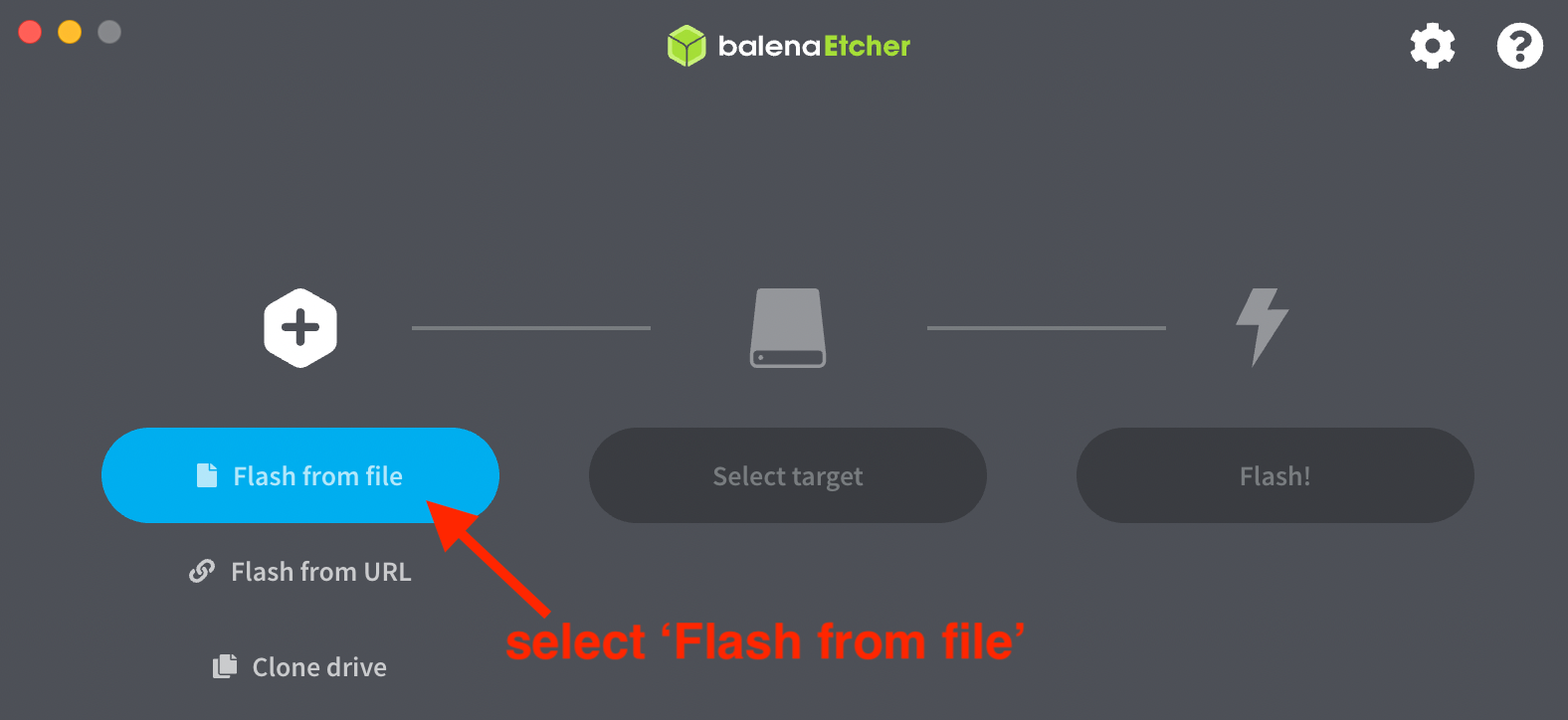](https://wiki.skaarhoj.com/uploads/images/gallery/2022-10/RB7balena.png)
[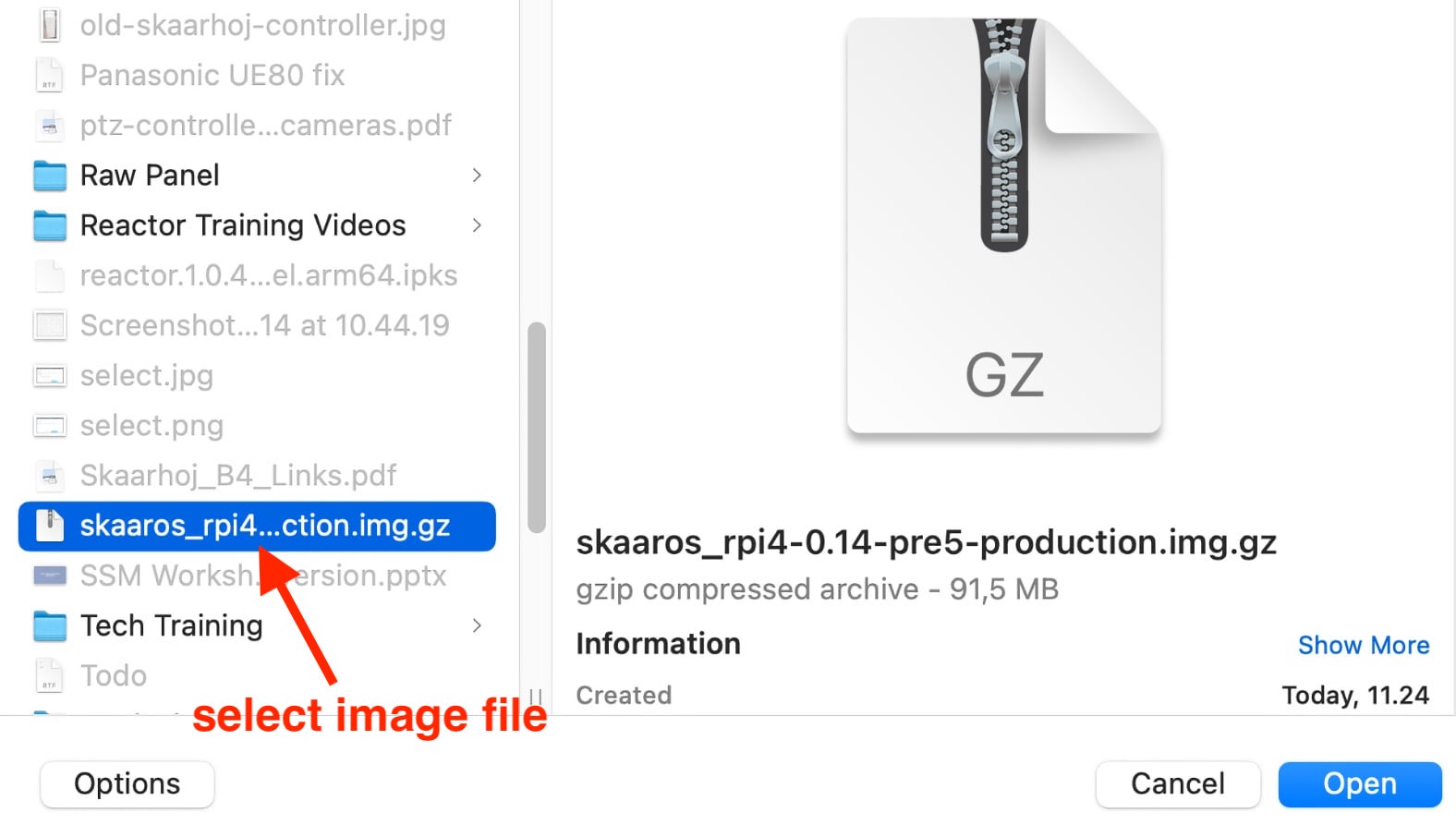](https://wiki.skaarhoj.com/uploads/images/gallery/2022-10/file.jpg)

[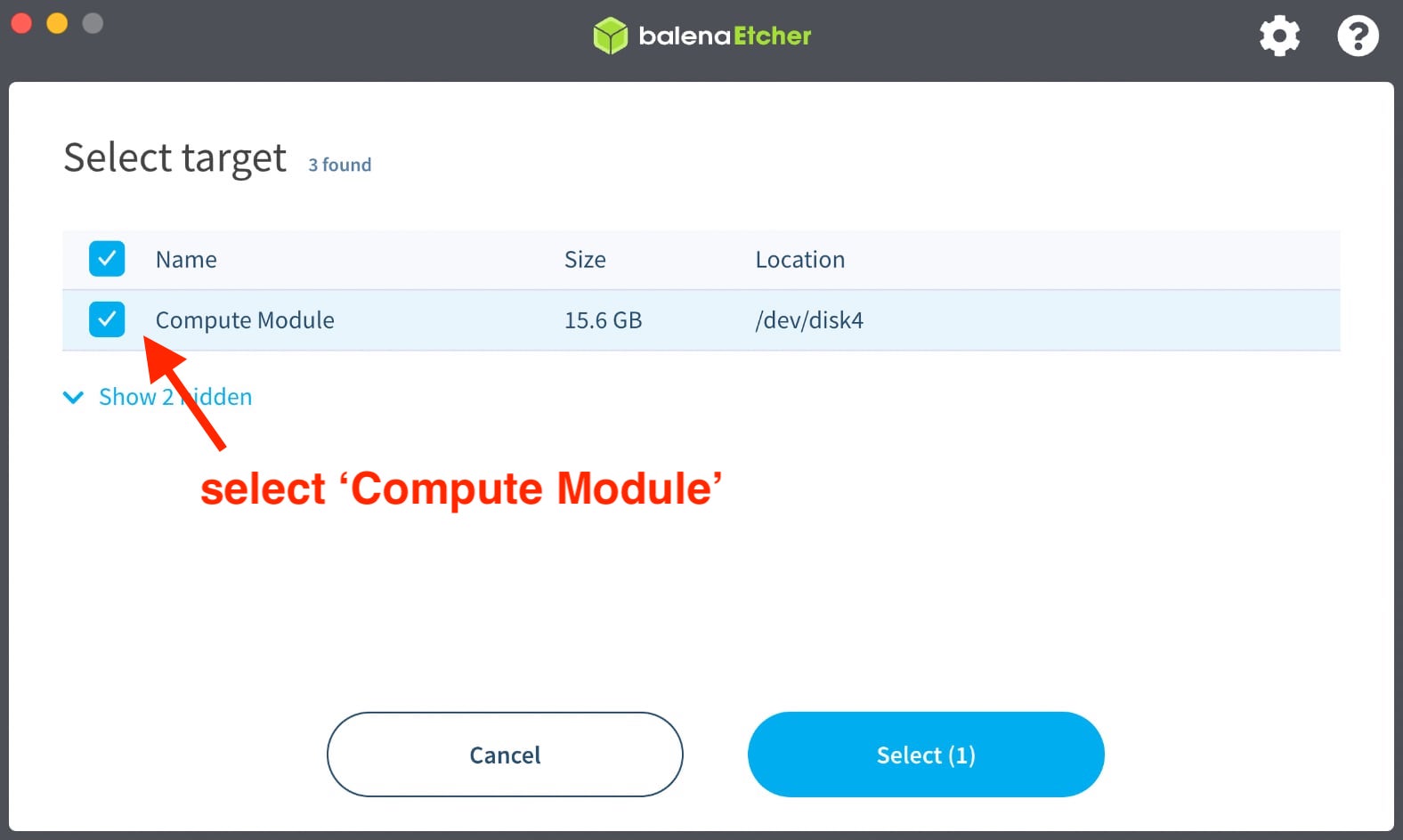](https://wiki.skaarhoj.com/uploads/images/gallery/2022-10/select.jpg)
[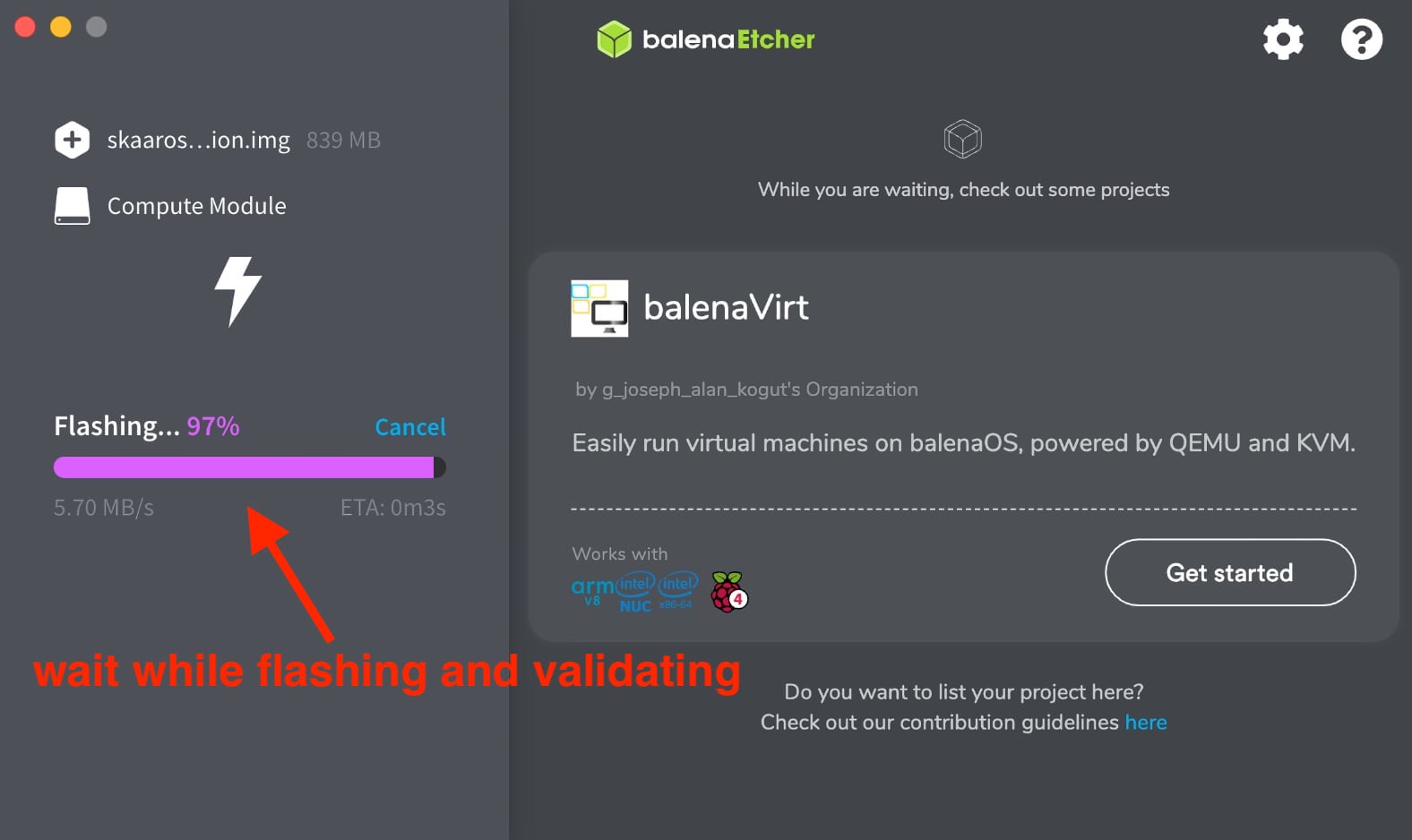](https://wiki.skaarhoj.com/uploads/images/gallery/2022-10/flashing.jpg)
**OLD INSTRUCTIONS : IF DEVICE NOT FOUND**
\- You will most likely NOT follow these instructions anymore -
If the 'Compute Module' is not found in step 6 please follow these steps:
1. quit BalenaEtcher app
2. open SKAARHOJ Updater app
3. press keys '\[Shift\]\[Option\]\[Cmd\] R' (Mac) or '\[Shift\]\[Ctrl\]\[Alt\] R' (Win) to enable the 'Reflash BluePill-Inside controllers' mode (pic 1)
4. connect Blue Pill device to computer via micro USB > hold paperclip pressed in the configuration hole on the device > connect power (PSU or PoE)
5. when you see the device is connected (device x-xx.x is ready) you release the paperclip (pic 2)
6. return to the procedure guide above. Follow all steps, except step 5 and 6, where you insert paperclip and power up device
[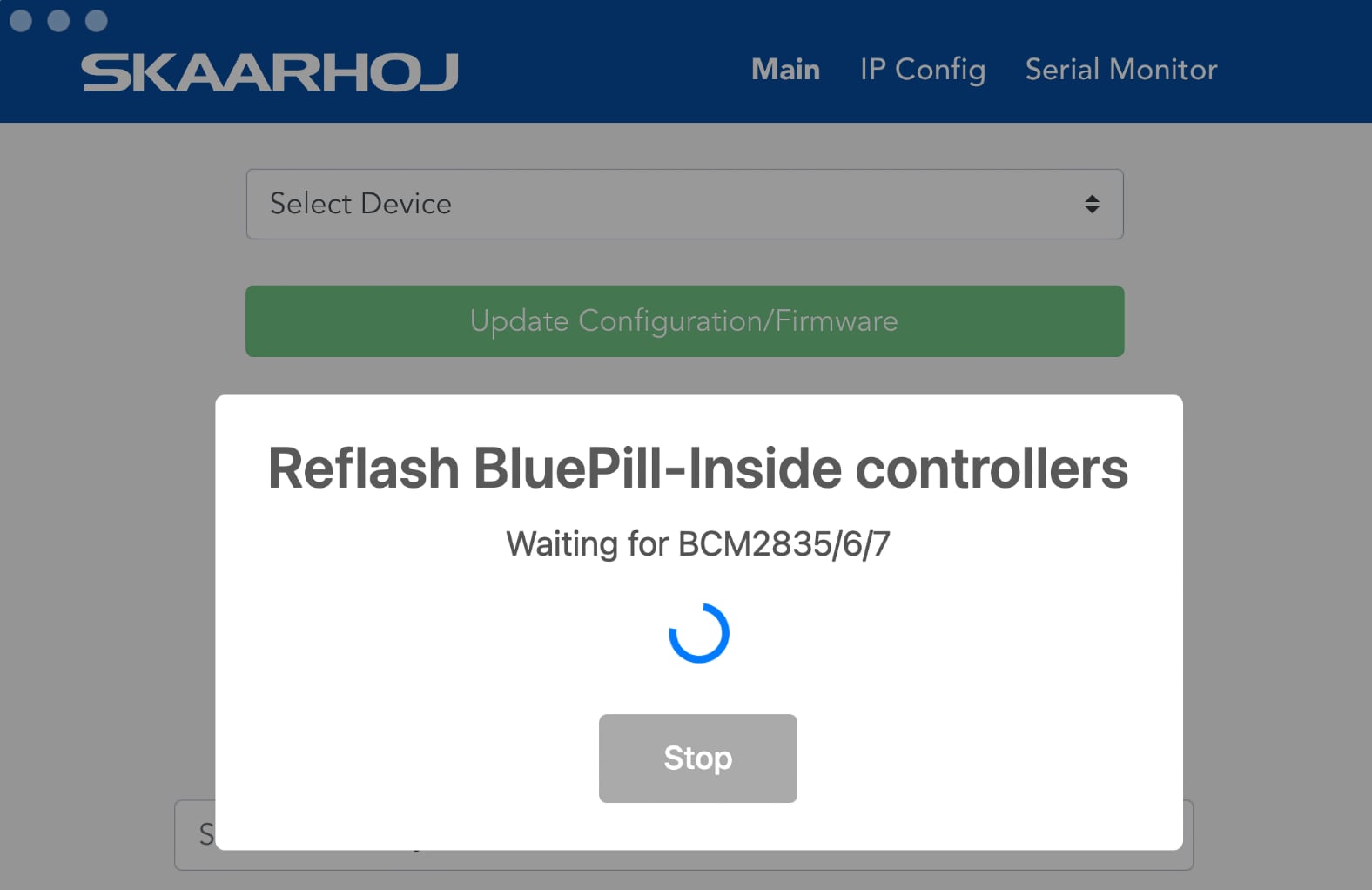](https://wiki.skaarhoj.com/uploads/images/gallery/2022-10/updater-app.jpg)
[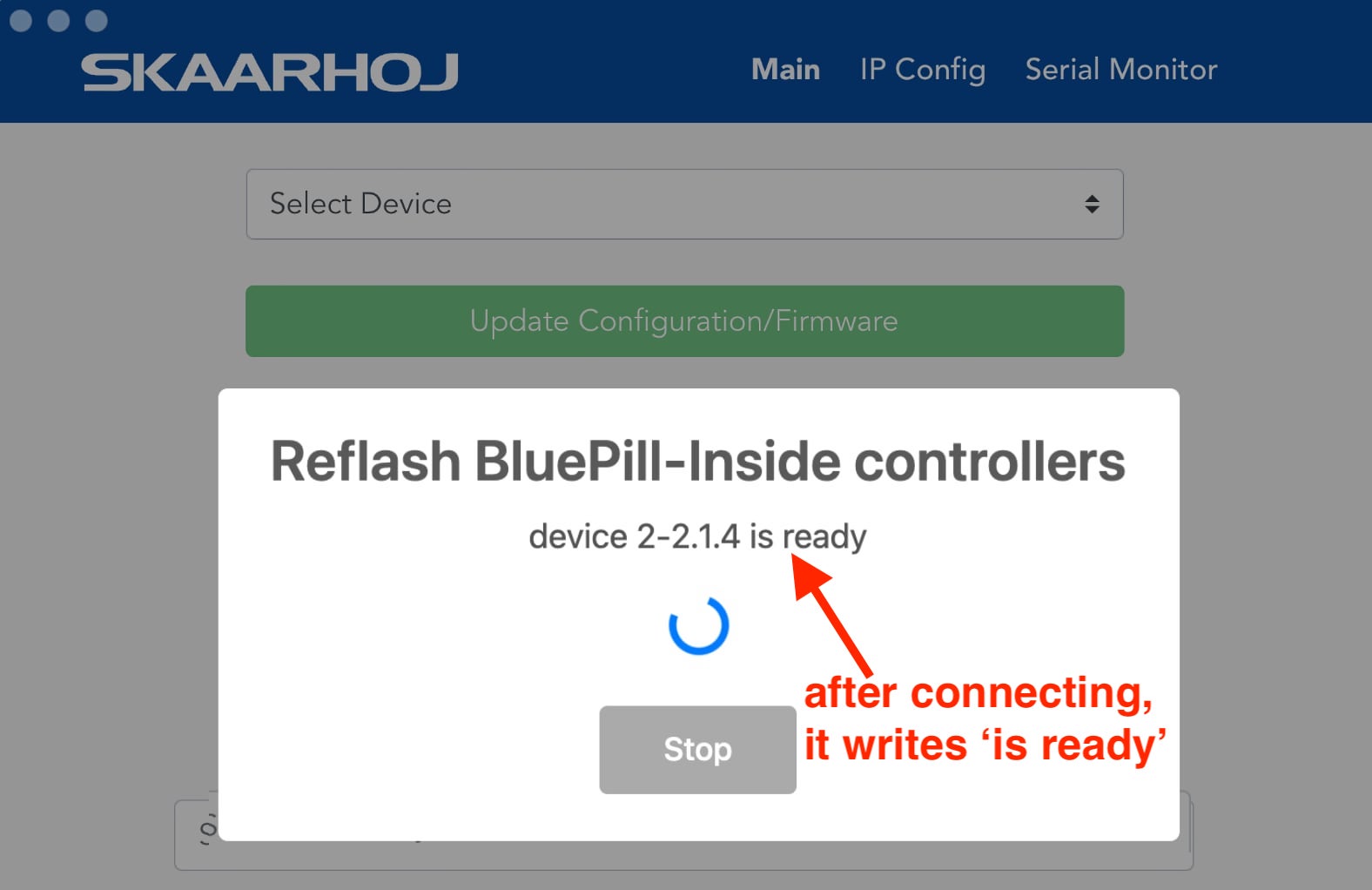](https://wiki.skaarhoj.com/uploads/images/gallery/2022-10/updater-app-ready.jpg)
# Reset and Reboot Procedures
Have you tried turning the device off and on again?
Sometimes all that is needed is a reboot. This can be done for the skaarOS / the full Blue Pill / or per package.
No Access to Blue Pill Web Interface
If you are not able to access Reactor webpage at all, then you have two options:
1. Press paperclip into 'Config Button' hole on back of device > hold it for 5 secs.
This will reset IP address to DHCP - and enable the Wifi module, allowing you to access it using a wireless connection. Please read the wiki 'Accessing Blue Pill > Wi-Fi Access Point' for this: [https://wiki.skaarhoj.com/books/blue-pill-reactor/page/accessing-blue-pill-1be](https://wiki.skaarhoj.com/books/blue-pill-reactor/page/accessing-blue-pill-1be)
2. Do a complete Reflash of the software.
This will replace the entire software-image-file. A guide is provided in this article: [https://wiki.skaarhoj.com/books/blue-pill-reactor/page/reflash-blue-pill-devices](https://wiki.skaarhoj.com/books/blue-pill-reactor/page/reflash-blue-pill-devices)
Blue Pill Reboot
On the Settings page, click the Reboot button in the System Information section. This will restart the entire unit.
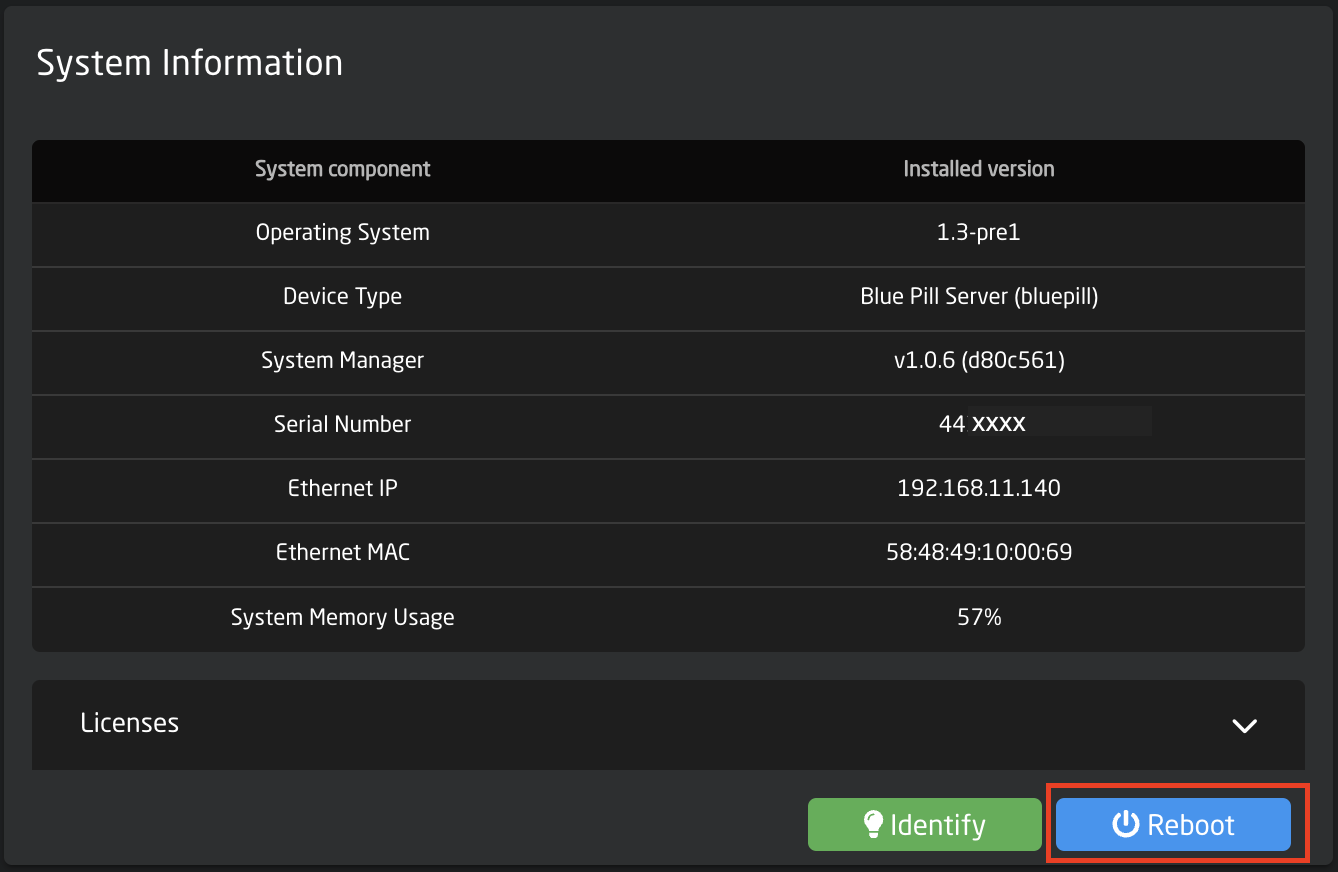
Package Restart
You can restart an individual package on the Packages page. Click on the status of the package (being Running or Stopped) to be restarted.
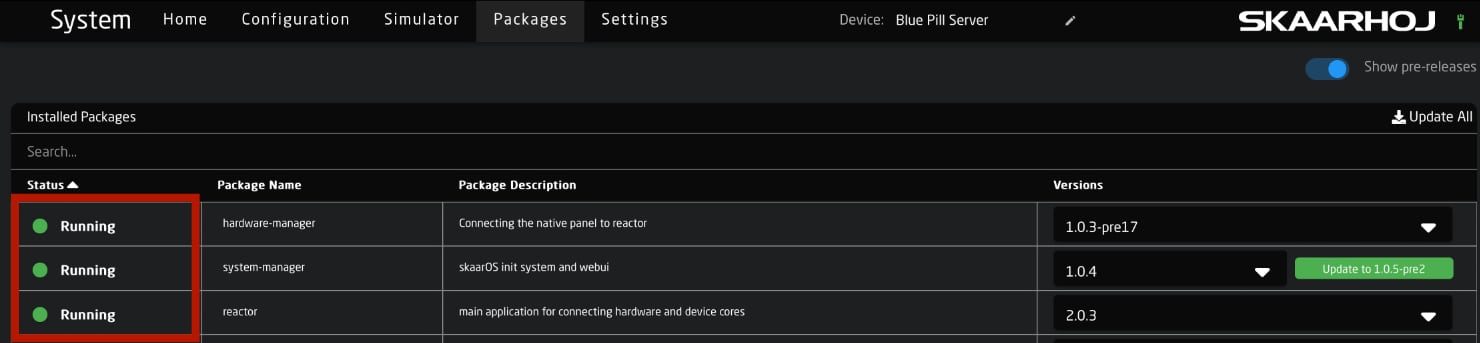
Then click 'Restart' in the pop-up.
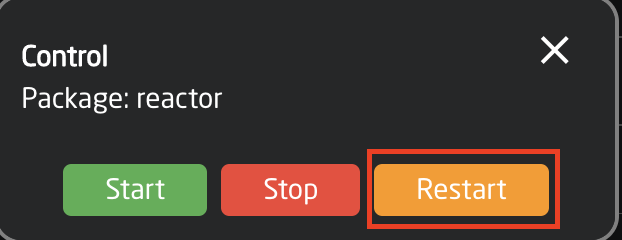
Reactor Reset
| Note: This will ERASE ALL CONFIGURATIONS on the device. This does not change network settings.
Please export any project files you do not want to lose. |
**Regular** **Reset**
In most instances when someone wants to do a Factory Reset, they only need to do a Reactor Reset. This would erase all projects and configuration changes. It would not delete the downloaded device cores or change the network settings.
One the Home page, click the 'Settings' icon. Then in the pop up click 'Full Delete' next to Reset Reactor.
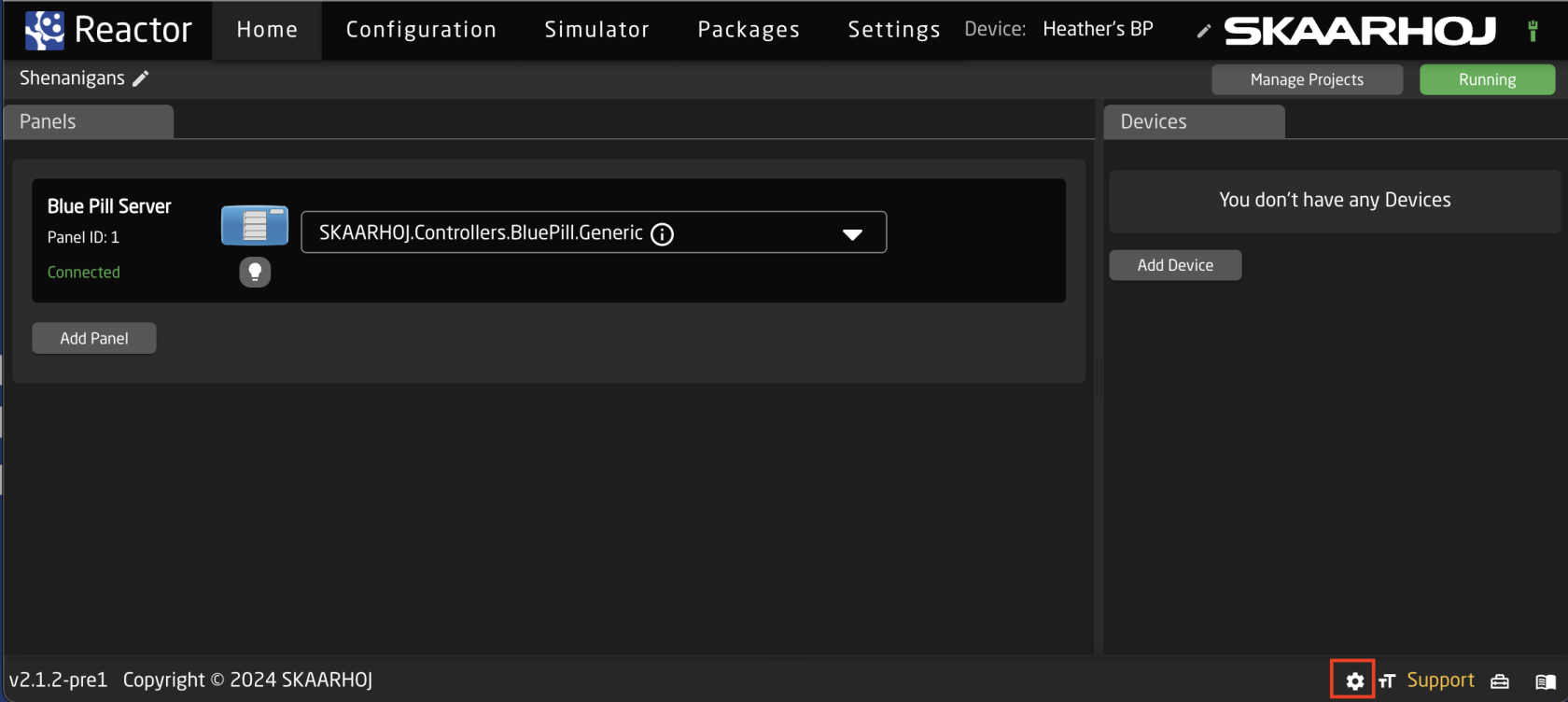
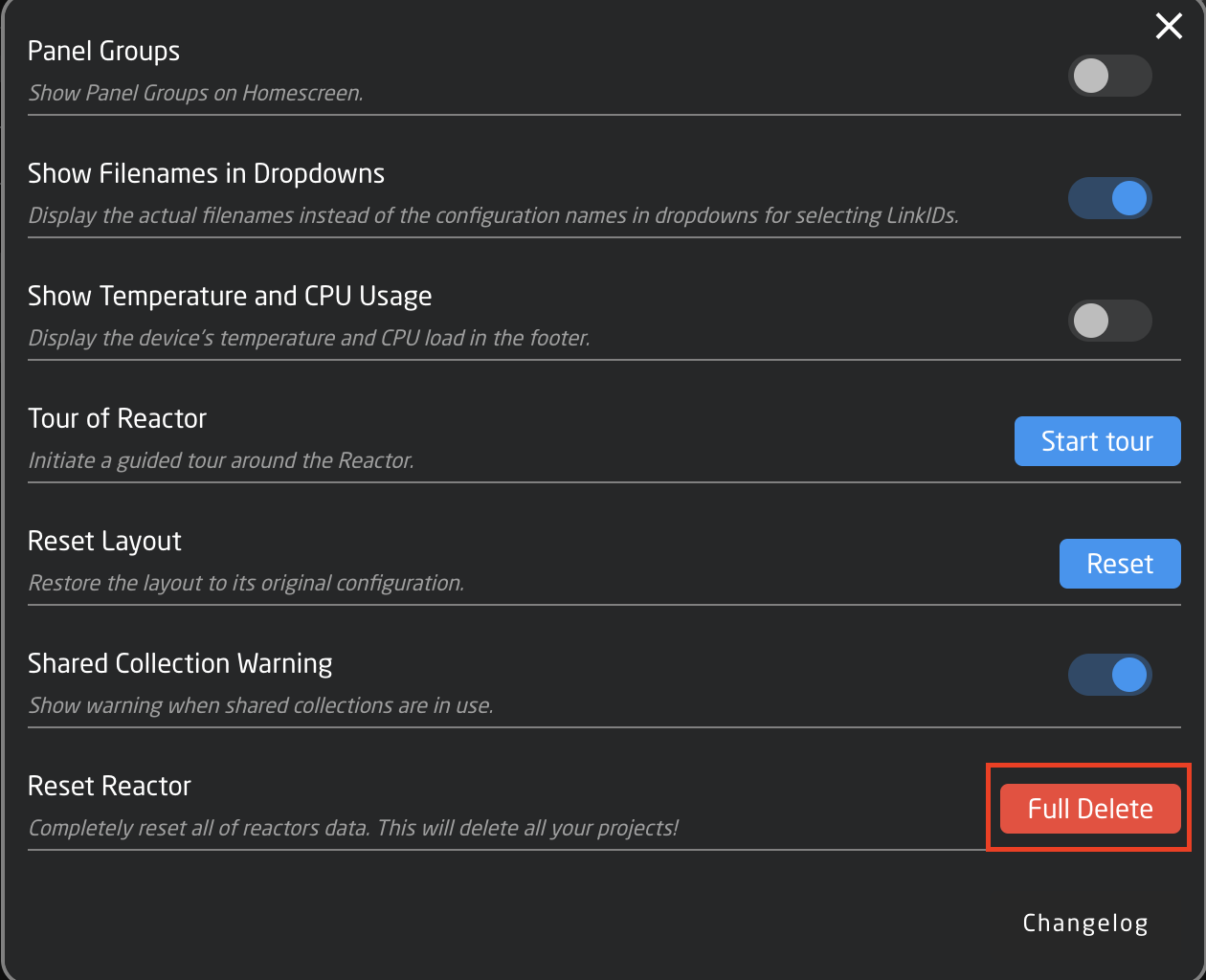
**Crashed Reactor Reset**
If a configuration has crashed Reactor, and you can only access the 'Packages' and 'Settings' pages, you may need to erase the content of the configuration directory.
On the Packages pages, click 'Reactor'. Then click 'Clear config directory'. Finally click 'Confirm and restart'.
[](https://wiki.skaarhoj.com/uploads/images/gallery/2024-04/clear-config.jpg)
Factory Reset
| Note: This will ERASE EVERYTHING you have done on the Blue Pill device including network settings. |
If you think you really messed up the Blue Pill in some way, you can do a Factory Reset of the unit. Please reach out to Skaarhoj Support for further information.
-NTP requires full bidirectional access to the privileged UDP port 123.
-The NTP servers we are using are:
[ 0.pool.ntp.org](http://0.pool.ntp.org/)
[ 1.pool.ntp.org](http://1.pool.ntp.org/)
[ 2.pool.ntp.org](http://2.pool.ntp.org/)
[ 3.pool.ntp.org](http://3.pool.ntp.org/)
Fix 2: Download the cores to load manually onto the Blue Pill from [https://devices.skaarhoj.com/](https://devices.skaarhoj.com/)
1. Navigate to the device you are trying to control. Click on **STABLE** or **PRE** will download the latest stable or prerelease version, as indicated in the version number within the parenthesis.
2. To download the core packages and OS that make the Blue Pill work, select **Other Packages** at the top of the page.
Both the latest prerelease and stable release are available as options.
The specific version will be in the file name.
[](https://wiki.skaarhoj.com/uploads/images/gallery/2022-07/version-name.png)
3. All of the packages are loaded onto the Blue Pill or Blue Pill Inside device via the Packages page.

At the very bottom is an option to **Upload and Install Package**
****
Then select the package from your computer for uploading. All packages will be **.ipks** files except for SkaarOS which will be a **.raucb** file. If the file names do not have the proper file type extension please and therefor fail to load, please contact
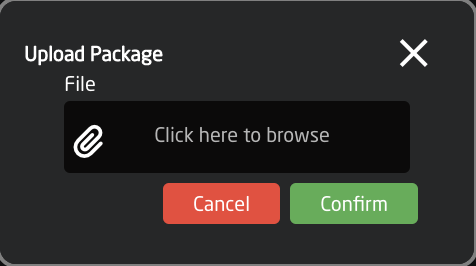
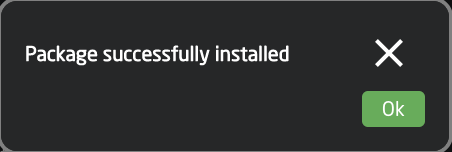
Please note: Blue Pill devices running Skaar OS v0.11 or earlier and/or init v0.1.23 or earlier may have trouble loading packages from offline. Please contact support if you experience any difficulty.
# UniSketch Panel Displaying Weird in Simulator Tab
If your UniSketch panel is displaying weird in the Simulator tab, it may be due to old firmware on the UniSketch panel.
For compatibility with Blue Pill, a UniSketch panel needs to be running UniSketch v2.5.14 or later. Starting with UniSketch v2.5.18, there were changes made to the Raw Panel implementation which is used to connect to the Blue Pill. These changes allow for better hardware mapping inside Blue Pill.
Please make sure your UniSketch panel is running the latest UniSketch release version using the Firmware Updater Application.
https://www.skaarhoj.com/support/firmware-updater
# Uploading Device Cores/Packages/OS from Offline
All device cores, packages, and SkaarOS can be loaded from offline onto the Blue Pill. The individual package files are all available at [https://devices.skaarhoj.com/](https://devices.skaarhoj.com/) and are loaded via your Blue Pill device's web interface.
1. For connected device related device cores, on [https://devices.skaarhoj.com/](https://devices.skaarhoj.com/), navigate to the device you are trying to control. Click on **STABLE** or **PRE** will download the latest stable or prerelease version, as indicated in the version number within the parenthesis.
2. To download the core packages and OS that make the Blue Pill work, select **Other Packages** at the top of the page.
Both the latest prerelease and stable release are available as options.
The specific version will be in the file name.

3. All of the packages are loaded onto the Blue Pill or Blue Pill Inside device via the Packages page.

At the very bottom is an option to **Upload and Install Package**
****
Then select the package from your computer for uploading. All packages will be **.ipks** files except for SkaarOS which will be a **.raucb** file. If the file names do not have the proper file type extension please and therefor fail to load, please contact
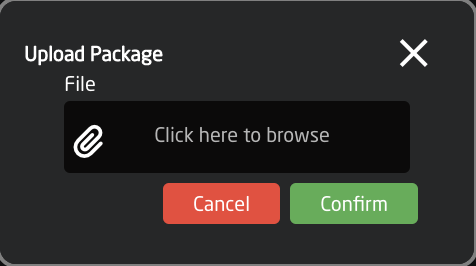
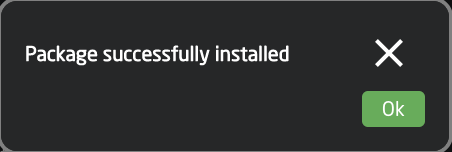
Please note: Blue Pill devices running Skaar OS v0.11 or earlier and/or init v0.1.23 or earlier may have trouble loading packages from offline. Please contact support if you experience any difficulty.