| [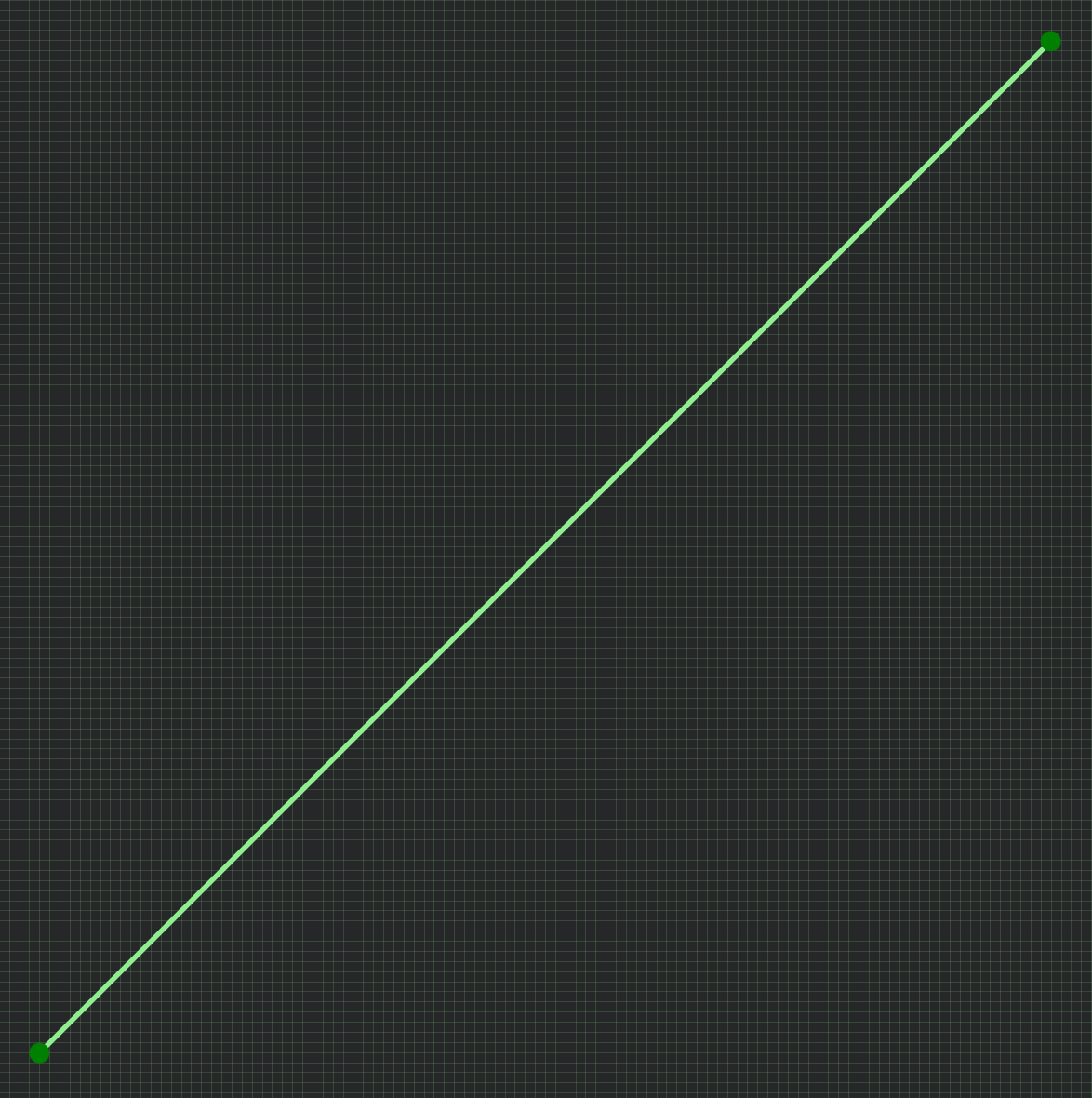](https://wiki.skaarhoj.com/uploads/images/gallery/2025-07/e2ylinear.png) Linear (default) | [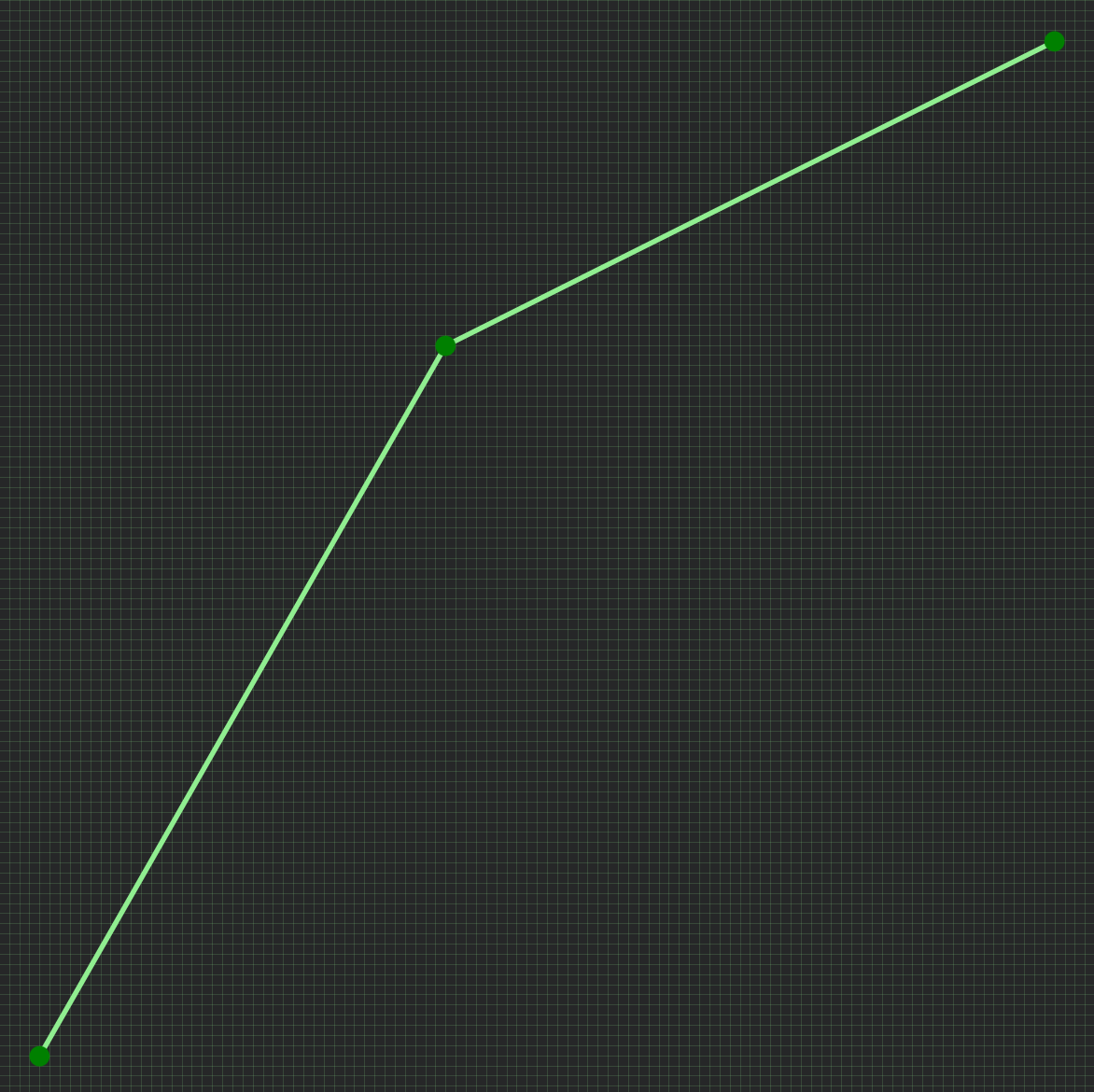](https://wiki.skaarhoj.com/uploads/images/gallery/2025-07/a5Hflat-top.png) Details in top | [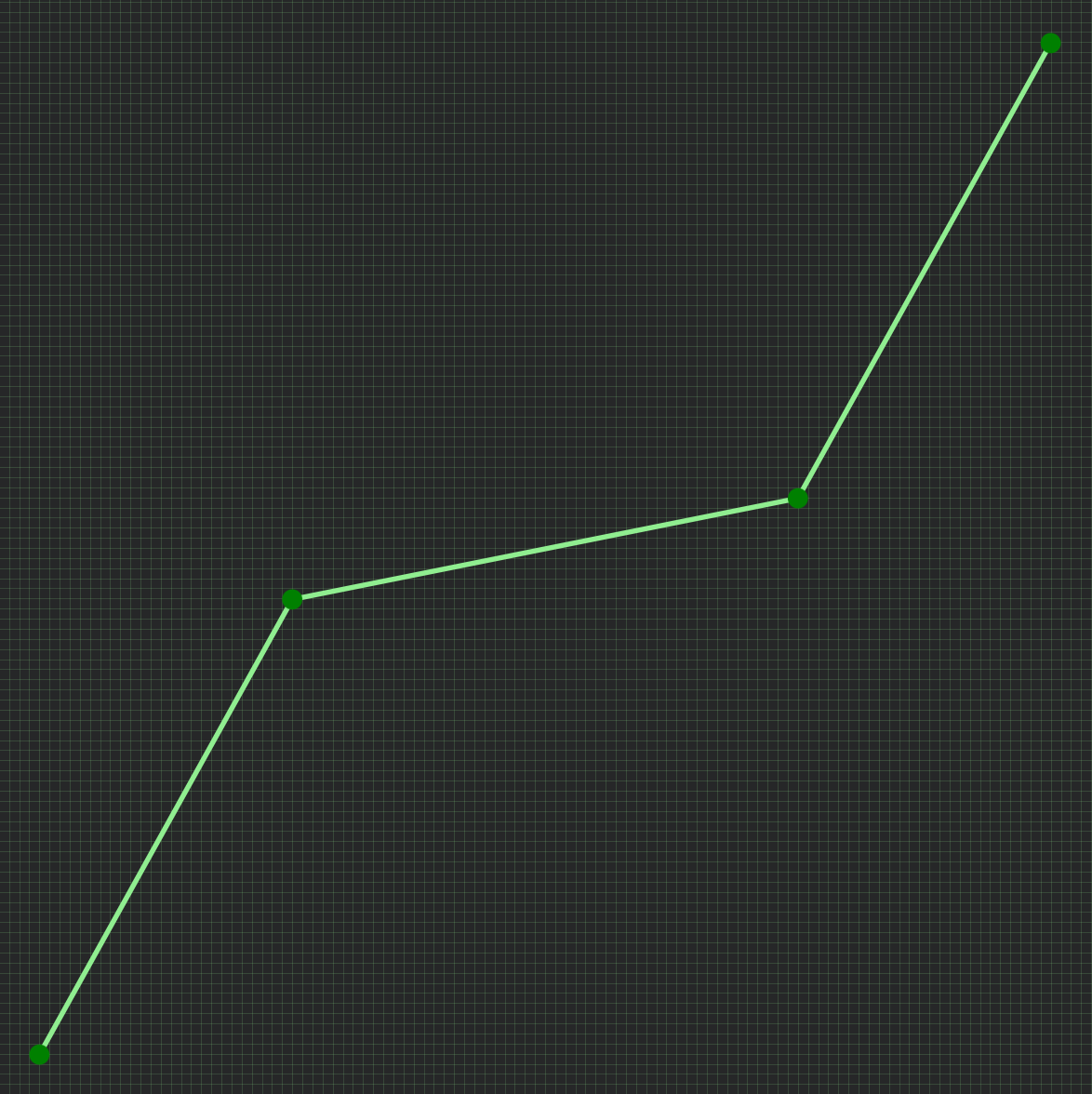](https://wiki.skaarhoj.com/uploads/images/gallery/2025-07/LHNflat-middle.png) Details in middle | [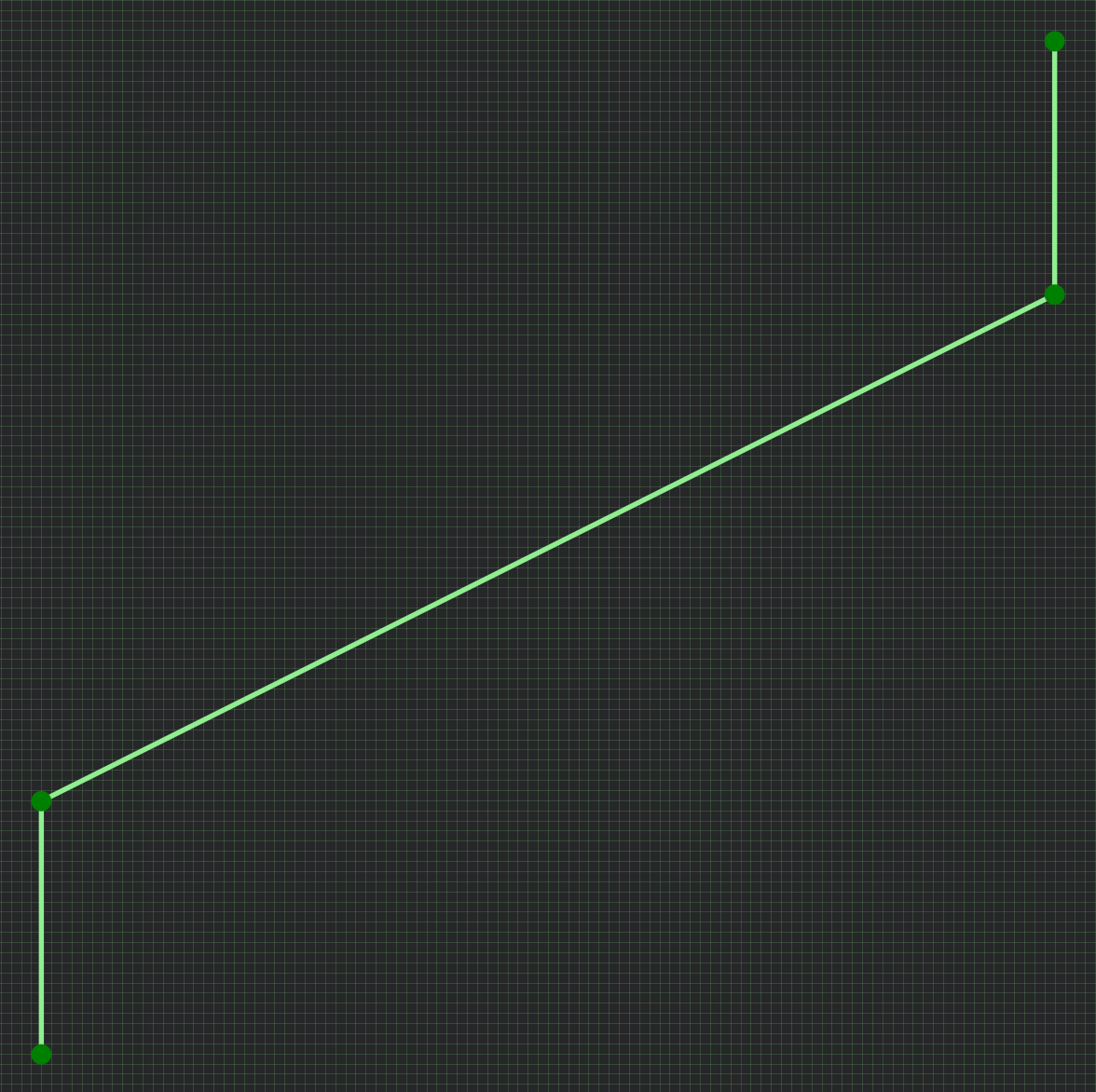](https://wiki.skaarhoj.com/uploads/images/gallery/2025-07/OQsno-top-bottom.png) No top/bottom | [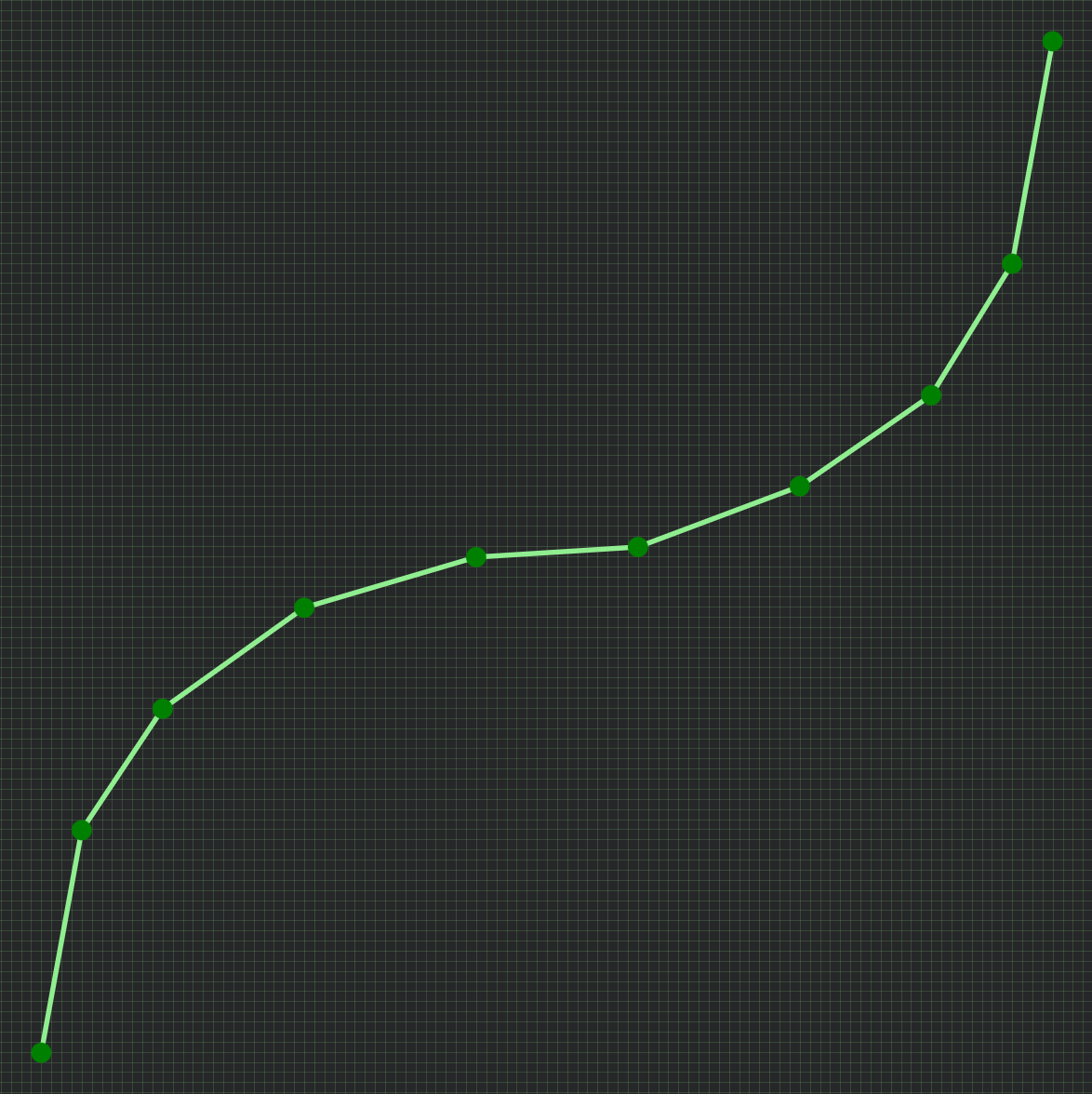](https://wiki.skaarhoj.com/uploads/images/gallery/2025-07/more-points.png) More points = smooth |
| Guide to open the curve editor: 1. click a fader to select it in Inspector 2. select a parameter that uses a behavior for 'Change value on fader' (fx. Audio volume / Camera Iris / Hyperdeck PlaySpeed) 3. click 'Show more' 4. click the Action 'Change' to open it 5. click 'Show Advanced Action Options 6. in 'Static Value Mapping' select 'Coords' 7. next to 'Static Value Mapping Coords' click '+' to create curve, and click the small white 'curve' icon to open the curve editor | [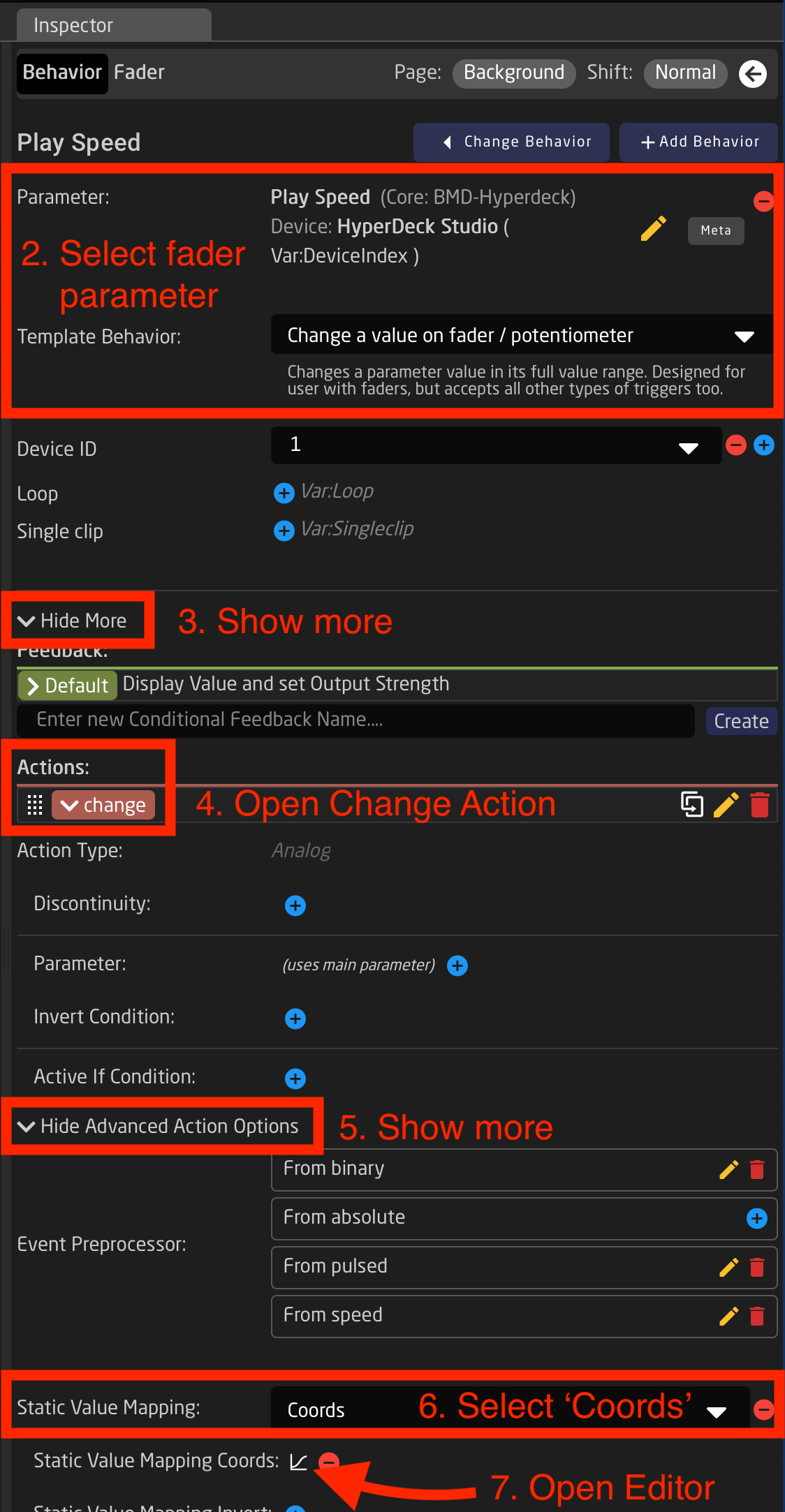](https://wiki.skaarhoj.com/uploads/images/gallery/2025-07/cgBaccess-curve-editor.png) |
| In the curve editor you add points, and drag them in the 0-1000 grid (0,0 being bottom and 1000,1000 being top). Here's a guide to the features: 1. click '+' or '-' to add or delete points. 2. adjust the grid size. For many uses 100x100 is fine. 3. drag points to adjust the curve. It always start in bottom left and ends in top right. Steeper vertical means less detail in this area - more horisontal means more detail in this area. 4. click the 'circle-arrow' icon to create an 'inverted feedback'. This can be vital to match return-values from the device you control, and avoid fader jumps. 5. hover mouse over 'brackets' icon to see all coordinates. 6. click 'Submit' to save the curve. Changes are applied immediately. | [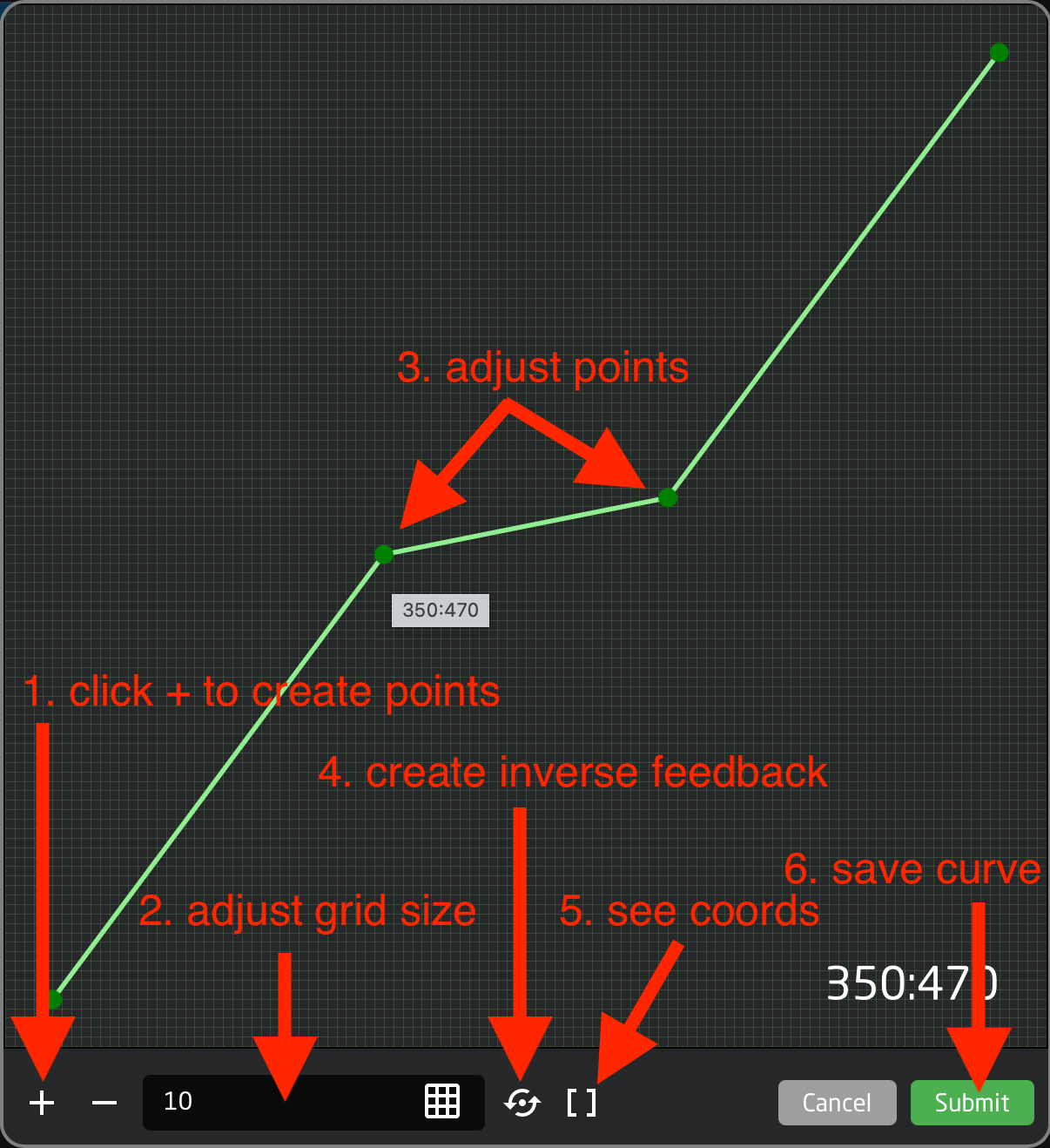](https://wiki.skaarhoj.com/uploads/images/gallery/2025-07/nGocurve-editor.png) |