# Separating Zoom Sensitivity from Pan and Tilt Sensitivity
This page has been made obsolete in newer versions of Reactor.
By default Pan, Tilt, and Zoom are all controlled by the setting Joystick Sensitivity. This is not ideal for some users who would like Zoom to be controllable at its own sensitivity. To separate this out it is necessary to dive into the configuration and the json editor, but don't worry, it isn't too difficult.
This example will be done on the PTZ Extreme but can be applied to all configurations.
Joystick sensitivity is not set for the whole controller, but per camera configuration based on device core. The configuration in this instance is different from the panel mapping. There will be a different configuration added for each device core used.
Different brands might use the same device core, example: BirdDog, NewTek, Marshall all use the Visca device core.
This example was made on a Blue Pill running the following version:
SkaarOS v1.0
Reactor v1.0.5-pre11
System Manager v1.0.1-pre1
Hardware Manager v1.0.2-pre3
Using earlier versions can affect the look of the interface causing it to appear different. We recommend using at least the indicated versions or newer.
1\. Determine the number of PTZ configuration in your set up.
In the set up example there are 3 different device cores used as indicated in the Devices section. All devices will be grouped by the used core in this section. 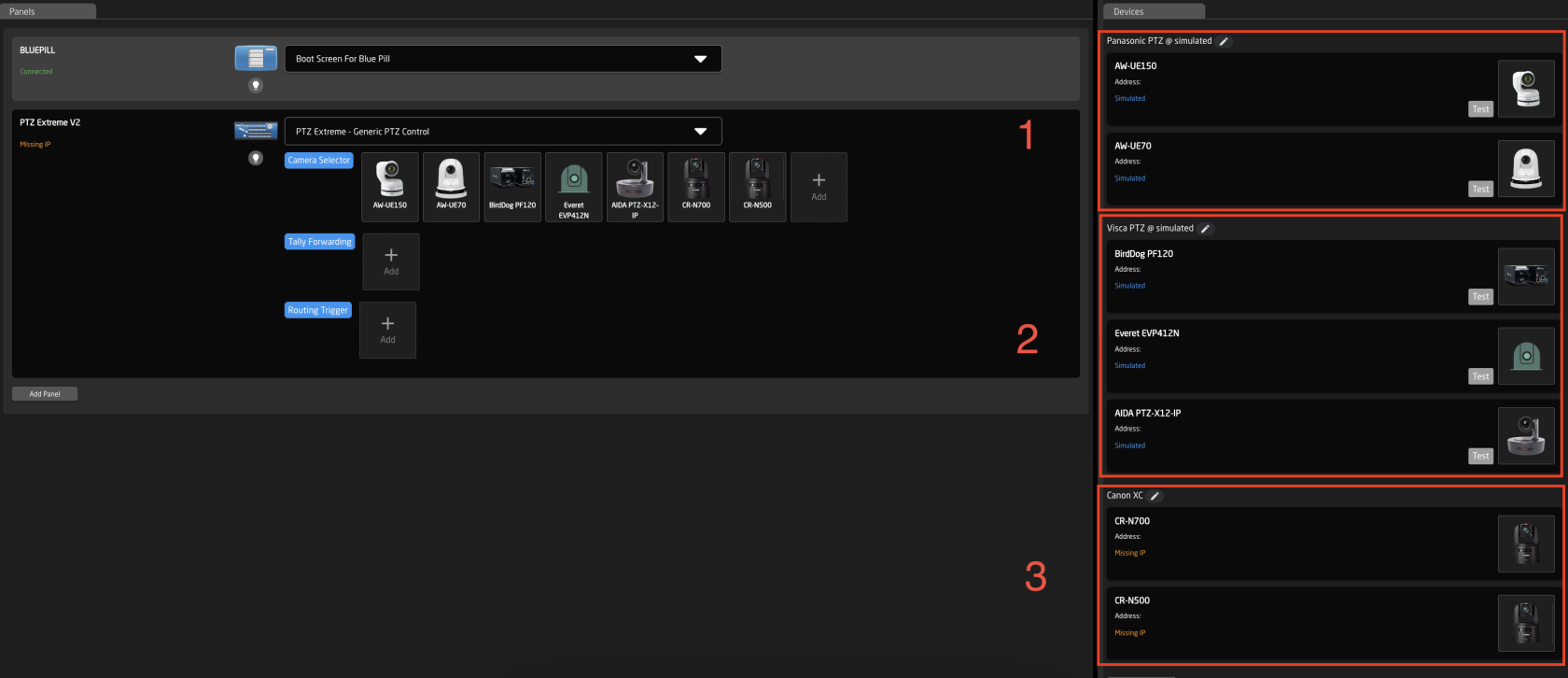
2\. Navigate to the Configuration Tab.

3\. Open the Tree to navigate to the Device Core Configurations. The tree expands from the bottom up, like a tree starting at the roots. (This is shown in a collapsed view)
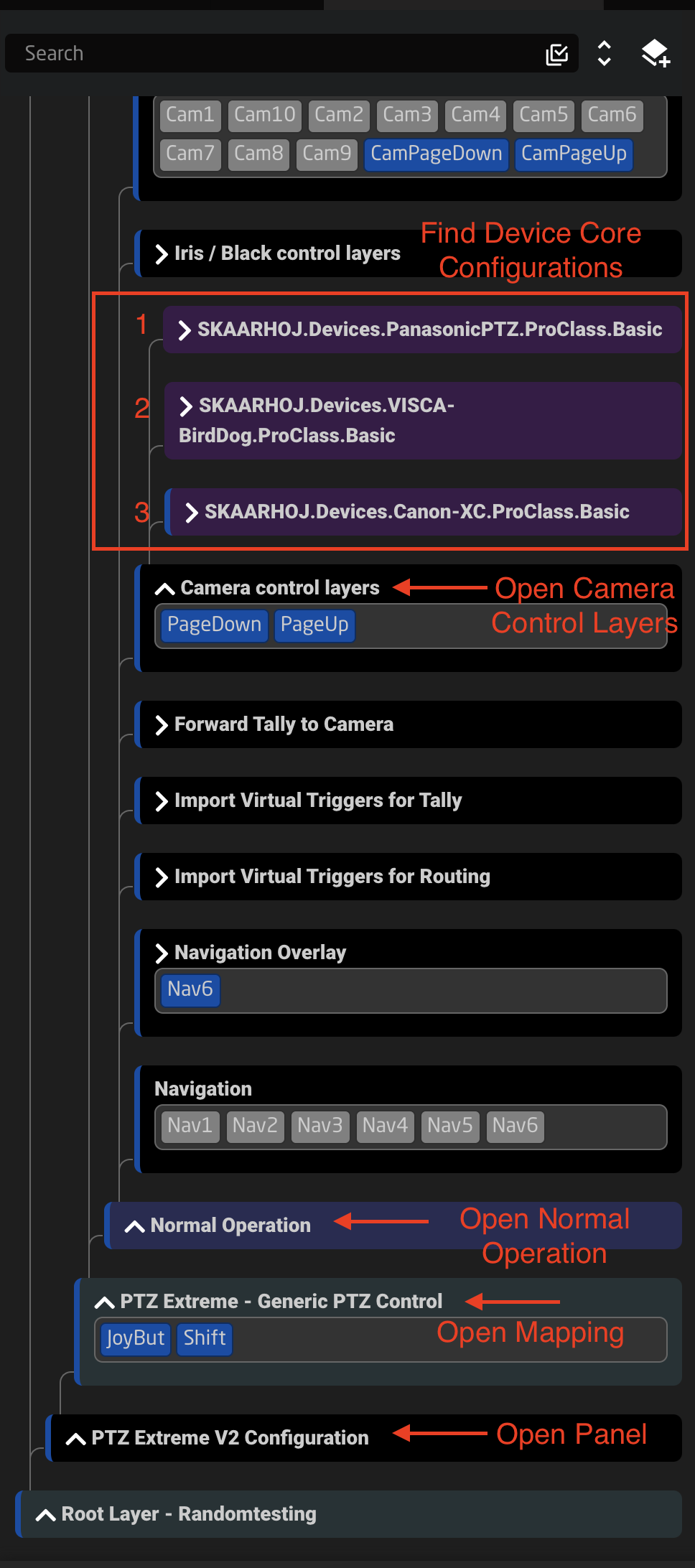
4\. Navigate to the Joystick Sensitivity variable for a Device Core Configuration.
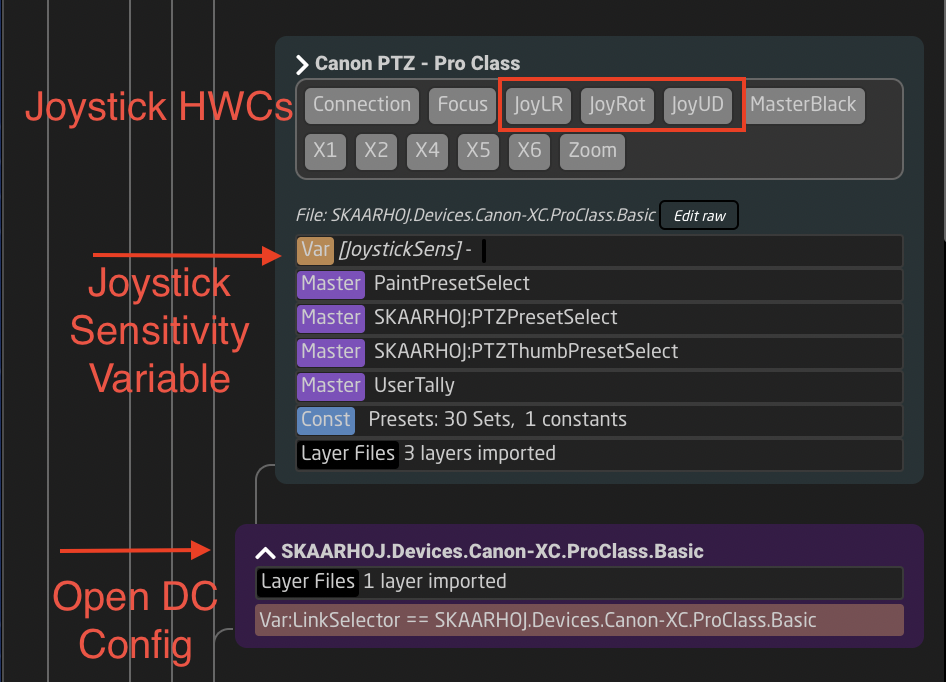
5\. Open the Tree Layer with the Joystick Sensitivity Variable. When selected the layer will change color and you will see it open in the Inspector on the right side of the screen.

6\. Create a new variable called **ZoomSens**. This could be named anything, but it is best to use something that will be easy to remember and type later.

7\. Open the ZoomSens variable to edit the details. Use the same details as the JoystickSens variable.
The name is however you would like it to display on the controller.
The type is Range
The Min is 1
The Max is 10 (The scale should not exceed 10)
Default value is 10
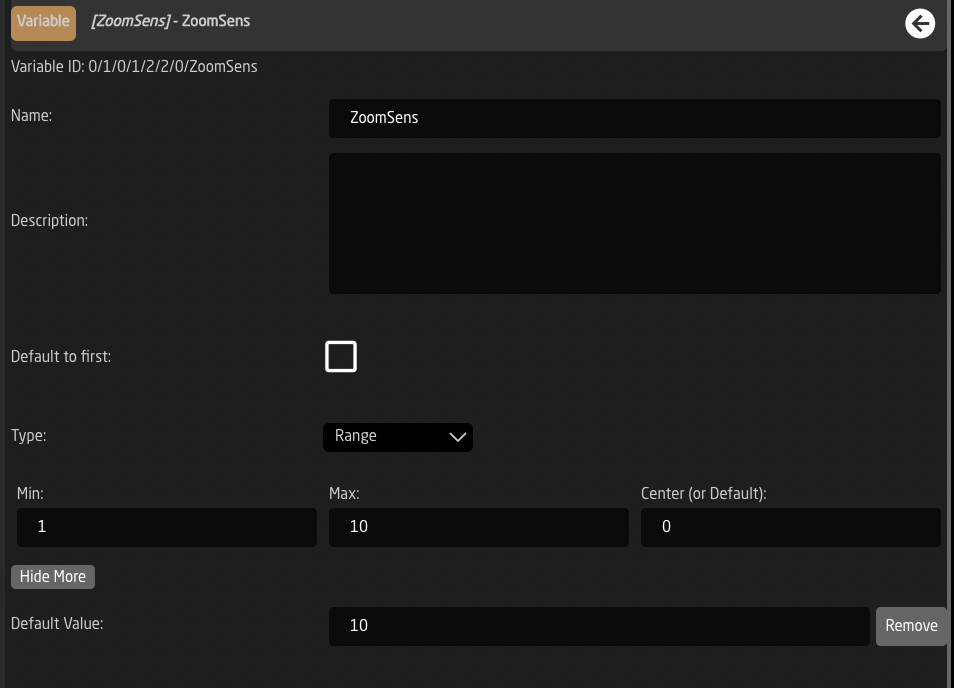
8\. Go back to the Tree and select the JoyRot box in the same layer you are working in. This will open the joystick rotation (zoom) in the inspector.
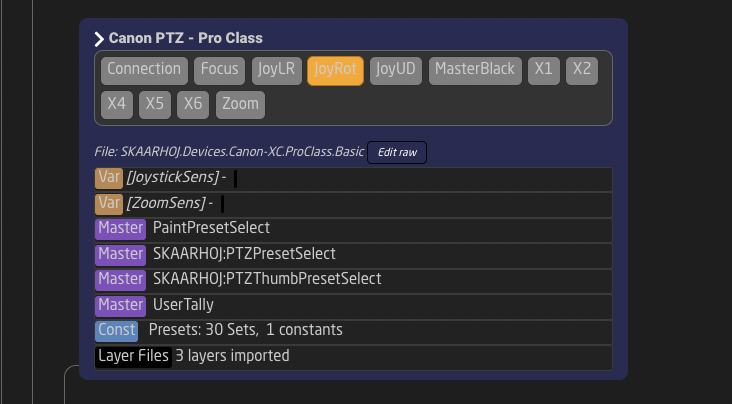
9\. DON'T PANIC
10\. Open Show JSON for the JoyROT component.
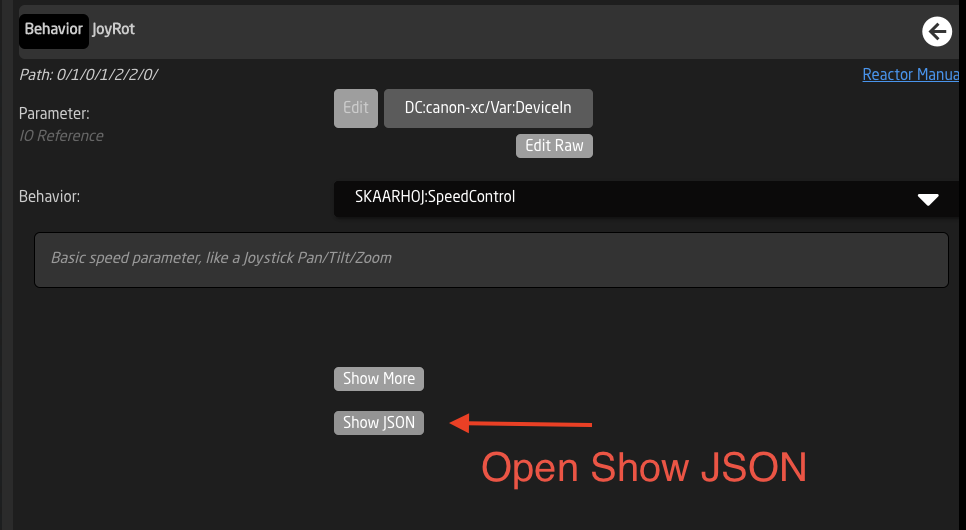
11\. Select Format
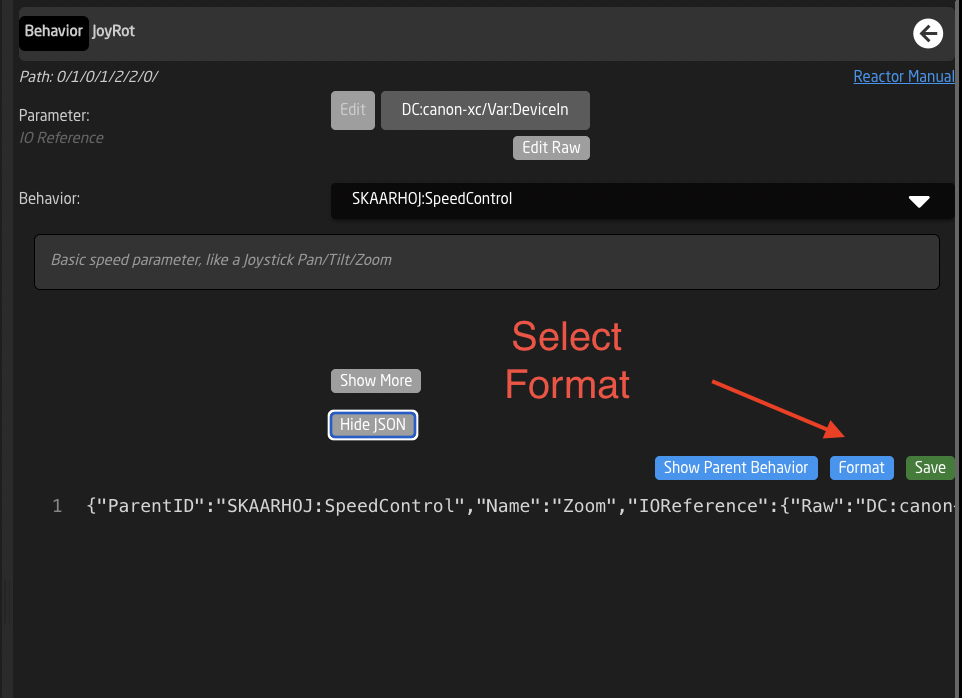
12\. Select Show Parent Behavior
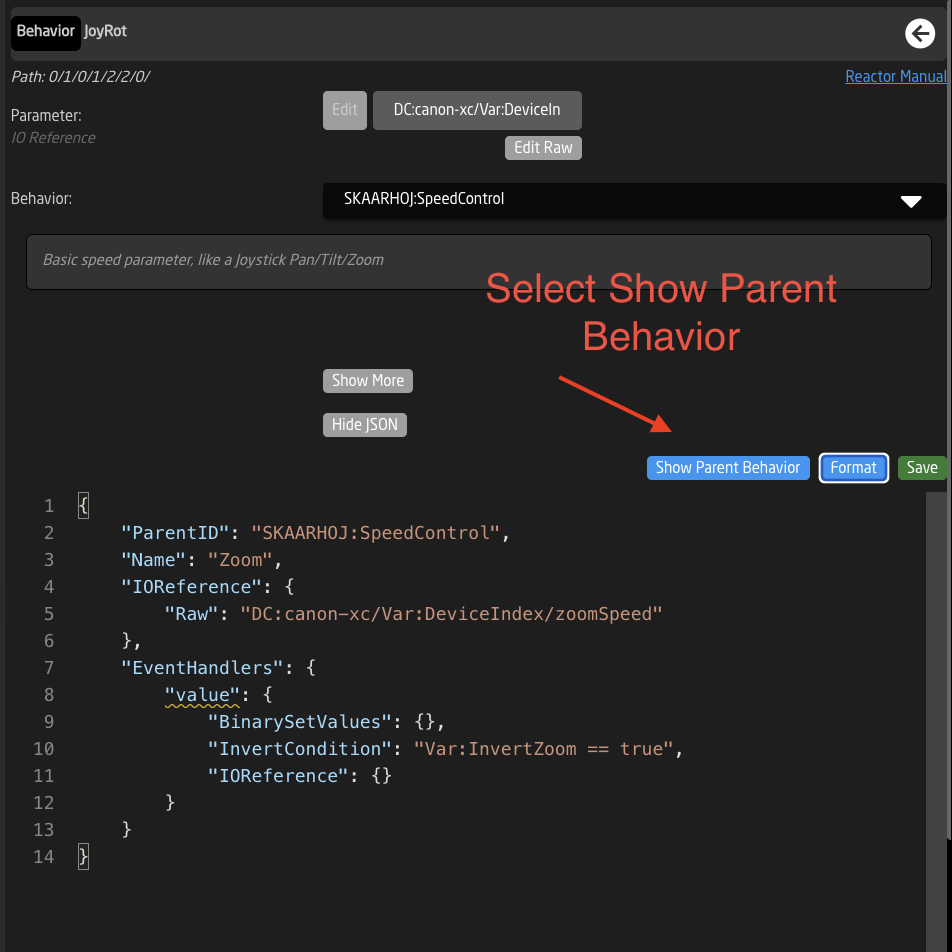
13\. In the Window the pops up, select Format again. This will expand the data to see the whole JSON text.
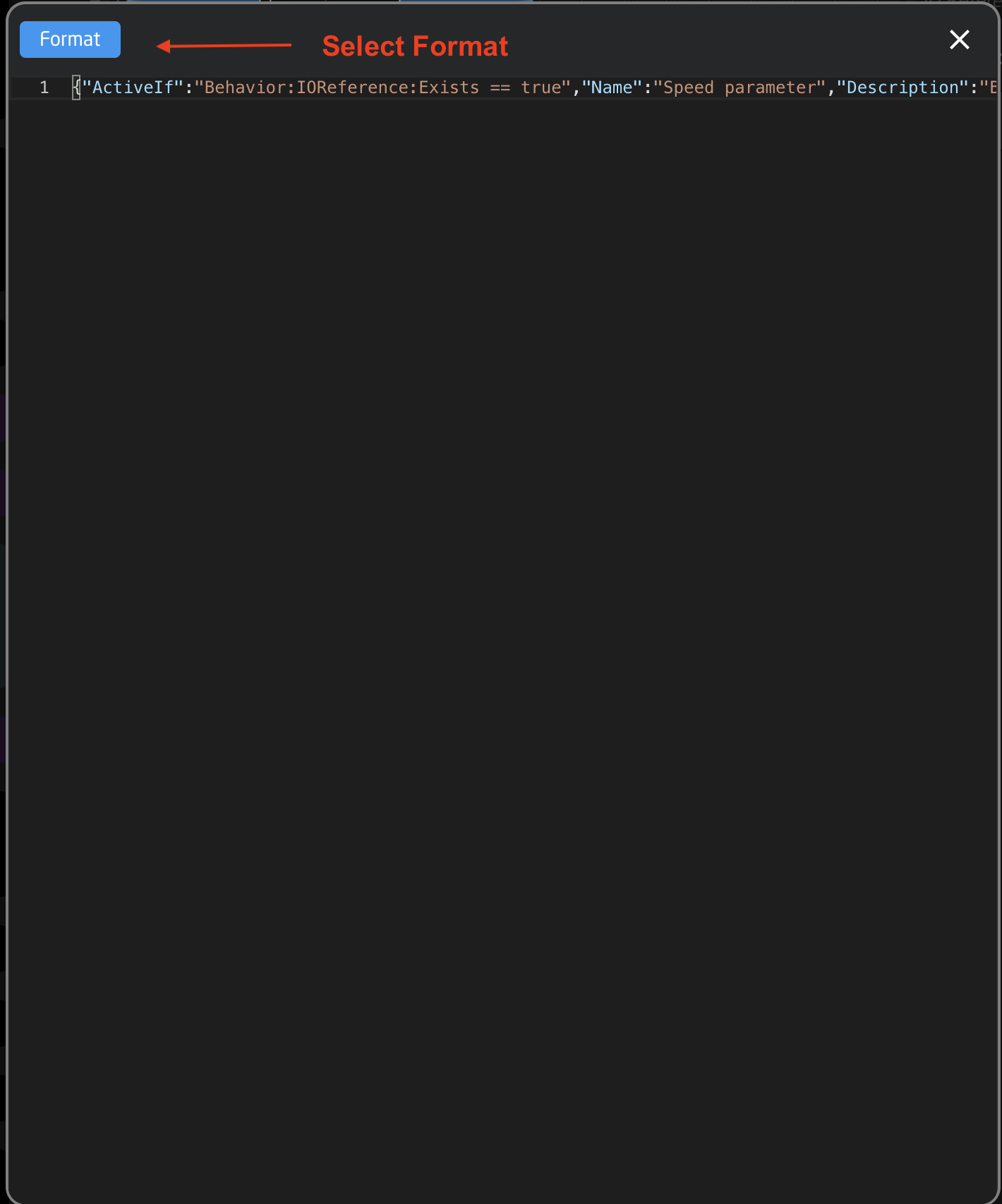
14\. Scroll down to the Joystick Sensitivity commands and copy the whole command set as seen below, every part is essential:
**"ValueMapping": {**
**"ScalingDivisor": 10,**
**"ScalingIOReference": {**
**"Raw": "Var:JoystickSens"**
**}**
**},**