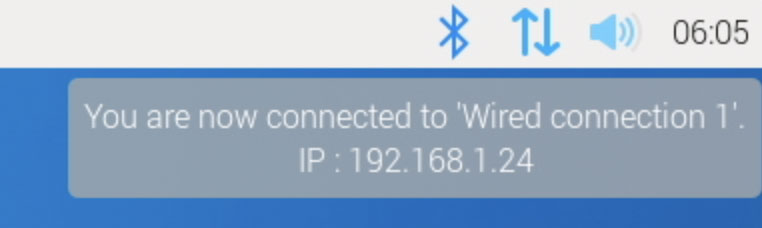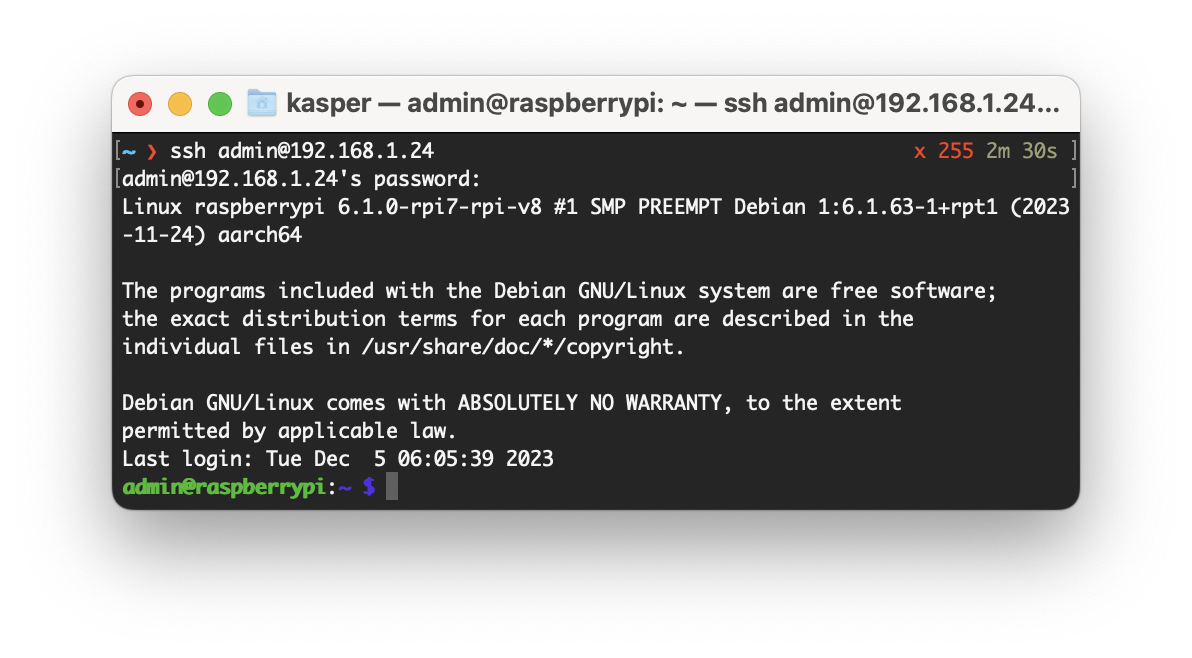Raspberry Pi Media Player from SKAARHOJ
(Under Construction)
This page aims to assist you in getting started with SKAARHOJ's Raspberry Pi-based media player. This isn't a product for sale; it's offered free of charge and you're free to use it as you wish under the MIT License. We hope it will be of use to you. Internally, we utilize it as a cost-effective solution for playing back video and image content during demonstrations.
Features
[TODO]
Installation
This guide is applicable to both Raspberry Pi 4 and 5 models, utilizing the Raspberry Pi OS available in either 32-bit or 64-bit versions. Detailed instructions for installation can be found in a separate article focused on Densitron screens. Please refer to that article and follow it up to the section titled 'Preparing the Operating System to run the Densitron screen over USB.' From that point onward, continue with the instructions provided below.
Preparing the Operating System to run the SKAARHOJ Media Player
- Insert the microSD card into the Raspberry Pi
- Connect an HDMI monitor to one of the Micro-HDMI plugs on the Pi
- Insert a newly formatted USB key (MS-DOS FAT32) into one of the USB slots of the Pi
- Connect the Ethernet jack to your network
- Connect your power supply to boot it up.
You should see it boot up on the HDMI monitor. If you just flashed the memory card, it will automatically reboot a few times before it finally settles with a standard desktop. It's important to stay alert because on the final desktop you will see the DHCP provided IP address shown in the upper right corner. You need that in the next step.
- On your computer, open a terminal (such as Putty on Windows) to connect with SSH to the Pi. On a Mac it would look like this:
- Here, you need to use the username ("admin" in this case) and password that you selected when customizing the OS earlier. If you have issues with logging in, you may need to attach a mouse and keyboard to your Pi and change password using the UI (Preferences > Raspberry Pi Configuration)
-
In the terminal, run the following command to download the SKAARHOJ Media Player:
curl -O https://raw.githubusercontent.com/SKAARHOJ/....- Next, we need to extract the archive we have just downloaded:
sudo tar -xzf ./[name of file]- Set permission to execute the script:
Setting up Auto start:
It can be started by systemd creating a config file, piplayer.service, in /etc/systemd/system/ with the following contents:
sudo nano /etc/systemd/system/piplayer.service
The above config assumes you named your user "admin" and keep the binary in the home directory.
After creating this file, you must reload systemd and set it to auto start on every boot:
sudo systemctl daemon-reload
sudo systemctl enable piplayer.service
Restart if needed with this:
sudo systemctl restart piplayer.service
Check status like this:
sudo systemctl status piplayer.service
Follow log messages from the service like this:
journalctl -u piplayer.service -f