Running CLI Applications - Windows
This page will help you to understand how to run a CLI application from SKAARHOJ Innovation Lab on Windows. CLI means "command line interface" and it's the kind of geeky programs that need to get started from the black Command window with white text... sigh. The world is unfair, I know. But help is here.
The example below is based on the popular Raw Panel emulator called "Raw Panel Dummies" (it emulates any SKAARHOJ panel so you can easily and freely get started on integrating support in your hardware or software applications). The principles will however be the same for any CLI application from SKAARHOJ, you just need to change the filenames.
Steps
- Download the relevant application
For example, raw-panel-dummies is downloaded from from https://github.com/SKAARHOJ/raw-panel-dummies-releases/releases. For Windows, look for files that says "windows" in the filename, eg. "raw-panel-dummies_1.0.0_windows_amd64.exe"
- Open Command Window
Unzip the file (if it was a zip file). A folder is created. Then, open "Command", type "cd " and drag the folder over in the command window. Press enter and the command window will go to this folder:
- In the Command window, type in "RawPanelDummies.Win-[yourplatform].exe -panel PTZFLY" if you want to open the emulator with a PTZFLY. The filename may be different. Just focus on the structure of "[Filename] -panel PTZFLY" - this is how you use options to change functionality (in this case, select panel to emulate)
Notice: You may face a security dialog box when you run it for the first time. Please accept it.
-
A web browser opens http://localhost:8052
-
You can now connect with PuTTy to the panel on port 9923 of your computer. Notice, the emulator runs Raw Panel in server mode.
PS: Enable "Implicit CR in every LF"

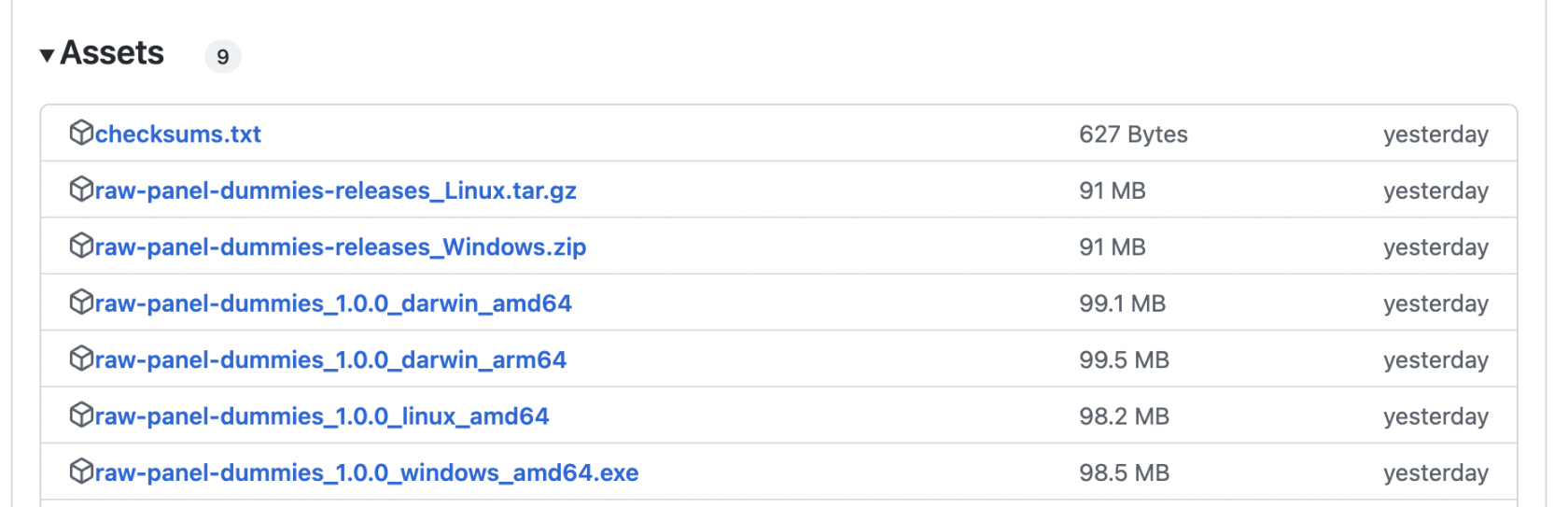
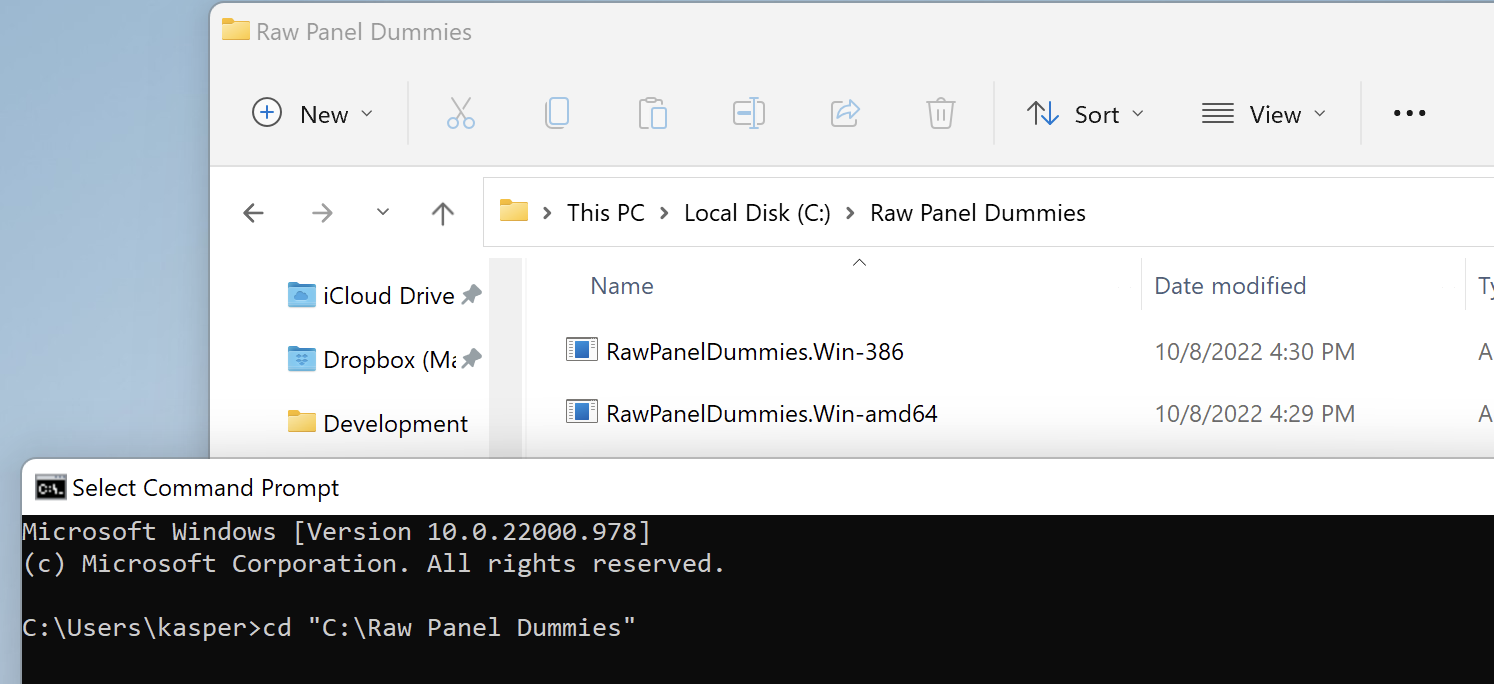

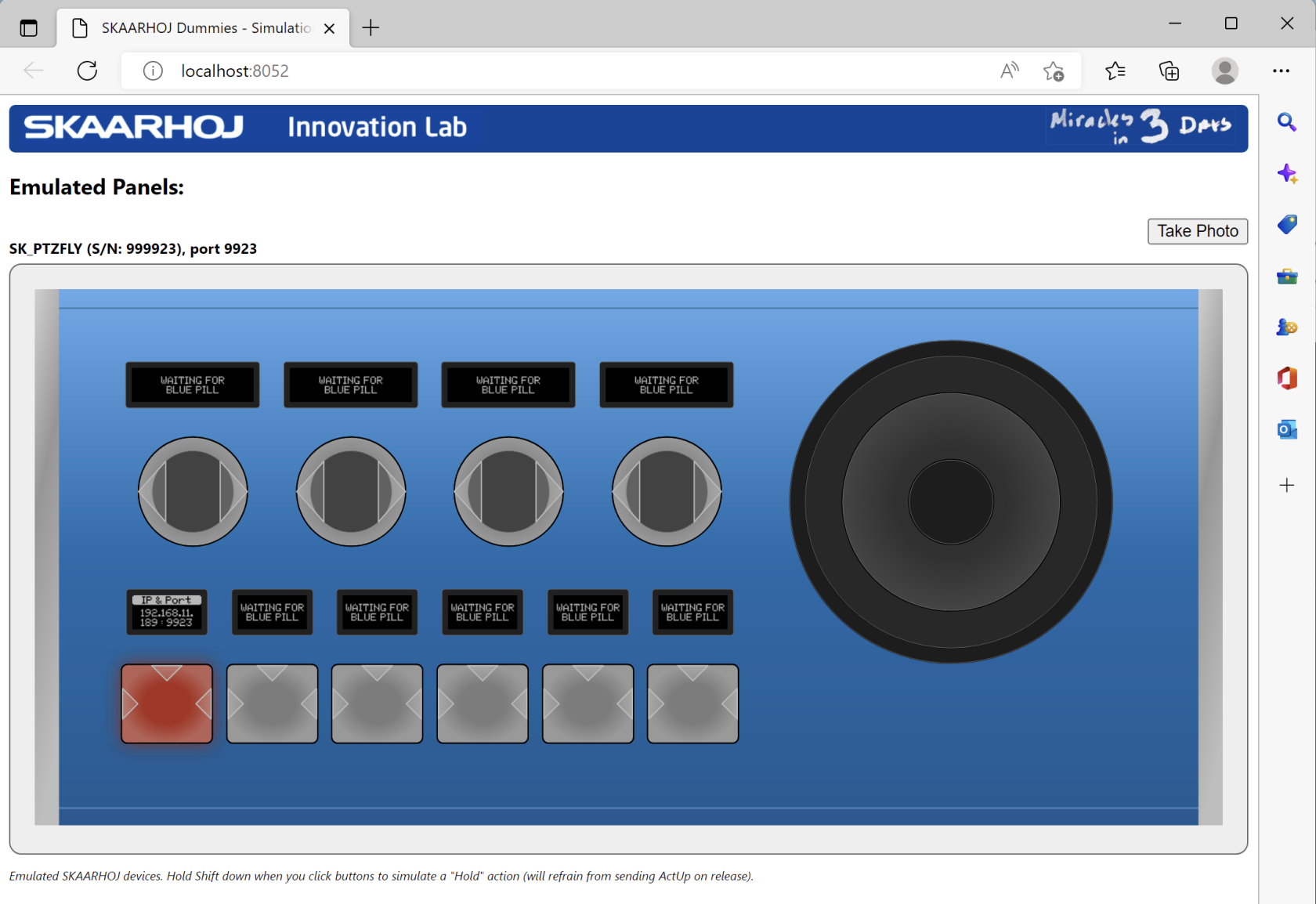

No Comments