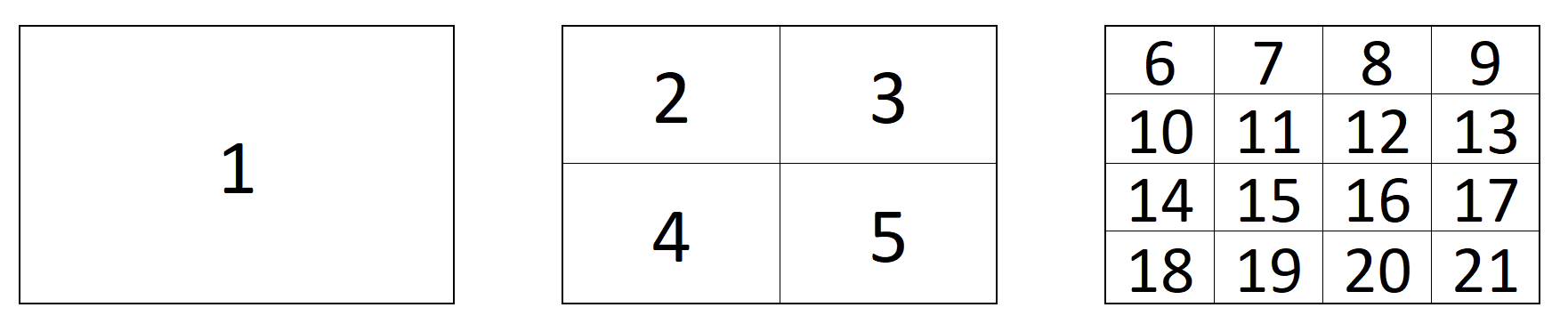Camera Select
An example of a setup table would be a camera selector and can be seen below. These can be different depending on the selected configuration. From here the order on the camera selector row of the panel will be set as well as the desired name on the displays.
|
Column |
Description |
|
Drag |
Allows for quick rearranging of camera order. Right clicking on drag will allow for deleting the row. |
|
Mute |
Allows for removing access to a specific camera or to leave a blank spot on the panel |
|
Binding |
Allows for the selecting of a specific connected camera |
|
Camera Name |
Customizable name to appear on the displays. Character limit is determined by size of display and can vary. |
|
Device Number |
Ties the camera selector to the specific device. This is found in the Devices section. Each device will have a unique device number per device core. This box should auto-populate when a camera is selected in binding |
|
Use Device Configuration |
Selects the protocol based configuration associated with camera. Needed protocol can be seen in the Devices section, each device is grouped into their native protocols. Double check the correct configuration is selected. Improper selection will effect camera control. |
|
Configuration for Iris/Master Black Channel |
Selects the needed protocol for Iris/Master Black control. For cameras without a variable lens this will follow the same protocol as the device. For cameras with a variable lens, select the protocol for the attached lens. |
|
Tally Index |
Tally Index number is set in advanced configuration tool. Additional information below. See Tally Forwarding constant set for further set up info. This column does not need to be filled out for standard operation. |
|
FrameLink Window |
Sets the FrameLink Window value associated with the FrameLink device core for use with FrameLink compatible devices. Additional information below. This column does not need to be filled out for standard operation. |
FrameLink Window
 The Skaarhoj Frame Link package combined with an HDMI Video Capture card allows for thumbnail presets images on compatible SKAARHOJ panels like the Frame Shot from any HDMI source.
The Skaarhoj Frame Link package combined with an HDMI Video Capture card allows for thumbnail presets images on compatible SKAARHOJ panels like the Frame Shot from any HDMI source.
At time of writing we have only tested the HDMI Video Capture stick below so would not be able to say how other models perform.
Please note, some PTZ camera models natively support thumbnail presets like the Canon CR-N500. The FrameLink package and the HDMI Video Capture stick are not needed for those models of cameras. This is only for cameras or other devices that do not natively support this feature.
The breakdown of the 21 FrameLink Window options is seen below. The incoming HDMI feed can be broken up into either full picture, a 2x2 grid, or a 4x4 grid.
Entering the corresponding squares number into the FrameLink Window section of the Camera Selector’s Constant Set will use that portion of the image as the thumbnail for the preset. In general the grids are for use with a multiviewer.