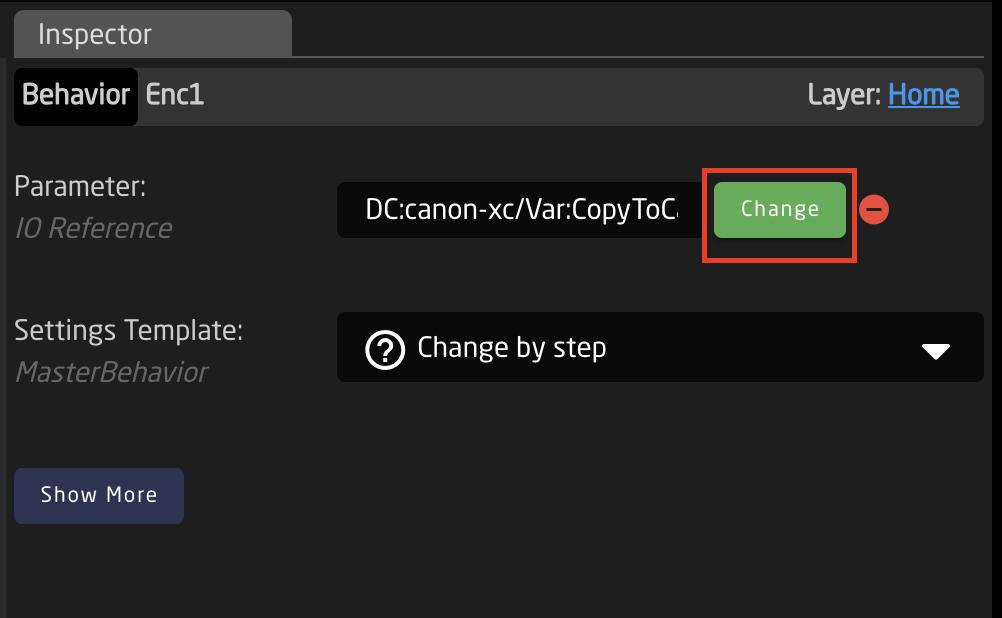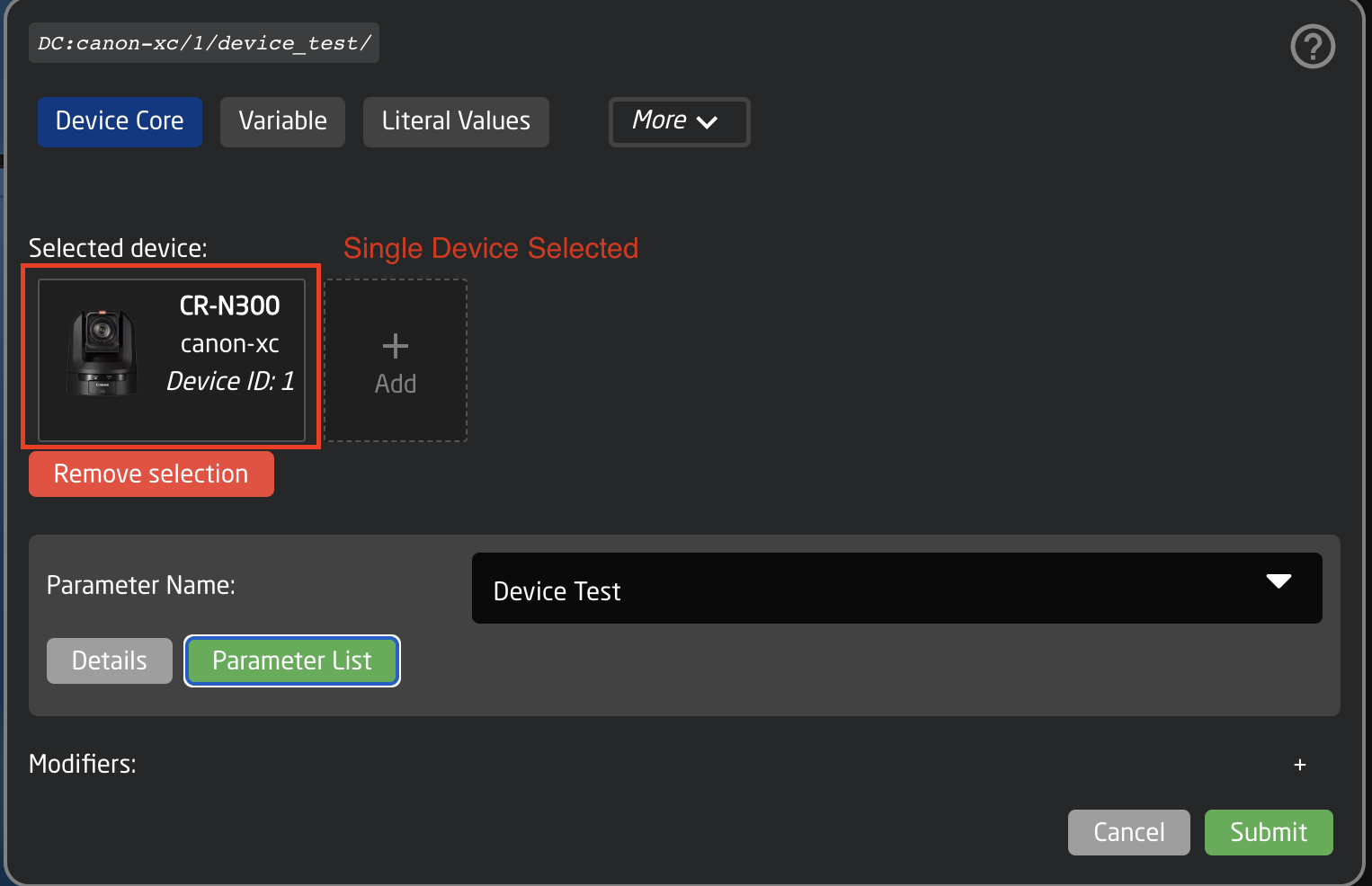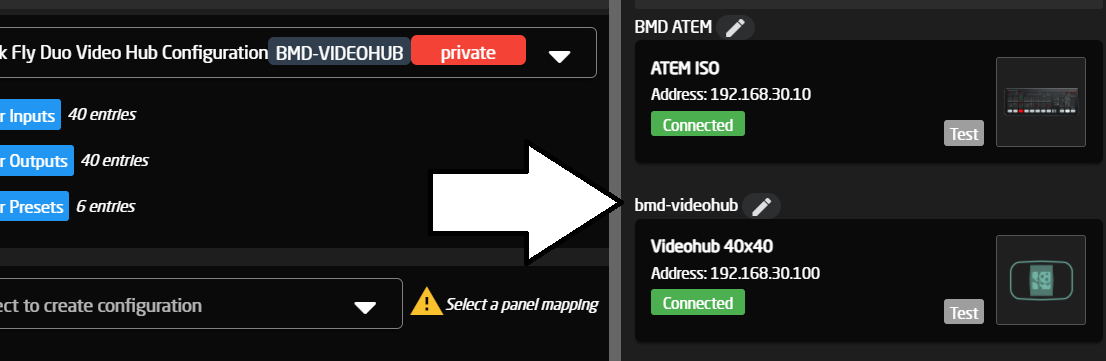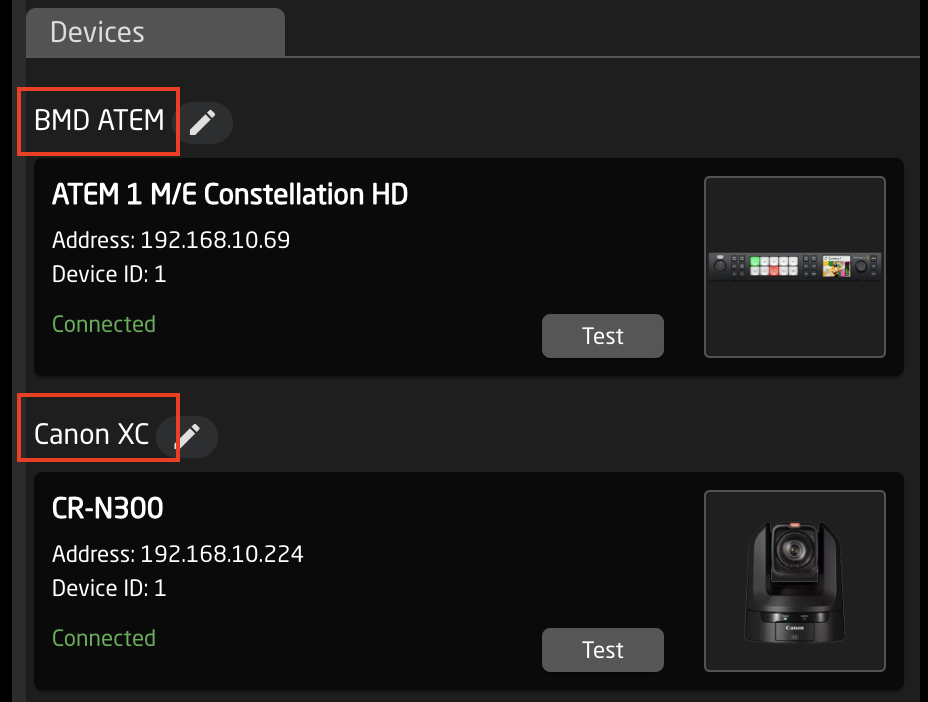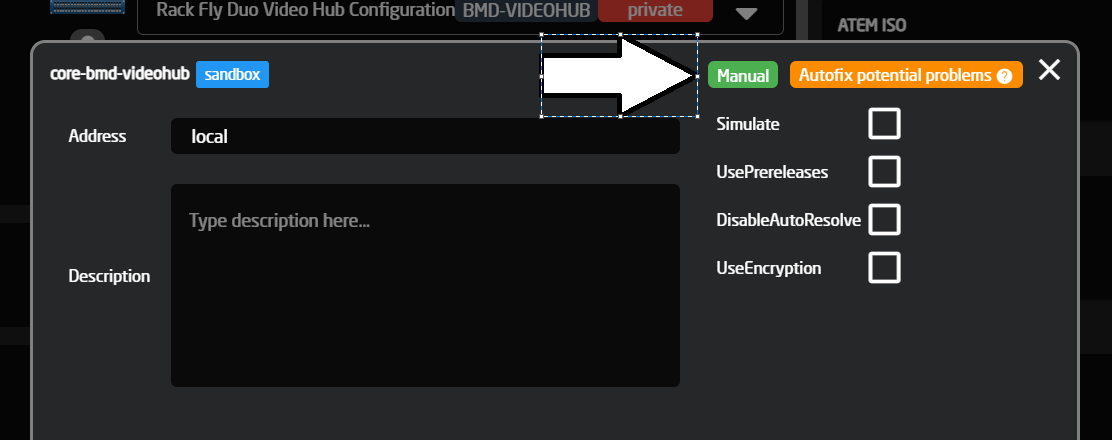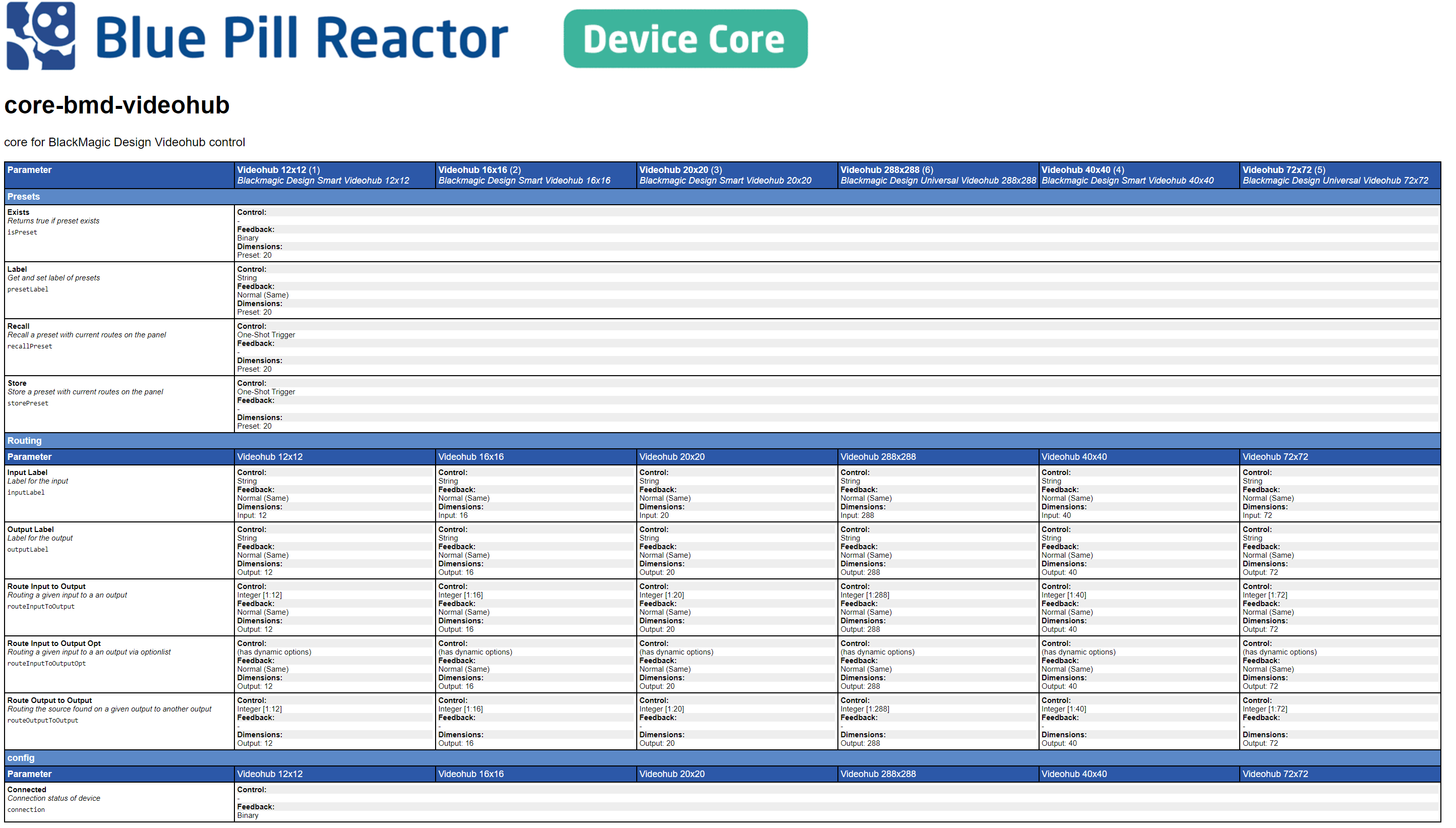Finding Device Core Parameter Lists
Navigating to a Device Manual
Device cores manuals can be accessed from your Blue Pill in theFinding Device Core optionsParameter popup.
Lists
There are four ways to access the parameter list for your devices.
Configuration Page Inspector
When editing a parameter from the Inspector on the Configuration page, you can access the parameter list.
If there was not a parameter previously selected for that HWC, then you will need to select which device will be controlled.
If you select to control a single device, when clicking 'Parameter List' you will be directed to the parameter list for that specific model of device.
If you select to control the device core (prefered when control multiple of same type of device), when clicking 'Parameter List' you will be directed to the parameter list for the the entire device core and all models within.
Device Details
Click the name of the device you want to know about, to access this popop.
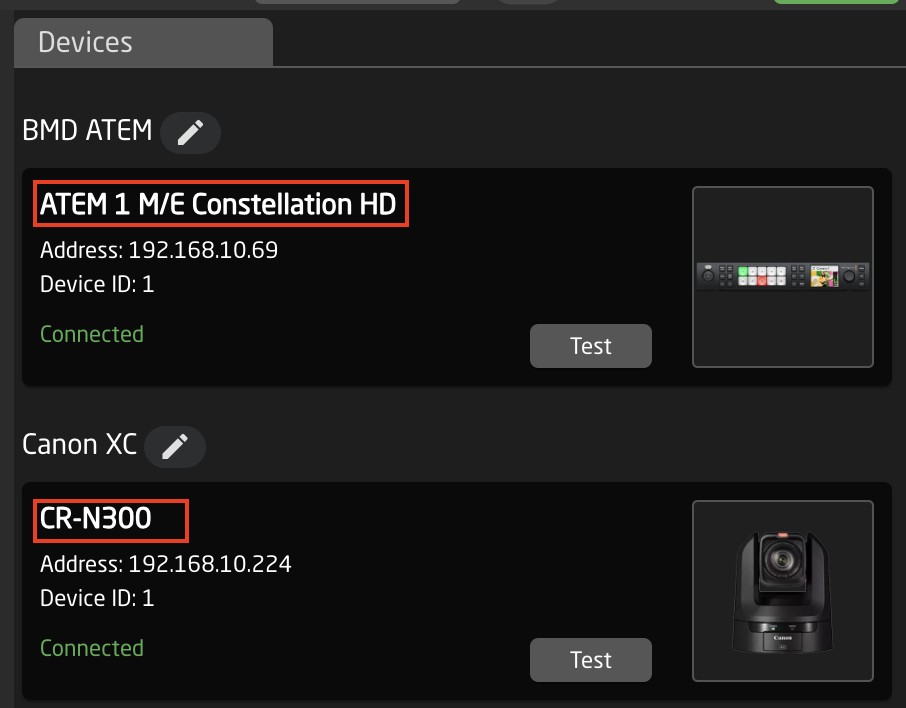
Then click on 'Parameter List'
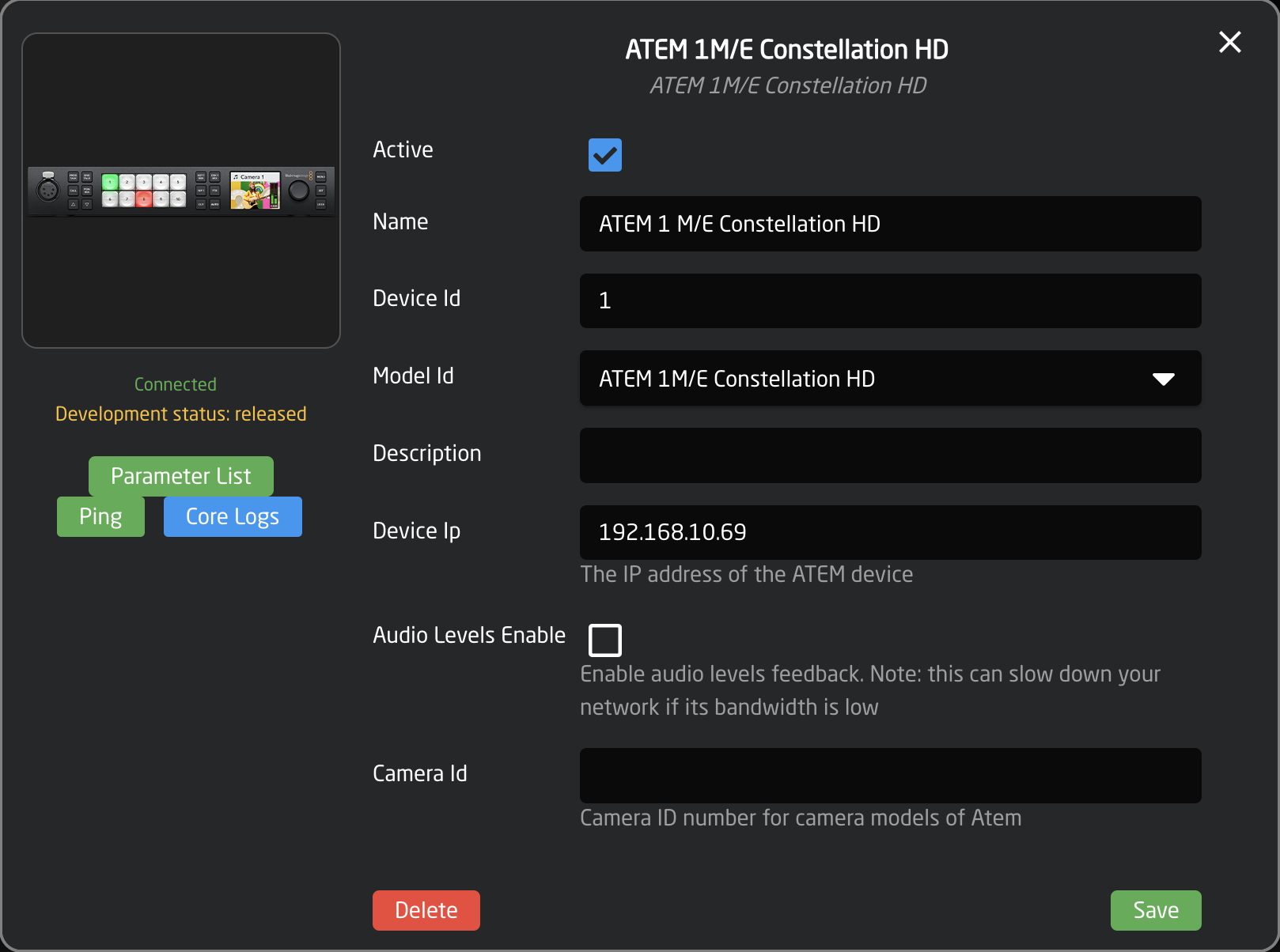
This will then open the web link to the full parameter list only for that specific model device.
Device Core Details
Click the title above a device you want to know about, to access this popop.
AndThen click on 'Parameter List'
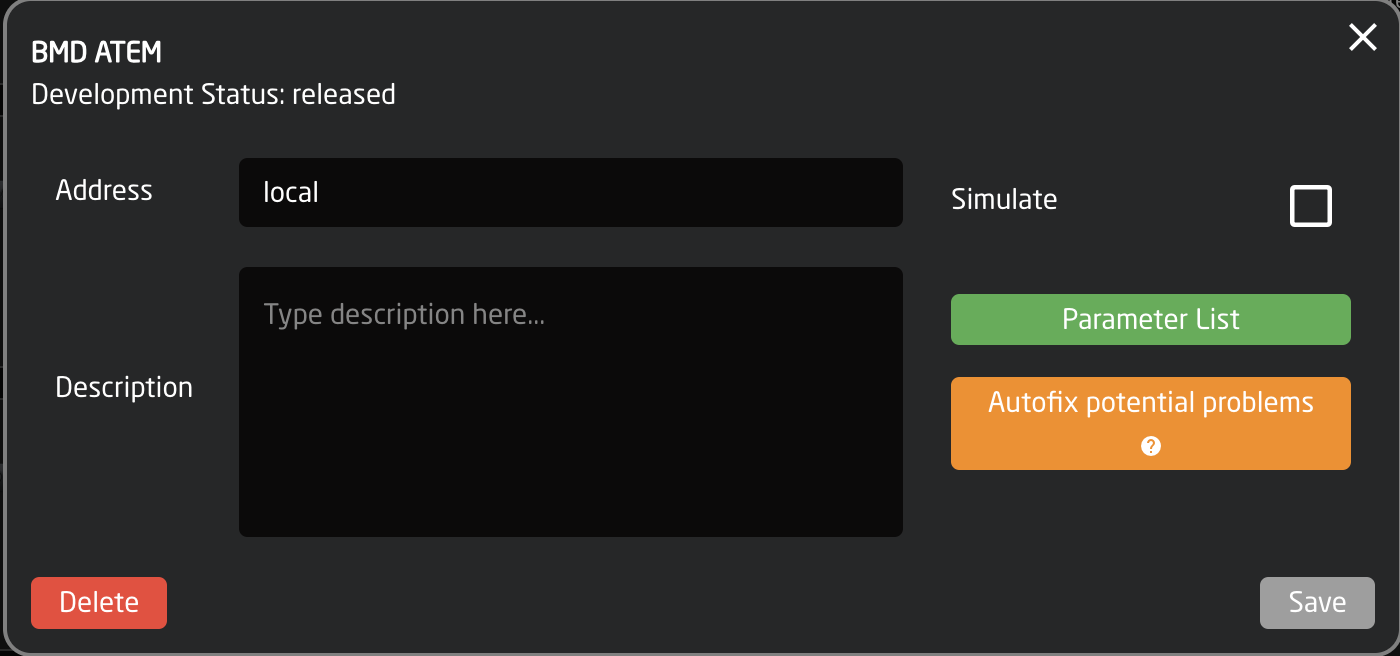
This will then clickopen "Manual"
the web link to the full parameter list for that device core and all supported models within.
Devices.Skaarhoj.com
Description coming soon.
How do I use the manual?
The Device core manual is a table view of available and supported parameters of a device core.
Blackmagic Design - Videohub Device Core Manual example
On the left side we have listed all available parameters, and in the top row we list all available models.Then you can find the model that you want to work with and read which parameters are supported for you exact model