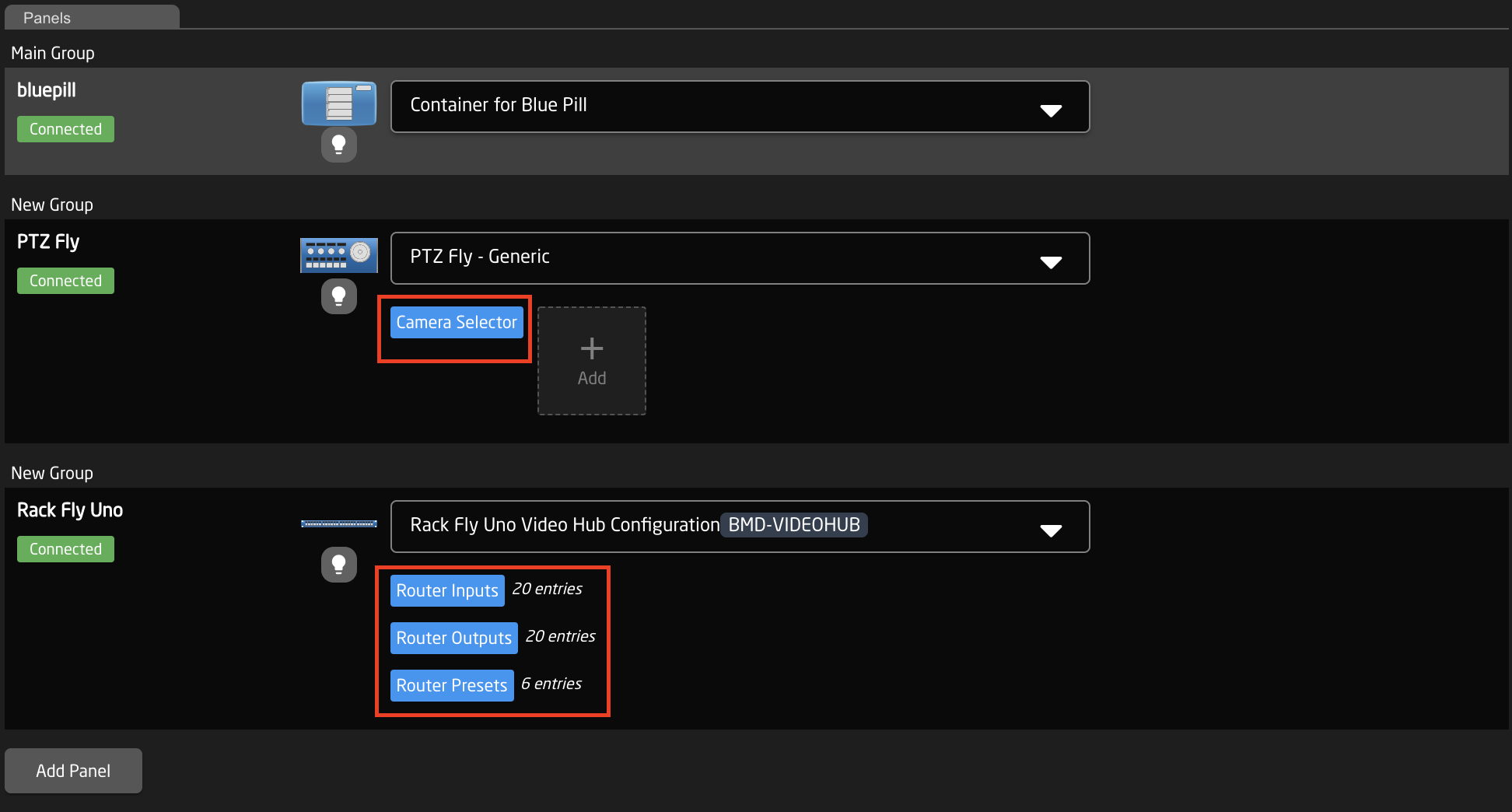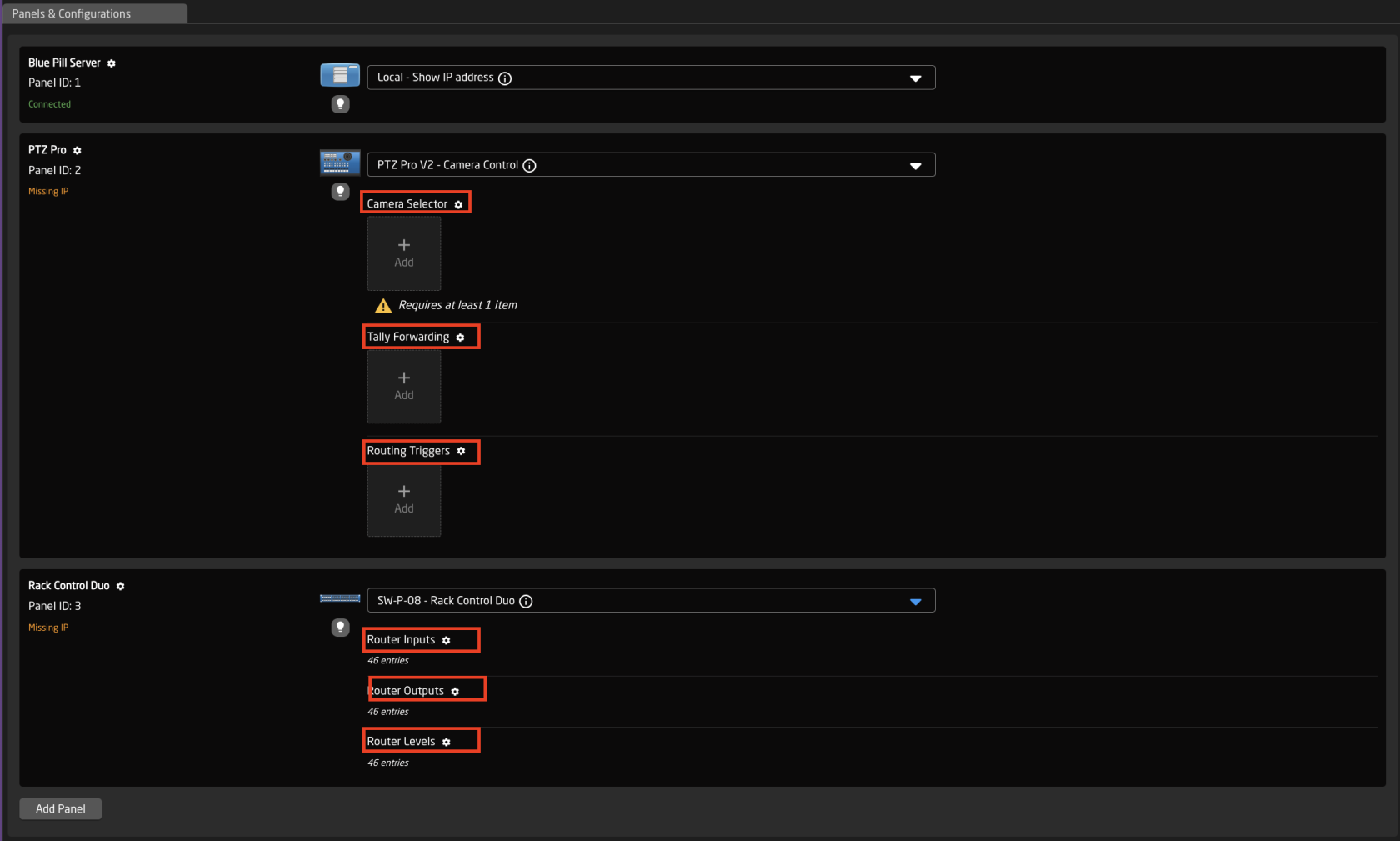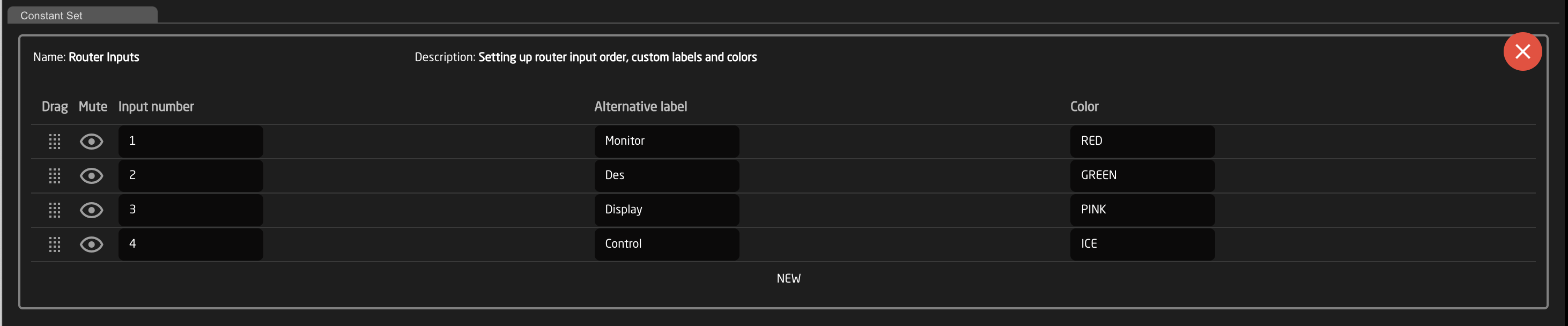Populating Settings Tables
The final step is to fill in any constantsettings sets.table. The constantsettings setstables are available based on the chosen configuration and should contain entries such as specific cameras for a PTZ controller, or the inputs for a video switcher etc. They are most common when working with PTZ cameras and routing panels, though maycan be availablefound forin additionala devicelarge number of our configurations.
The setupsettings tables will auto save and quickly appear on displays and enable the function.
An example of a setupsettings table would be a camera selector and can be seen below. These can be different depending on the selected configuration. From here the order on the camera selector row of the panel will be set as well as the desired name on the displays.
|
Column |
Description |
|
|
Allows for quick rearranging of camera order. Right clicking on drag will allow for deleting the row. |
|
Mute |
Allows for removing access to a specific camera or to leave a blank spot on the panel |
|
|
Allows for the selecting of a specific connected camera |
|
|
|
| Ties the camera selector to the specific device. This is found in the Devices section. Each device will have a unique device number per device core. This box should auto-populate when a camera is selected in binding |
|
Camera Name |
Customizable name to appear on the displays. Character limit is determined by size of display and can vary. |
|
|
Selects the protocol based configuration associated with camera. Needed protocol can be seen in the Devices section, each device is grouped into their native protocols. Double check the correct configuration is selected. Improper selection will effect camera control. |
| Tally
|
|
| Sets the Tally Index number to connect with associated tally source device. See Blue Pill/Reactor Manual for more information. This column does not need to be filled out for standard operation. |
|
Route Index |
Sets the Route Index number to connect with associated routing device. See Blue Pill/Reactor Manual for more information. This column does not need to be filled out for standard operation. |
|
|
Sets the |
|
Presets |
Allows for the setting of preset names for applicable configurations. This column does not need to be filled out for standard operation. |
|
Deletes the row. |
An example of a router inputs selector can be seen below. These can be different depending on the selected configuration and device. From here the order on the inputs/outputs row of the panel will be set as well as the desired name on the displays and button color.
|
|
|
|
|
|
|
|
|
|
|
|