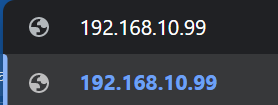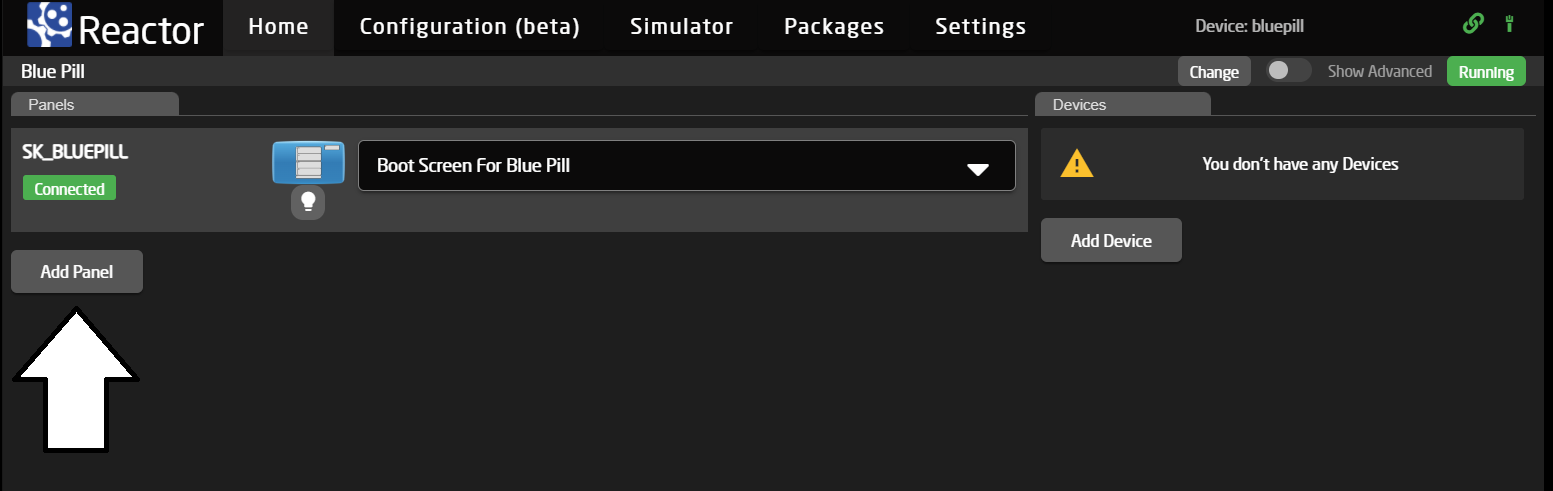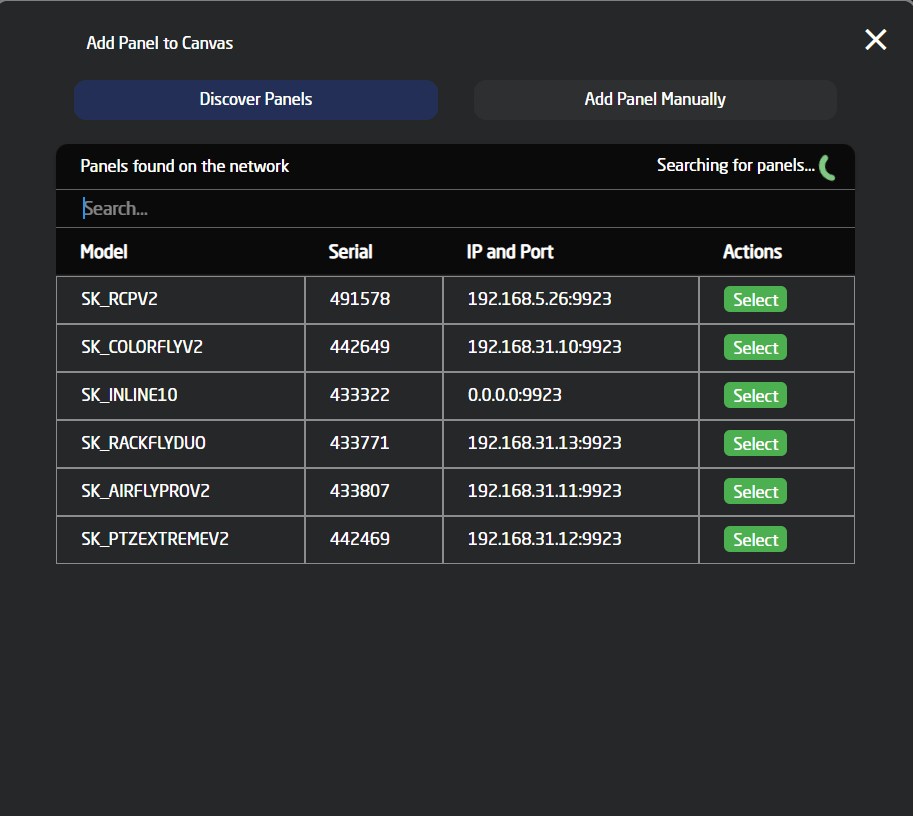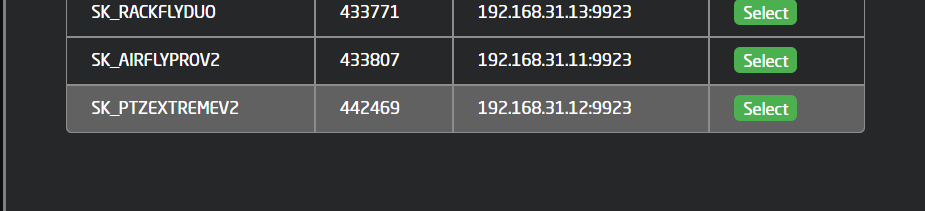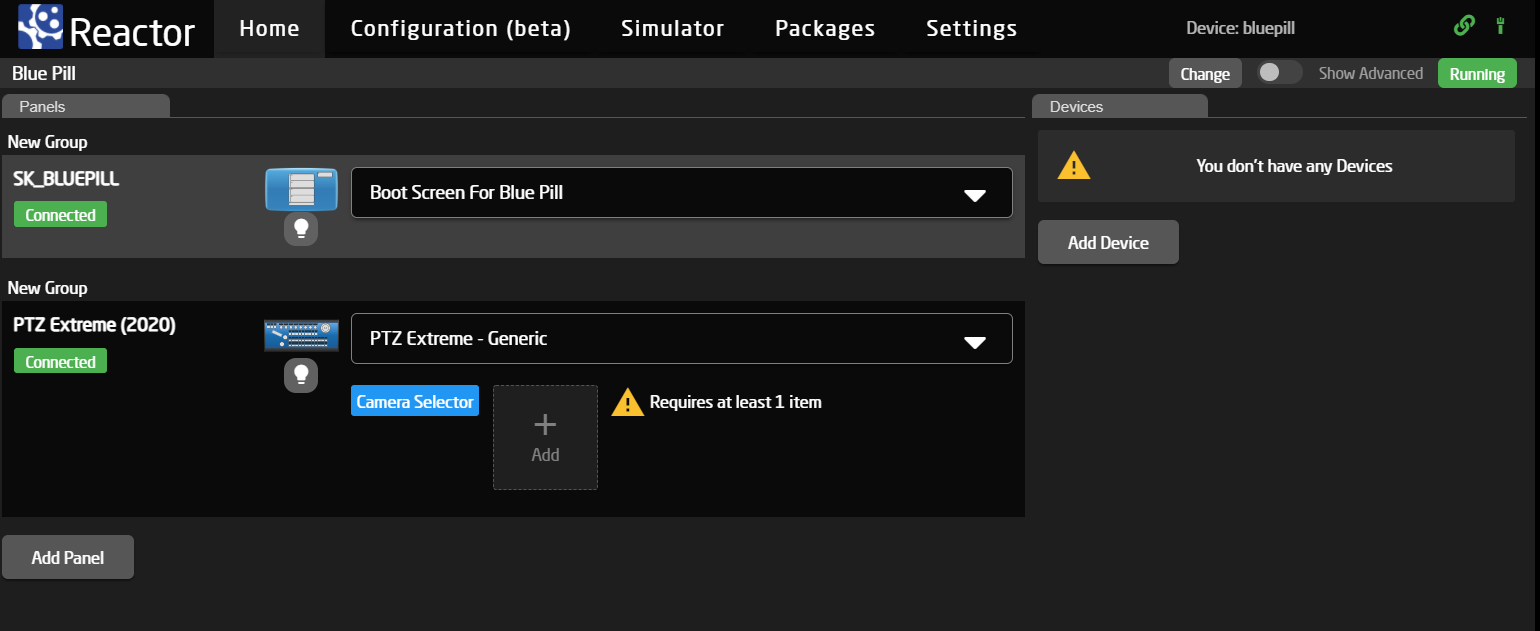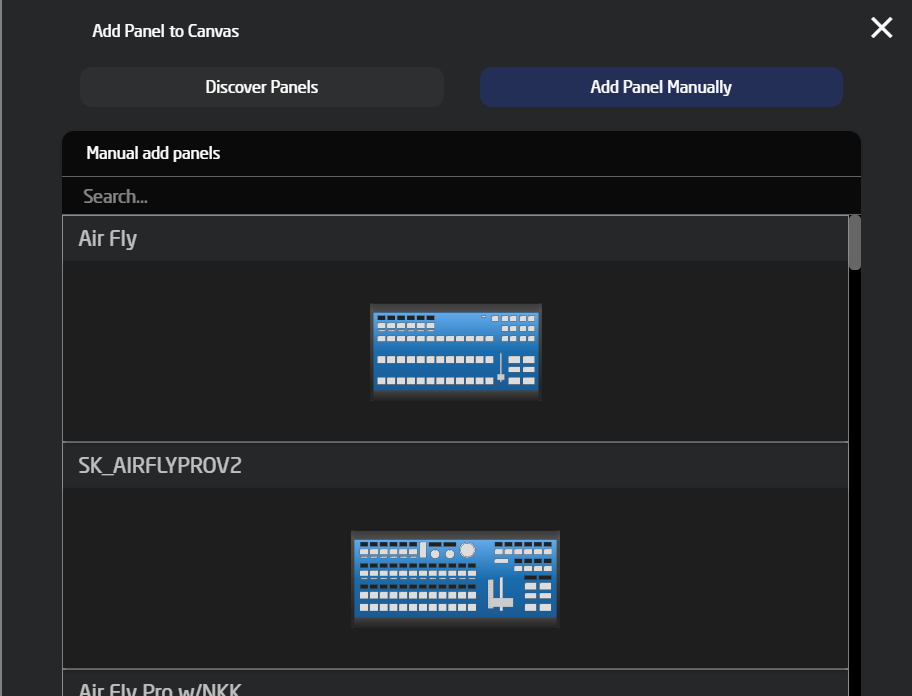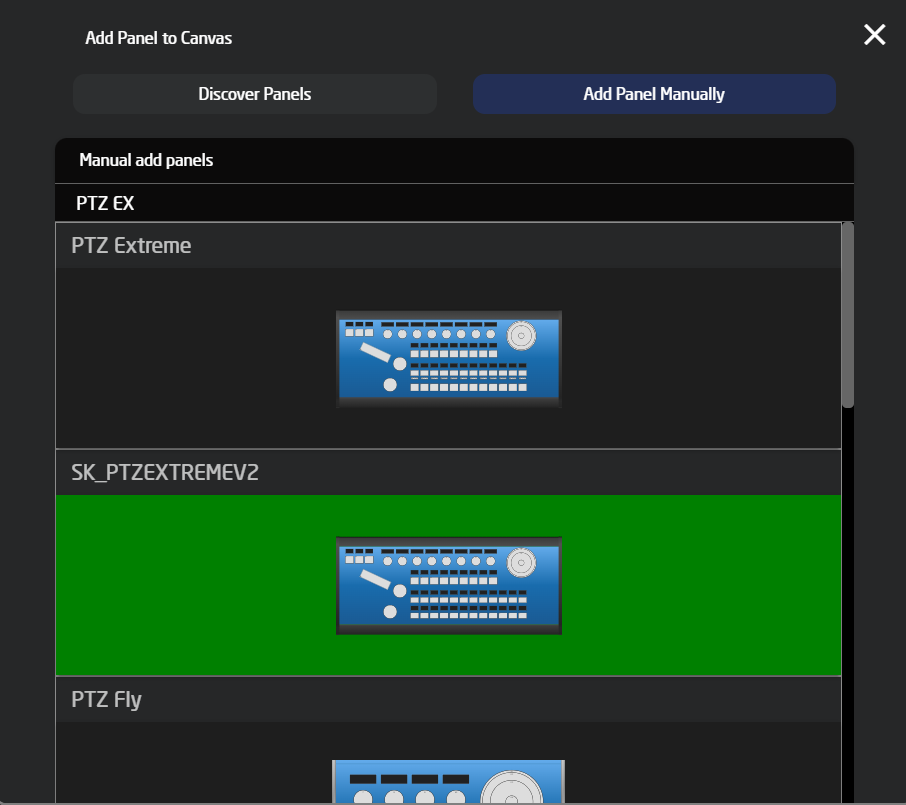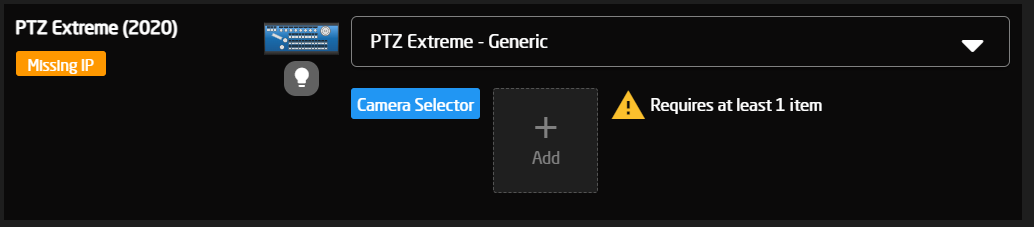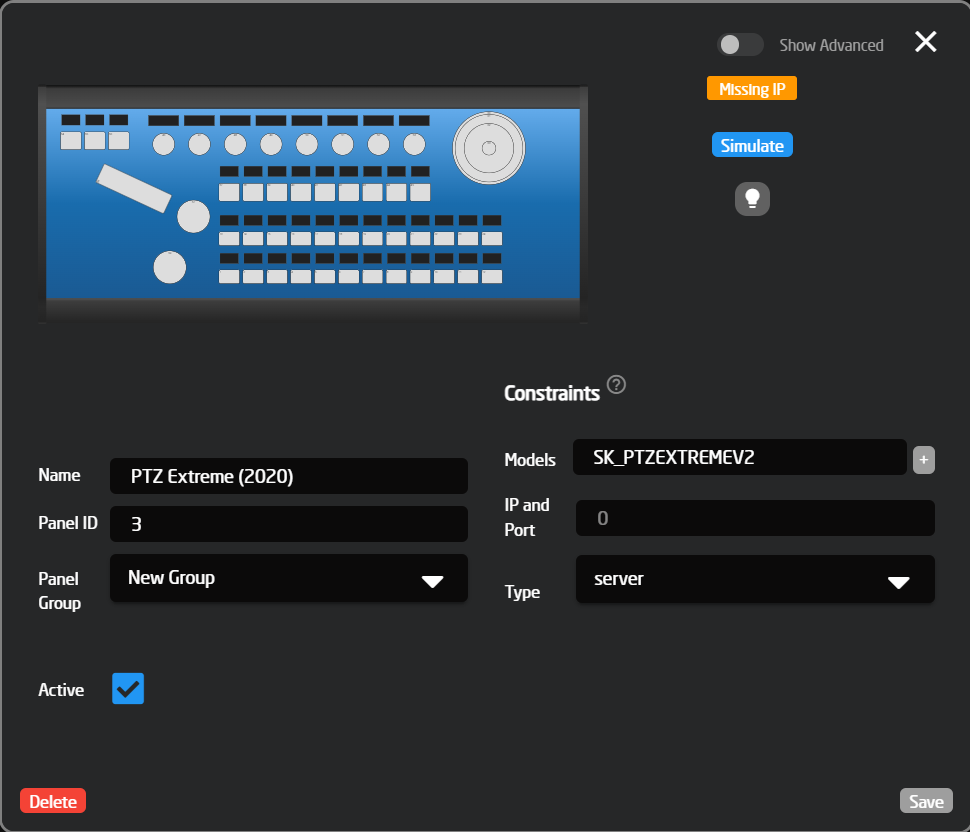Example Setup - With Canon CR-N500 Camera
In this article we are going to set up a Blue Pill for PTZ Control.
This article is also relevant if you are using other PTZ Controllers or PTZ Devices that the ones mentioned in this article.
1. Acces The Blue Pill
When you first receive the Blue Pill and power it on, the display will show you a IP address such as192.168.10.99 To access the the Blue Pill, open any browser and enter this adress in the search field like so:
and press enter.
We cannot help you with what your exact IP adress will be, as this is determined by the routers and infrastructure that you are plugging your Blue Pill into. To get help talk to your local network administrator.
2. Adding a Panel with Discovery
To add a panel press the "Add Panel" button
Now you will be presented with this pop up:
If your SKAARHOJ Panel (UniSketch or Blue Pill Inside) is connected to the same network as the Blue Pill it will appear on the "Discover Panels" Tab.
Please give it 5 sec to search for panels.
If you see your panel is this list, simply click "Select" to select that panel and return to the Home Screen.
Now you will see the Panel added to your collection.
Notice that it will try to connect, and show "connected" if successful.
You are able to identify it, by clicking the light bulb icon.
2.1 Adding a Panel Manually
If your panel is not showing up on the list, (or you don't have it yet) go to "Add Panel Manually" in the "Add Panel" pop up.
From this list you can search SKAARHOJ vast collection of panels, and select one for your project by clicking on the panel
This will add the panel, and again autofill the mapping.
Notice that the status tag says "Missing IP".
To enter an IP, click the title of the controller to open the Panel Details Popup menu.
You can configure a panel, without having it physically. This lets you set up configurations and test from anywhere.