Blackmagic Camera via a Blackmagic Atem
It is possible to control your Blackmagic cameras through an Atem switcher using your Skaarhoj Blue Pill panel.
- Make sure you are have installed the BMD Atem device core package v0.0.6-pre21 or later. You can see what version you are currently using on the Packages page.

- Add an instance of your Atem switcher on the Home Page under Devices and input its IP address on your network.
Please note: If you are using an Atem Constellation 8K in 4K mode, you need to select the Atem Constellation 4K to make sure all the correct settings are applied. If you are using it in 8K mode, select the Atem Constellation 8K.
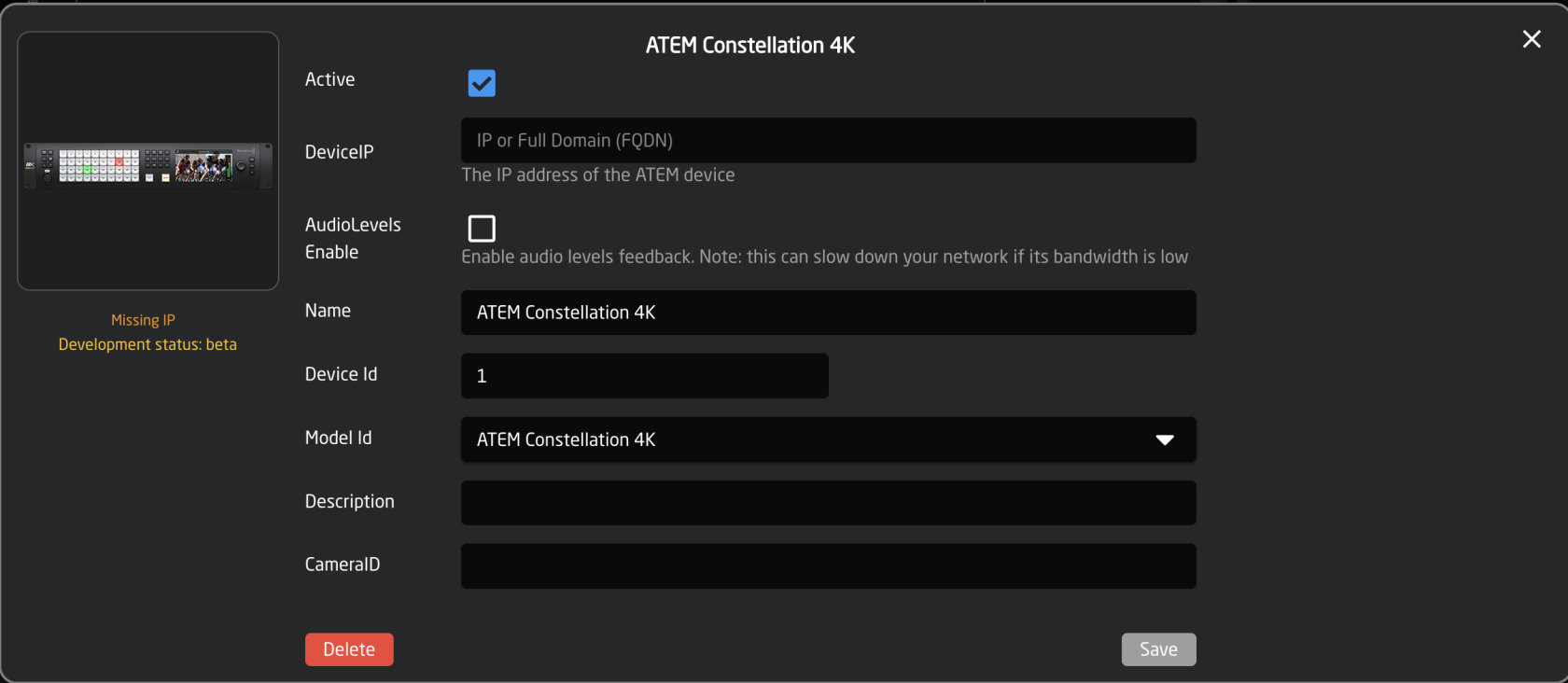
- Using manual discovery, add your BMD cameras. Make sure you select the model that uses the BMD Atem device core NOT the BMD Cam Control device core.
Tip: Holding down the shift button on your keyboard while clicking Select will allow you to select multiple cameras.
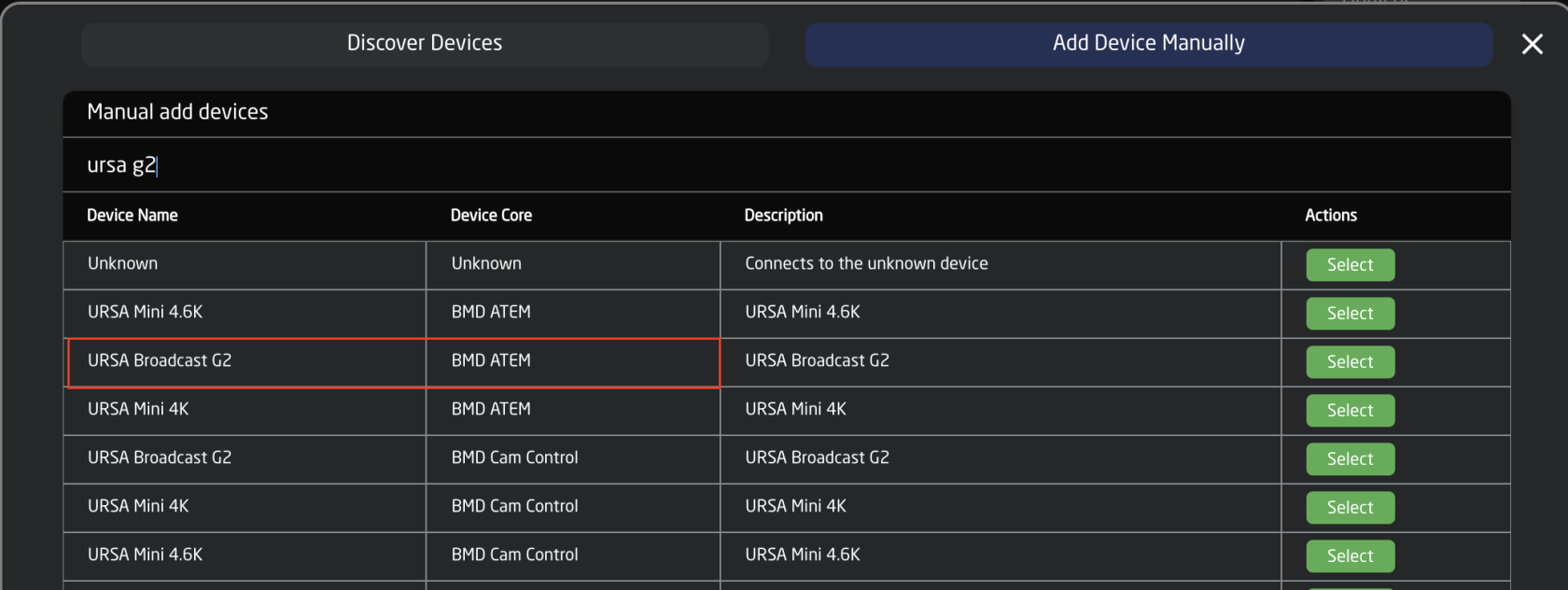
- In the device details for each camera enter the IP address of the Atem switcher and the camera/input number for each camera.
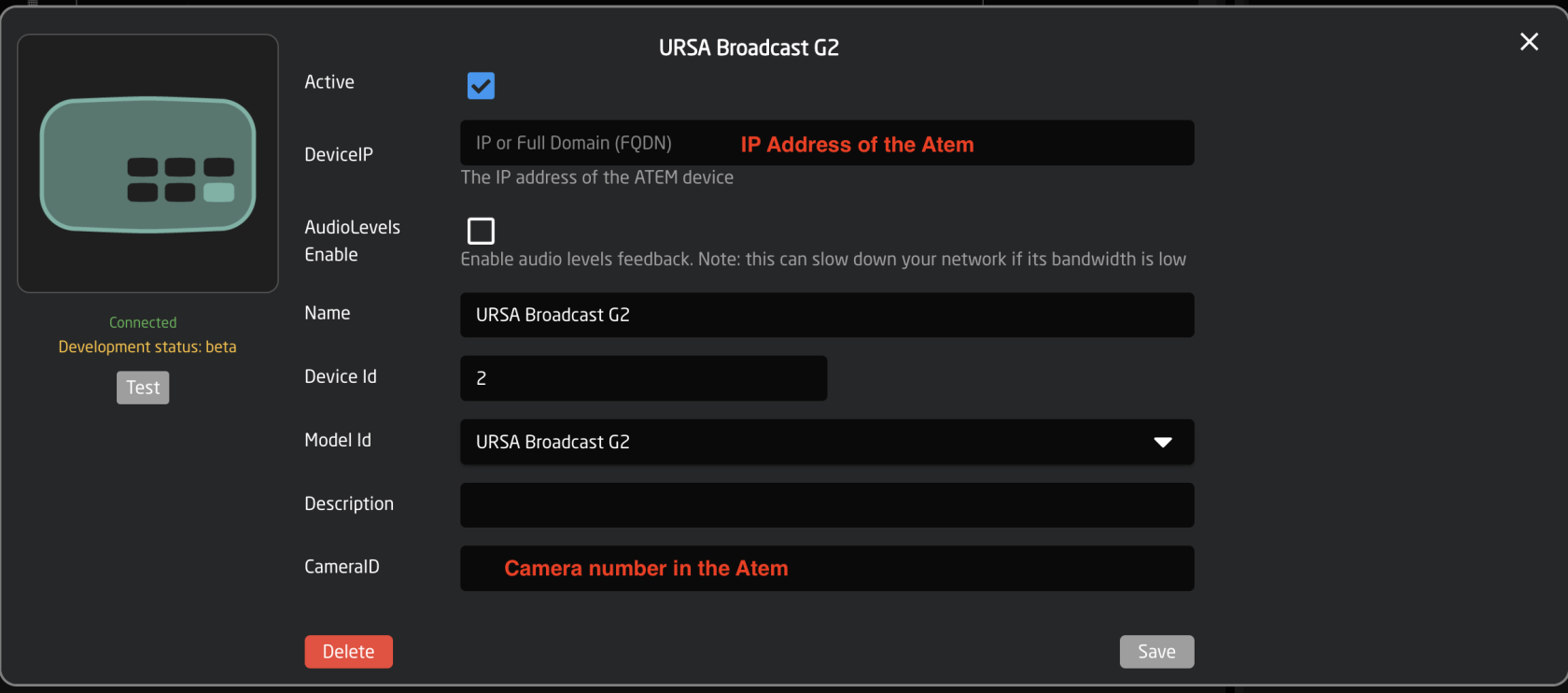
- Select the Generic PTZ Control configuration in the config drop down for your panel.
Please Note: The Generic PTZ Configuration is available on a large number of controllers. Using this configuration allows for the easy addition and set up of multiple models and brands of cameras. The configuration will be custom to each camera type.
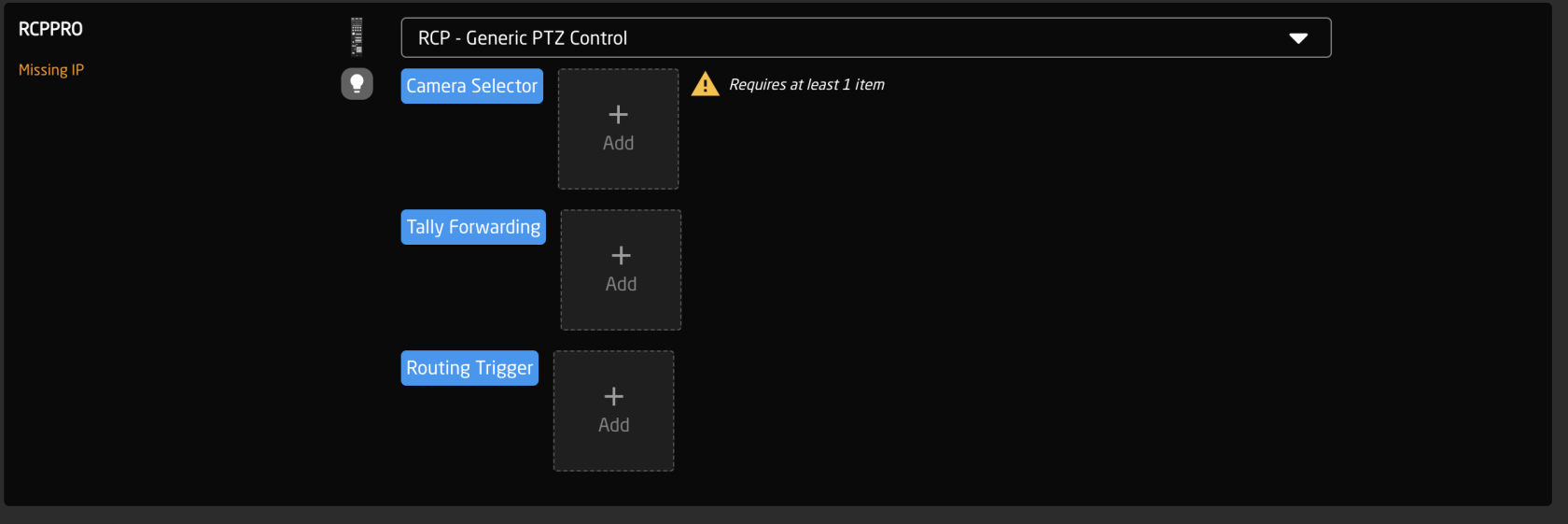
- Add your cameras to the camera selector double checking that the Device Config and Iris Chanel Config drop downs have the BMD ATEM CamControl selected.
Please Note: There are some use cases that would use a different Iris Channel Config, but for all lenses that are controlable via the camera this is the correct selection.

- Success! You should be ready to start shading your BMD cameras from your Skaarhoj panel.
