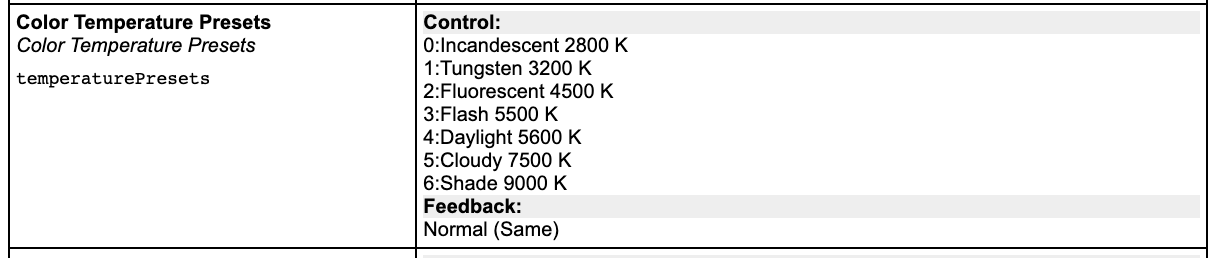Parameter List- How To
How to use the parameter list found on devices.skaarhoj.com
In this example our goal isis: to find outIdentify/Discover/Learn/Determine what parameters can ibe controlcontrolled for the RED Komodo camera
- Go to the website device.skaarhoj.com
- Search for RED or Komodo to find the coremanual with all the parameters
- Click the "parameter list"
In the new window you can see a table with different columns. The first is parameter, and contains the specific functions that can be controlled in this core. The next columns is for models supported in this devicecore. In our instance its 2 different cameras, the Komodo and V-Raptor.
Lets focus on the Komodo
wo columns is for iethereither camera model incloeded in this devicecore