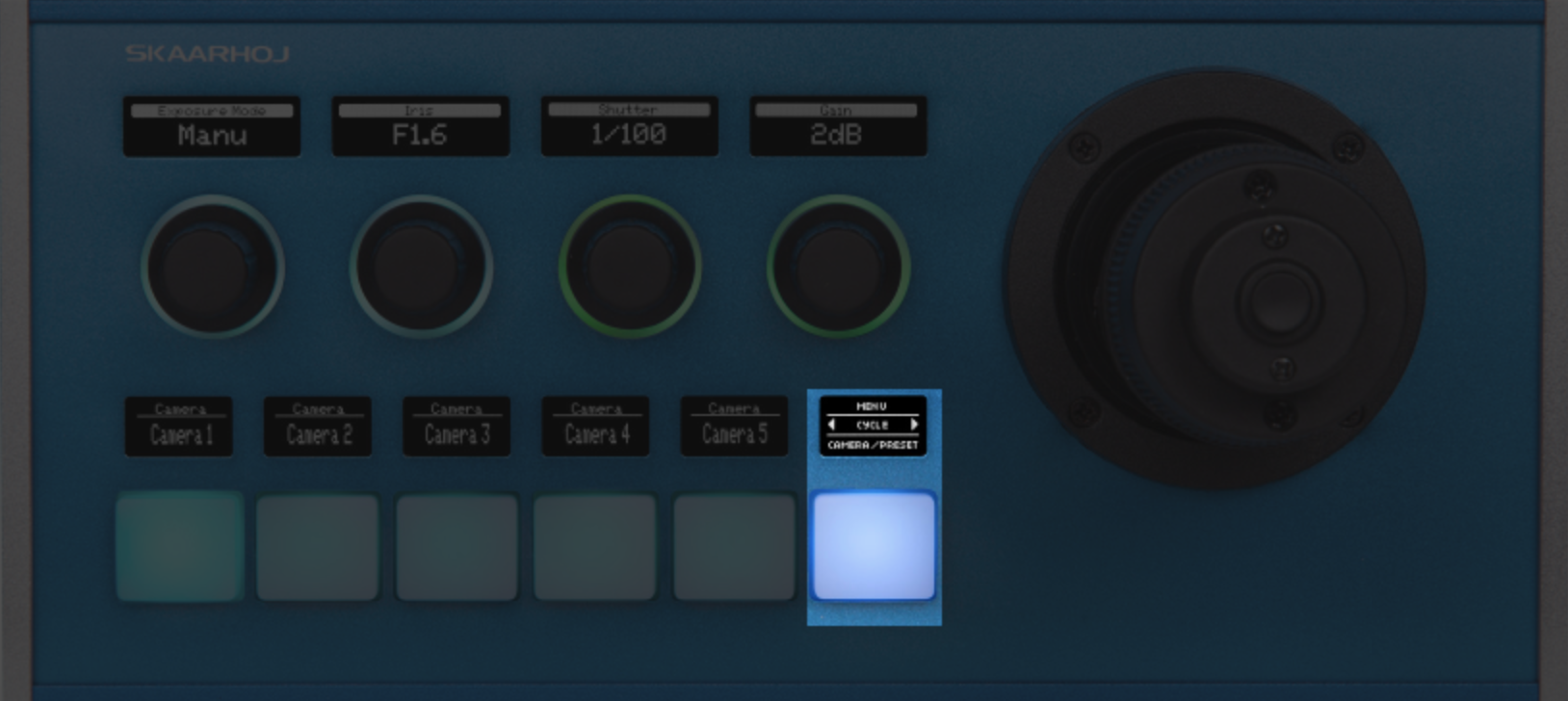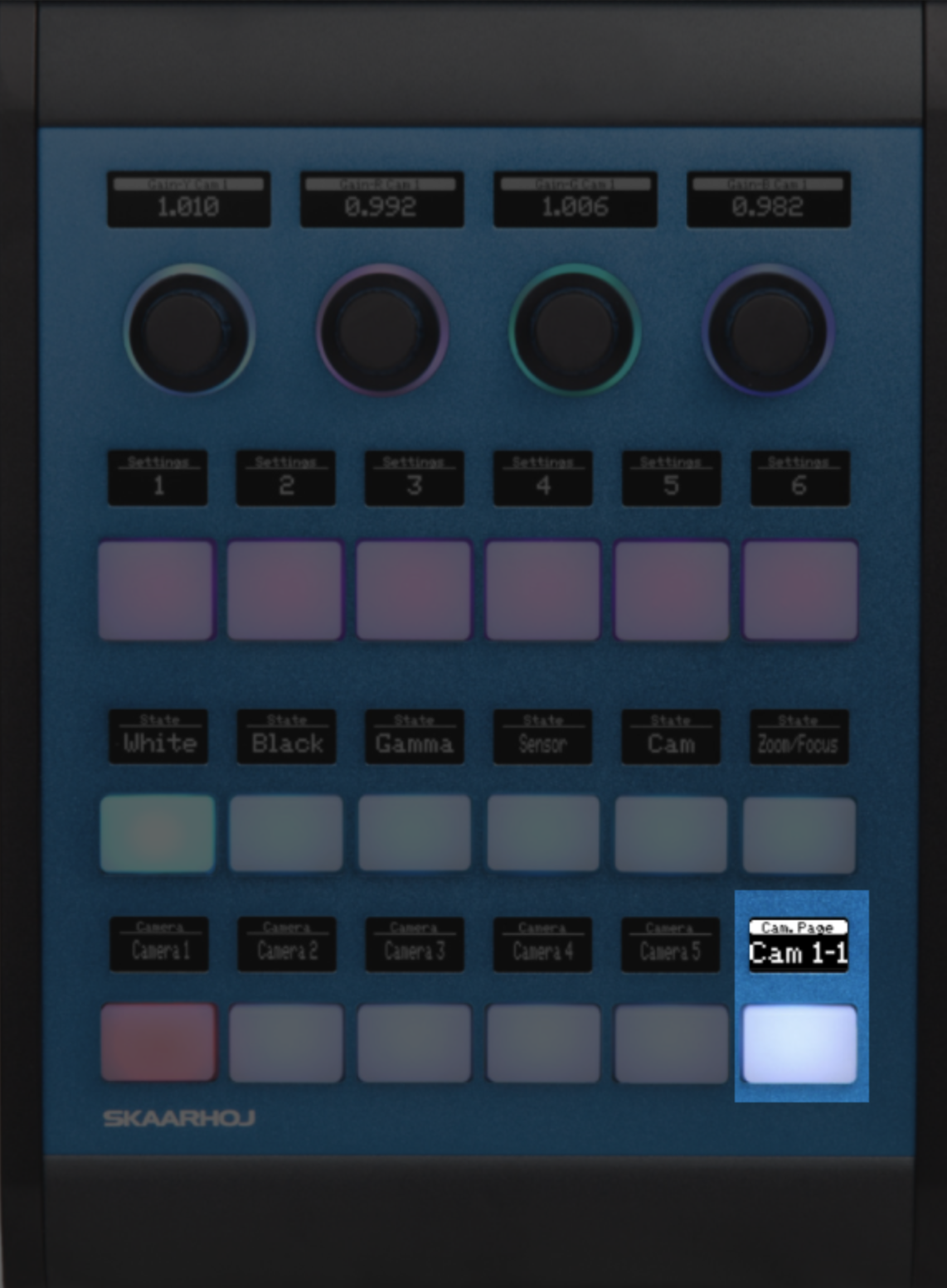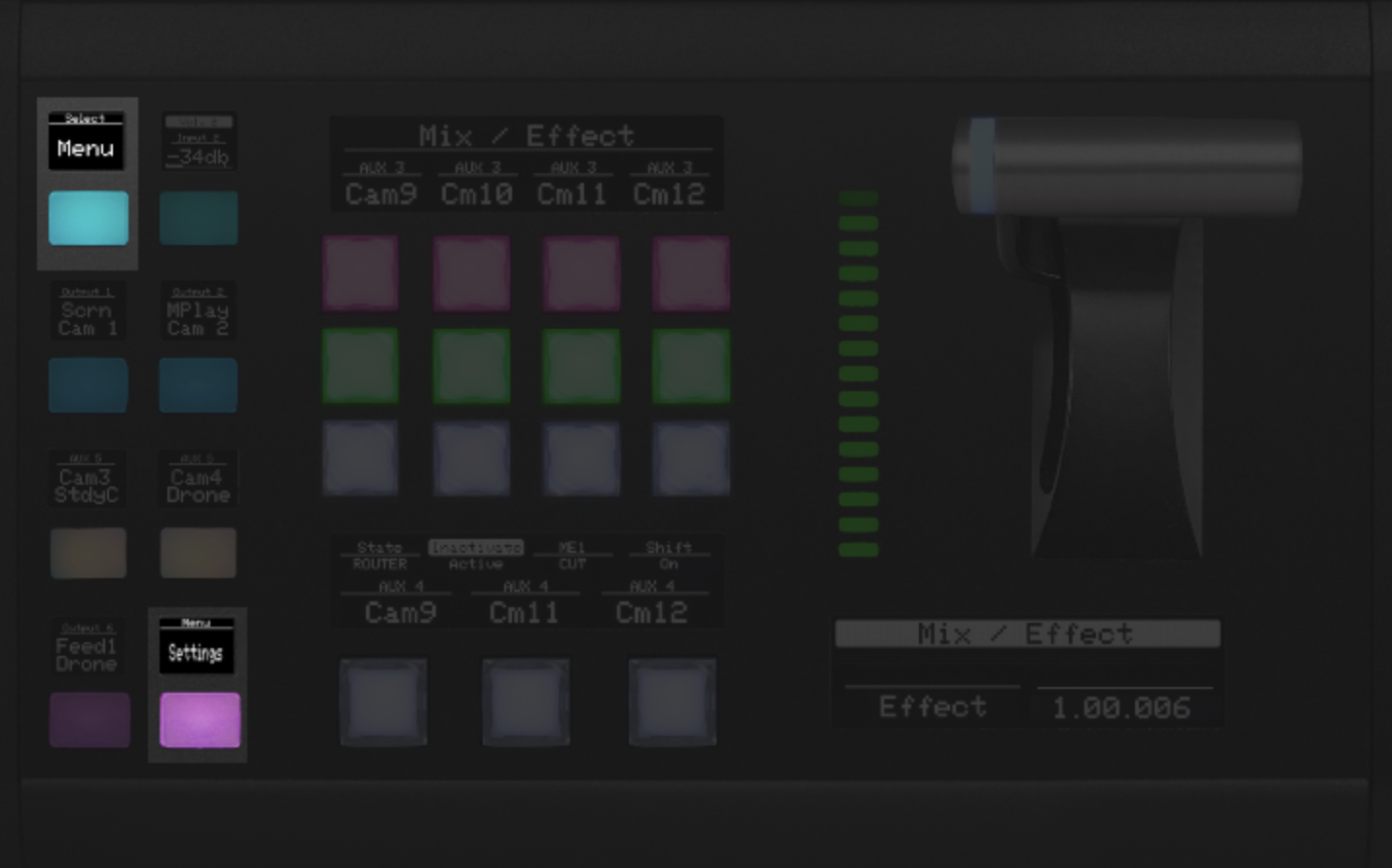How to enter engineering menu
Intro
It can be accessed in different ways based on the panel, and chosen configuration.
How do I know which method my configuration is using?
Standard PTZ configurations will all have the engineering menu. Here is the main ways of accessing the menu.
Method 1 - Camera selector
This technique is used for every panel configuration that has a camera page cycle button.How to activate
Press and hold the top edge of the 'Page' button for a few seconds
Examples of models using this method:
Listed here is 4 panels that have support for a configuration, that have an engineering menu accessible the same way. Remember this is just examples, and that this method is not exclusive to these 4 panels.
Method 2 - RCP
This technique is used for every RCP panel (with config: "RCP - Generic PTZ Control").
How to activate
Press and hold 'Shift', while you do that, press 'Panel lock'
Examples of models using this method:
Remember this is just examples, and that this method is not exclusive to this RCP panel only, but all RCP models, with the config "RCP - Generic PTZ Control".
Method 3 - MEGA Panel
This technique is used on panel MKT1B and MKT1A
How to activate
Step 1) Press 'Menu' to make the settings button appear
Step 2) Press 'settings' to enter the engineering menu
Examples of models using this method:
This method is not exclusive to the panel show below, but also MKT1A.