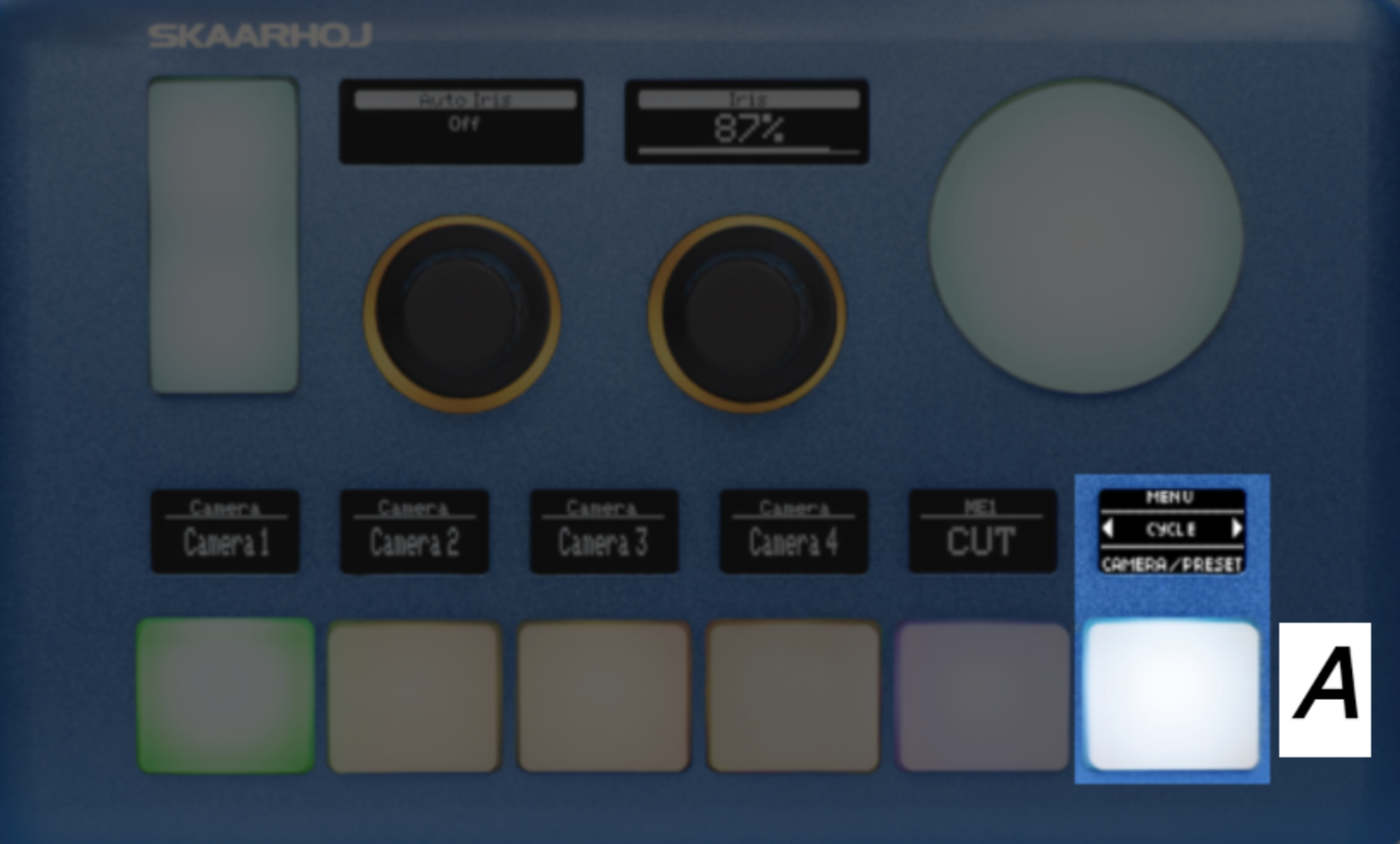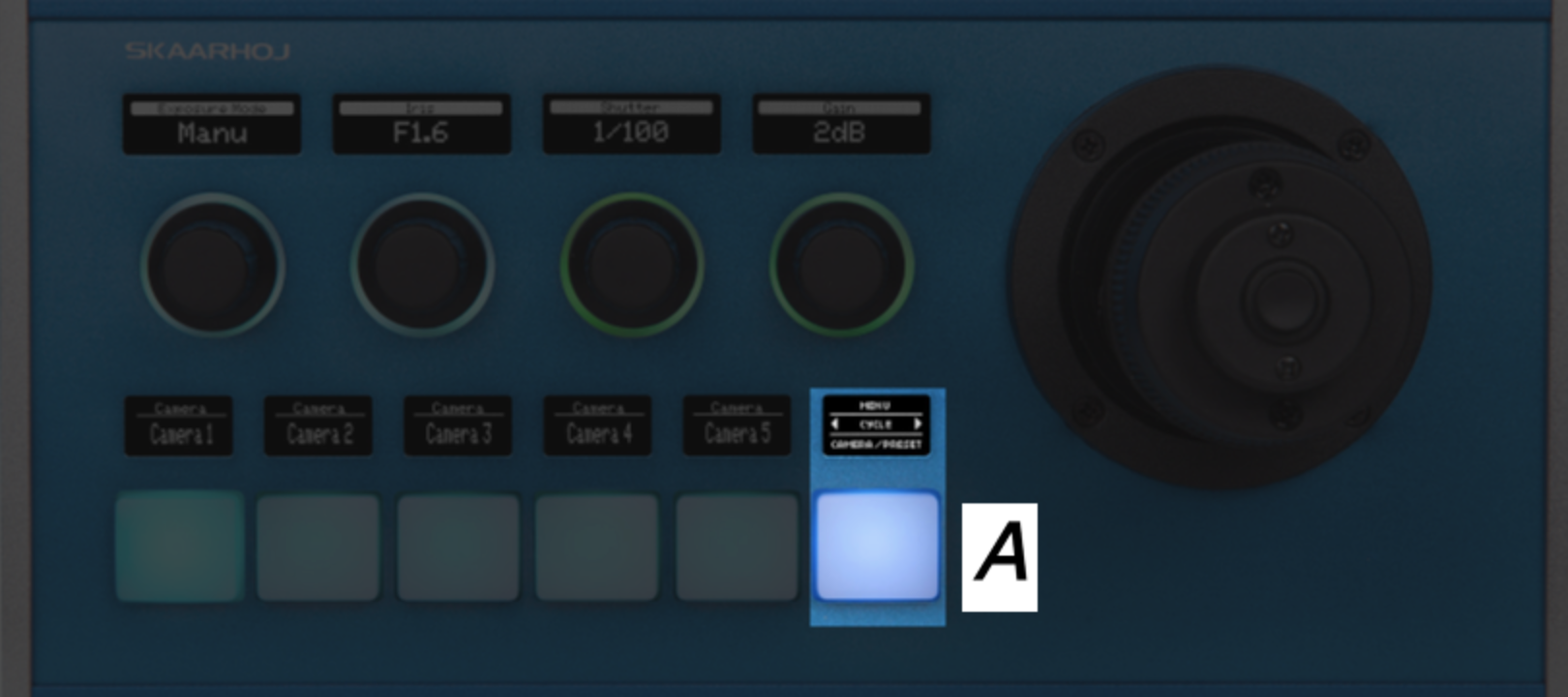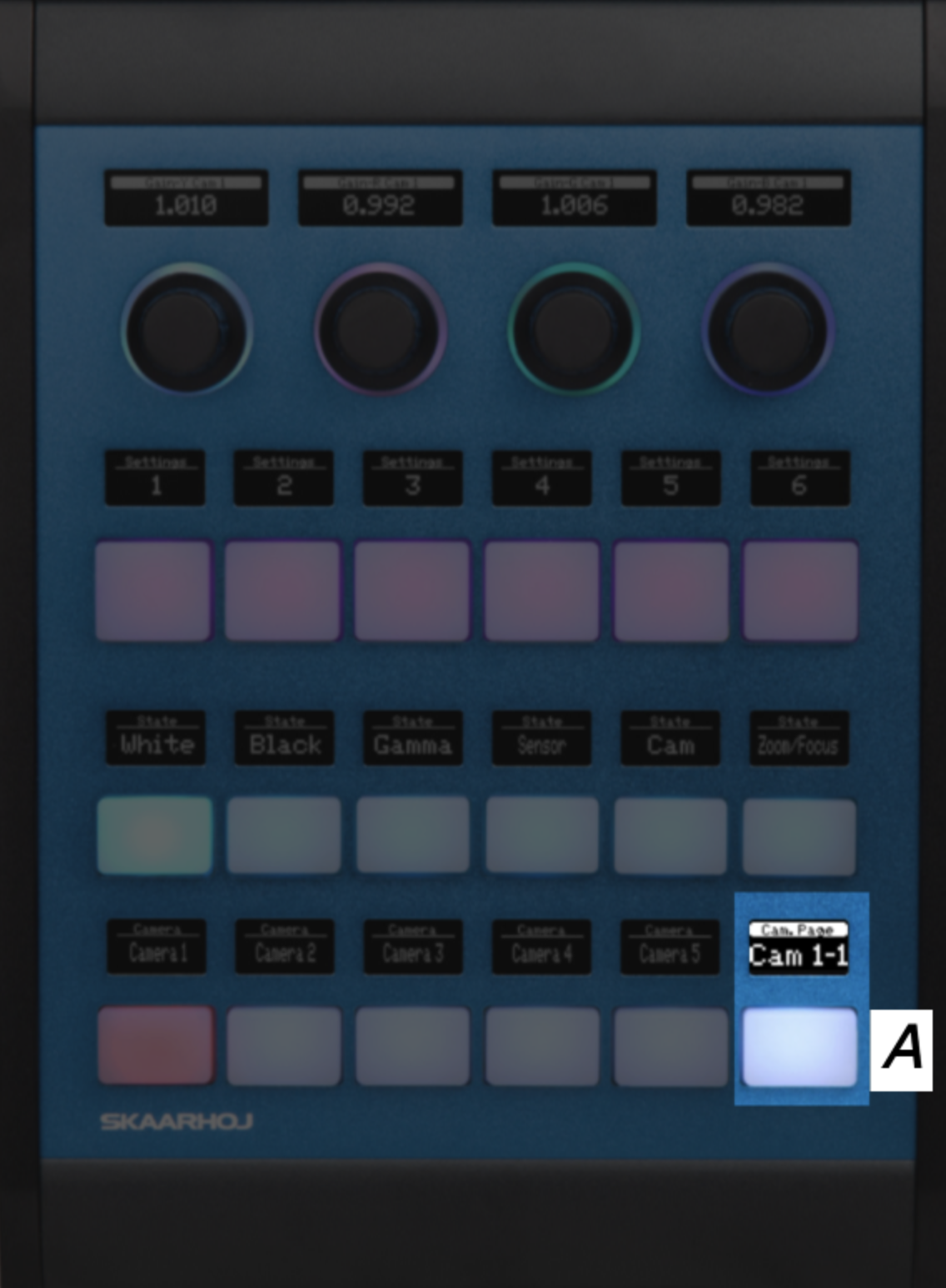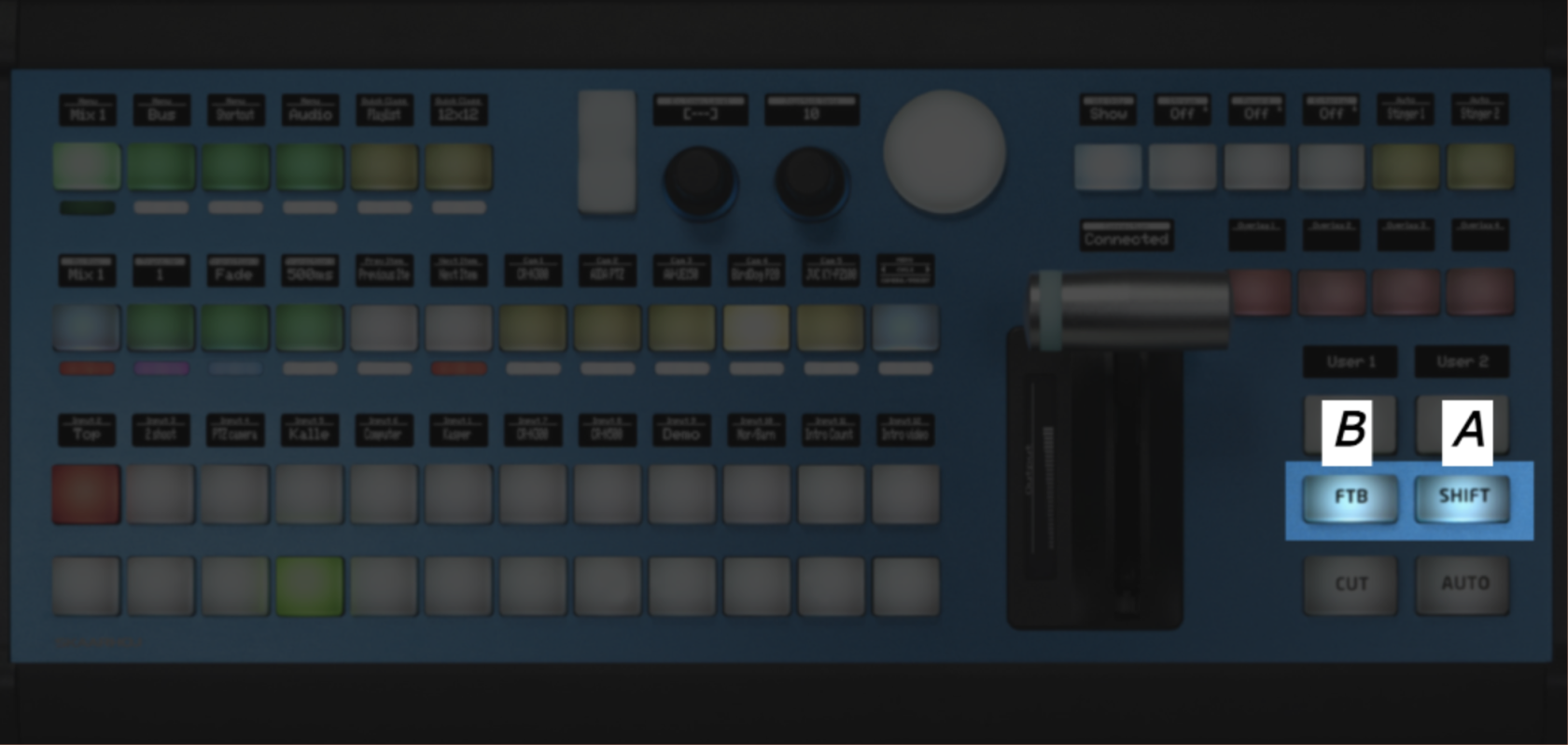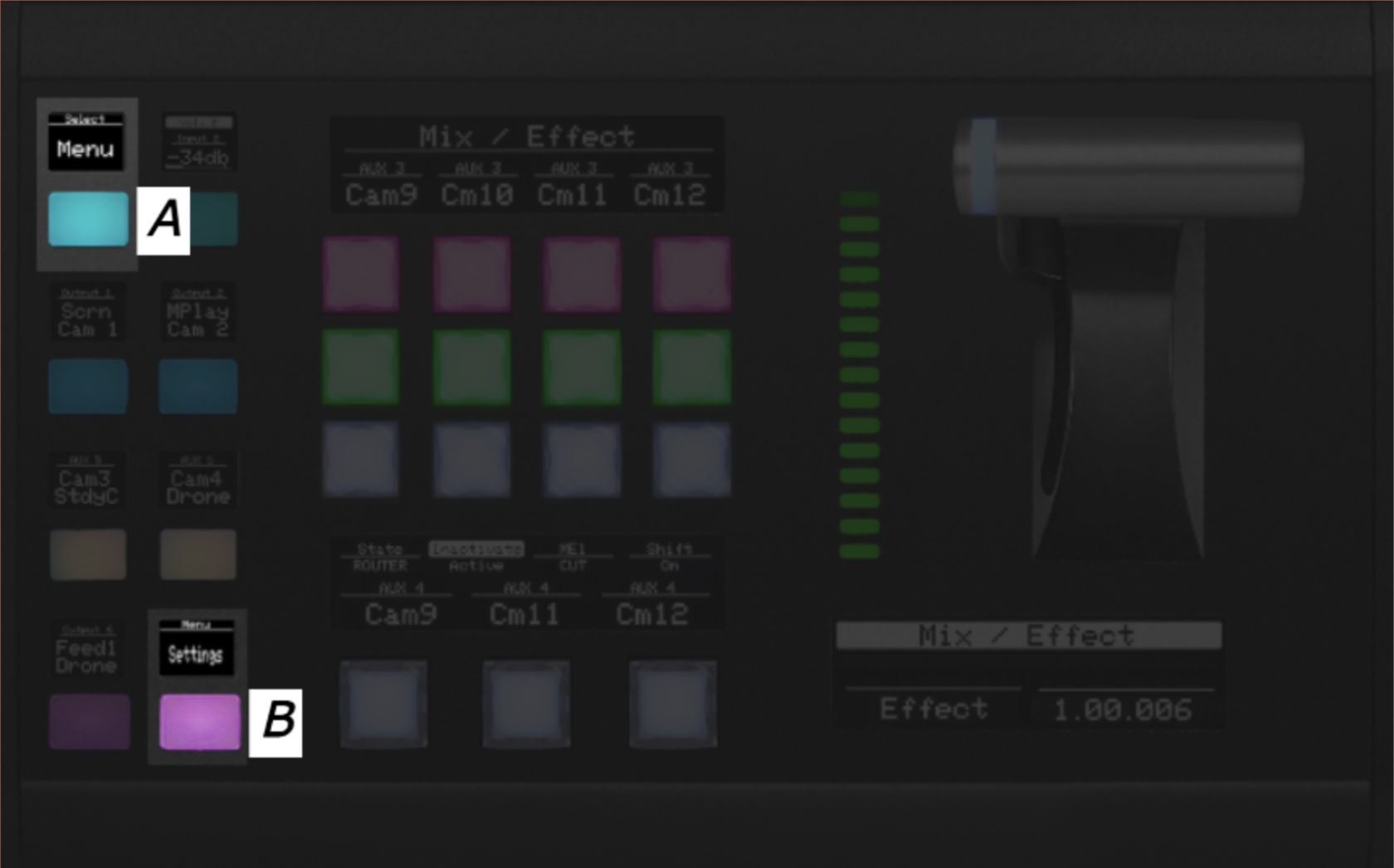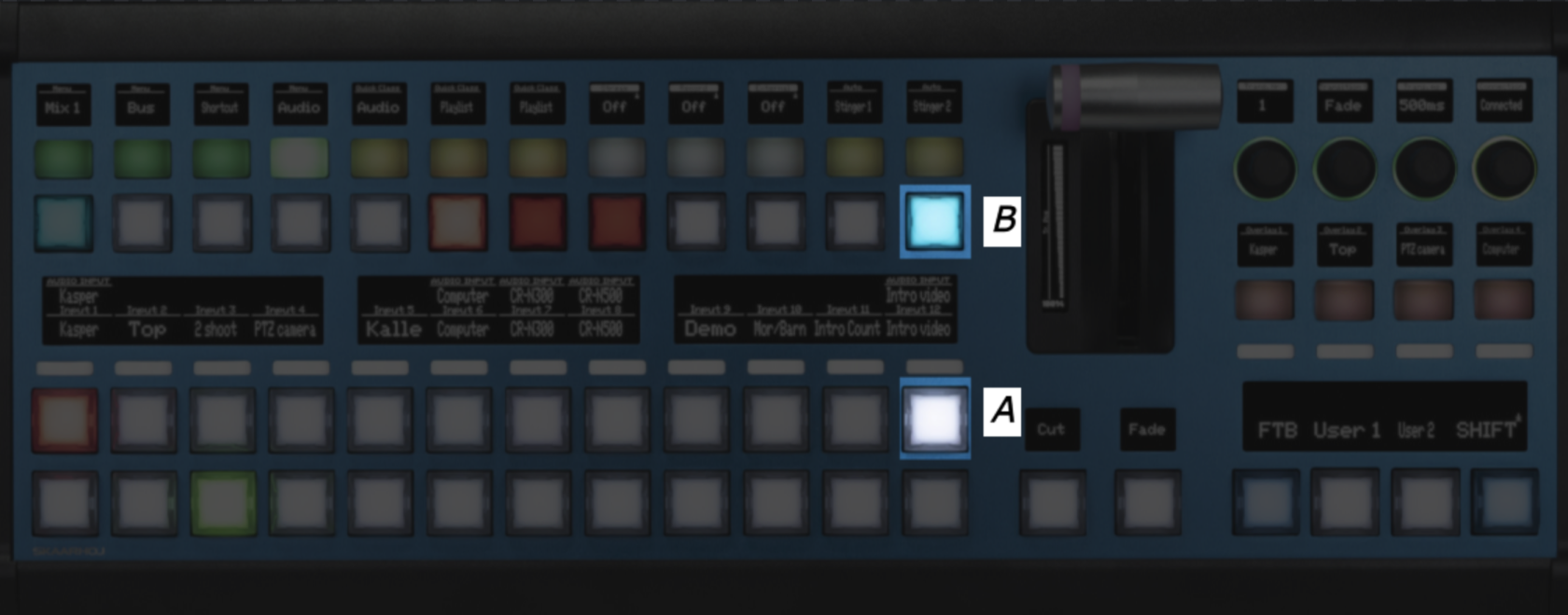Engineering Menu
Intro
It can be accessed in different ways based on the panel, and chosen configuration.
How do I know which method my configuration is using?
Here we have listed the different 'panel configurationsconfigurations' that have the engineering menu.
Remember this is a list of configurations. So the specific panels named here, only have access to the engineering menu, when the loaded configuration contains such menu. This also means that you will find panels not named here, that can also access an engineering menu. To find the exact method used in your panel config, you can navigate the list here, and try methods that is in correspondence with your panel type.
Method 1 - Camera selector
This technique is used for panel configurations that has a camera page cycle button.
How to activate
Press and hold the top edge of the 'Page' button A for a few seconds
Examples of models using this method:
Listed here is 4 panels that have support for a configuration, that have an engineering menu accessible the same way. Remember this is just examples, and that this method is not exclusive to these 4 panels.
Method 2 - Switcher Selector
This technique is used for panel configurations in the switcher class.
How to activate
Step 1) Press 'Shift' A to make the Fate To Black button light green
Step 2) Press 'FTB' B to enter the engineering menu
Examples of models using this method:
Listed here is 3 panels that have support for a configuration, that have an engineering menu accessible the same way. Remember this is just examples, and that this method is not exclusive to these 3 panels.
Method 3 - MEGA Panel
This technique is used on panel MKT1B and MKT1A
How to activate
Step 1) Press 'Menu' A to make the settings button appear
Step 2) Press 'settings' B to enter the engineering menu
Examples of models using this method:
This method is not exclusive to the panel showed below, but also MKT1A.
Method 4 - RCP
This technique is used for every RCP panel (with config: "RCP - Generic PTZ Control").
How to activate
Press and hold 'Shift', while you do that, press 'Panel lock'
Step 1) Press and hold the 'Shift' button A
Step 2) Now press the 'Panel lock' button B to enter the engineering menu
Examples of models using this method:
Remember this is just examples, and that this method is not exclusive to this RCP panel only, but all RCP models, with the config "RCP - Generic PTZ Control".
Method 5 - PTZ Pro
This technique is used for PTZ Pro only.
How to activate
Press and hold U4 A for a few seconds
Examples of models using this method:
This method is exclusive to the panel showed below
Method 6 - Kairos
This technique is specific for our Kairos configuration for the Master Key One V2 (Blue pill inside)
How to activate
Step 1) Press and hold the button marked A
Step 2) Now press the button marked B to enter the engineering menu
Examples of models using this method:
This method is exclusive to the Kairos configuration on the panel showed below