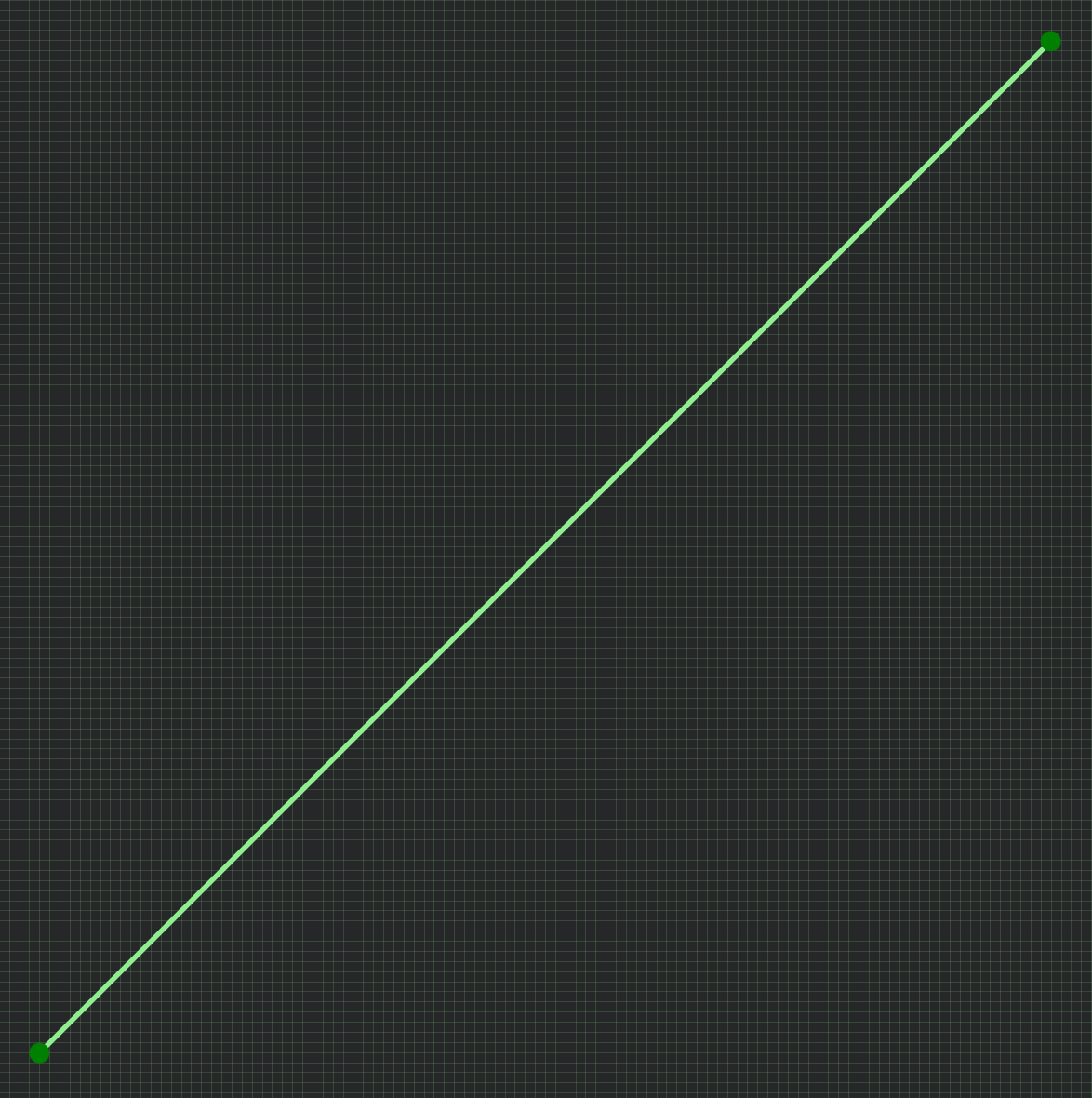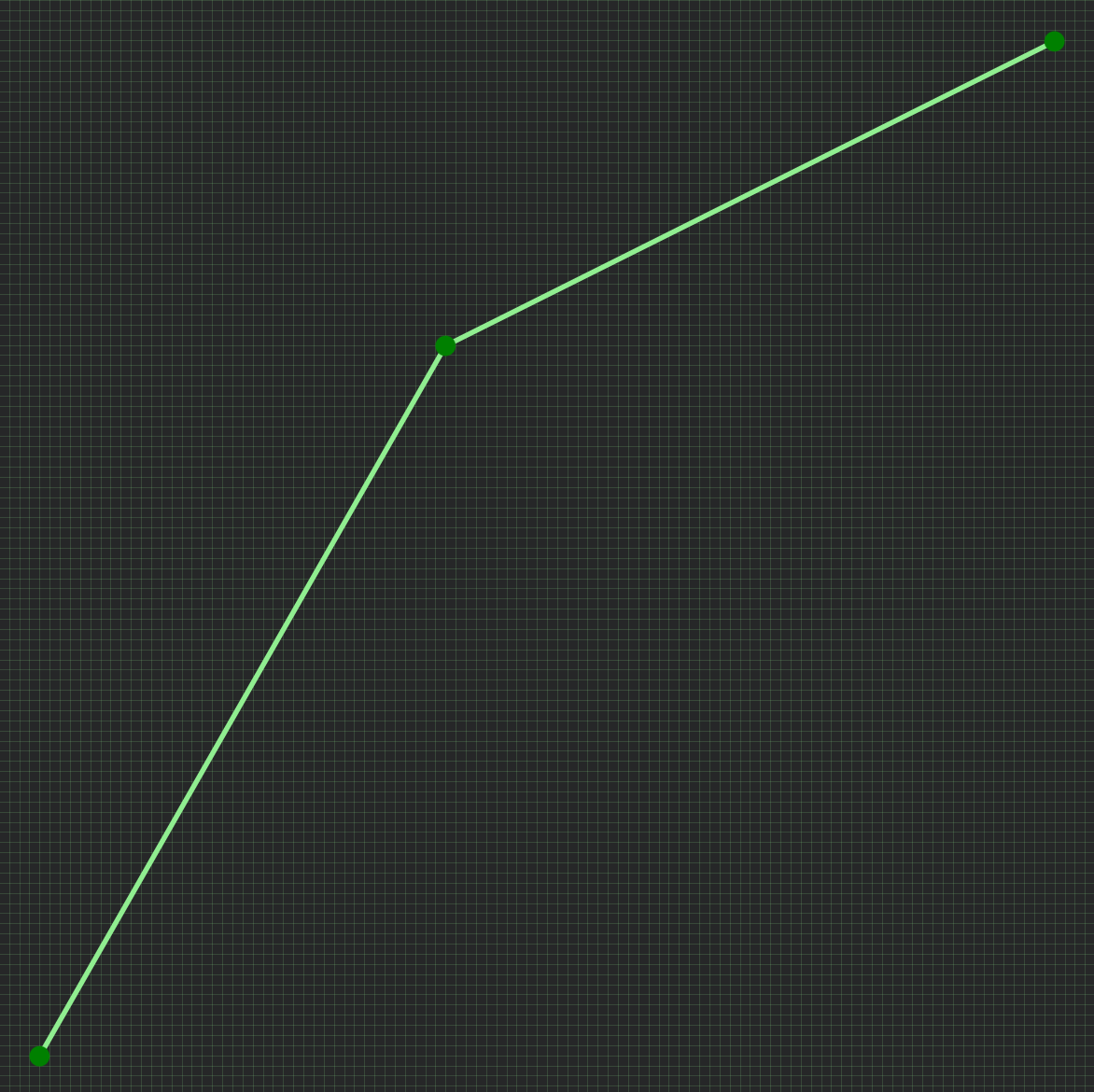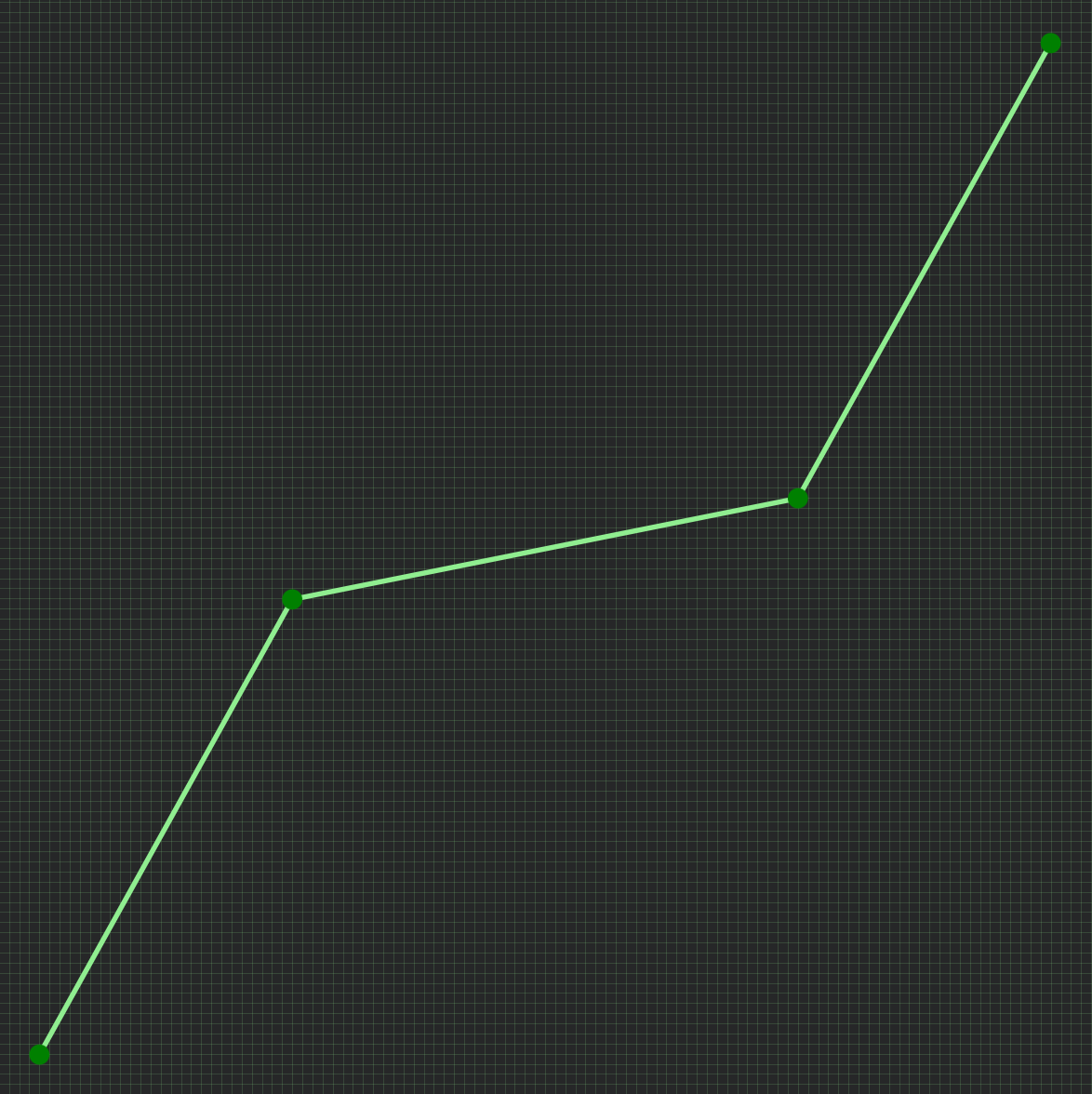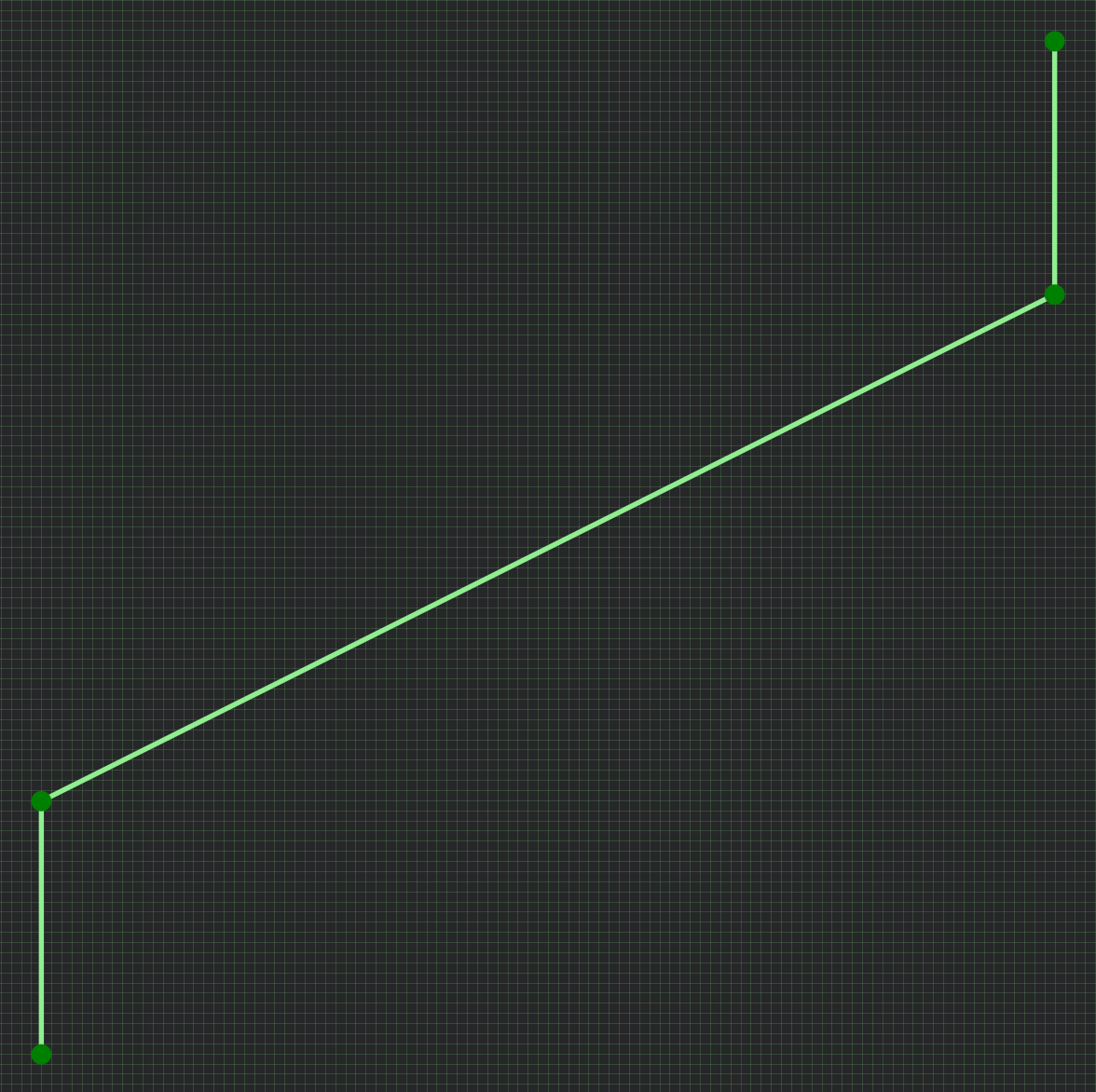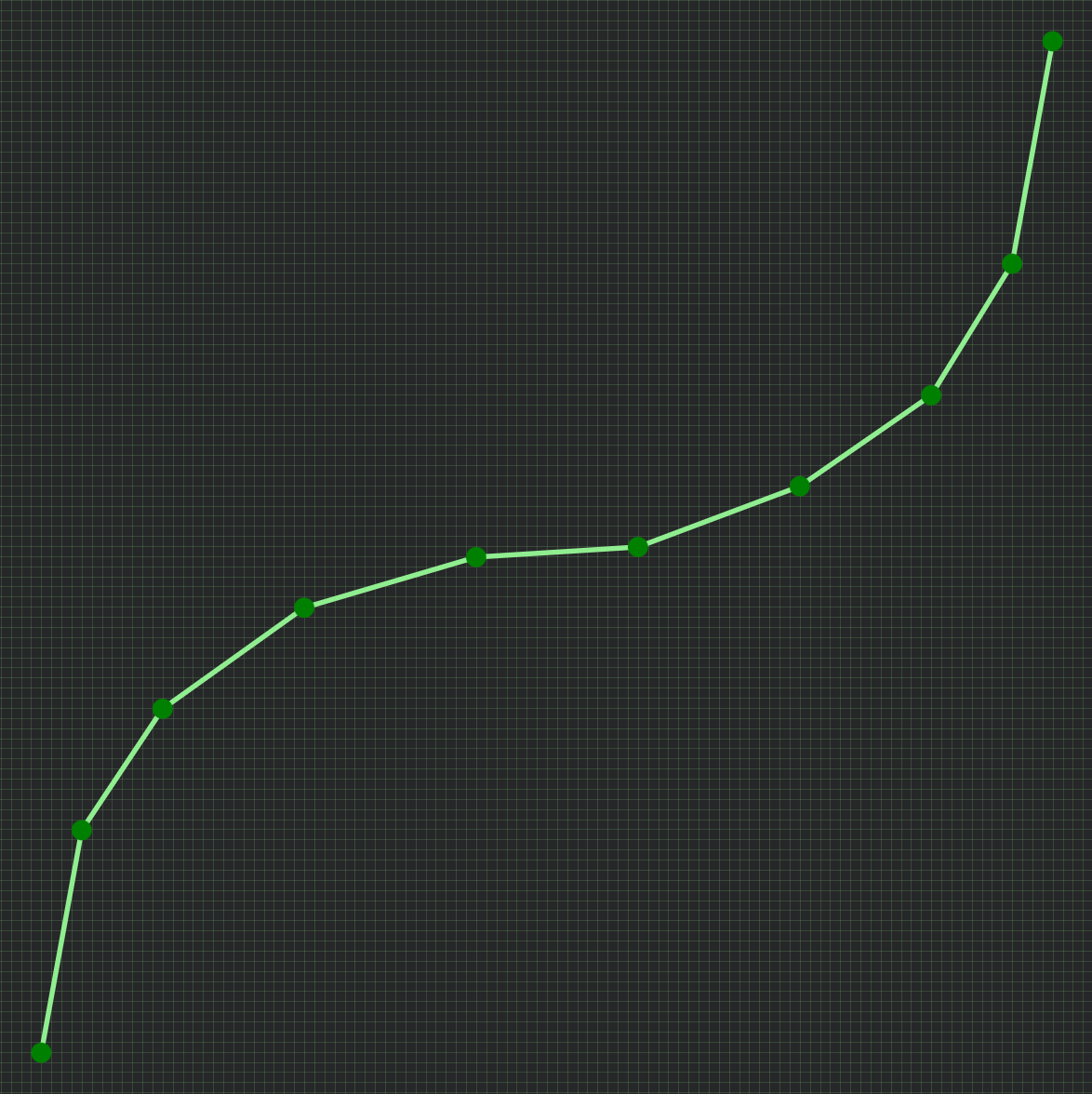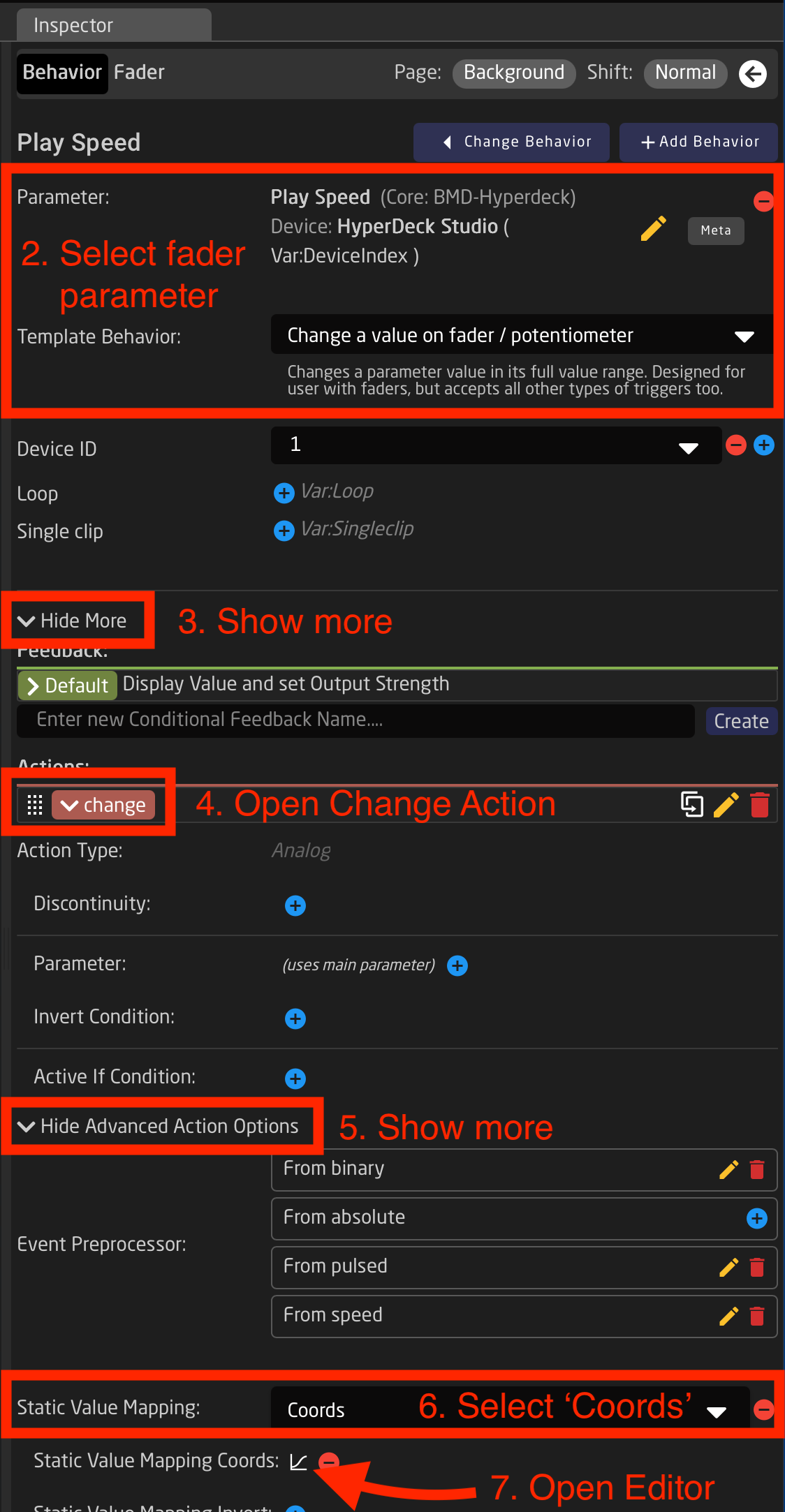Fader custom curve
What is a fader curve
Fader range is from 0-1000, and by default this is a linear curve. But sometimes you want the fader to have more details - or 'throw' - in a certain area, on the cost of less details in other areas.
See these examples:
|
Linear (default) |
Details in top |
Details in middle |
No top/bottom |
More points = smooth |
Access the curve editor
Reactor has a built-in graphic curve editor. It allows you to create any custom fader curve you want, including the examples above. You access it by selecting a fader hardware component, and open the advanced settings within Inpector. The curve editor is, of course, only available when selecting a 'fader' components, and not on buttons or knobs.
|
Edit curve
In the curve editor you can create the points you want.