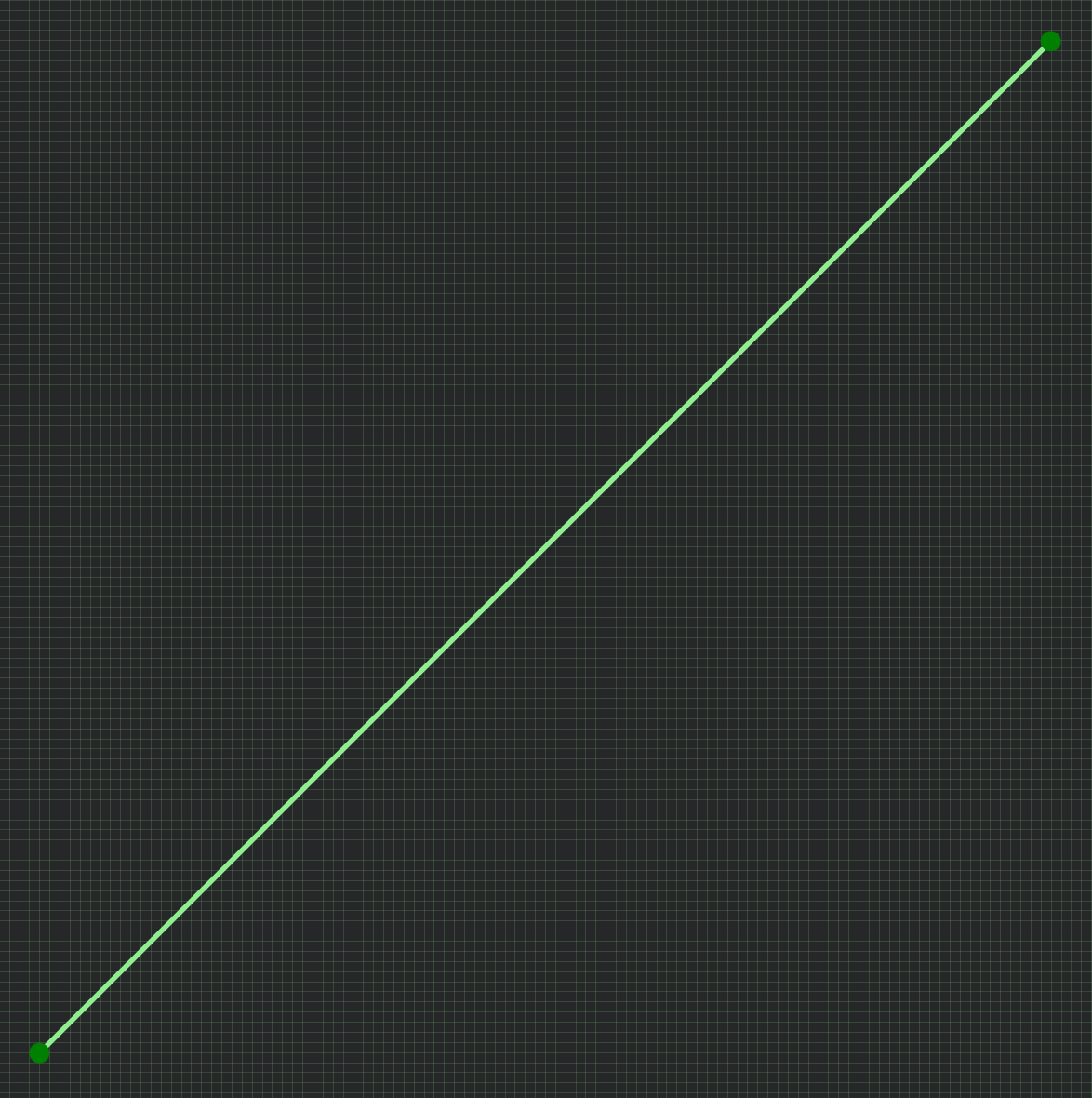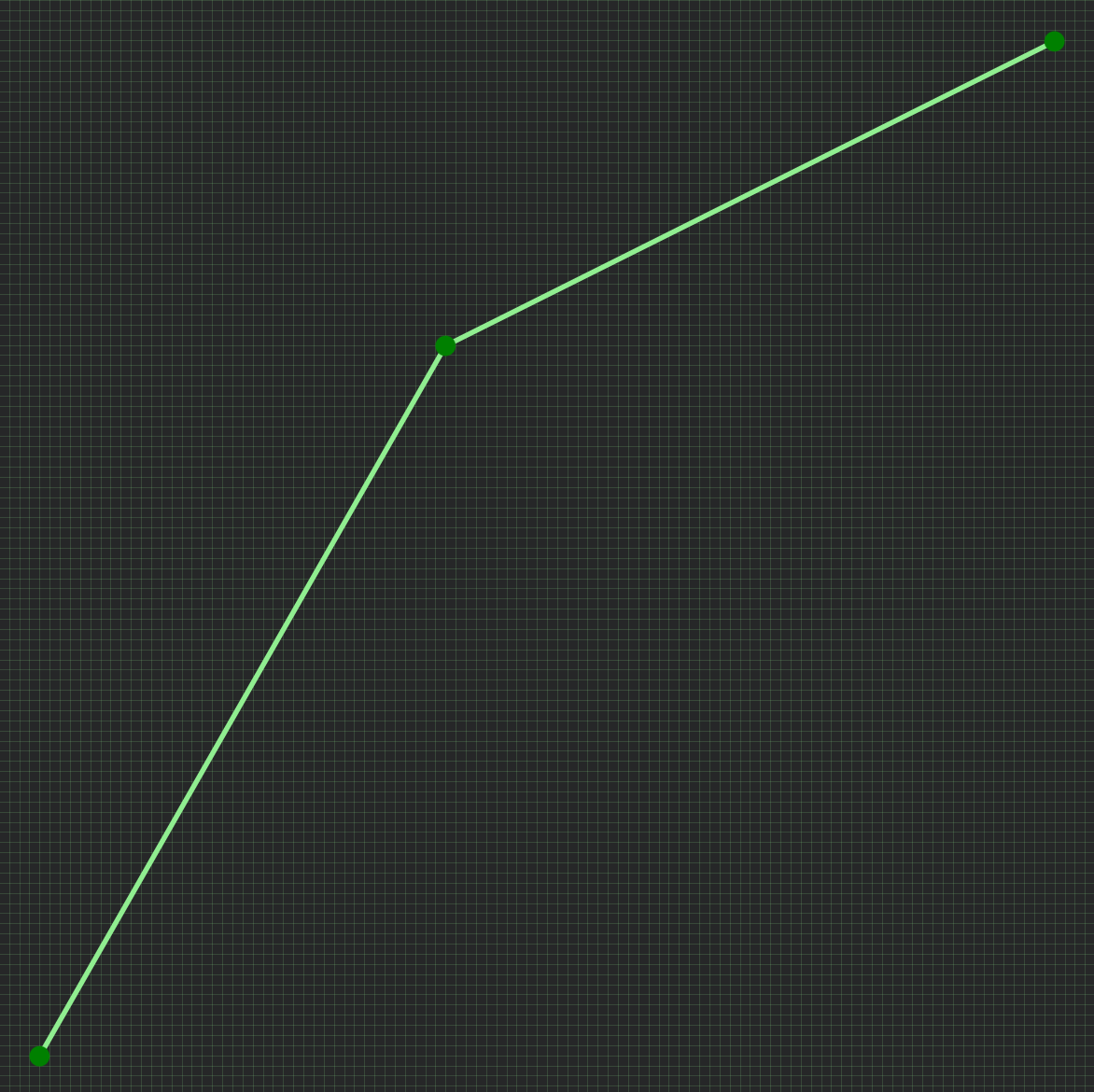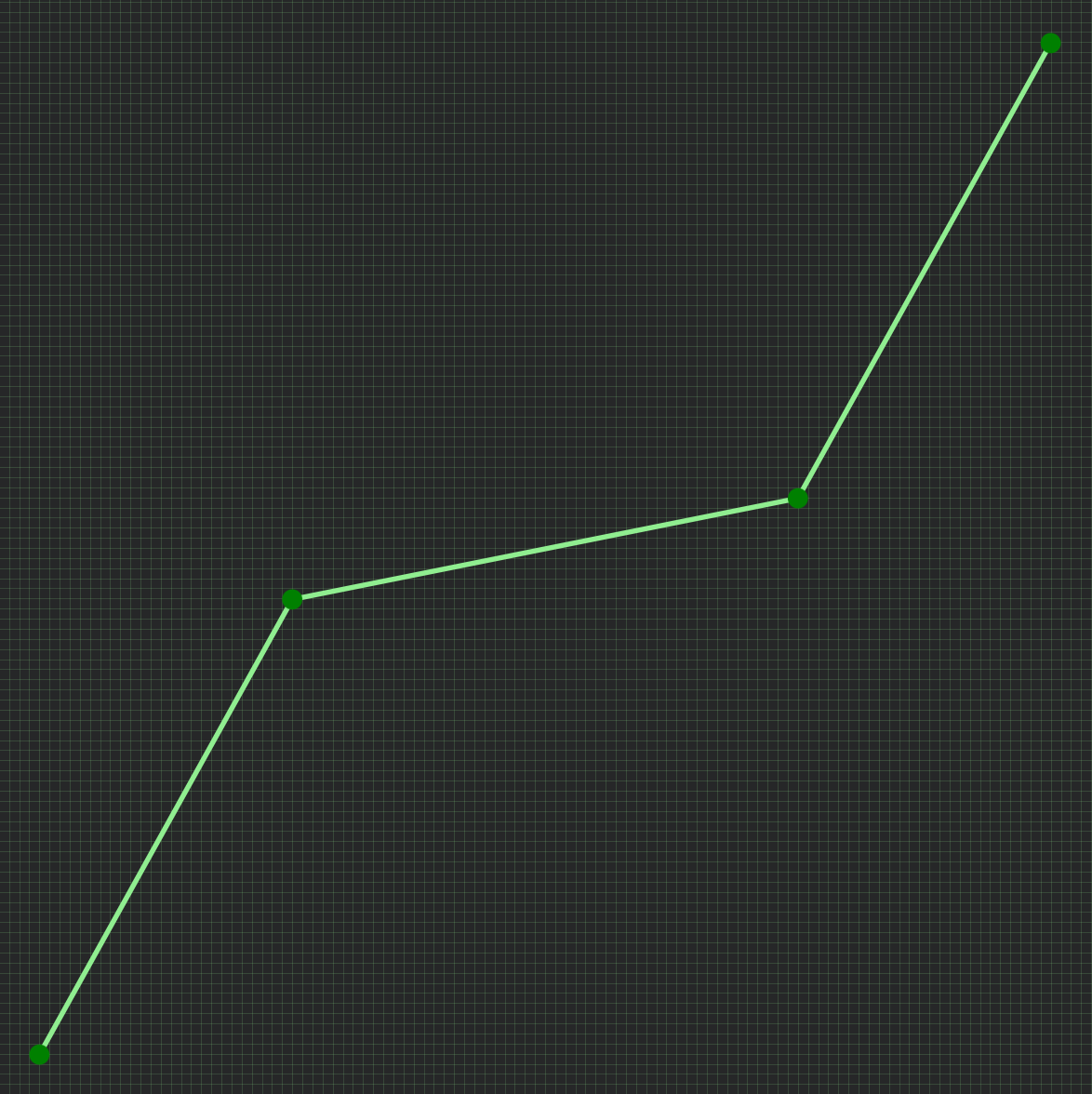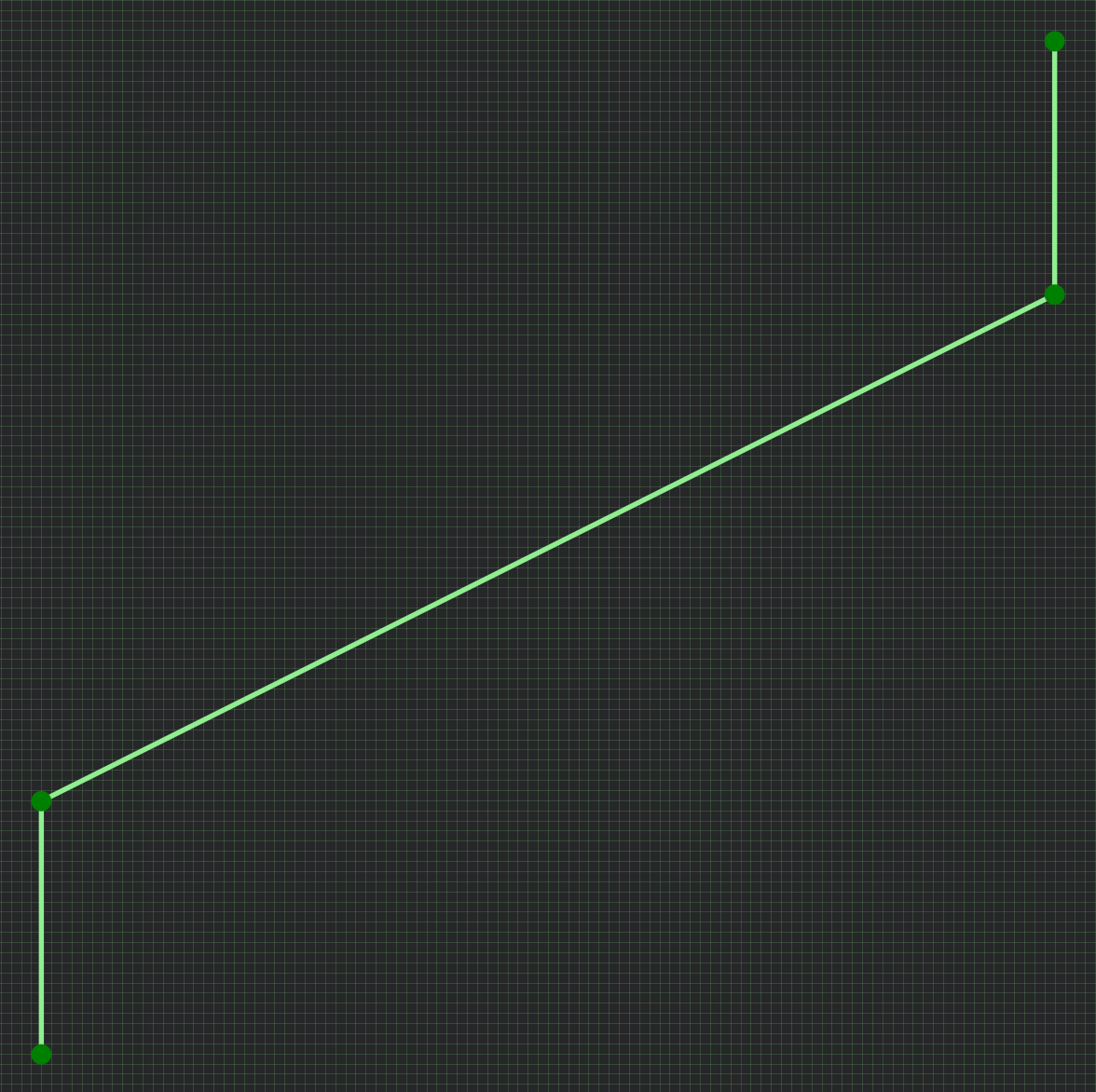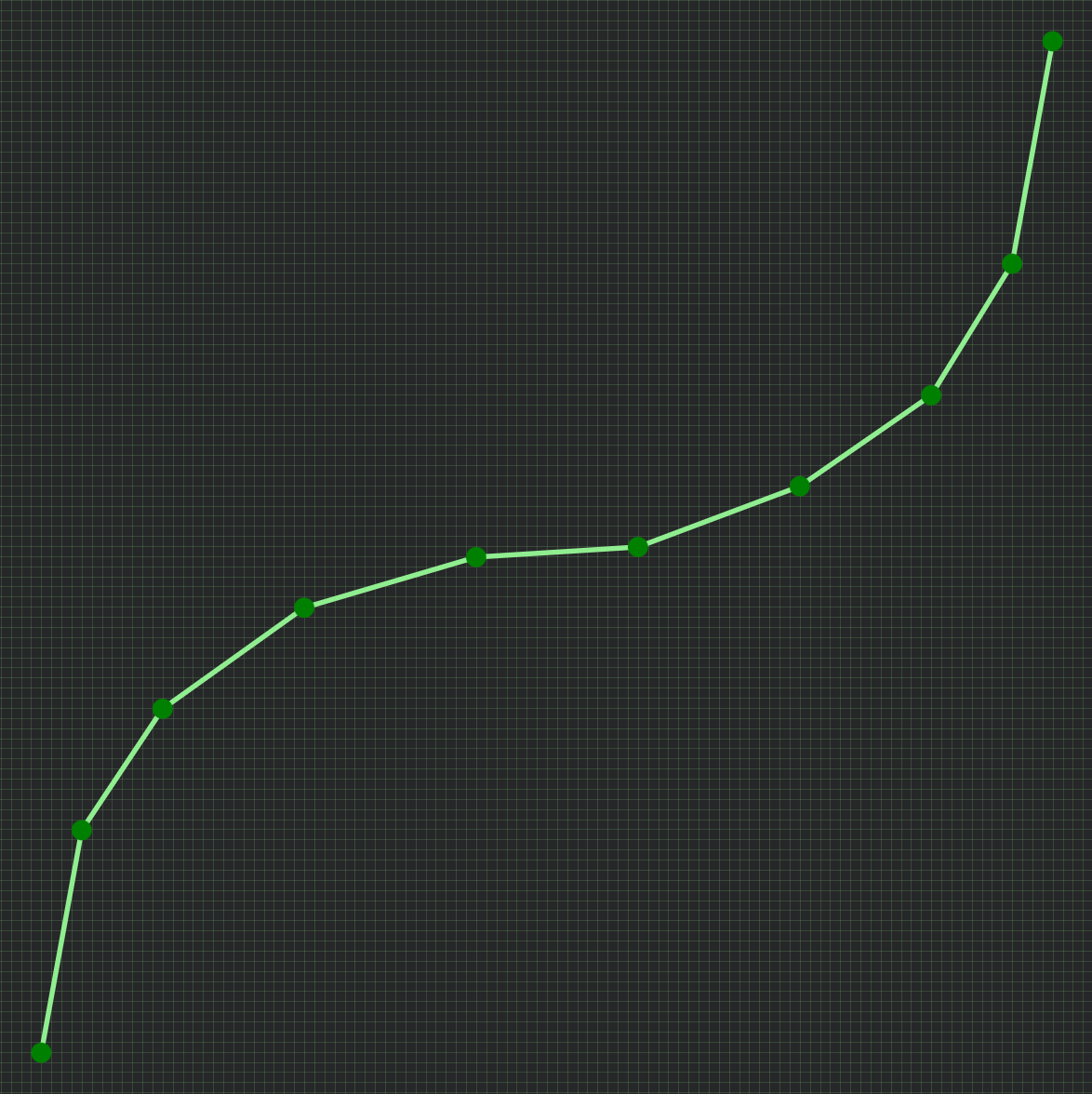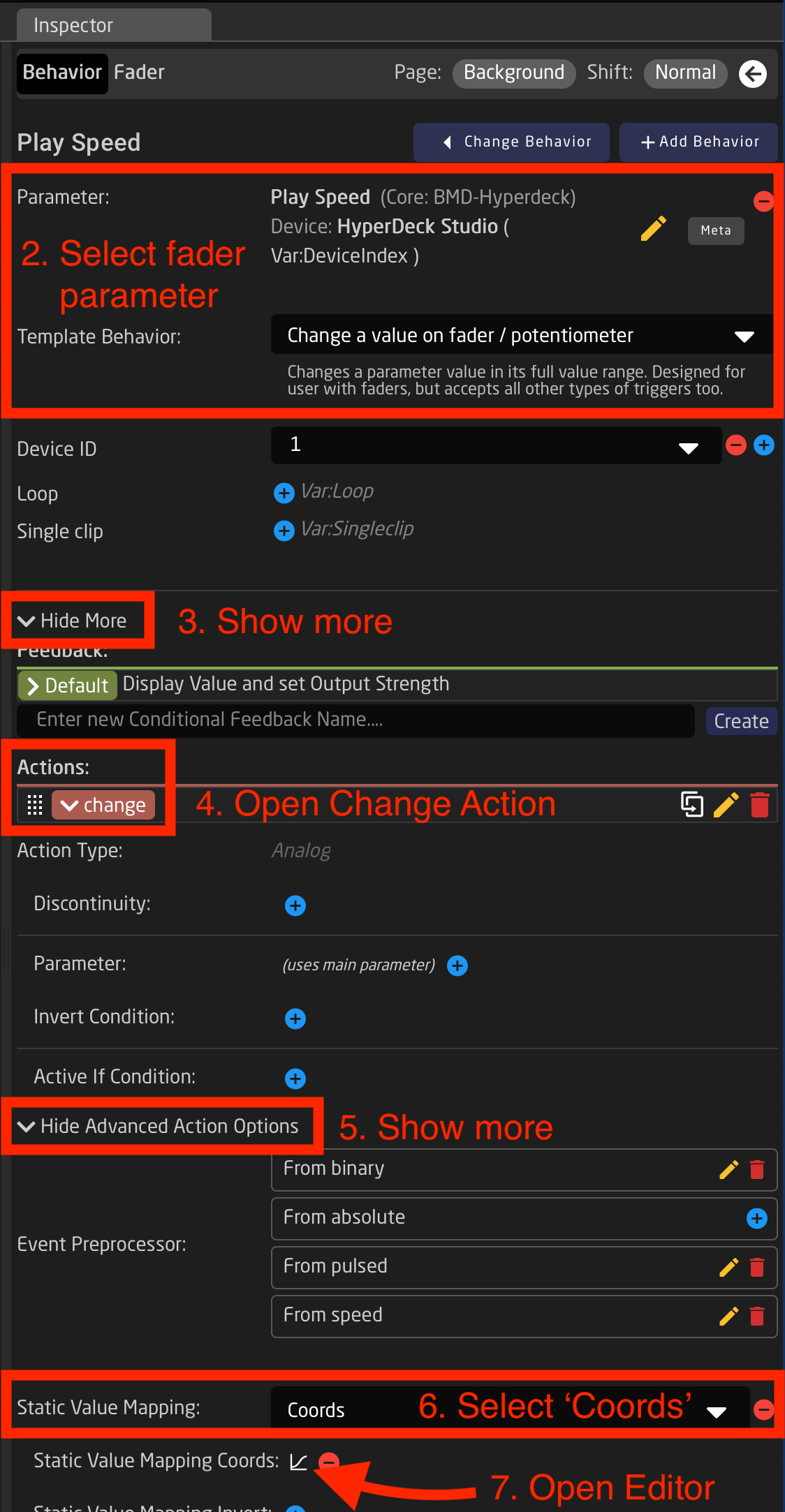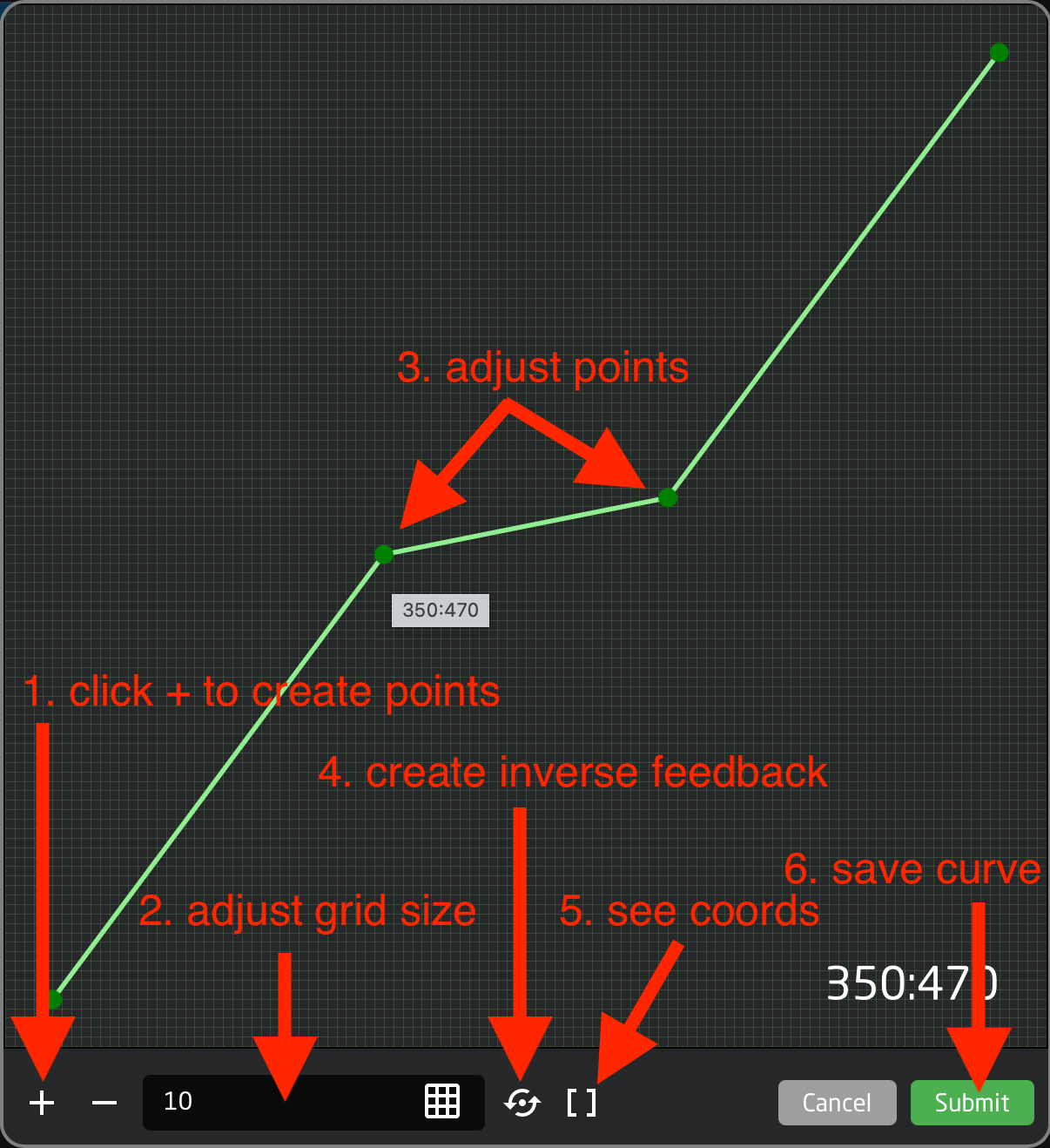Fader custom curve
What is a fader curve
Fader movement from bottom to top has a range from 0-1000, and by default this is a linear curve. But sometimes you want the fader to have more details - or 'throw' - in a certain area, on the cost of less details in other areas.
See these examples:
|
Linear (default) |
Details in top |
Details in middle |
No top/bottom |
More points = smooth |
Access the curve editor
Reactor has a built-in graphic curve editor. It allows you to create any custom fader curve you want, including the examples above. You access it on the Configuration page by selecting a fader hardware component, and open the advanced settings within Inpector. The curve editor is, of course, only available when selecting a 'fader' components, and not on buttons or knobs.
|
Guide to open the curve editor:
|
Edit curve
|
In the curve editor you can add points, and drag them in the 0-1000 grid (0,0 being bottom and 1000,1000 being top).
Here's a guide to the features:
|
Inverted feedback
Remember that often a SKAARHOJ panel sends commands to a device - and then it listens for return-values from the device. So, you may move the motor-fader, but the fader position is actually updated by the return-value from the device.
In this case, when using a custom curve in your ACTION (the data you send) - it is necessary to have an inverted version of the same curve in a FEEDBACK (the data you listen for). This will prevent the fader from 'jumping' in strange ways.
As mentioned above (in line 5), you simply click the 'circle-arrow' icon to automatically create a feedback with an inverted curve. And do remember to click it again to update it, if you have edited the curve.