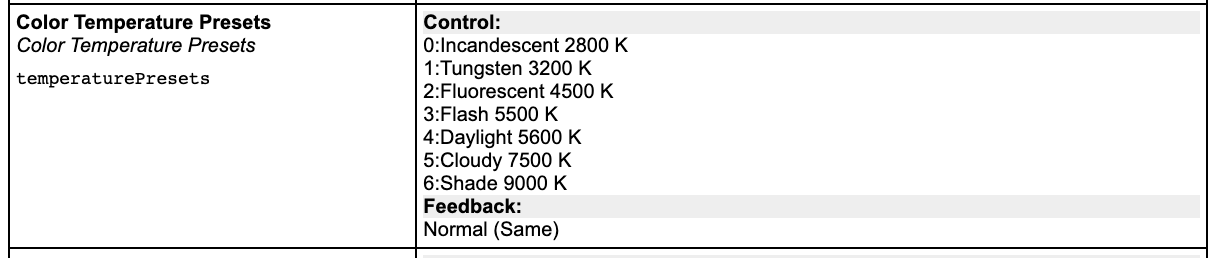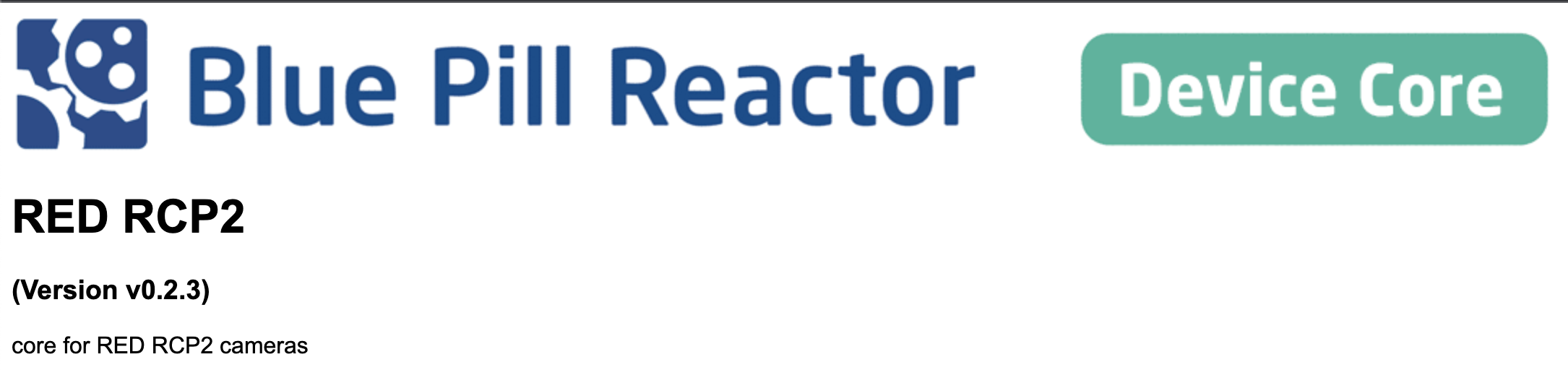Parameter List- How To
How to use the parameter list found on devices.skaarhoj.com
In this example our goal is: Determine what parameters can be controlled for the RED Komodo camera
- Go to the website device.skaarhoj.com
- Search for RED or Komodo to find the coremanual with all the parameters
- Click the "parameter list"
In the new window you can see a table with different columns. The first is Parameter, and contains the specific functions that can be controlled in this core. The next columns is for models supported in this devicecore. In our instance its 2 different cameras, the Komodo and V-Raptor.
-
- If you want to see how Skaarhoj supports color temperature, you would simply scroll down the list and find the parameter.
- These names is the exact names you will get in your display on a Skaarhoj Panel
Note: In this example information about color temperature is handle the same across the two camera models
These parameter list are related to the version of the devicecore you are running. So when troubleshooting please be aware of what verison of the device core you are running. (Information about the version is located on the top of the page)