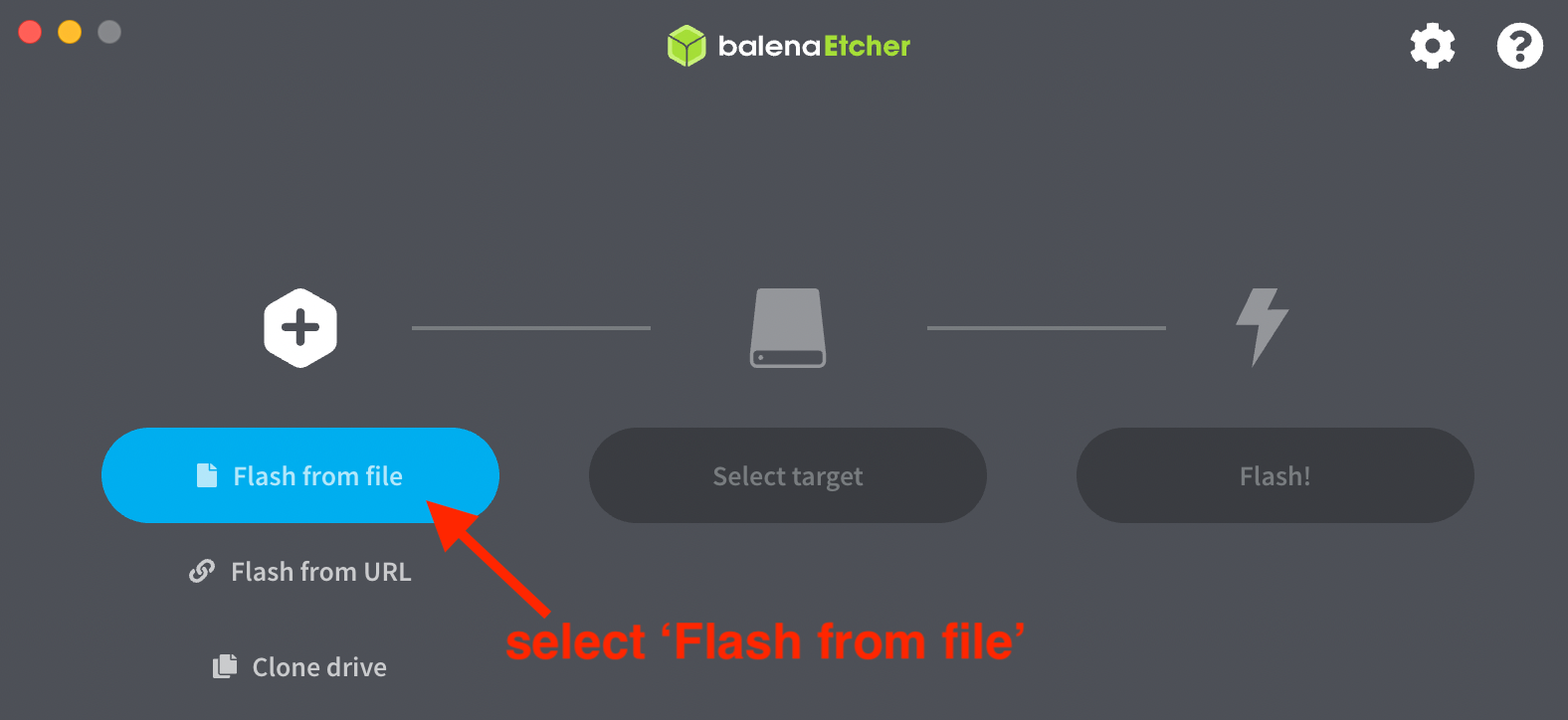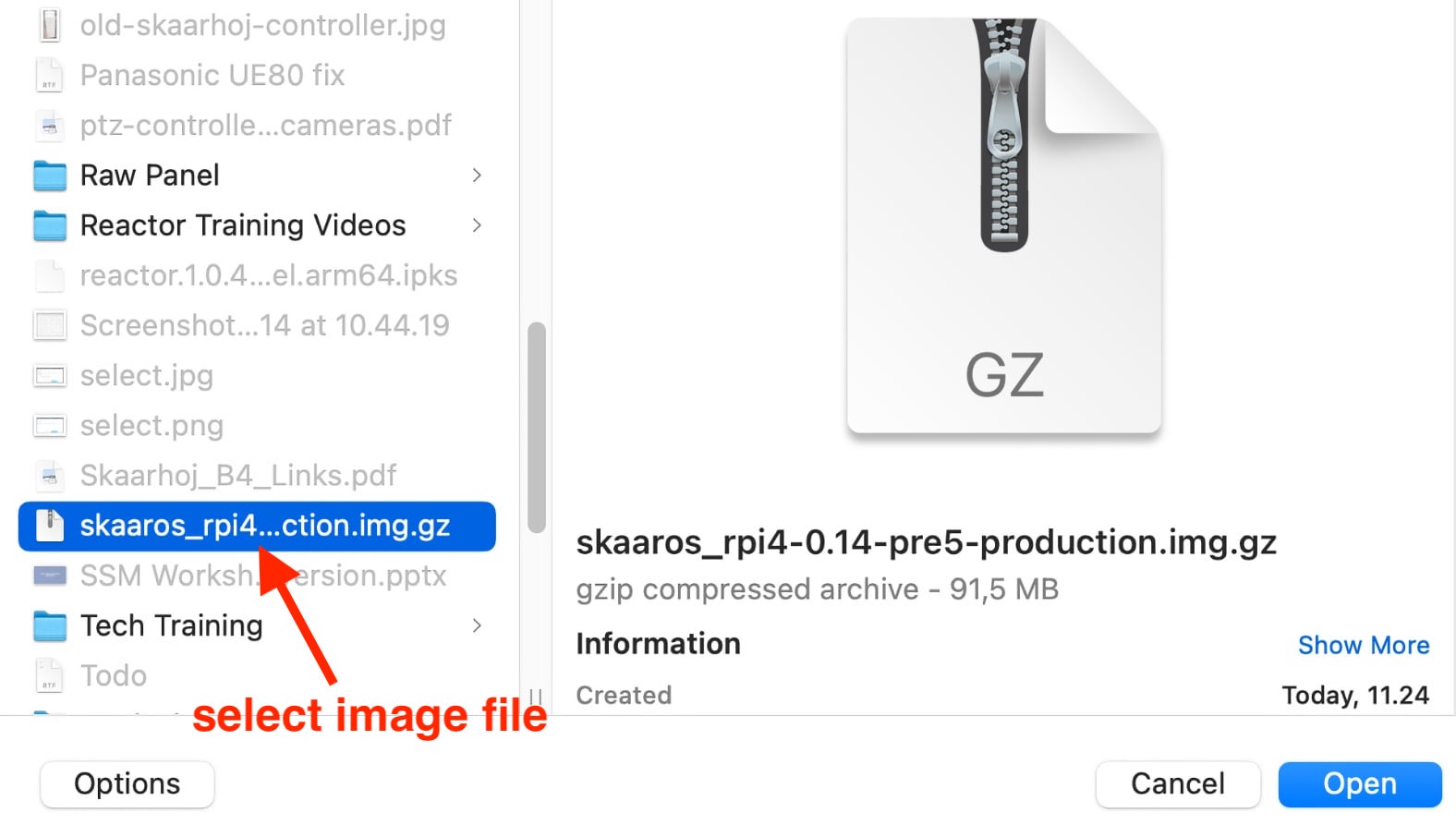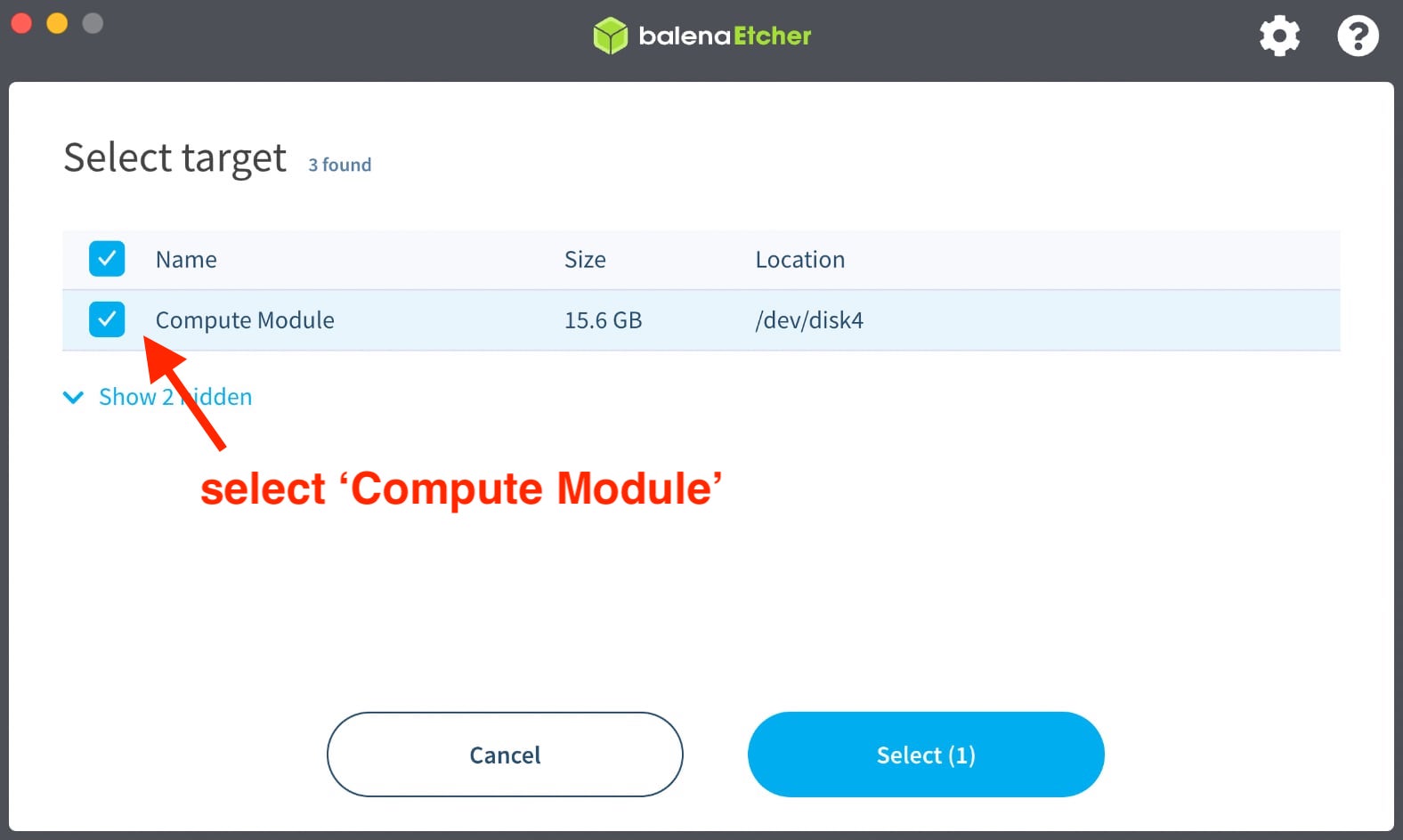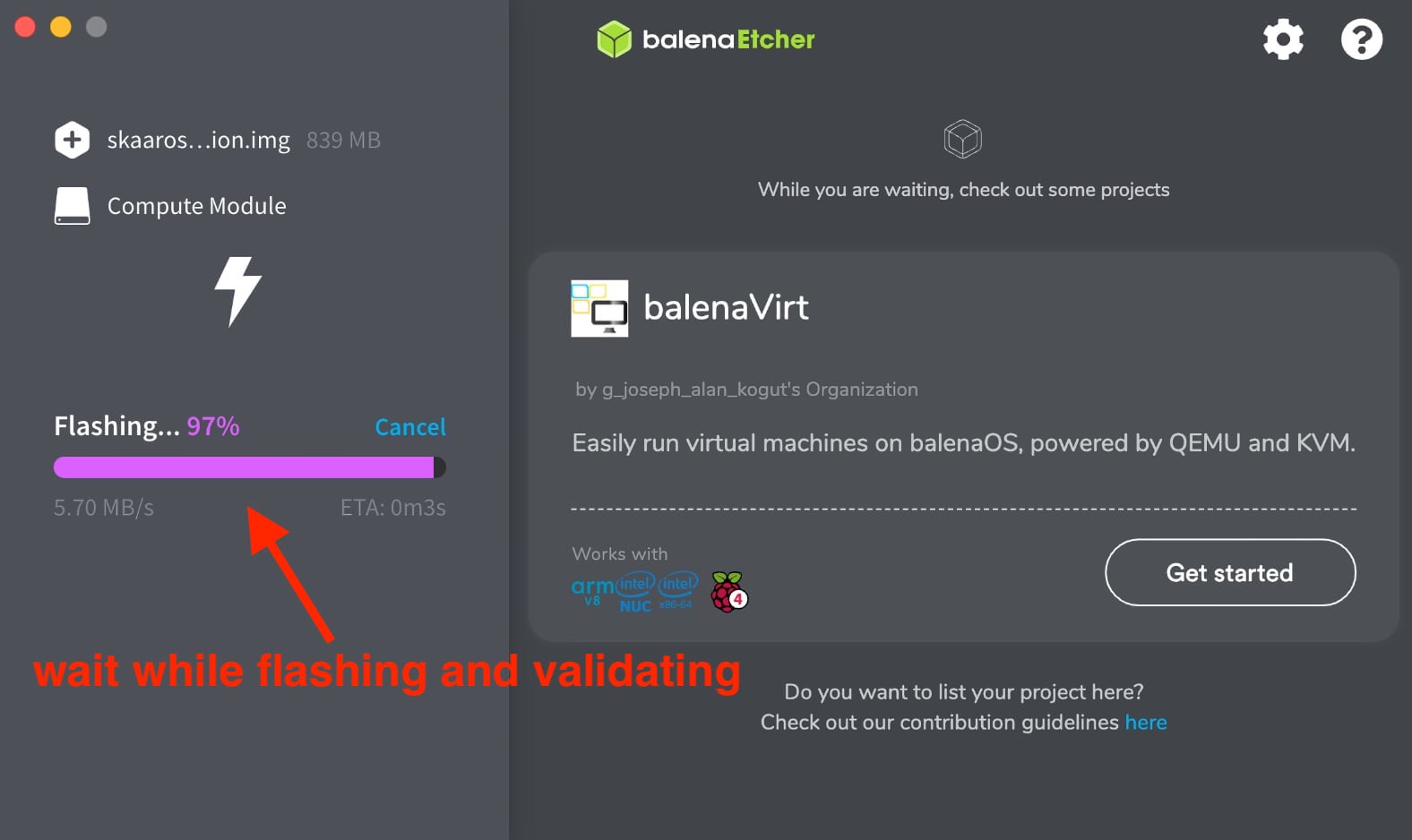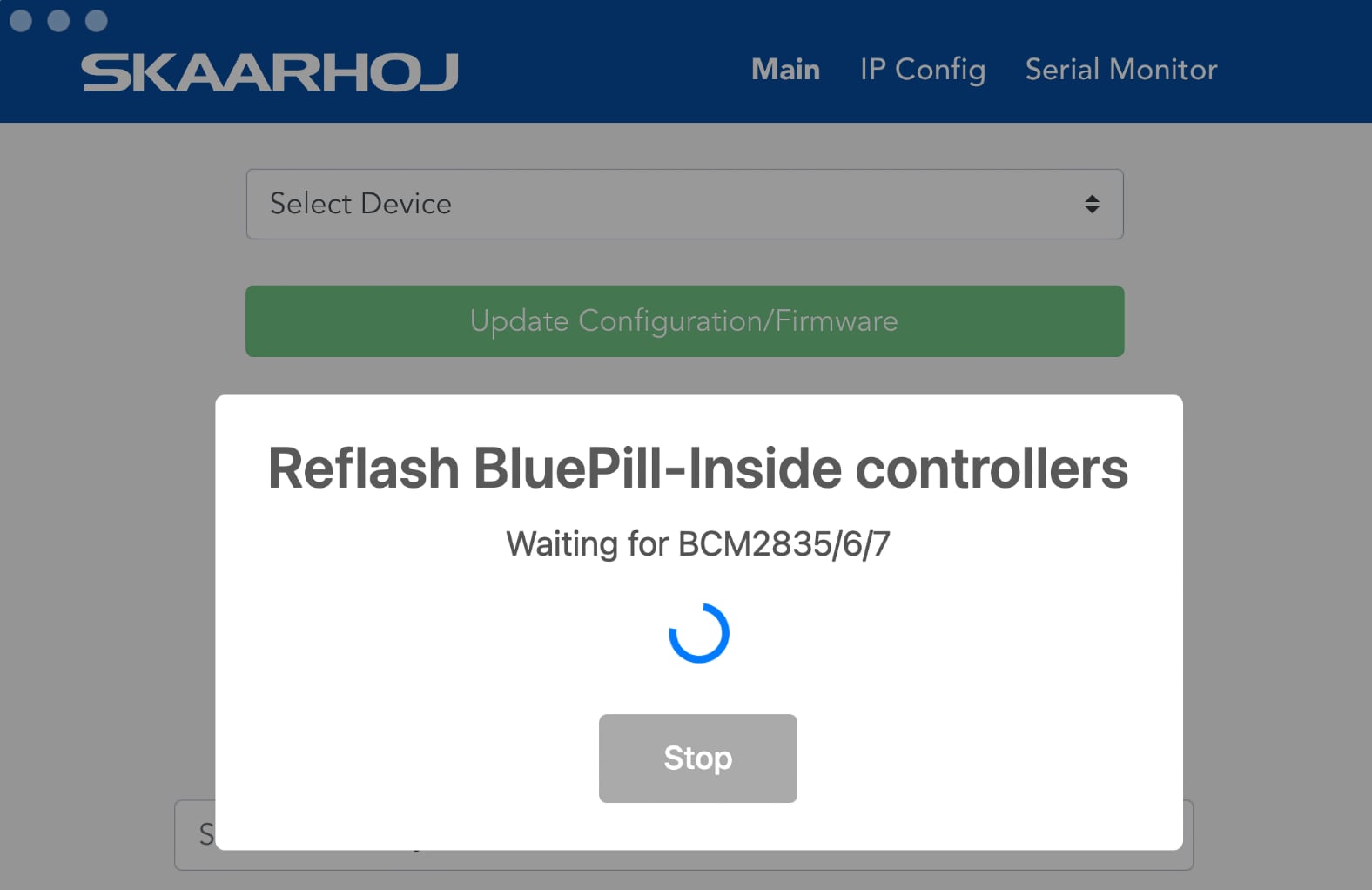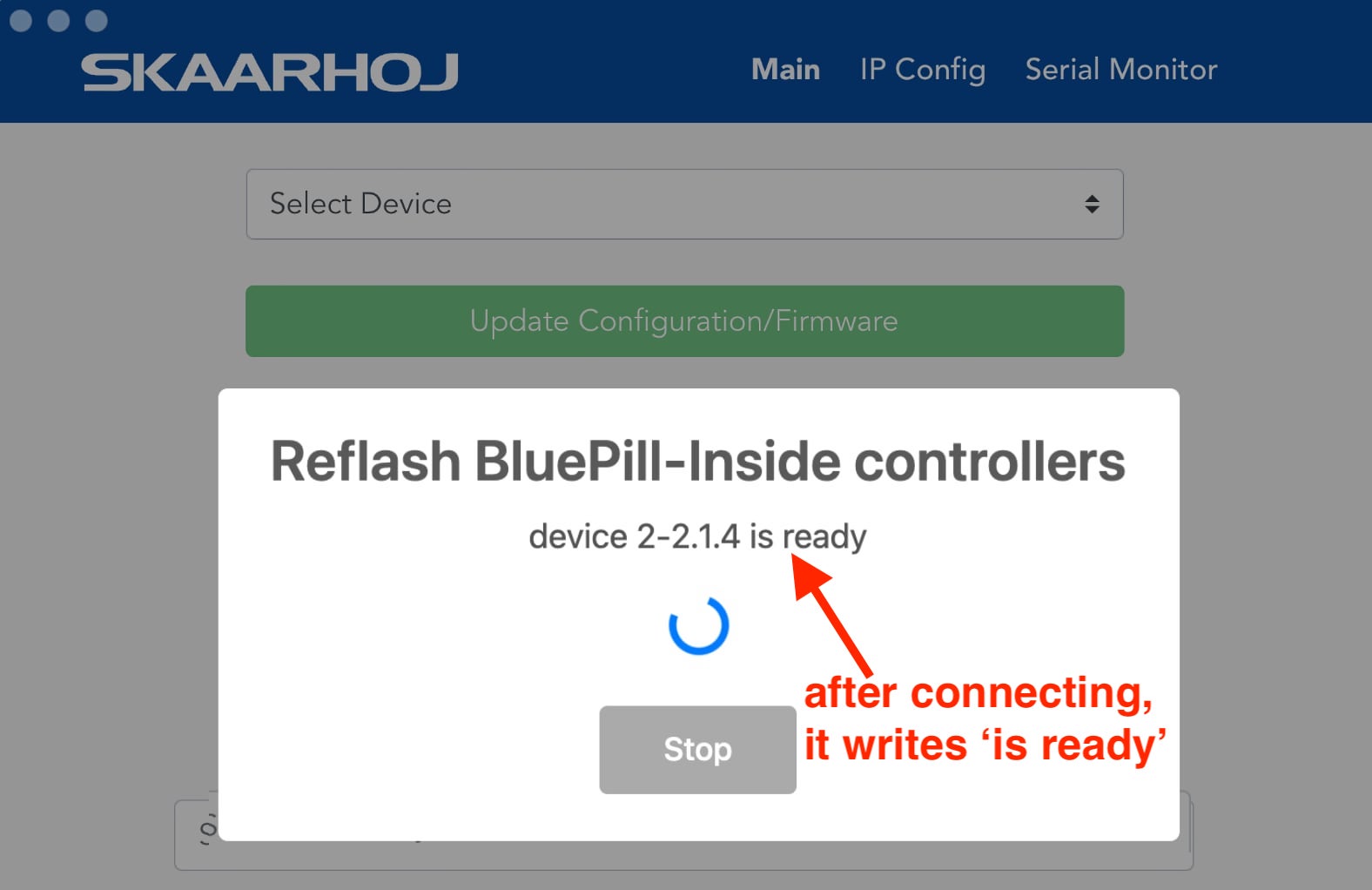Reflash Blue Pill devices
If your Blue Pill device has become totally unresponsive - you cannot contact it in any way - the solution may be to 'reflash' the entire system software.
| NOTE: For this procedure you need the assistance from SKAARHOJ Customer Support ! Please contact: support@skaarhoj.com |
| ALERT: This procedure will ERASE ALL configurations on the device. |
REQUIREMENTS
You need the following software:
• BalenaEtcher version 1.18 or later https://www.balena.io/etcher/
• skaarOS image file (this can only be obtained from SKAARHOJ Customer Support)
PROCEDURE
- make sure you have the 'skaarOS' image file ready on your Desktop (you get this file from SKAARHOJ Customer Support)
- open BalenaEtcher app (remember, this must be version 1.18 or later)
- click 'Flash from file' > select the 'skaaros_xxxx' image file from the Desktop (pic 1 and 2)
- click 'Select target'
- connect Blue Pill device to computer via USB > hold paperclip pressed in the configuration hole on the device > connect power (PSU or PoE) to device (pic 3)
- when you see 'Compute Module' in BalenaEtcher, remove paperclip
- select 'Compute Module' > click 'Select' (pic 4)
- click 'Flash!' > enter computer password > wait approx 5 min (pic 5)
- after flash procedure is done, quit BalenaEtcher
- disconnect USB and power from Blue Pill device > connect power again to reboot (will take approx 0,5-1 min)
The Blue Pill device should start up, and display the DHCP IP address it can be found at.
- For initial setup we recommend a network with DHCP server -

OLD INSTRUCTIONS : IF DEVICE NOT FOUND
- You will most likely NOT follow these instructions anymore -
If the 'Compute Module' is not found in step 6 please follow these steps:
- quit BalenaEtcher app
- open SKAARHOJ Updater app
- press keys '[Shift][Option][Cmd] R' (Mac) or '[Shift][Ctrl][Alt] R' (Win) to enable the 'Reflash BluePill-Inside controllers' mode (pic 1)
- connect Blue Pill device to computer via USB > hold paperclip pressed in the configuration hole on the device > connect power (PSU or PoE)
- when you see the device is connected (device x-xx.x is ready) you release the paperclip (pic 2)
- return to the procedure guide above. Follow all steps, except step 5 and 6, where you insert paperclip and power up device