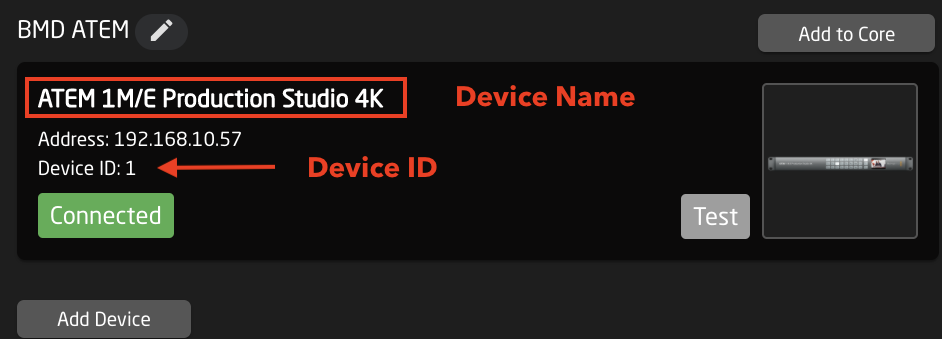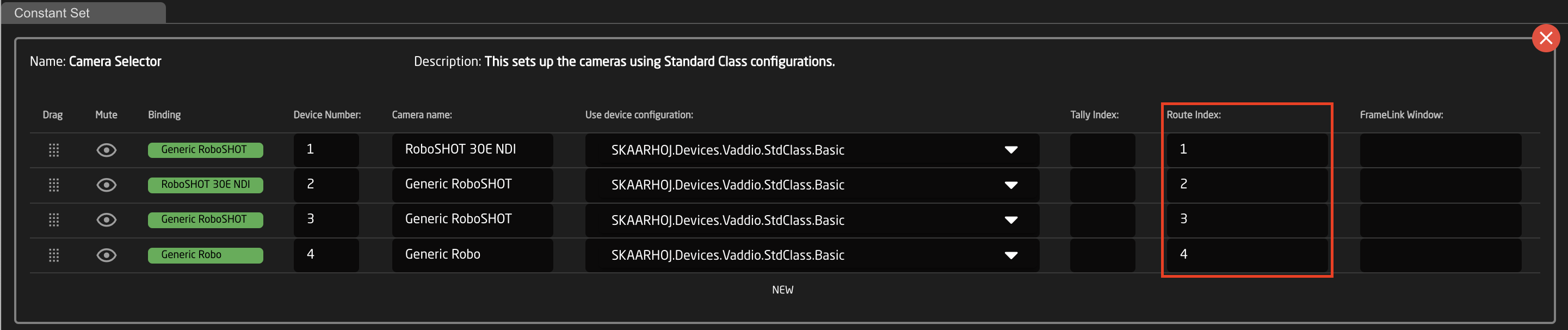Routing Triggers
An example of a Routing Triggers constant set can be seen below. From here the camera select will trigger a specific route on either a designated routing panel or an aux source of a router.
Routing Trigger Constant Set
| Column | Description |
| Allows for quick rearranging of camera order. Right clicking on drag will allow for deleting the row. | |
| Mute | Allows for removing access to a specific camera or to leave a blank spot on the panel |
| Binding | Opens a pop up window to select the specific device to insert into the slot. Helps bind the core to the camera select. |
| Device Number | The device number for the router or switcher to be used. See Devices section of this page for location information. |
| Routing Device Name | The device name for the router or switcher to be used. See Devices section of this page for location information. |
| Use Switcher or Hub | Drop down to select the configuration snippet to be used. The snippet name usually contains the device's name for ease of identification. |
| ME/Bus Select | The ME/Bus/Aux number to route onto. |
| Fallback Input | If Joystick Override is used, this will be the fallback input |
Devices
In the connected Devices the Device number and name are found in the device information. Input this information in the Routing Trigger's constant set table in the column of the same names.
Camera Select Constant Set
To complete the process, the Routing Index number needs to be set in the Camera Select Constant Set. This number is the one associated with input number on the router or switching panel. Please note that sometimes the first input might have an internal number of 0 (example: Atem Aux has Black as the first in the drop down, this is input 0 for aux routing)