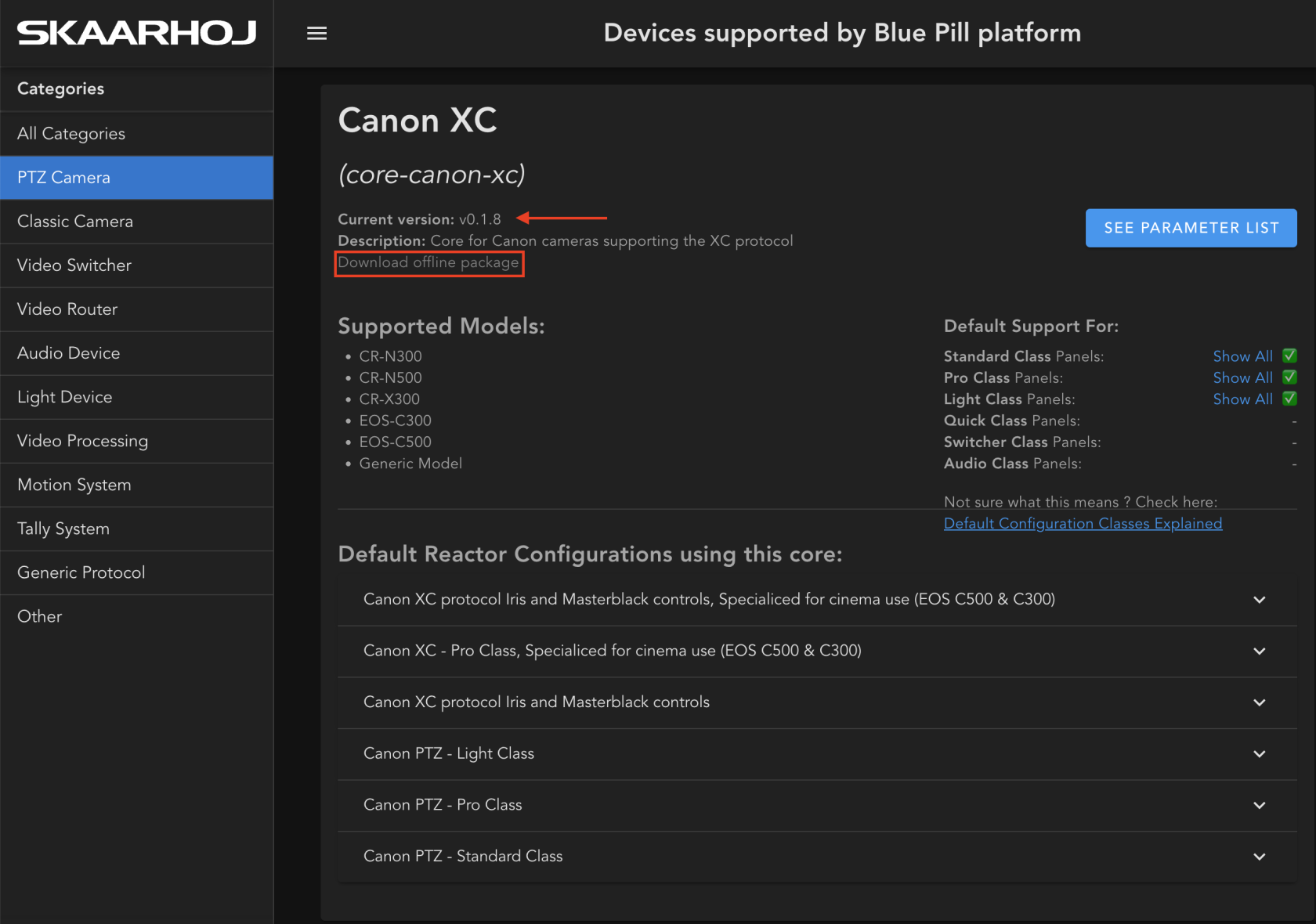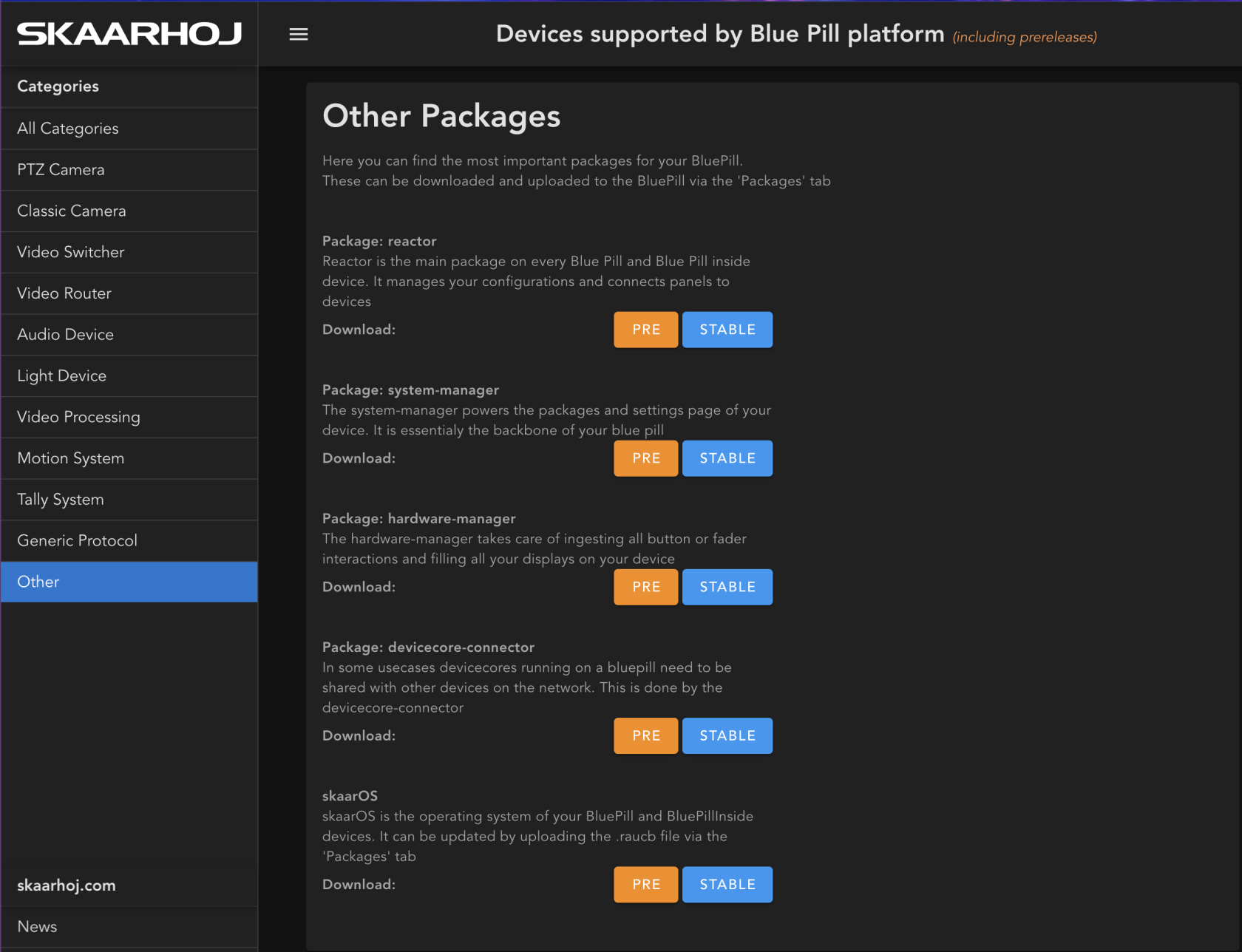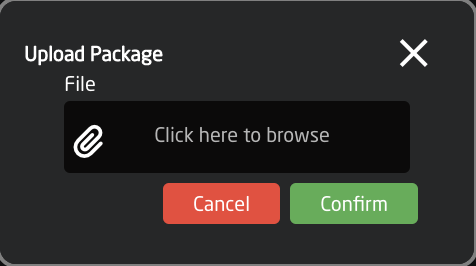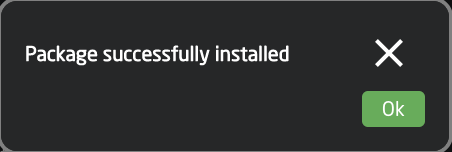Unable to Update Device Cores/Packages/OS
Scenario:
When trying to do an update or load a new Device Core, Package, or Operating System (update only) an error occurs or the update will not progress.
Fix 1: Check that the BP has proper access to our servers.
1. Check there is internet connection available for your Blue Pill device
2. For updates the Blue Pill needs to be able to access pkg.skaarhoj.com on https to do updates via port 443 (standard)
3. The Blue Pill also uses a https call to https://www.ntppool.org to determine if it can reach the internet, so if that is not possible.
4. The blue Pill also needs to have access to network time via NTP, otherwise it might fail to validate the authenticity of update.
-NTP requires full bidirectional access to the privileged UDP port 123.
-The NTP servers we are using are:
Fix 2: Download the cores to load manually onto the Blue Pill from https://devices.skaarhoj.com/
1. For connected device related device cores, on https://devices.skaarhoj.com/, navigate to the device you are trying to control. Click on Download offline package this will download the latest stable release version, as indicated above the core description.
2. To download the latest pre-release version of any device related device core, on https://devices.skaarhoj.com/, first enable Show Prereleases at the bottom of the page before clicking on the device. 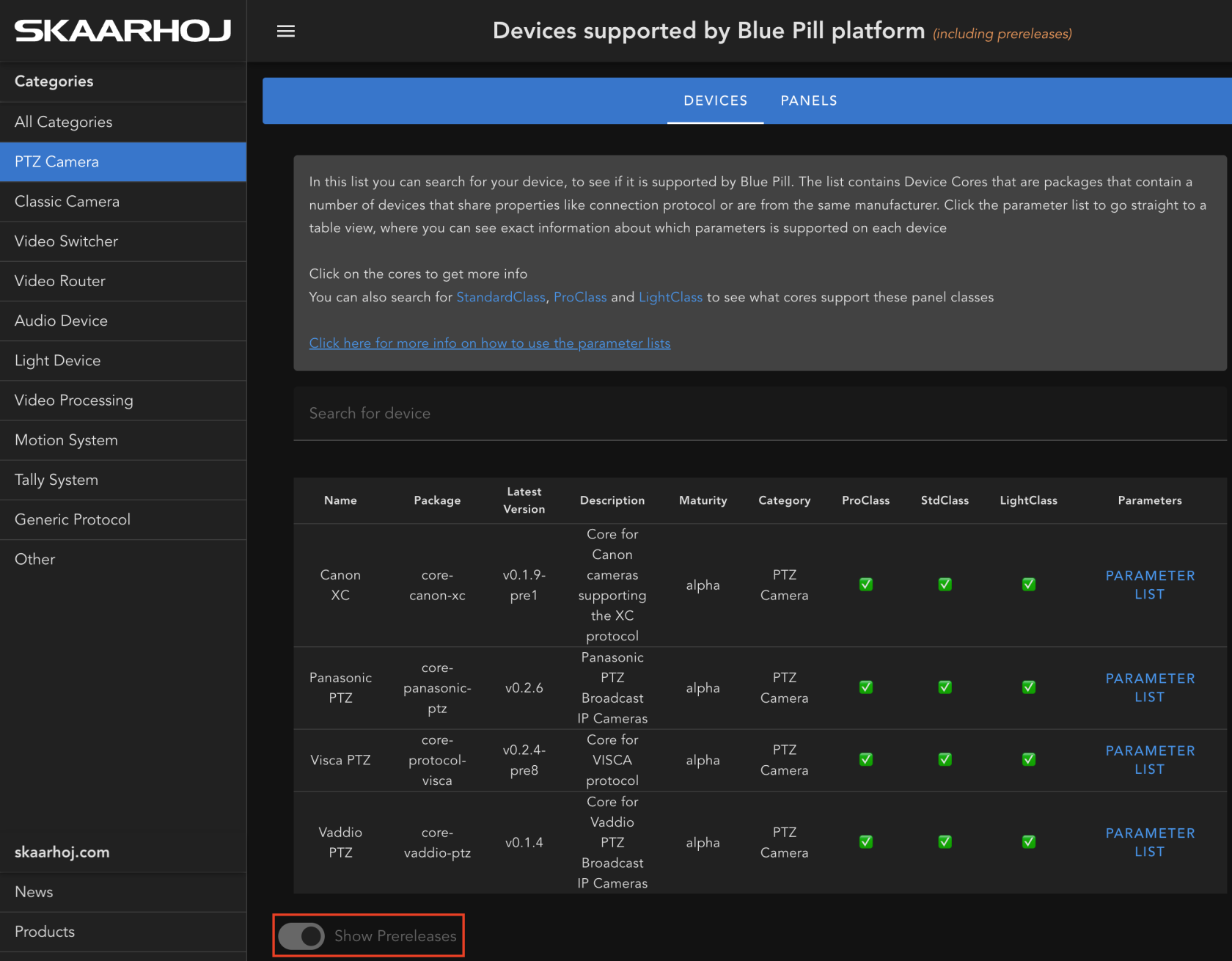
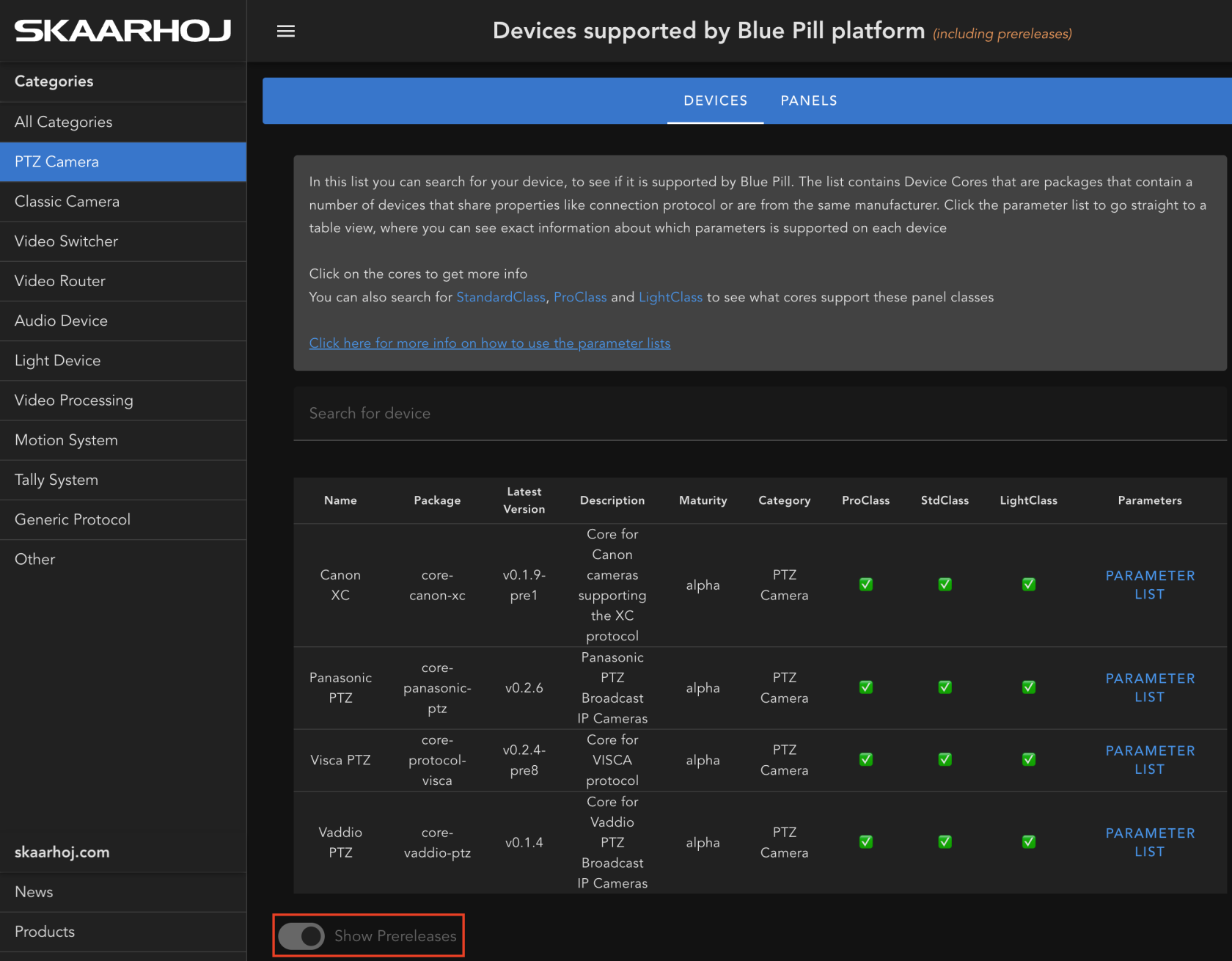
The available offline download will then be the latest prerelease version as indicated in the Current version line. 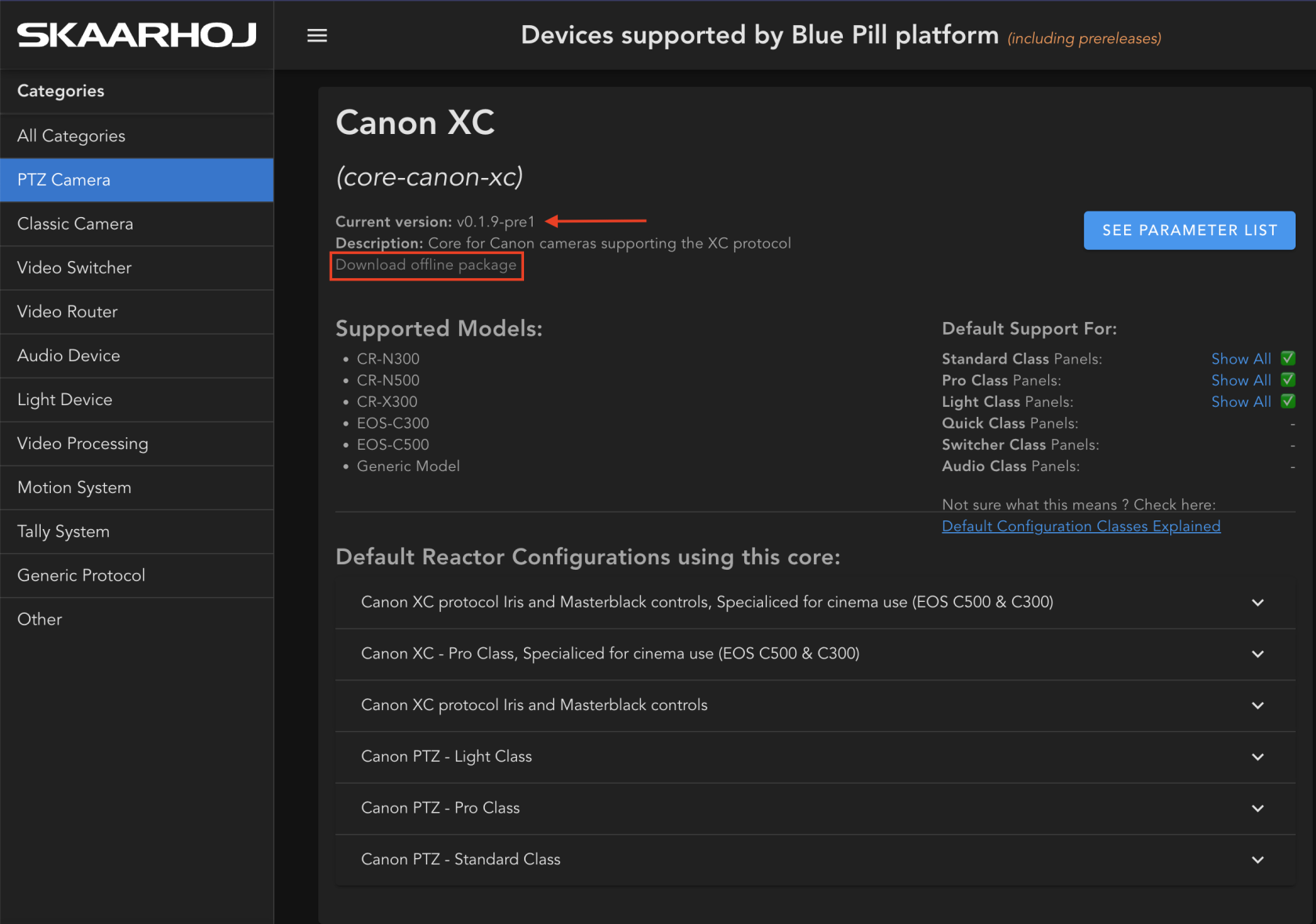
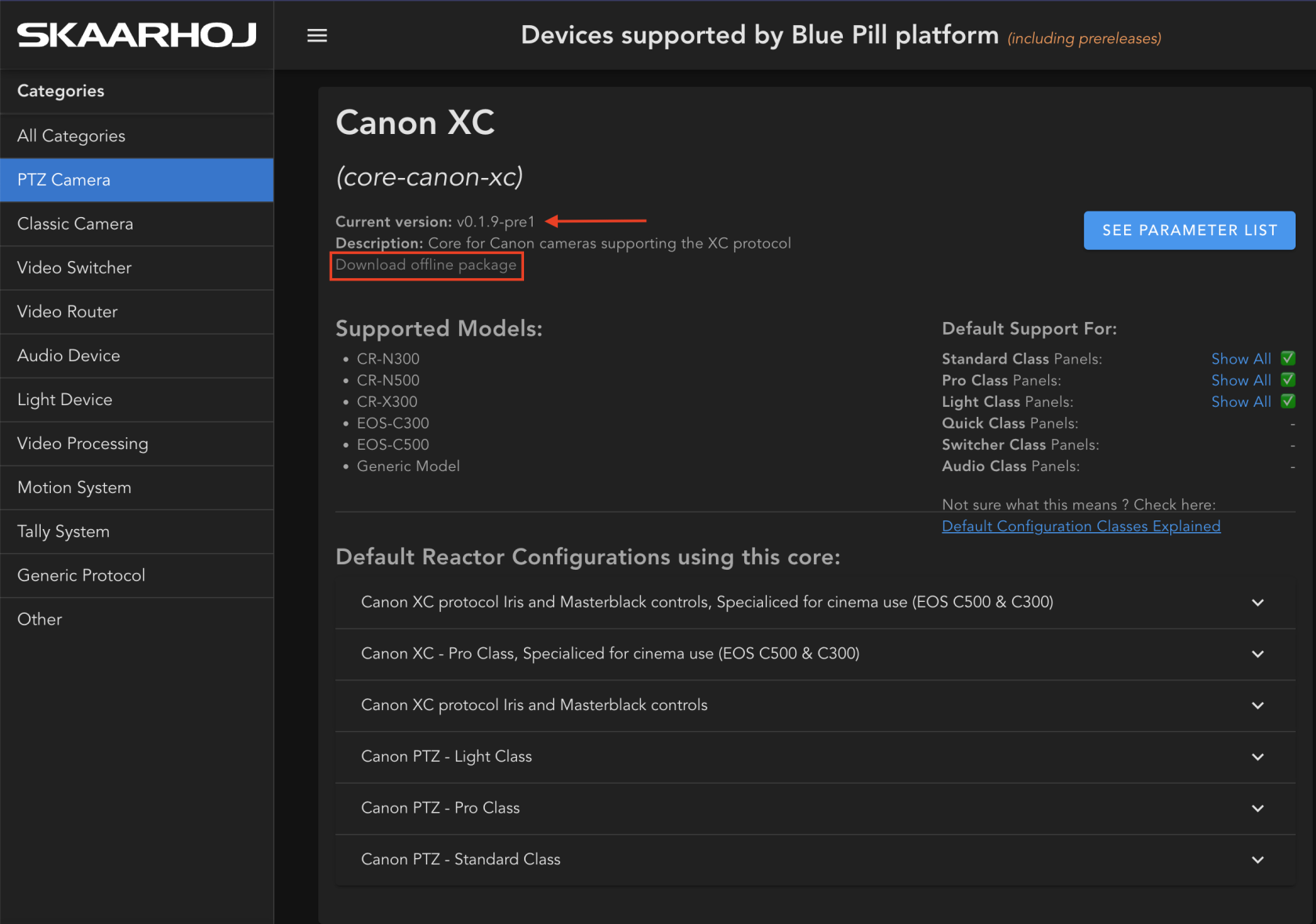
3. To download the core packages and OS that make the Blue Pill work, select Other Packages at the bottom of any of the Categories. 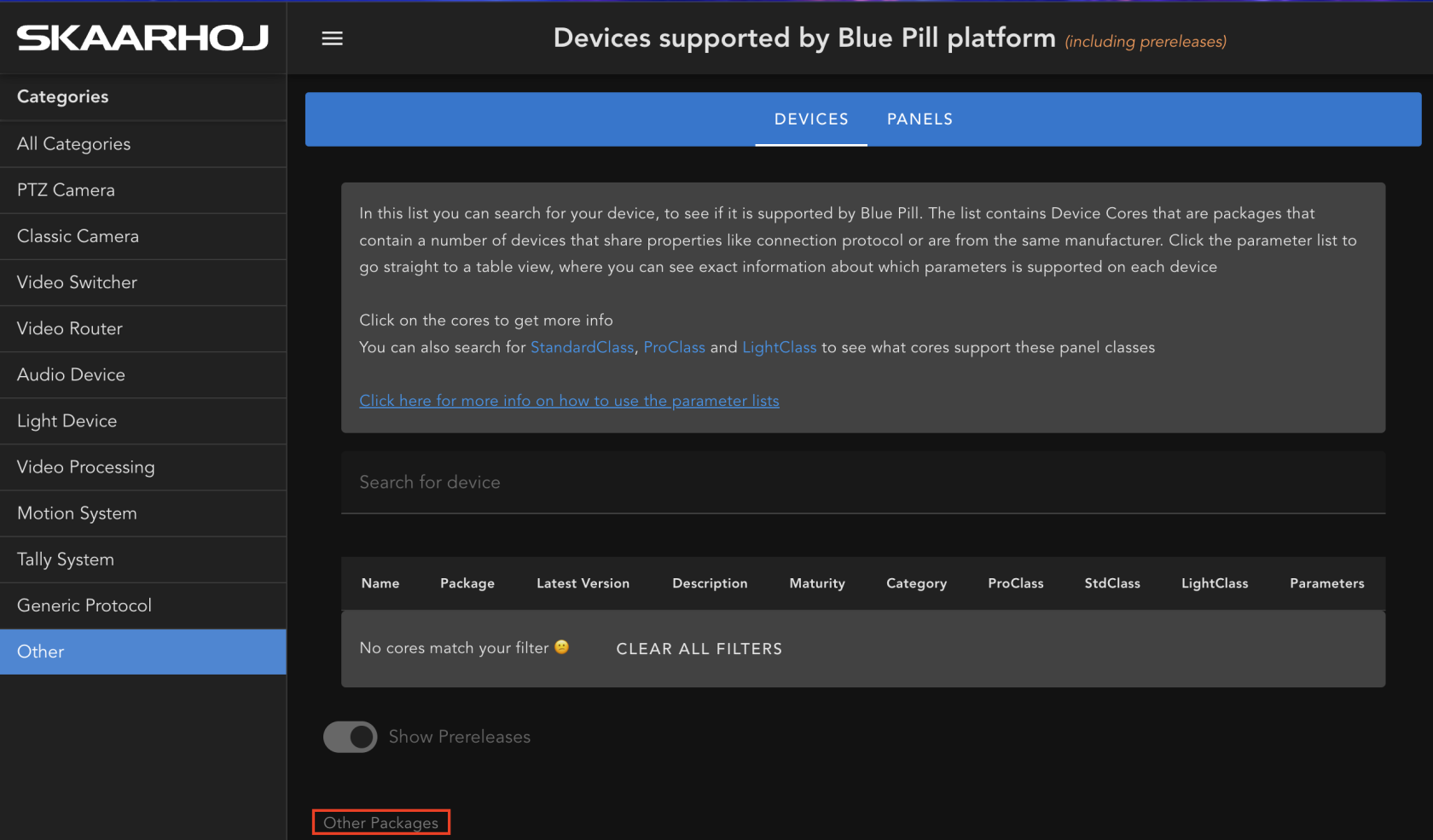
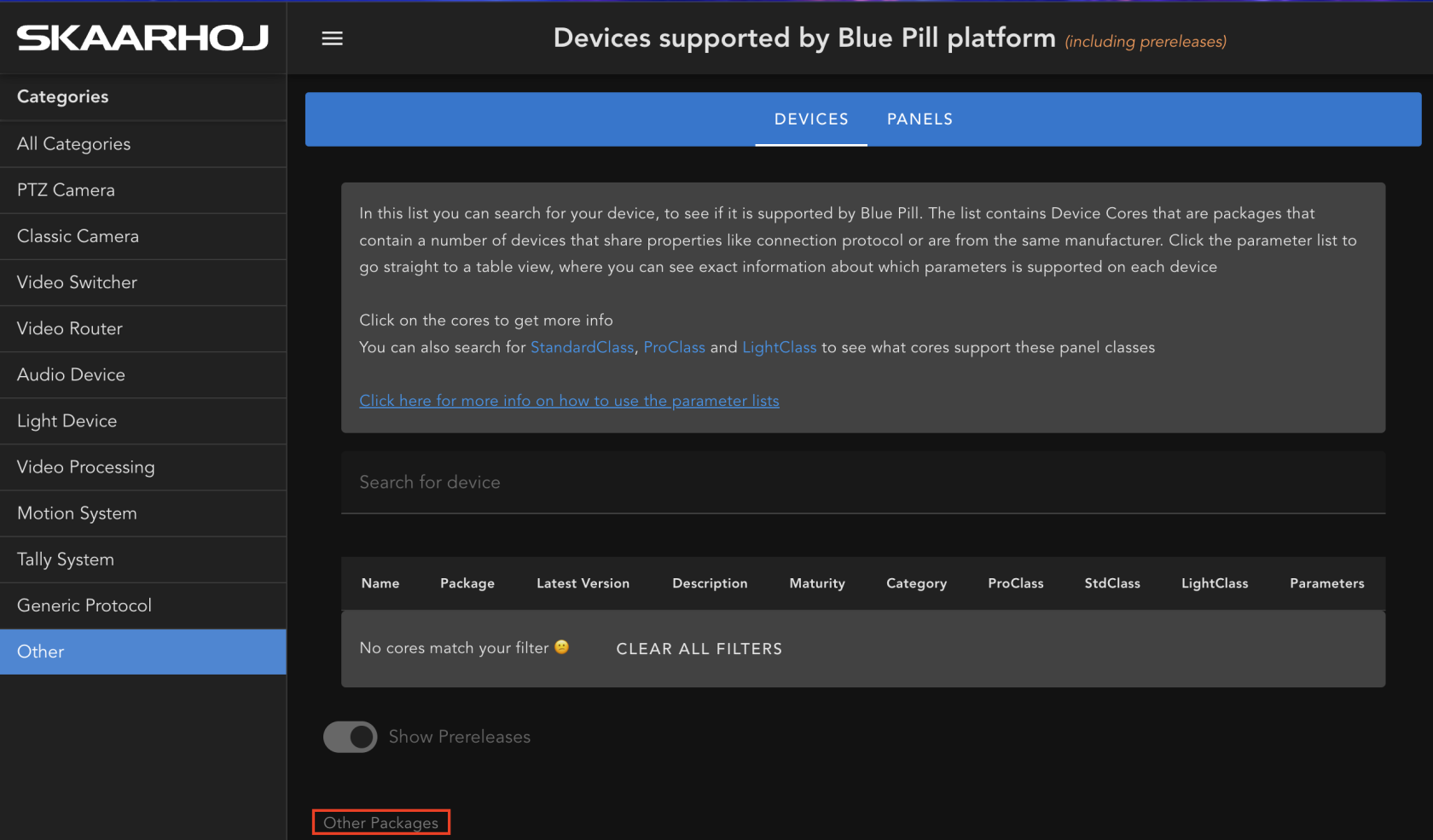
Both the latest prerelease and stable release are available as options.
The specific version will be in the file name.
4. All of the packages are loaded onto the Blue Pill or Blue Pill Inside device via the Packages page.
At the very bottom is an option to Upload and Install Package
Then select the package from your computer for uploading. All packages will be .ipks files except for SkaarOS which will be a .raucb file. If the file names do not have the proper file type extension please and therefor fail to load, please contact support@skaarhoj.com