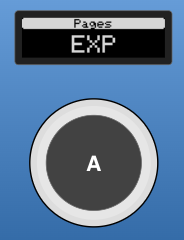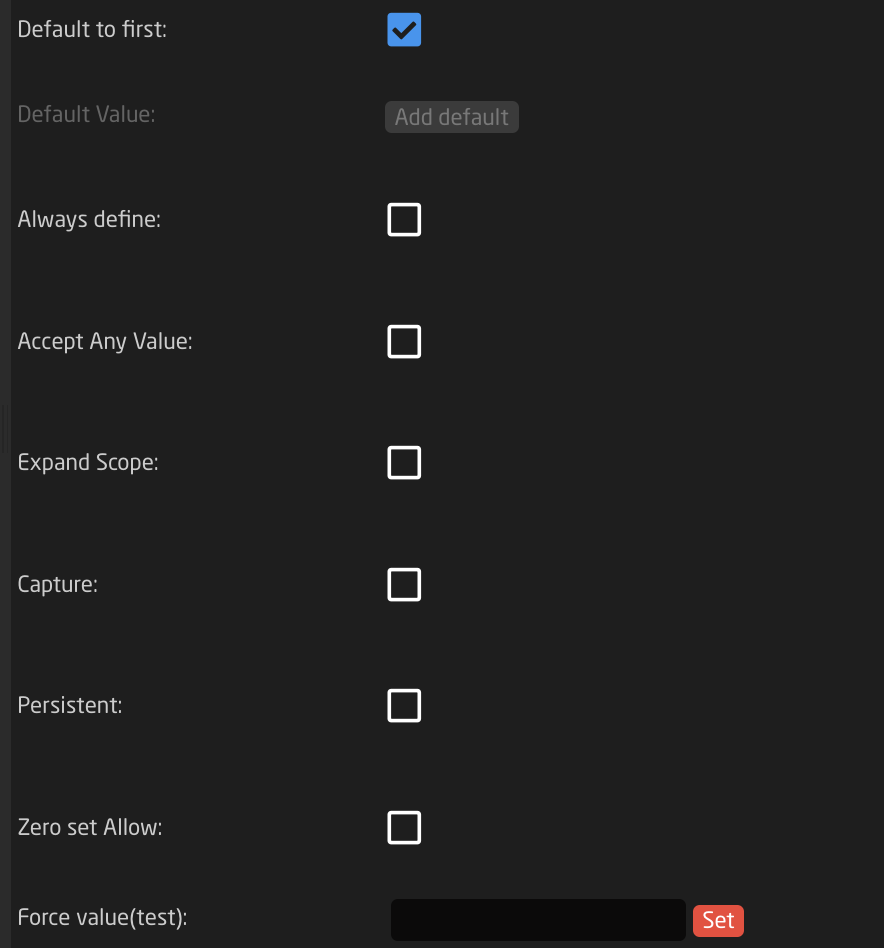Variables
For increased flexibility in a configuration Variables are often applied. A variable works as an adjustable value which can be numerical or text based that can be used in place of a set value.
Variables live on the layers of the tree but are used in lots of different places and in different ways. It is on the layers that you can see what Variables are available, their names, and their current value. In the example below you can see how
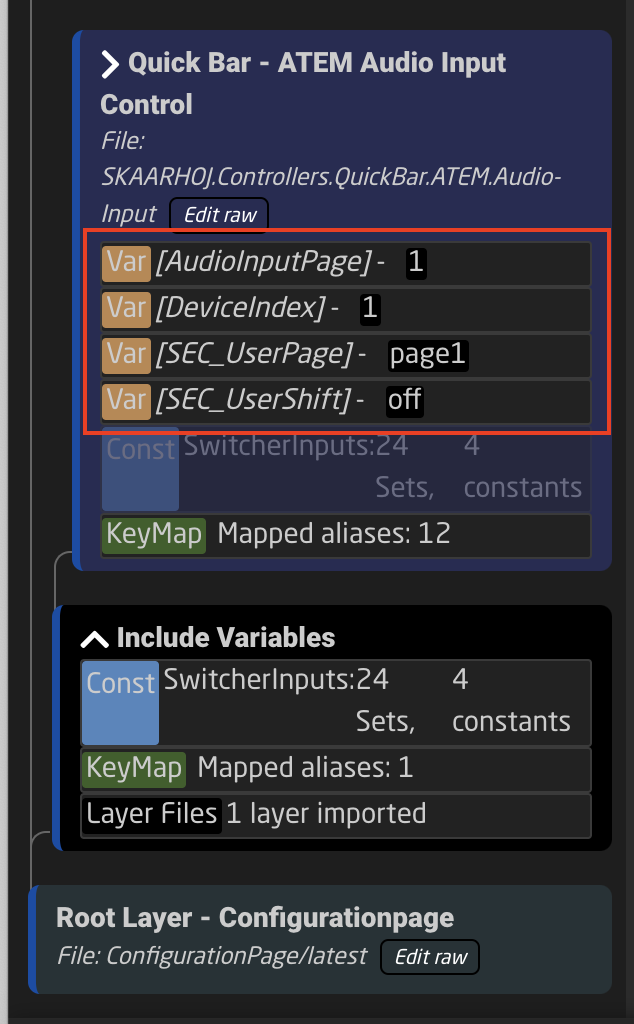
There are two types of variables; range or options.
Range Variables
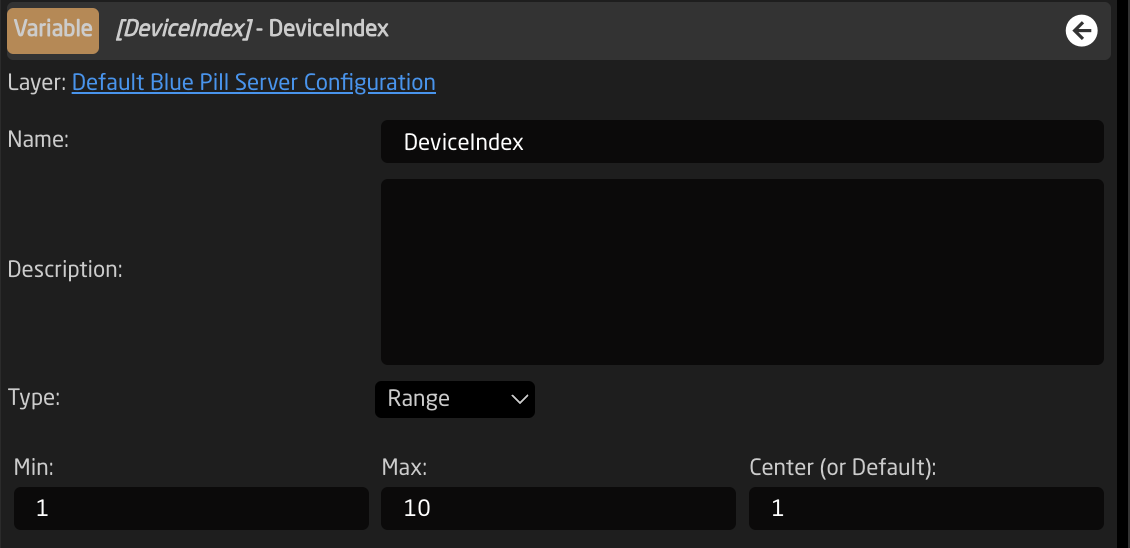
| Name | Variable's name |
| Description | Easy to understand description to help identify the variable's purpose |
| Type | Range or Options |
| Min | Minimum value for the variable (must be lower than the max). Can be set to 0 |
| Max | Maximum value for the variable (must be higher than the max) |
| Center (or Default) | Default value for the variable if not saved on panel reboot. |
| Default to first | Sets default value to the first. |
| Default Value | Define the default value if not first. |
| Always define | Separates this instance of the variable from ones of the same name lower in the tree (overridden by Expand Scope). |
| Accept Any Value | Allows any value to be accepted during conformity check. |
| Expand Scope | Allows the variable to be used lower in the tree towards the root. |
| Capture | Allows a variable to capture any expanded-scope variable from a branch. |
| Persistent | Saves value between panel reboots. |
| Zero set Allow | Allows for the variable to be blank |
| Force value (test) | Force set a value for the variable, use for testing |
Options Variable
Variable Set Up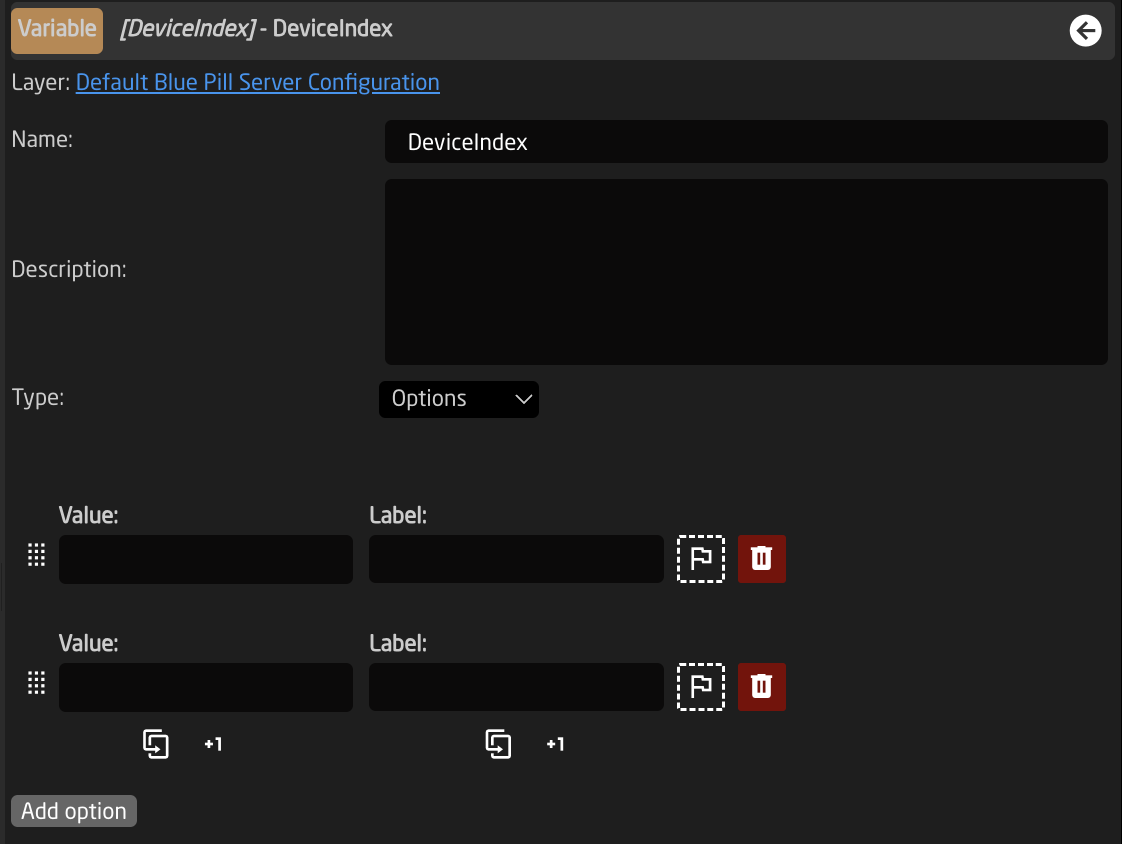
| Name | Variable's name |
| Description | Easy to understand description to help identify the variable's purpose |
| Type | Range or Options |
| Value | Value string for the variable |
| Label | Easy to understand label used for feedback |
| Flag | Sets the option as the default value |
| Trash | Deletes the Option |
| Duplicate | Duplicates the line |
| +1 | Increments the line by +1 |
| Add option | Default value for the variable if not saved on panel reboot. |
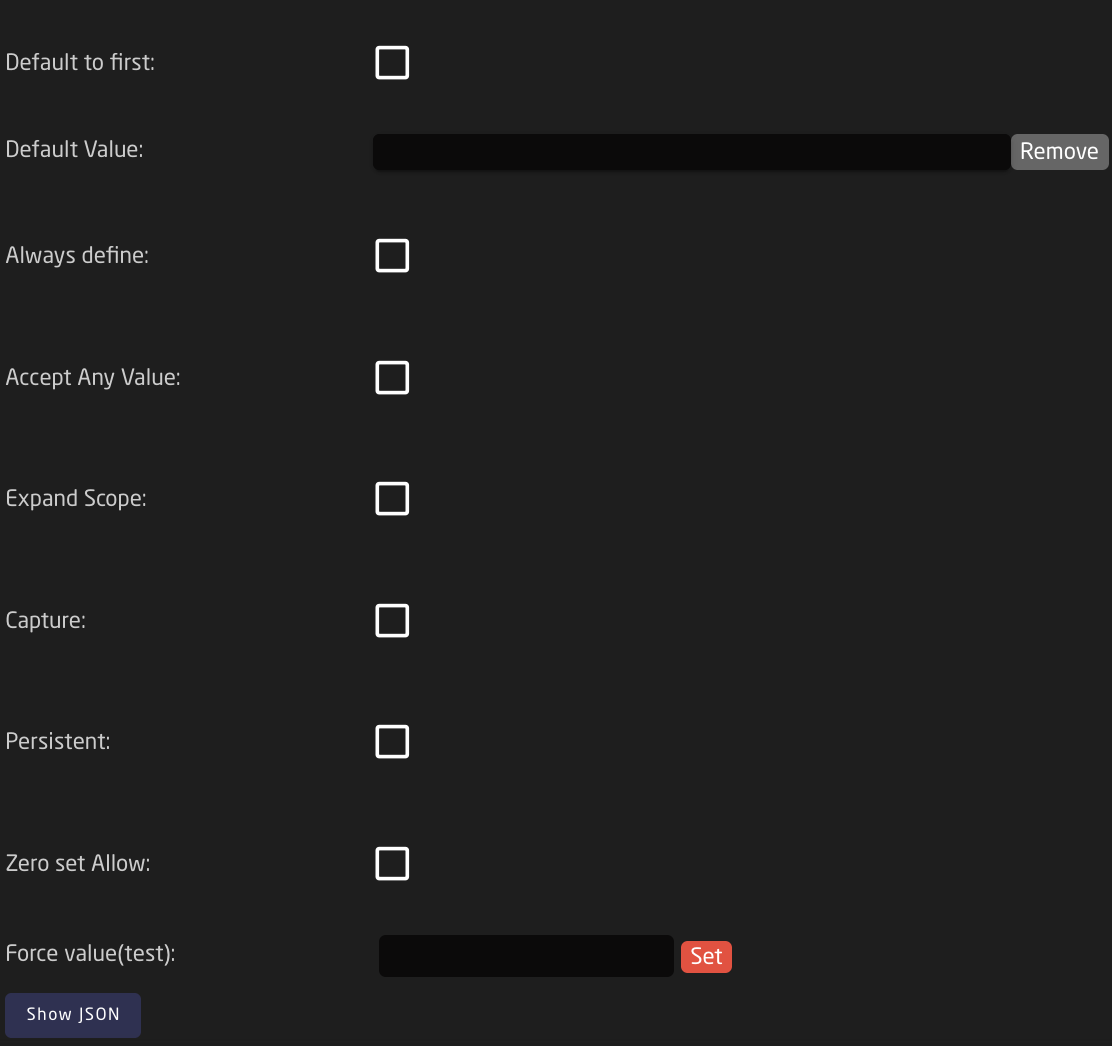
| Default to first | Sets default value to the first. |
| Default Value | Define the default value if not first. |
| Always define | Separates this instance of the variable from ones of the same name lower in the tree (overridden by Expand Scope). |
| Accept Any Value | Allows any value to be accepted during conformity check. |
| Expand Scope | Allows the variable to be used lower in the tree towards the root. |
| Capture | Allows a variable to capture any expanded-scope variable from a branch. |
| Persistent | Saves value between panel reboots. |
| Zero set Allow | Allows for the variable to be blank |
| Force value (test) | Force set a value for the variable, use for testing |
Variable Use Case
Options variables are great for Active If conditions on layers of the tree. In the example below, the variable is set up to make active different page layers in the tree.
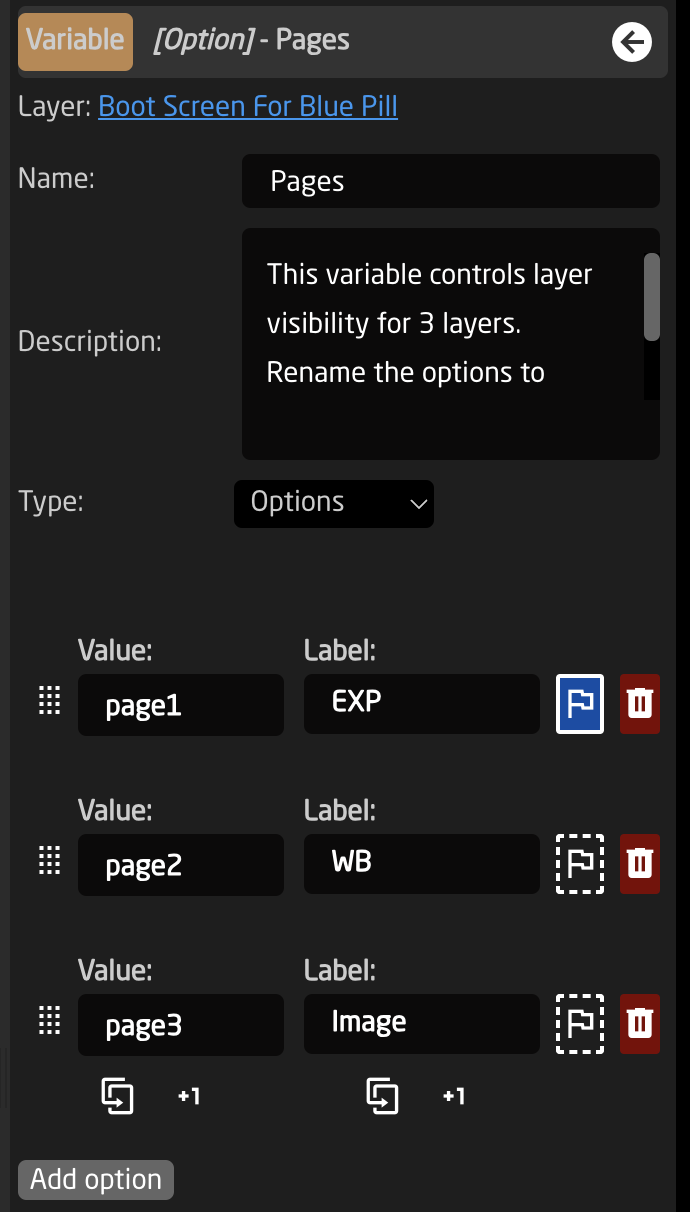
In the tree it would look like this. The blue line next to a layer indicates it is the active layer. In the layer where the variable lives, the variable also shows what its current value is.
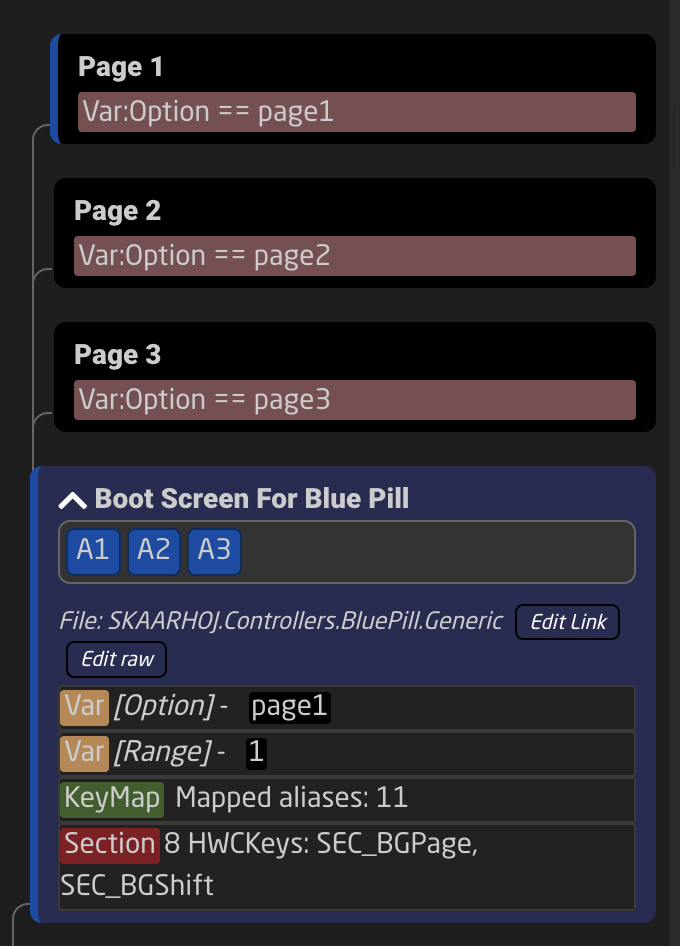
On the page layer, the variable is set as the Active If conditions, meaning that need to be true for the layer to be the active layer.
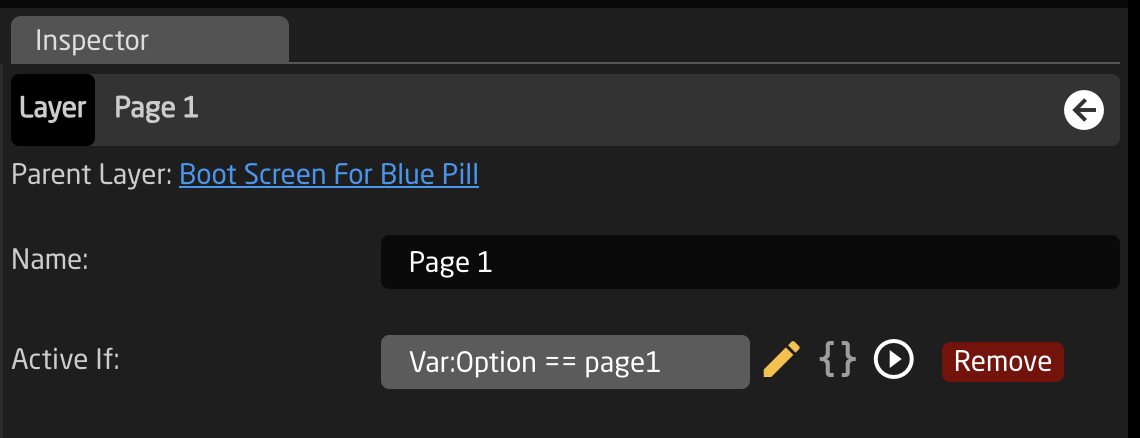
There are two main way to select the value of the parameter.
To set a specific value, mainly on key press or by trigger, select the variable as a parameter with the Settings Template as Set a Value Directly.
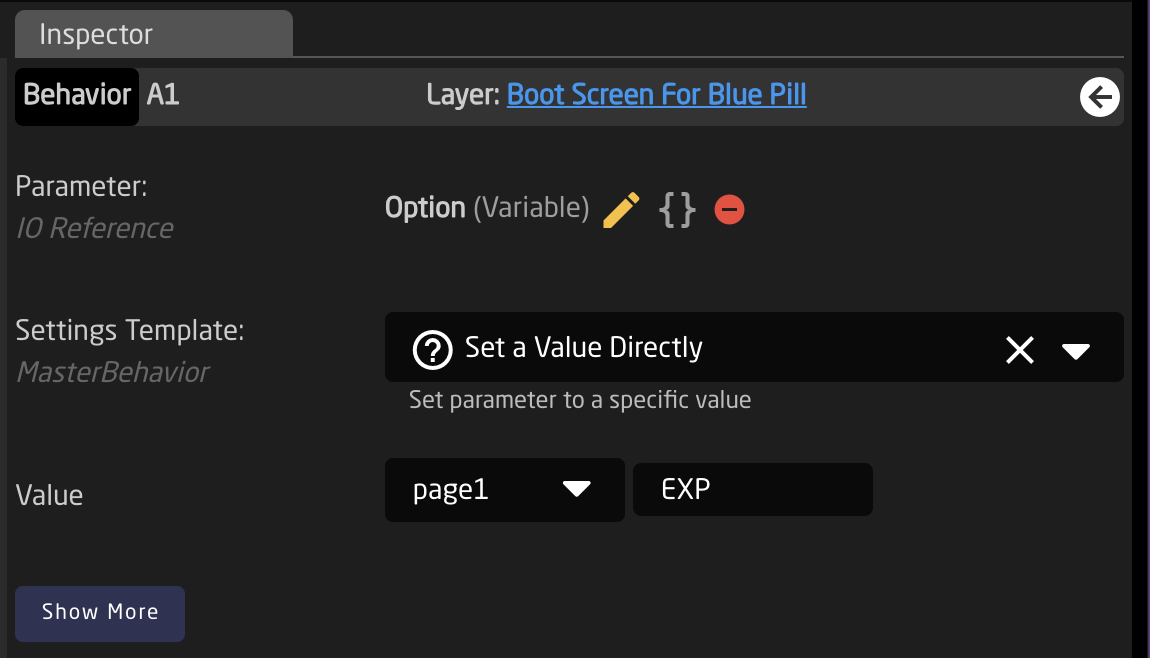
The feedback will look like this:
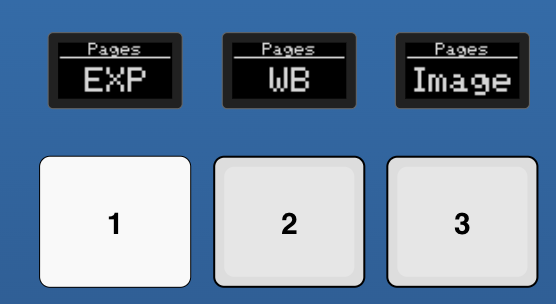
To cycle through the values, mainly on the pulse of an encoder, select the variable as a parameter with the Settings Template as Change Variable.
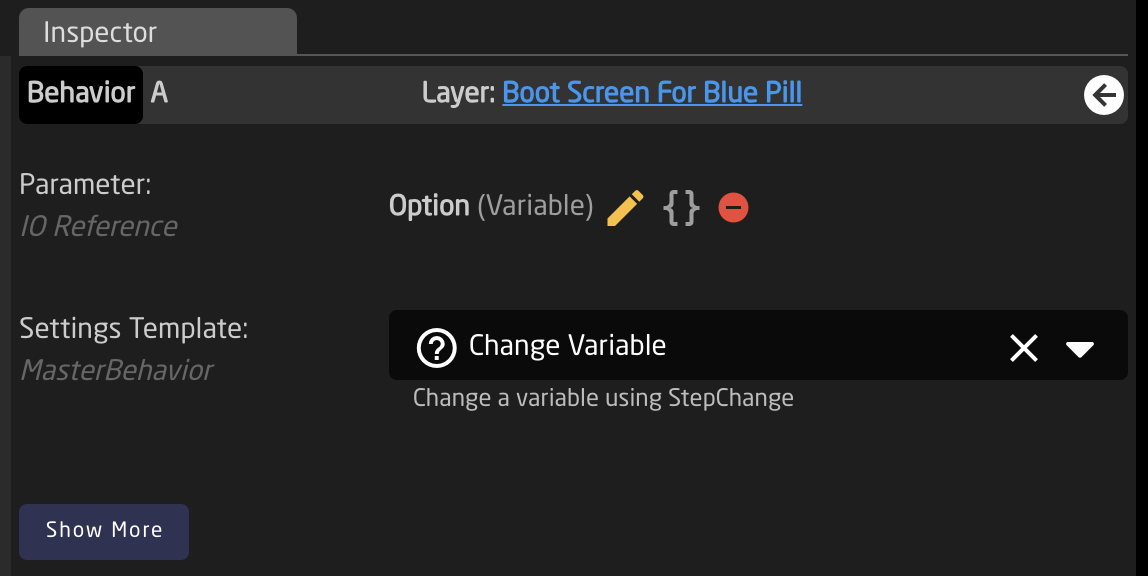
The feedback will look like this: