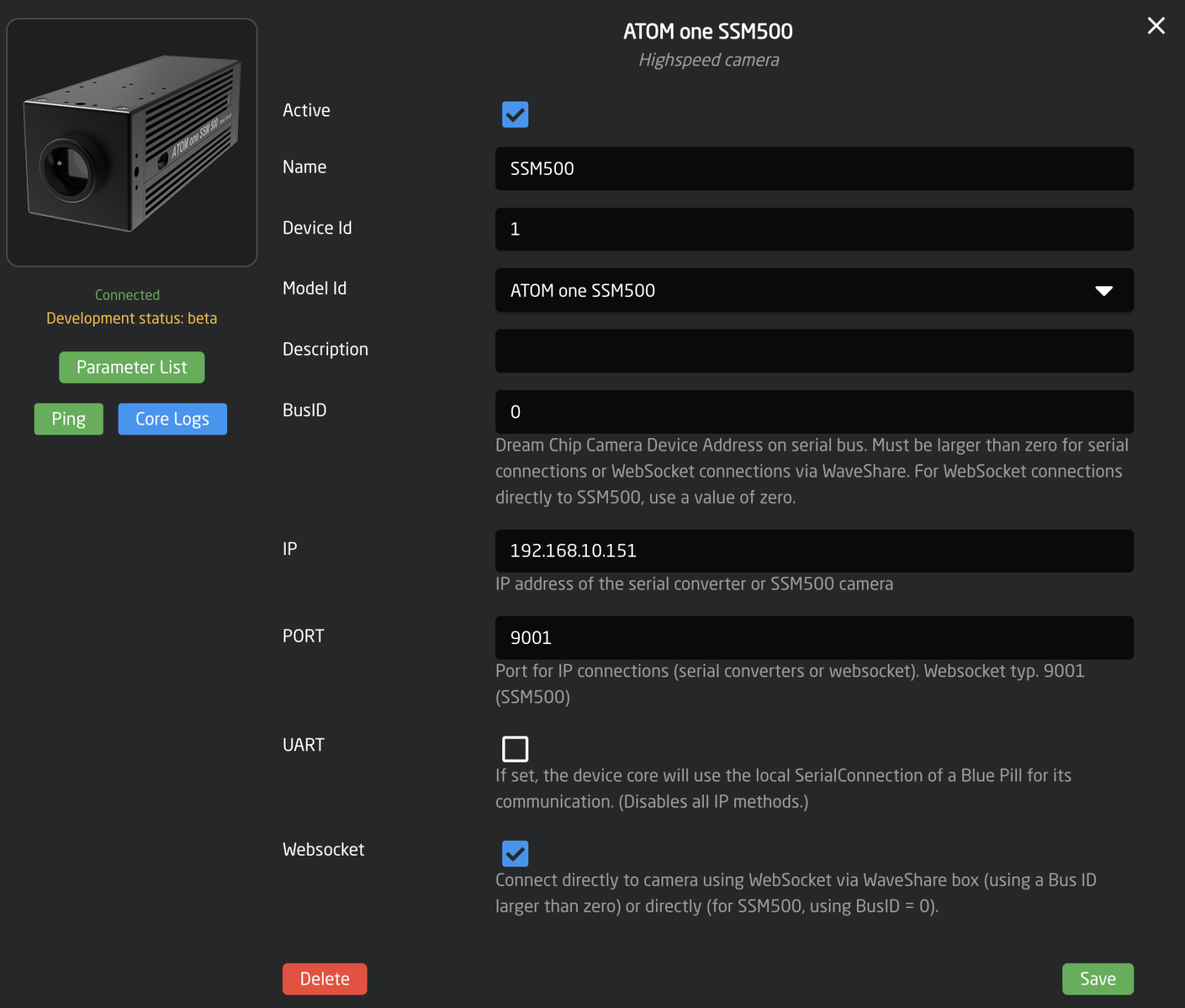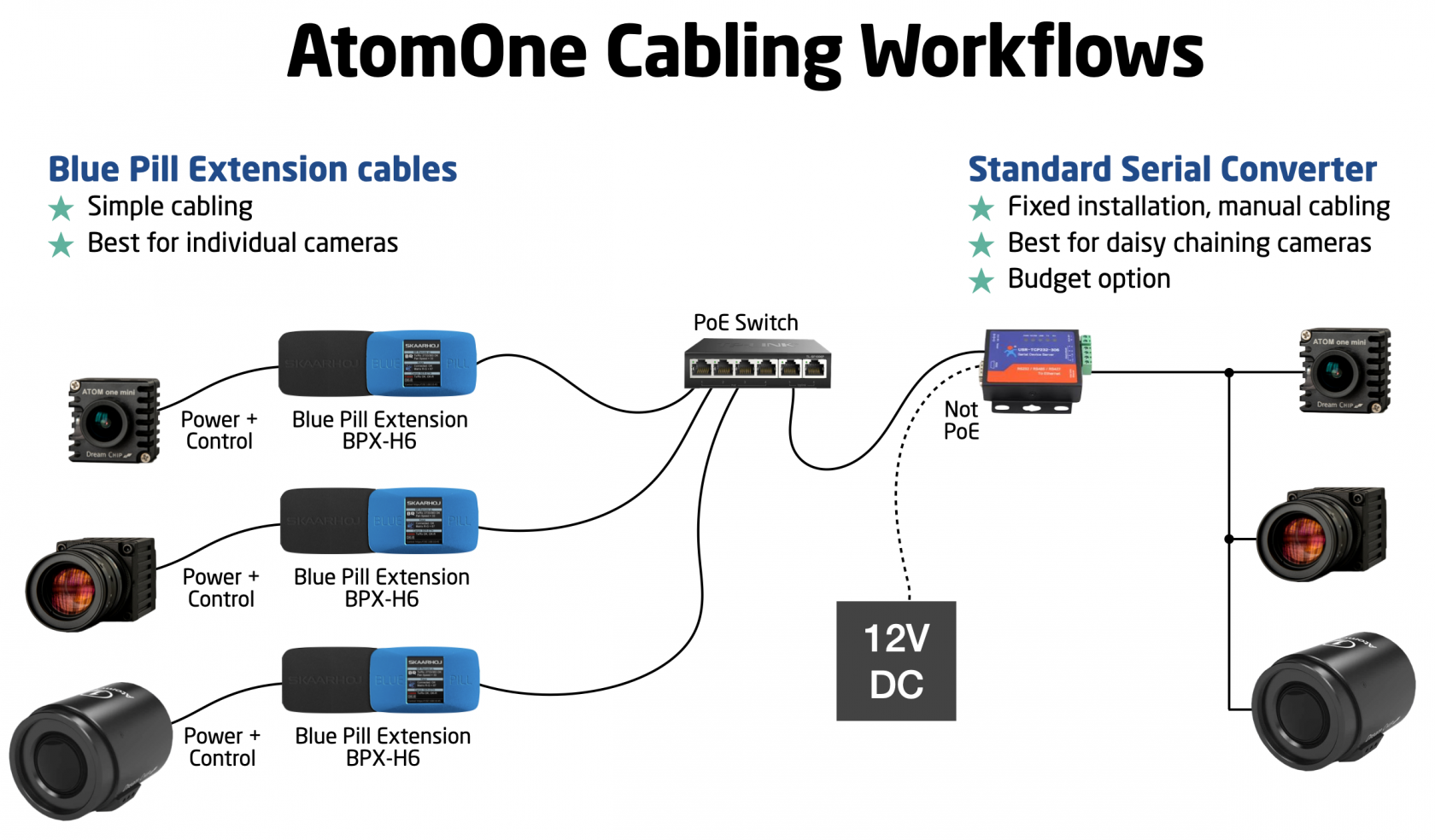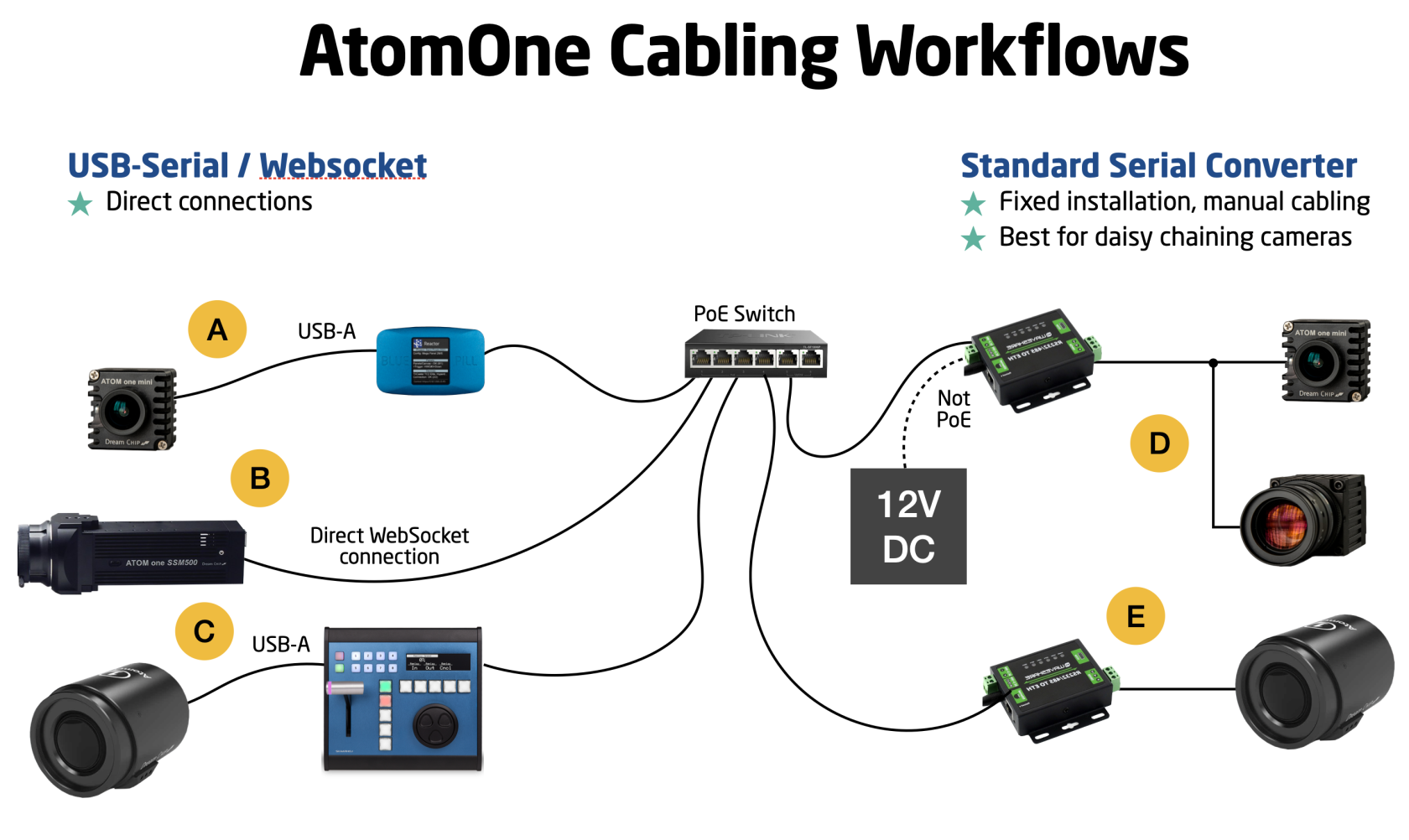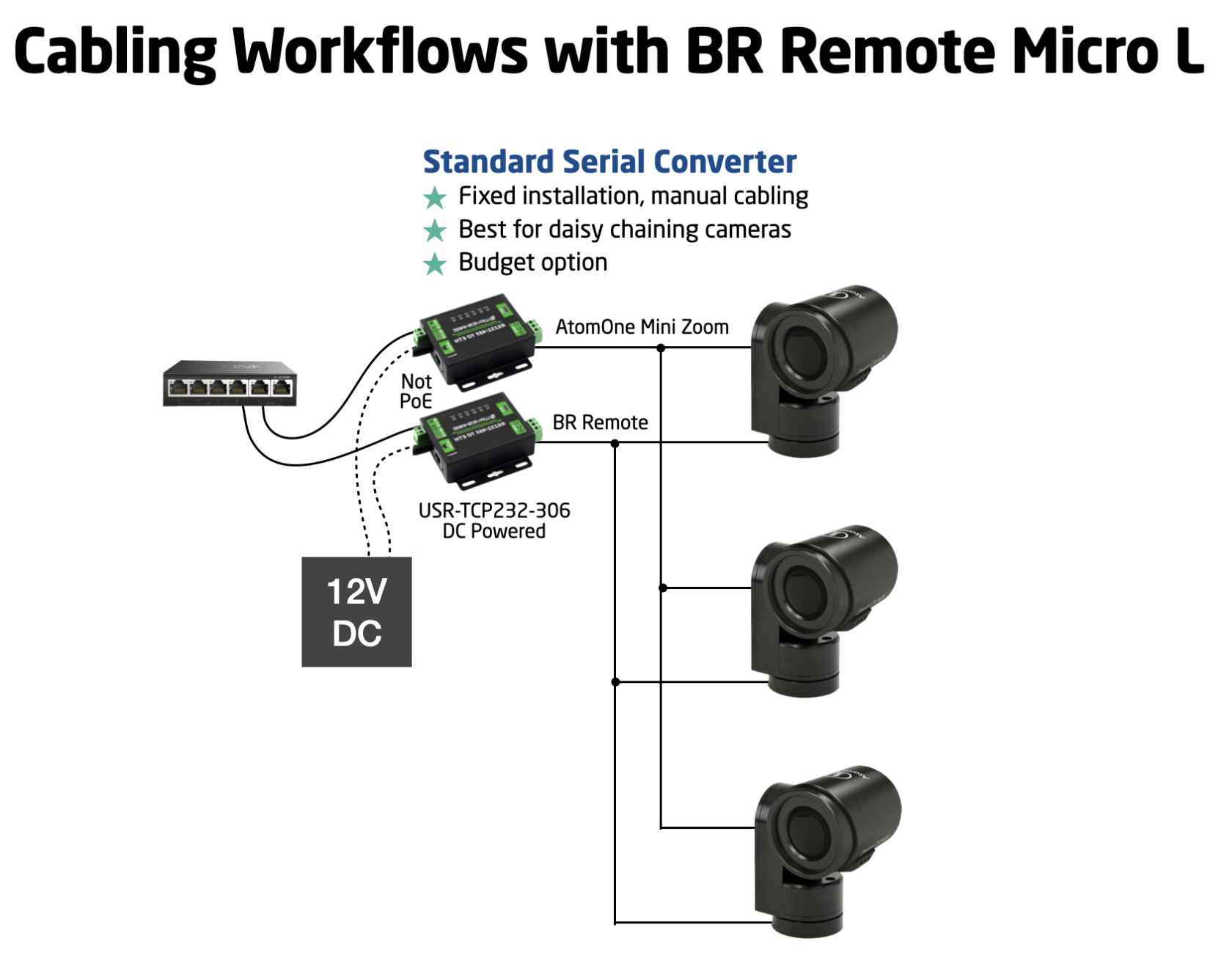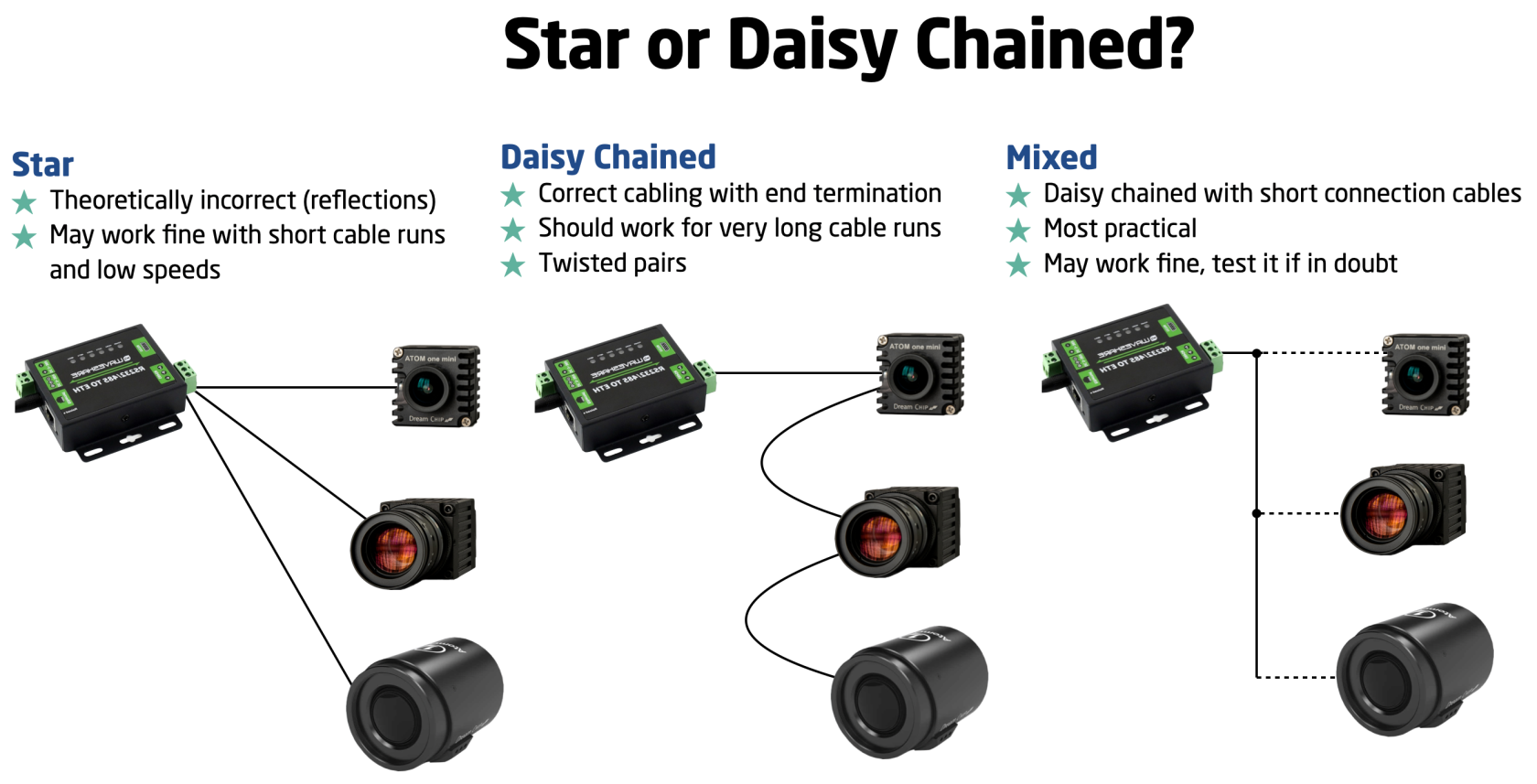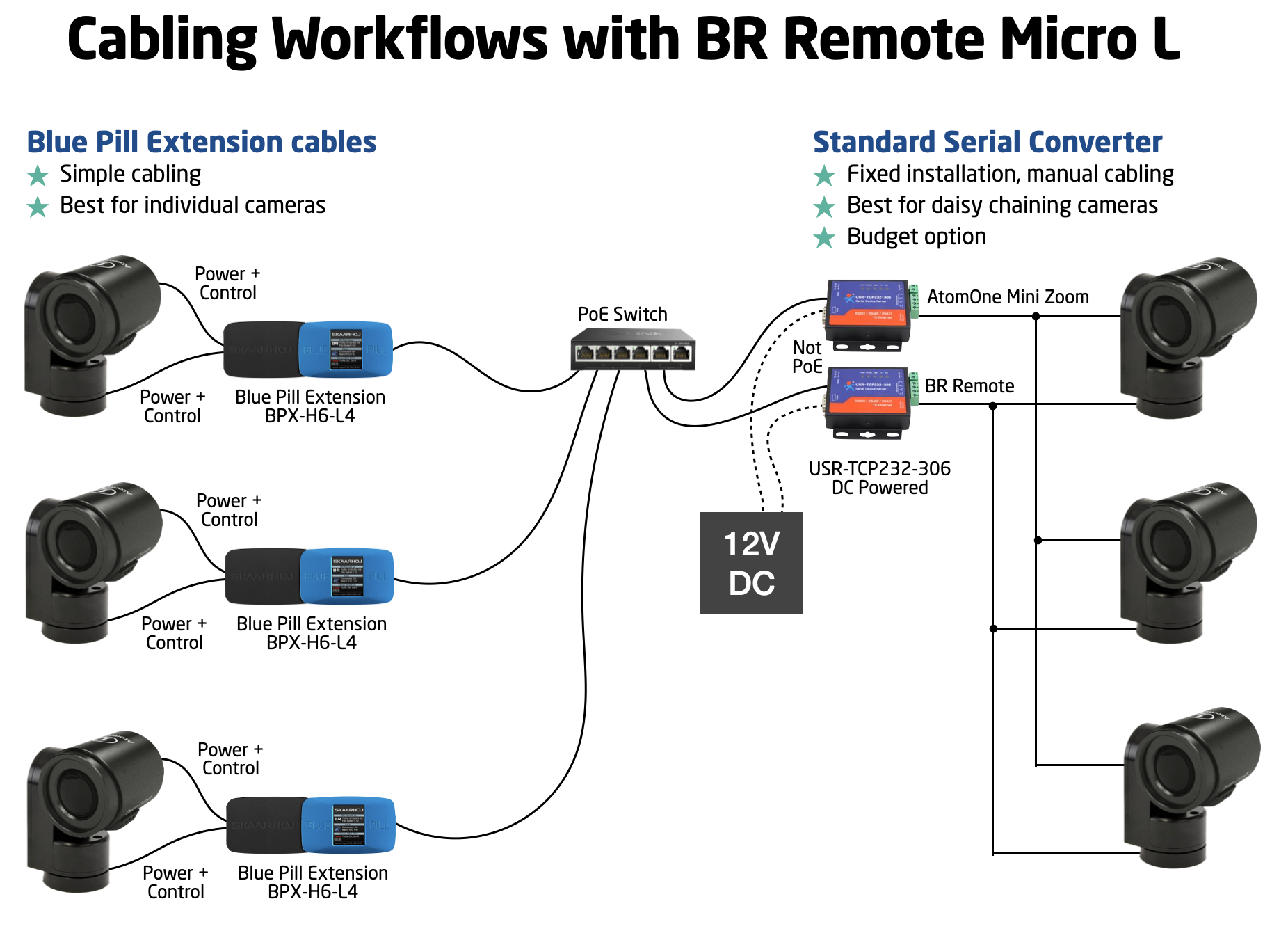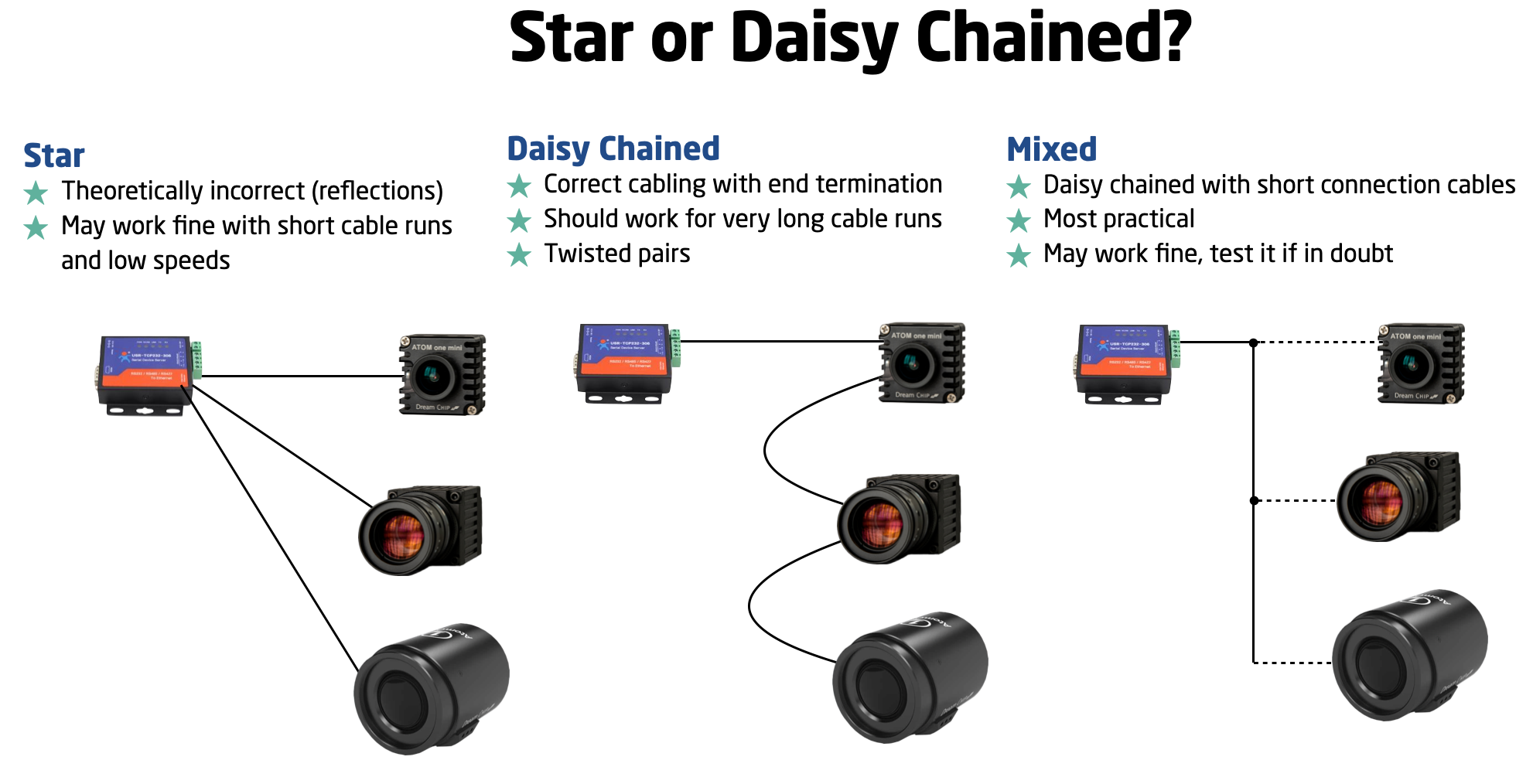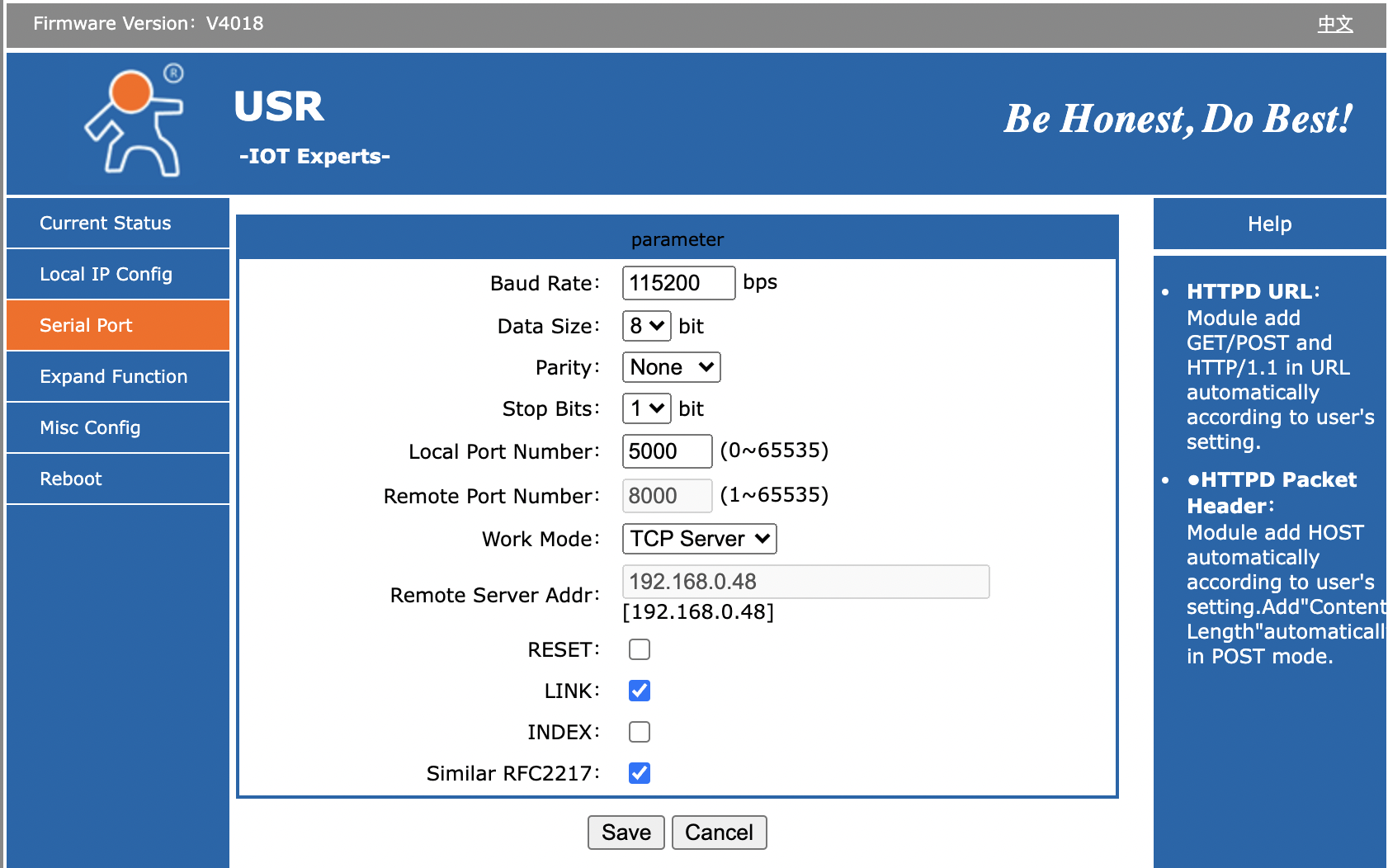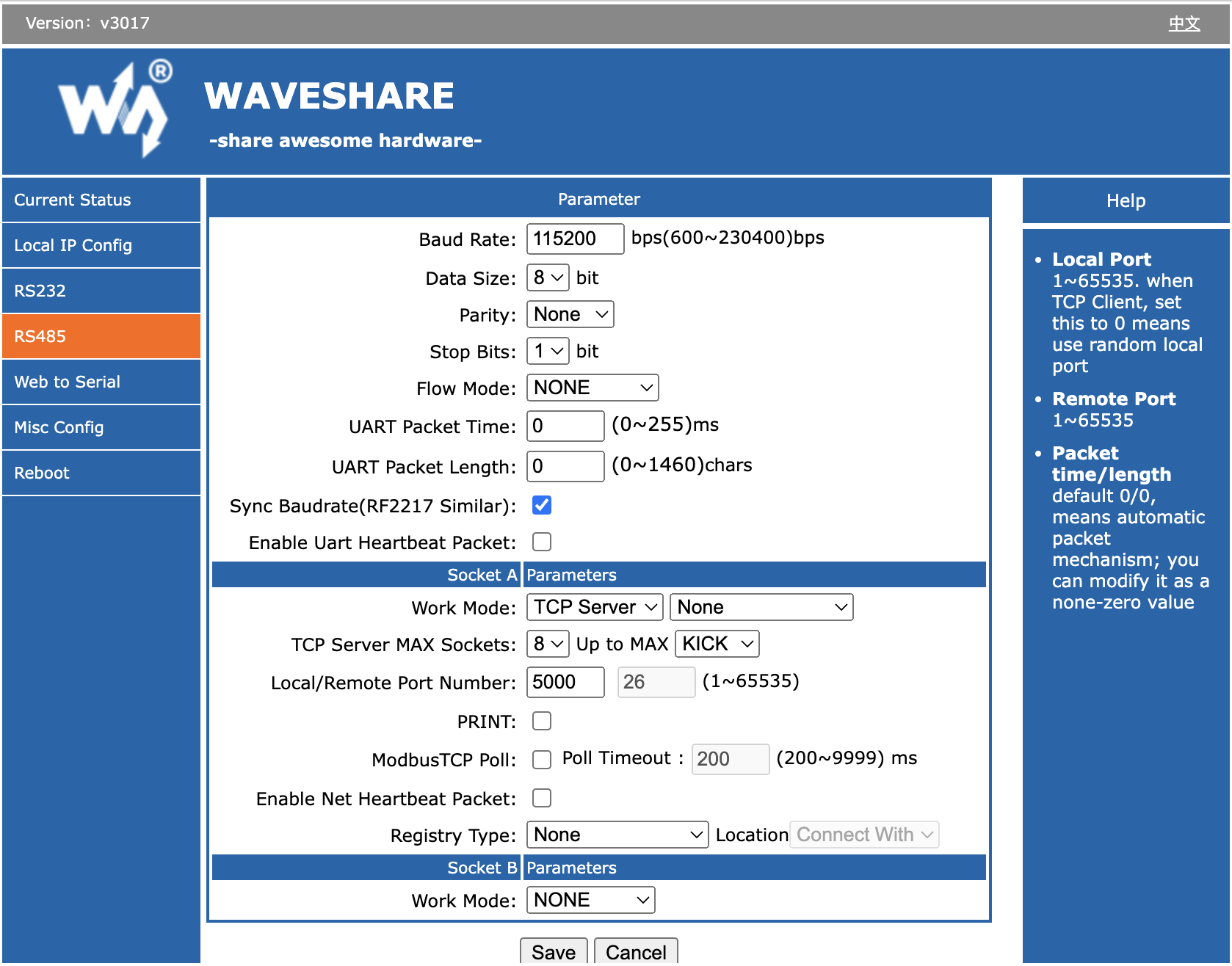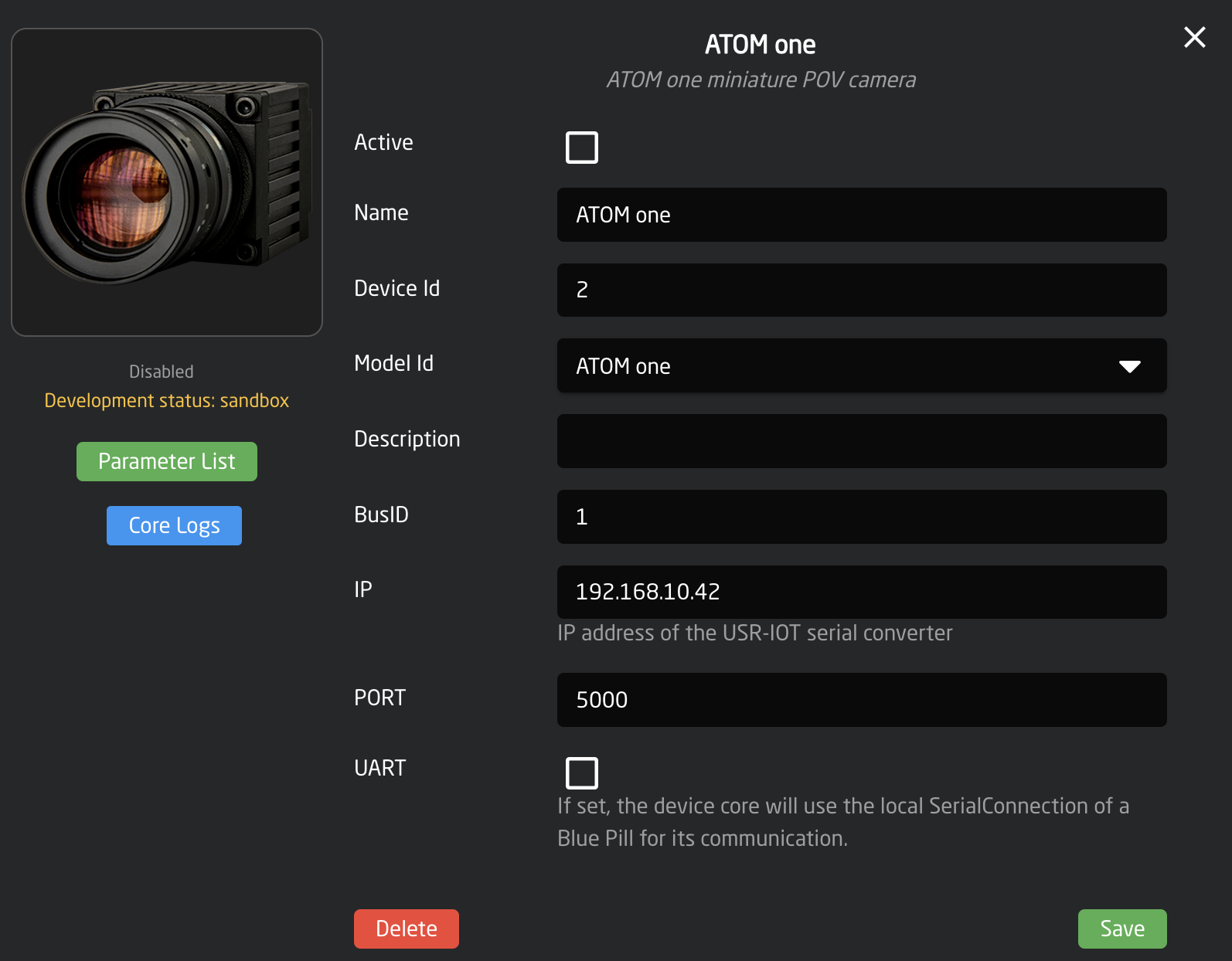DreamChip Camera Setup and Test
TheseThis notesguide will highlight a fewoutlines cabling workflows and are helpful to connect a DreamChip cameracameras to one of the SKAARHOJ SKAARHOJ-recommended third-party serial converters and perform a functional test of the connection.
Cabling Options for DreamChip Cameras with SKAARHOJ Control
-
Blue Pill Extension Cables vsEthernet-SerialconverterConverter:Notice: The Blue Pill Extension cables are not yet commercially available. Contactinnovationlab@skaarhoj.comfor more info.When cabling DreamChip cameras you have basically two options:- An affordable device connects to your network.
- Forwards DreamChip cameras' RS-485 protocol to a TCP server.
- Use
aDreamChip's standard cables and an additional Mini-XLR male cable for the serial converter. - Options:
- a. One converter per camera. (E)
- b. Daisy chain multiple cameras on one converter with different RS-485 addresses (advanced). (D)
-
Direct Web Socket Connection:
- Exclusively for the SSM500 model, highly recommended. (B)
-
USB-Serial Cable Connection:
- Connect to SKAARHOJ Blue Pill
asServera(A)utilityorboxcontrollers withtheUSB-Asole purpose of powering and connecting your DreamChip camera. This requires a special extension cable attached to the Blue Pill. This cable connects directly to the Hirose connector of your DreamChip AtomOne camera and supplies power and signal in one. The Blue Pill is powered via PoE and if you purchase the Power version of Blue Pill itsupport (expectede.g.,availabilityXC8).unknown) can power the camera from the PoE+ source. Alternatively the Extension cable has a DC input that is forwarded to the camera.Using the Blue Pill with PoE+ is an elegant solution and potentially solves other issues too since the Blue Pills software can serve access to the camera for multiple masters via the DreamChip device core running on it.(C) UseDreamChipaprovidesUSR-TCP232-306orWaveShare RS232/485Ethernet-USB-Serialconverters.cables.
Thisoption requires manual cabling work with screw terminals, possibly some soldering etc. This may be attractive though if you desire to daisy chain the cabling to your cameras. These converters don't have PoE so you supply 12V DC to it which can be forwarded to the cameras via the screw terminals. The serial converter has a basic TCP interface that the SKAARHOJ controllers device core can connect to. It's important that only one client connects to it and forwards messages since the DreamChip cameras does not have any way to manage multiple masters. Multi master connectivity should always happen by connection to the single DreamChip device core that manages a chain of cameras. - Connect to SKAARHOJ Blue Pill
AFor varianta workflow is wheninvolving a DreamChip AtomOne camera is mounted on a BR Remote Micro L Pan/Tilt head. In this casehead, we recommend a similar workflow,approach:
If you're curious about the proper cabling for a daisy-chained camera setup, this overview should be helpful:
Please note that while there is a theoretical standard for this process, there's often some flexibility for slight deviations. However, SKAARHOJ cannot provide specific guidance on these limits; we encourage you to explore and learn from your own experience.
USB-Serial
The USB-Serial solution requires a SKAARHOJ device with USB-A port. This is found on products like XC8 and Blue Pill Server. You must enable the USB-A port inside the controllers Settings page. Also, you must run a version of the skaarOS operating system equal to or larger than 1.2-pre3.
To use the USB-Serial converter you must select the "USB-Serial" connectivity method in the device set up. Other fields should be blank.
It's practically possible to use a USB hub to work with more than one USB connection, but herethey may be assigned randomly in order when you boot it up.
Websocket for SSM500
For SSM500 you can choose the extension"Websocket" connectivity method, and the device core will try to reach the camera directly. In this case, the IP address shall be that of the camera. Leave the other fields blank.
Ethernet-Serial Converter Cabling
To connect your DreamChip camera to an Ethernet Serial converter of any type, you need a Mini XLR male cable iswith different:open It has two cables coming outwires in the other end,end. oneThen foryou connect it in the camera,following one for the BR Remote head:
A similar dual extension cable exists for workflows with DreamChip SSM500 and B4 lenses. Ask SKAARHOJ support for guidance.
Finally, you may wonder how to correctly cable a daisy chained set of cameras. This overview may help you:
Notice here, that there is the theoretically correct way and then there is very likely room for a little bit of deviation from that. However, SKAARHOJ cannot generally guide you about the limits for that, we just invite you to make your own experience with it.
Working with the serial converter: Cables to camera
The camera ships with a special cable that connects the Hirose connector on the camera with way:
a) 12V Power (Broadcast 4-pin XLR) - Attach this to a 12V power supplyb) serial RS485 communications (3 Pin female mini XLR) - Attach this to a USR-TCP232-306 Ethernet-Serial converter onT+(A) =>orange (mini XLR pin1),1- T-(B) =>
black (mini XLR pin2)2 - GND =
brown (mini XLR pin3)3
Ethernet-Serial converter
Follow instructions for the Ethernet-Serial converter to get it onto your network. When done, make sure to provide it this Serial setup for operation with the DreamChip camera:
Baud Rate: 115200Data Size: 8 bitParity: NoneStop Bits: 1Local Port Number 5000Work Mode: TCP Server
Bug on USR-TCP232-306: It looks like the red TX and green RX LEDs on top of the unit is labeled wrong: On one or more of the units we have tested, it's clear that RX will blink green as we send out content on the serial bus and TX blinks red as we receive content. It feels more intuitive that the TX LED should blink in that case (and vice versa).
The "Link" LED will light up when the device has a network connection. It may not turn of if you pull the plug though - apparently it won't detect such a disconnect.
Test connection
Open a terminal and use "nc" (netcat) or telnet to connect to the converter on port 5000. Using "nc" will send LF as line ending. The camera (SSM-500) has proved to respond correctly to both "LR" and "CRLF" line endings. When connected, you won't receive any greeting, but type in "100 identify" and press enter and you should see the camera answer back. Will look like this:
kasper@Kaspers-MBP-2 ~ % nc 192.168.10.48 5000
100 identify
id: caterham_hs 1 0 0 ATOM one SSM500
OK
Here, we're connecting to converter on IP 192.168.10.48. The blue tekst is the command to the camera, the red is the cameras response back to us. This response shows that the camera has ID = 1 (bold). If multiple cameras were on the serial bus, you would see more cameras respond and announce their ID. This is an example with ATOM One, ATOM One Mini and ATOM One Mini zoom on the same serial bus:
100 identify
id: xbow 1 0 0 ATOM one
OK
id: cooper 2 0 0 ATOM one mini
OK
id: blackline 3 0 0 ATOM one mini Zoom
OK
Notice: The converter will accept multiple connections over IP, but the responses from the camera(s) will be returned to all clients regardless of whether they were the sender of a command. The DreamChip cameras are NOT designed to work with multiple masters, so make sure that only one connected client over IP is talking to the camera - any other clients should only listen to the conversation (if that is even useful for them). If you desire a multi master workflow with DreamChip, you should use a SKAARHOJ Blue Pill with the DreamChip device core which will provide a multi master interface with the SKAARHOJ device core protocol.
Ethernet-Serial Converters
WaveShare RS232/485 To ETH
WaveShare RS485 To ETH
USR-TCP232-306
Ethernet-Serial config in Reactorconverter
InFollow Reactorinstructions your serially connected DreamChip camera should be set up like this:
Select the right Model Id matching your cameraBusIDmustbe set to the ID of the camera. This is likely "1" if it's a fresh camera.IP is that offor the Ethernet-Serial converter to get it onto your network. When done, make sure to provide it this Serial setup for operation with the DreamChip camera:- Baud Rate: 115200
- Data Size: 8 bit
- Parity: None
- Stop Bits: 1
- Local Port
isNumberalso5000 - Work Mode: TCP Server
thatBug on USR-TCP232-306: It looks like the red TX and green RX LEDs on top of the
Ethernet-Serialunitconverter.isInlabeled wrong: On one or more of theexamplesunitsprovidedweabove,havethistested,wasit's5000.clear
SSM500
RX will blink green as we send out content on the serial bus and TX blinks red as we receive content. It feels more intuitive that the TX LED should blink in that case (and vice versa).