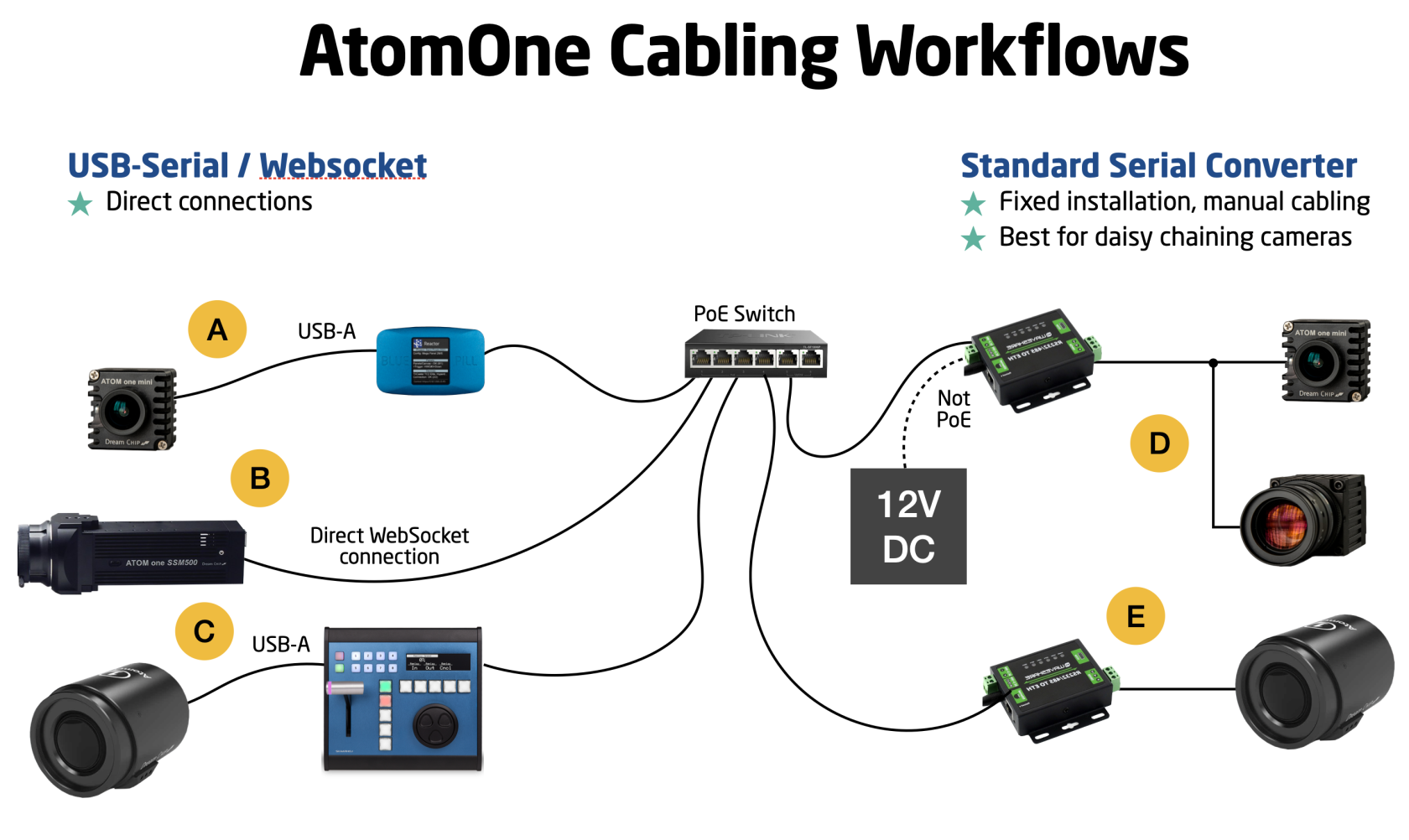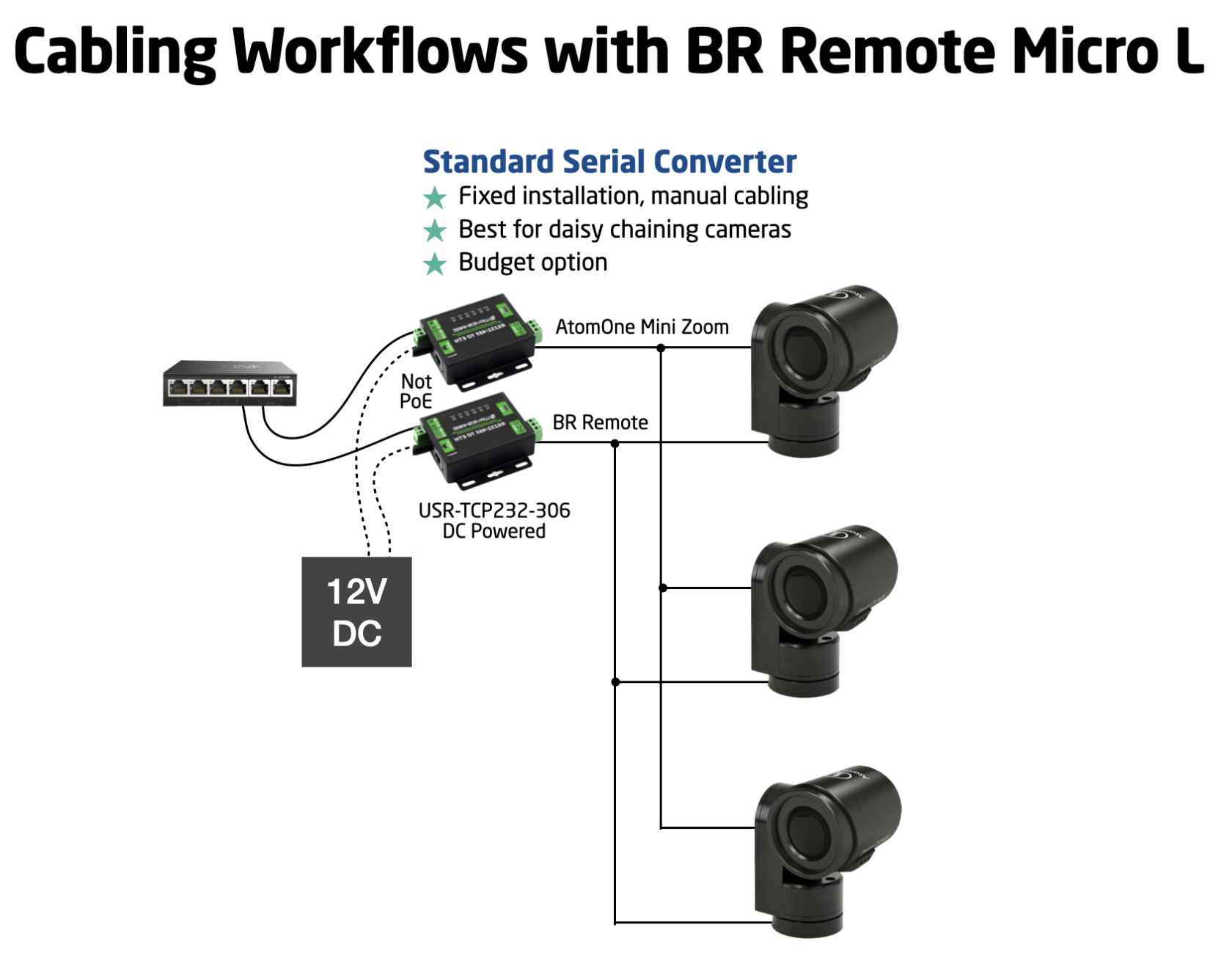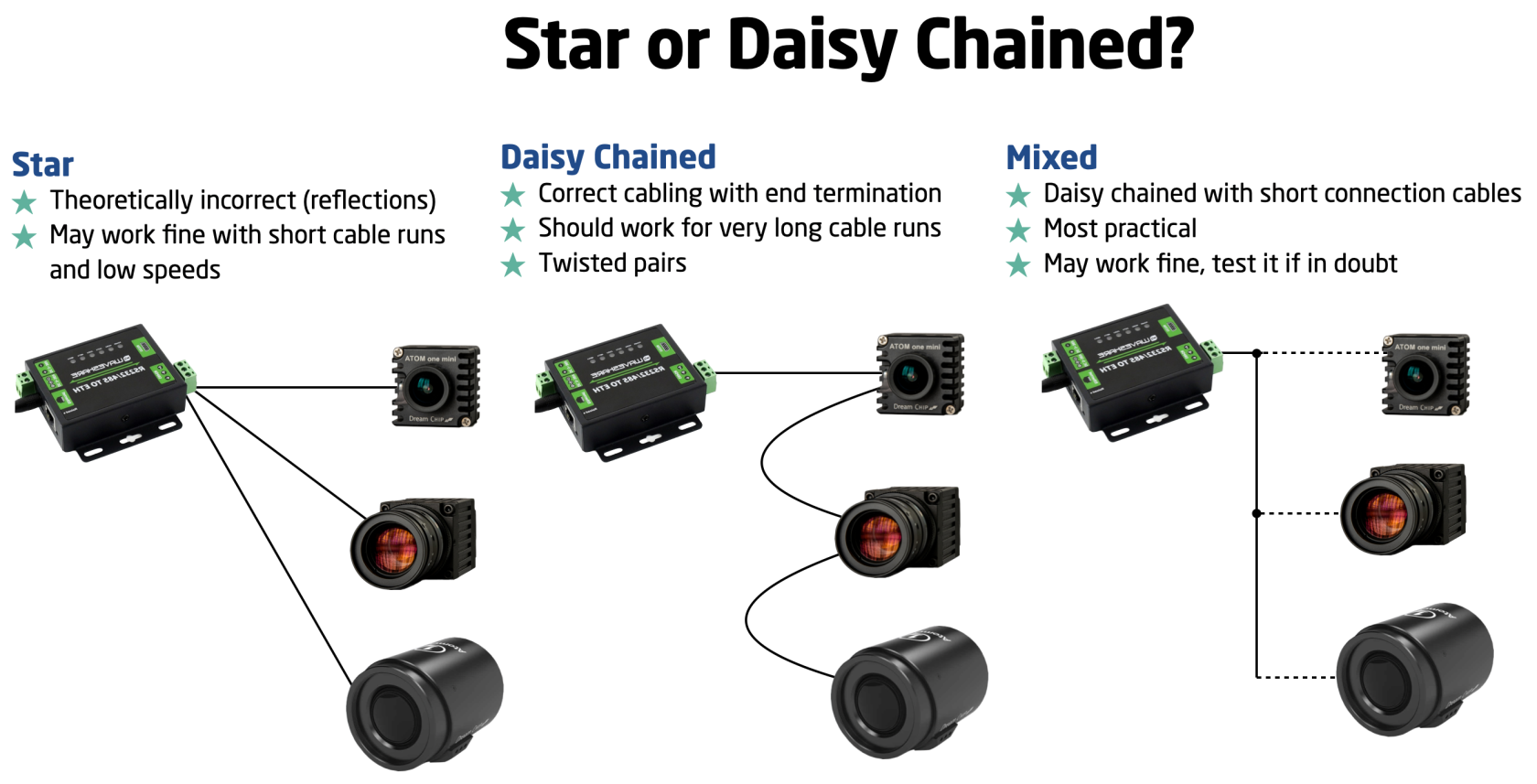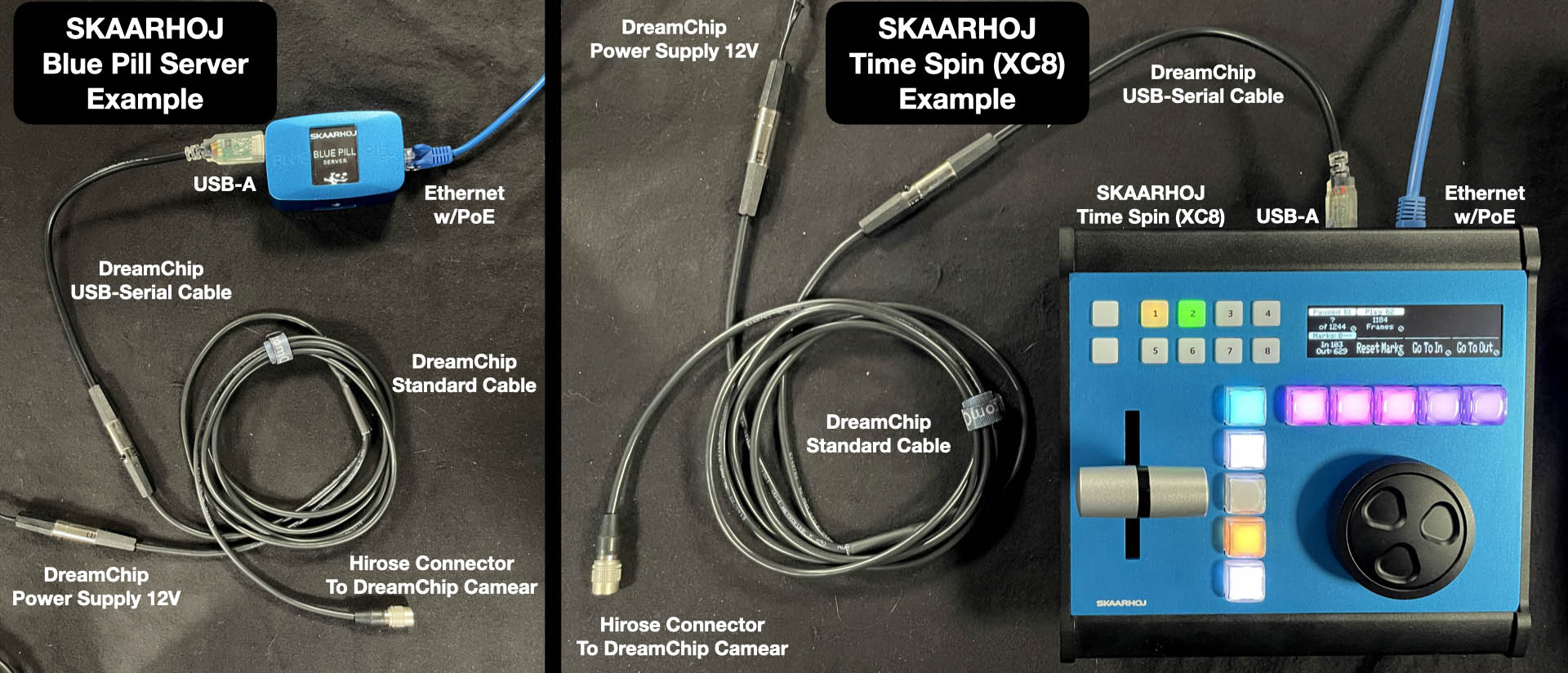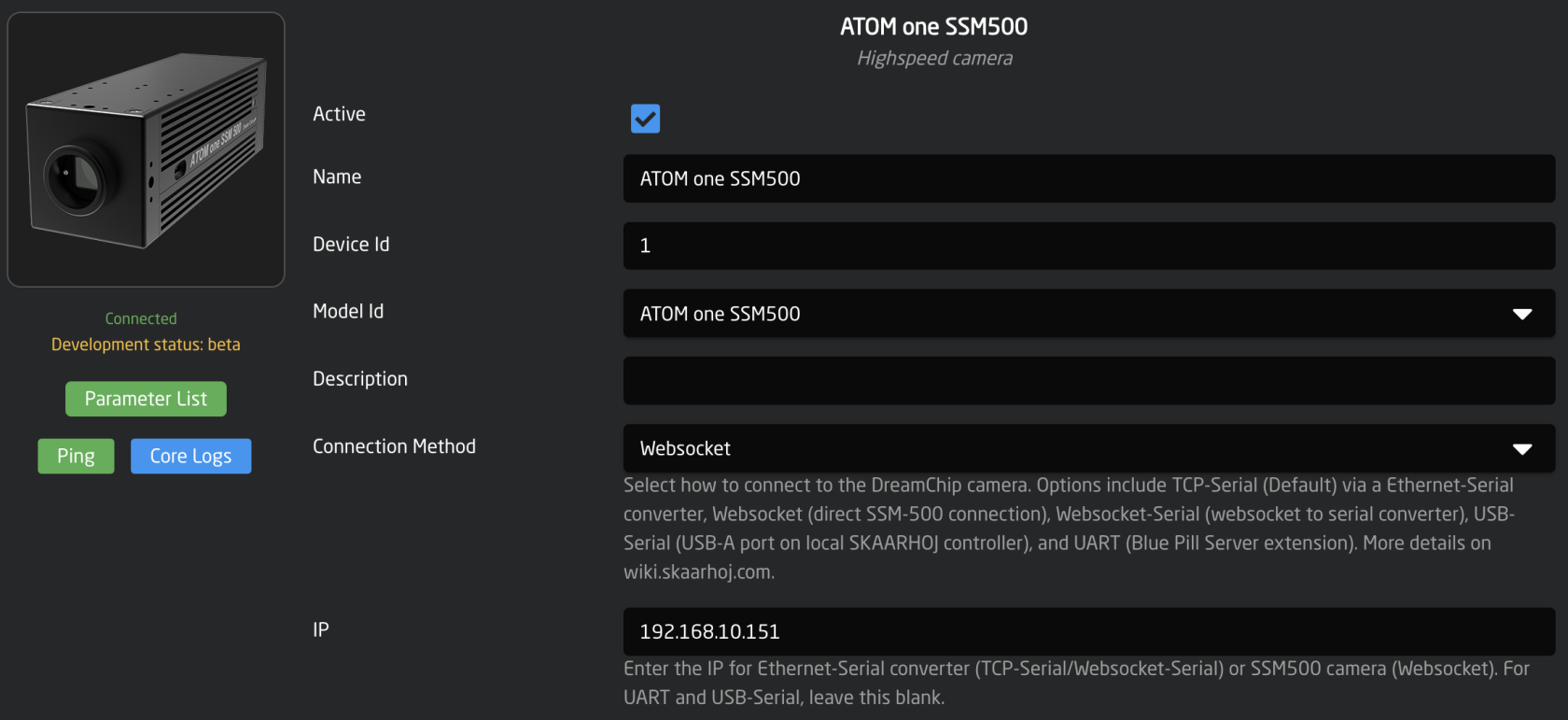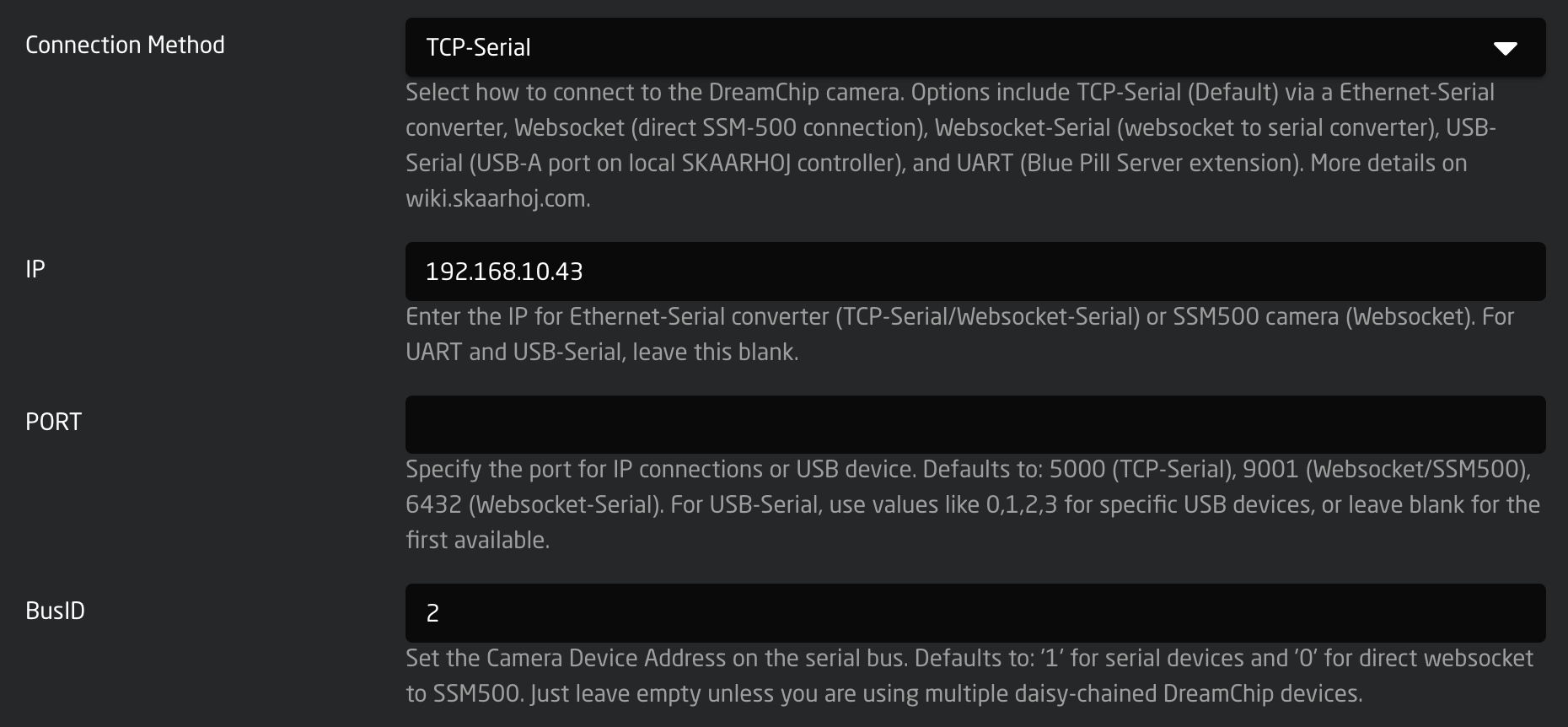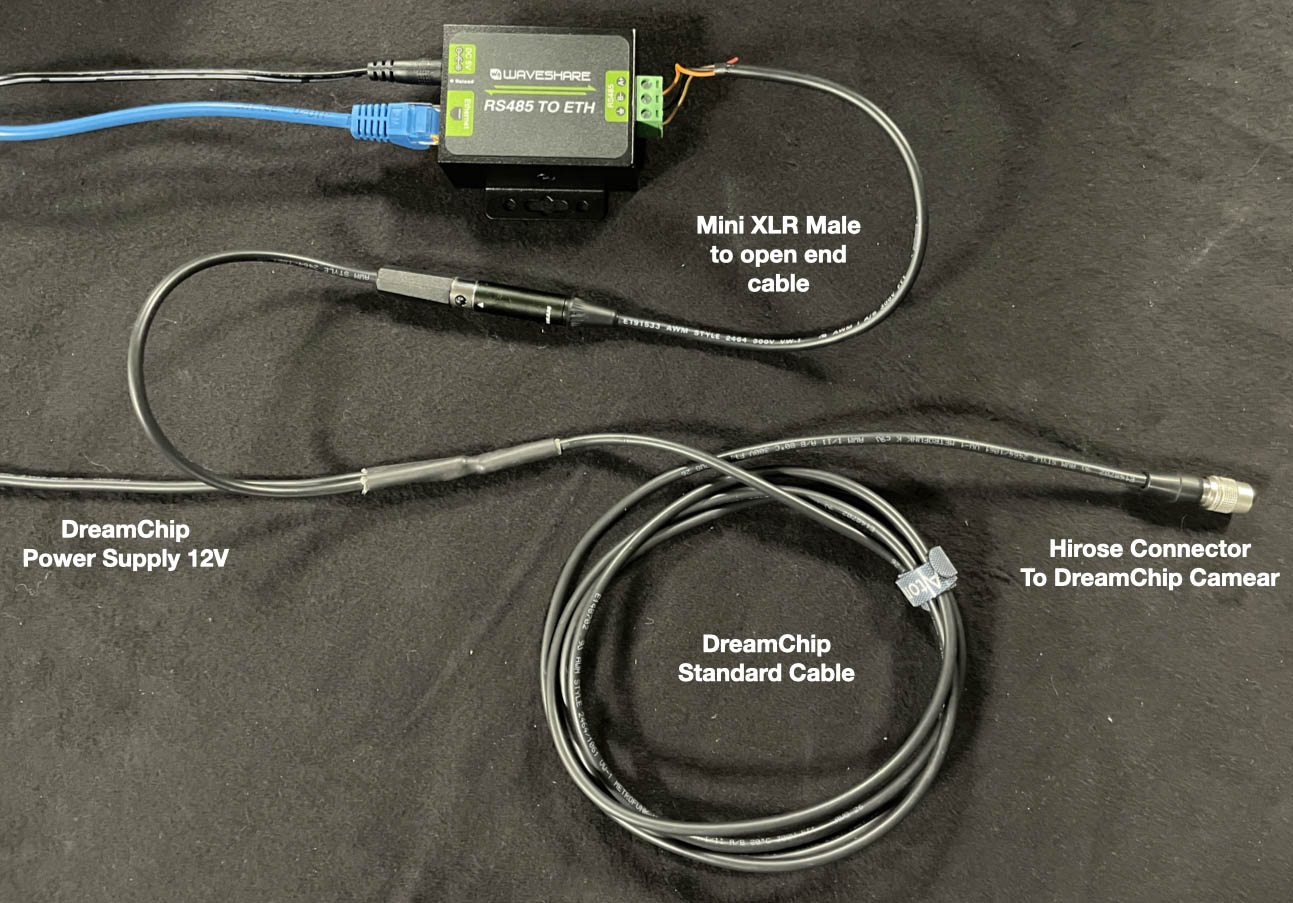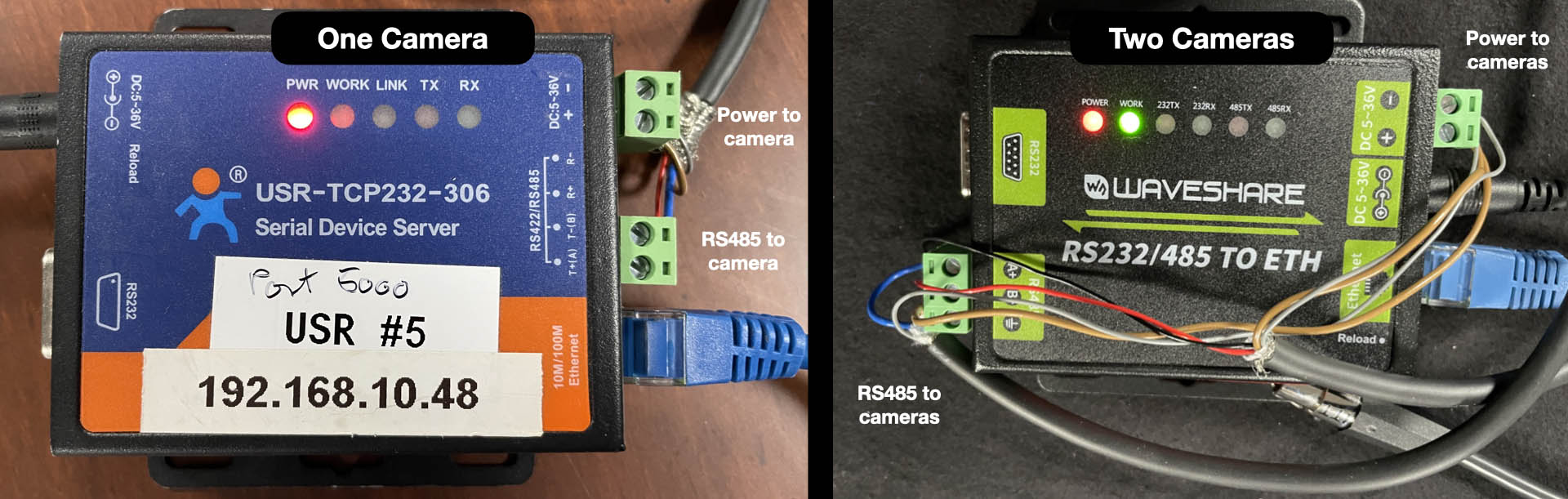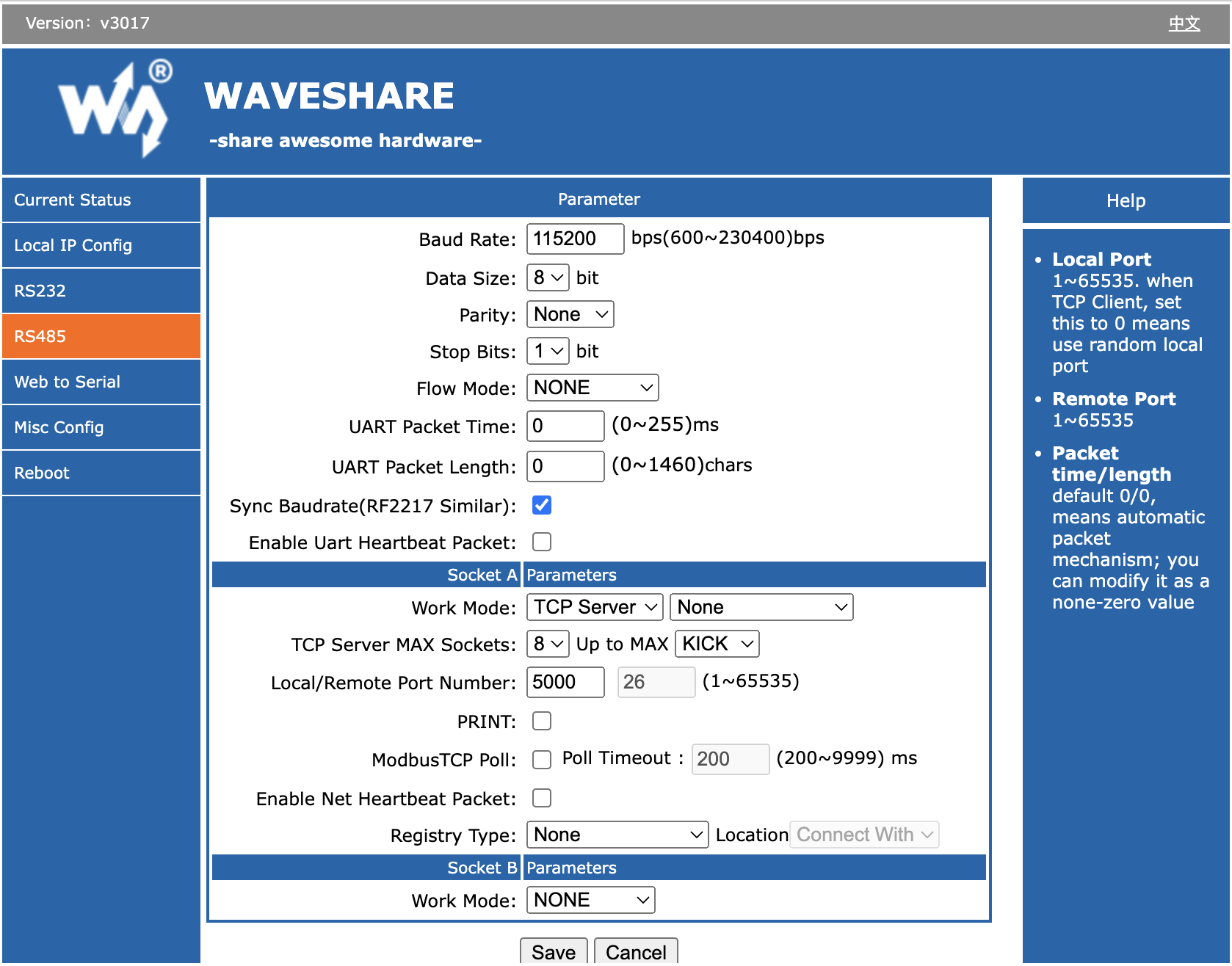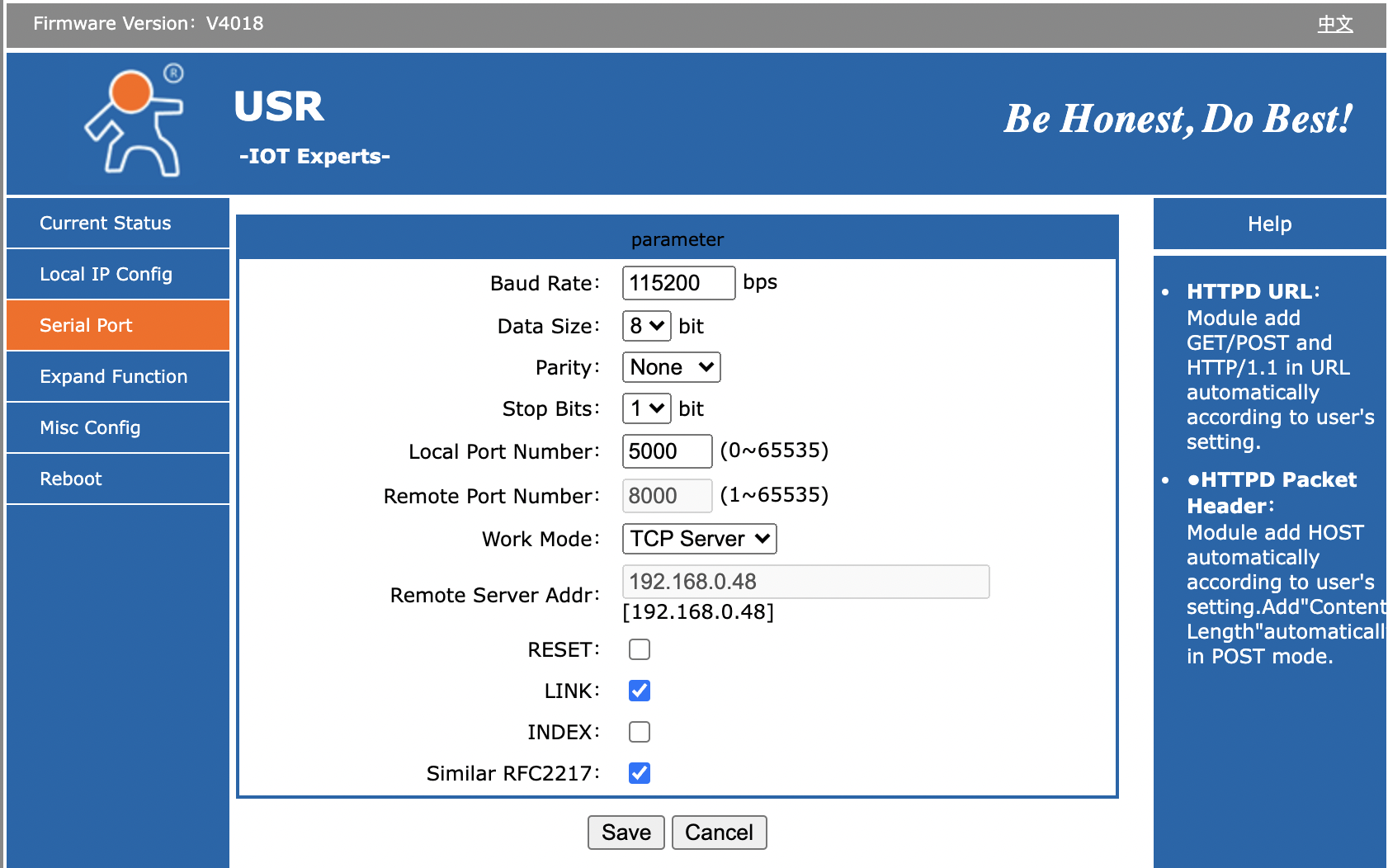DreamChip Camera Setup and Test
This guide outlines cabling workflows to connect DreamChip cameras to SKAARHOJ-recommended third-party serial converters and test the connection.
Cabling Options for DreamChip Cameras with SKAARHOJ Control
-
Ethernet-Serial Converter:
- An affordable device connects to your network.
- Forwards DreamChip cameras' RS-485 protocol to a TCP server.
- Use DreamChip's standard cables and an additional Mini-XLR male cable for the serial converter.
- Options:
- a. One converter per camera. (E)
- b. Daisy chain multiple cameras on one converter with different RS-485 addresses (advanced). (D)
-
Direct Web Socket Connection:
- Exclusively for the SSM500 model, highly recommended. (B)
-
USB-Serial Cable Connection:
- Connect to SKAARHOJ Blue Pill Server (A) or controllers with USB-A support (e.g., XC8). (C)
- DreamChip provides USB-Serial cables.
For a workflow involving a DreamChip AtomOne camera mounted on a BR Remote Micro L Pan/Tilt head, we recommend a similar approach:
If you're curious about the proper cabling for a daisy-chained camera setup, this overview should be helpful:
Please note that while there is a theoretical standard for this process, there's often some flexibility for slight deviations. However, SKAARHOJ cannot provide specific guidance on these limits; we encourage you to explore and learn from your own experience.
Setup Video
[A video is on the way....]
USB-Serial
The USB-Serial connection requires a SKAARHOJ device with a USB-A port, available on models like the XC8 and Blue Pill Server. Activate the USB-A port via the controller's Settings page. Ensure your device runs skaarOS version 1.2-pre3 or higher.
For the USB-Serial converter, choose 'USB-Serial' as the connectivity method in the device setup, leaving other fields empty.
Using a USB hub for multiple connections is feasible, though the assignment order may be random upon startup.
In the core-dreamchip-cam logs, you should see a message like this that confirms connectivity over USB:
Websocket for SSM500
For the SSM500, select 'Websocket' as the connectivity method. This allows the device core to directly connect with the camera. Enter the camera's IP address and leave all other fields blank.
Ethernet-Serial Converters
Set up Ethernet-Serial converters using the 'TCP-Serial' connection method in the device configuration, and include the IP address. Only specify the port if it differs from the default 5000, which should be verified in your serial converter's settings. If using multiple cameras on a single converter, ensure their RS485 addresses are unique. This is adjusted with the 'rs485_addr' command, followed by saving the settings.
In the example, the BusID is set to '2', which is not typical. Usually, you should leave the field empty as most cameras default to an ID of '1'.
Changing Bus ID (RS485 Address) of a DreamChip camera using the Ethernet converter
To change a camera's ID on the bus, use a telnet application like Putty, nc, or telnet. Type '100 identify' to see the responding cameras. To change the ID of camera '1' to '2', enter '1 rs485_addr 2', then confirm with '100 identify'. Save this ID change for future boot-ups by typing '2 save_settings' (2 is the new ID!); the camera will reboot. If you encounter issues, consider using DreamChip's ProVideoGUI application for Windows or consult the camera protocol manual.
Ethernet-Serial Converter Cabling
Using the standard DreamChip cable is preferred if possible. It's a very simple setup:
To connect your DreamChip camera to an Ethernet Serial converter of any type, you need a Mini XLR male cable with open wires in the other end. Then you connect it in the following way:
- T+(A) => mini XLR pin 1
- T-(B) => mini XLR pin 2
- GND = mini XLR pin 3
To achieve a multi camera star connection, you simply insert multiple cables in the converter (for short cable runs). You can also use the power passthrough to have one supply to the converter (12V) feed the camera. Be sure to feed 12V into the converter:
Test connection
Open a terminal and use "nc" (netcat) or telnet toTo connect to the converter using a terminal, employ 'nc' (netcat) or telnet on port 5000. Using'nc' "nc" will sendsends LF as the line ending.ending, Thebut the SSM500 camera (SSM-500) has proved to respond correctlyresponds to both "LR"'LR' and "CRLF"'CRLF'. lineUpon endings. When connected,connection, you won'won’t receivesee anya greeting,greeting message, but typetyping in "'100 identify"identify' and presspressing enter andwill youprompt shoulda seeresponse from the cameracamera. answerFor back. Will look like this:example:
kasper@Kaspers-MBP-2 ~ % nc 192.168.10.48 5000
100 identify
id: caterham_hs 1 0 0 ATOM one SSM500
OK
Here,In we'this instance, we’re connecting to a converter onat IP 192.168.10.48. The bluecommand tekst is the commandsent to the camera,camera is followed by the redcamera's isresponse. The response indicates the cameras response back to us. This response shows that the camera hascamera's ID =(in 1this (bold)case, '1'). IfWith multiple cameras were on the same serial bus, youeach would see more cameraswill respond andwith announce theirits ID. This isHere’s an example with ATOM One, ATOM One MiniMini, and ATOM One Mini zoom on the same serial bus:Zoom:
100 identify
id: xbow 1 0 0 ATOM one
OK
id: cooper 2 0 0 ATOM one mini
OK
id: blackline 3 0 0 ATOM one mini Zoom
OK
Notice:Note: The converter will acceptallows multiple connectionsIP over IP,connections, but thecamera responses fromare the camera(s) will be returnedbroadcast to all clientsclients, regardlessirrespective of whether they were the sendercommand of a command. Thesender. DreamChip cameras are NOTnot designed tofor workmultiple masters. Only one IP client should actively communicate with multiple masters, so make sure that only one connected client over IP is talking to the cameracamera, -while anyothers othermay clientslisten. shouldFor only listen to the conversation (if that is even useful for them). If you desire a multi multi-master workflowsetups with DreamChip, you should use a SKAARHOJ Blue Pill Server with the DreamChip device core which will providefor a multicompatible multi-master interface with the SKAARHOJ device core protocol.
interface.
Ethernet-Serial Converters
Follow the provided instructions to connect your Ethernet-Serial converter to your network. For WaveShare converters, the default IP is 192.168.0.7. Once connected, configure the Serial setup as shown below for compatibility with DreamChip cameras.
These converters appear to originate from the same factory or brand. While they are not identical and have varying features and behaviors, they most likely represent different iterations of the same platform.
WaveShare RS232/485 To ETH
WaveShare RS485 To ETH
Note: Here we left the port (Local Port Number) at "26". We would normally change this to 5000 to make it compatible with our default values in the device core.
USR-TCP232-306
Ethernet-Serial converter
Follow instructions for the Ethernet-Serial converter to get it onto your network. When done, make sure to provide it this Serial setup for operation with the DreamChip camera:
- Baud Rate: 115200
- Data Size: 8 bit
- Parity: None
- Stop Bits: 1
- Local Port Number 5000
- Work Mode: TCP Server
Bug on USR-TCP232-306: It looks like the red TX and green RX LEDs on top of the unit is labeled wrong: On one or more of the units we have tested, it's clear that RX will blink green as we send out content on the serial bus and TX blinks red as we receive content. It feels more intuitive that the TX LED should blink in that case (and vice versa).
The "Link" LED will light up when the device has a network connection. It may not turn of if you pull the plug though - apparently it won't detect such a disconnect.