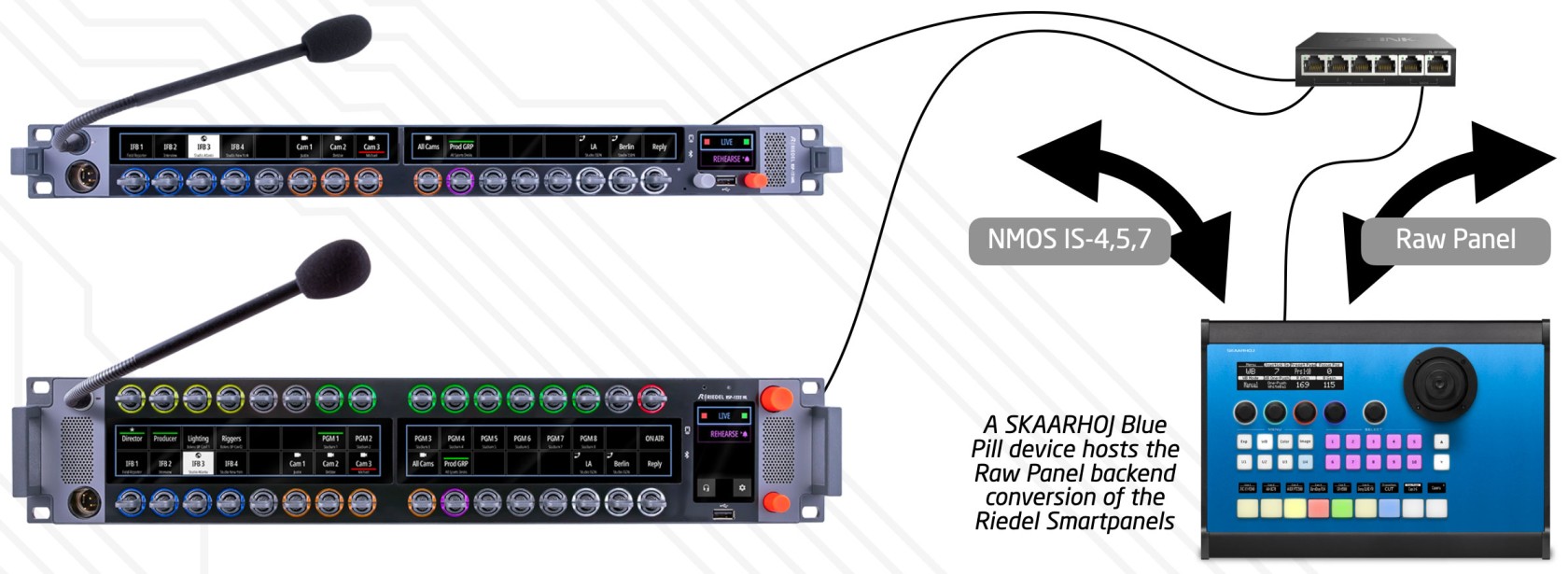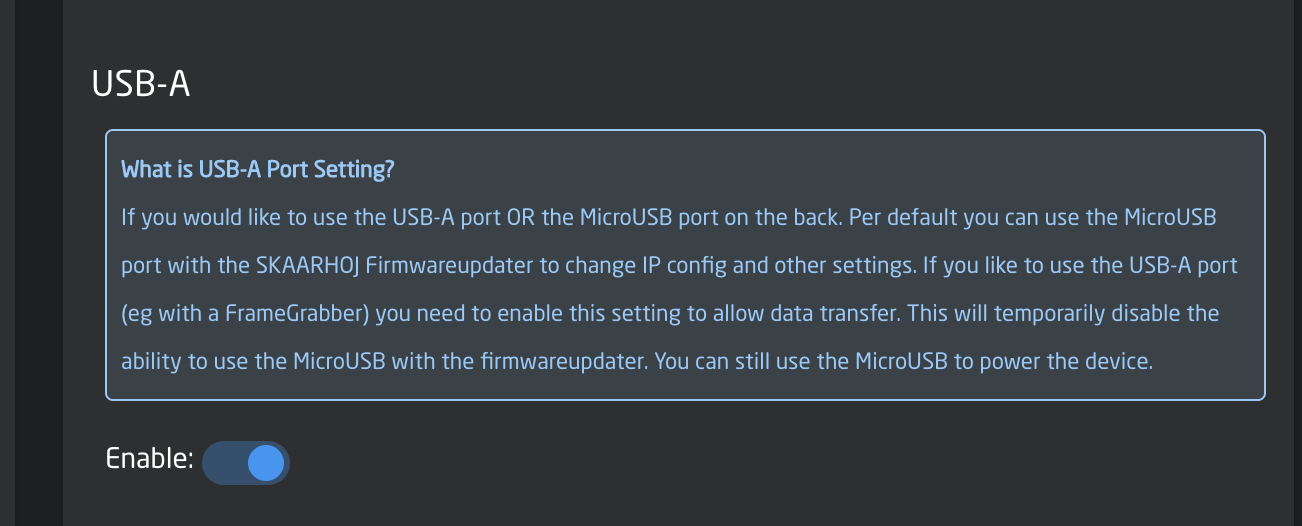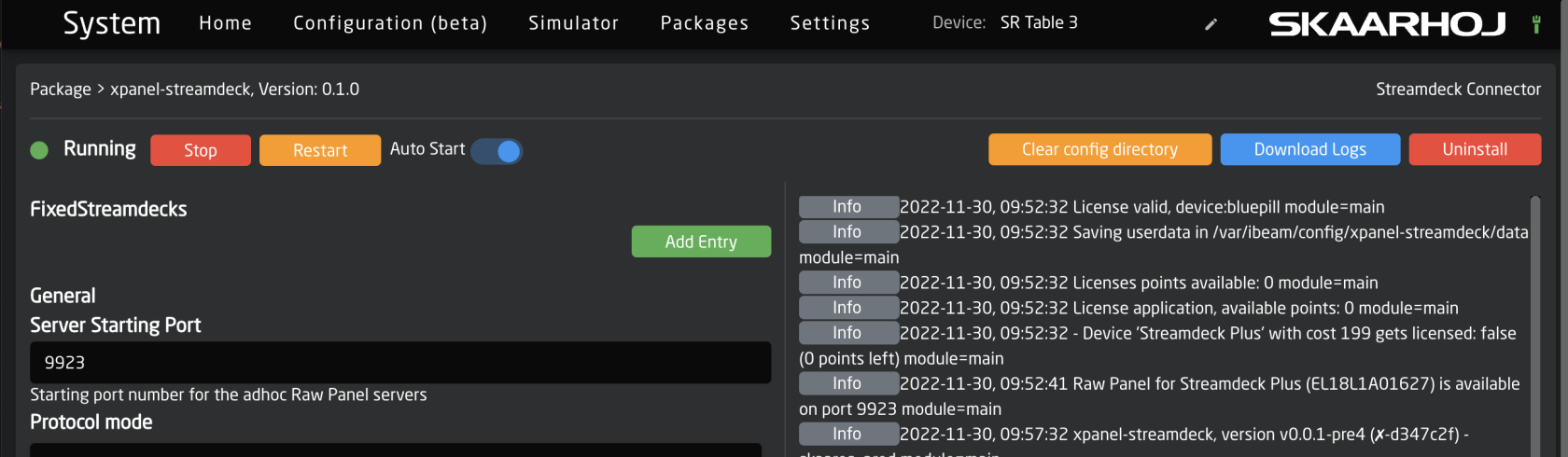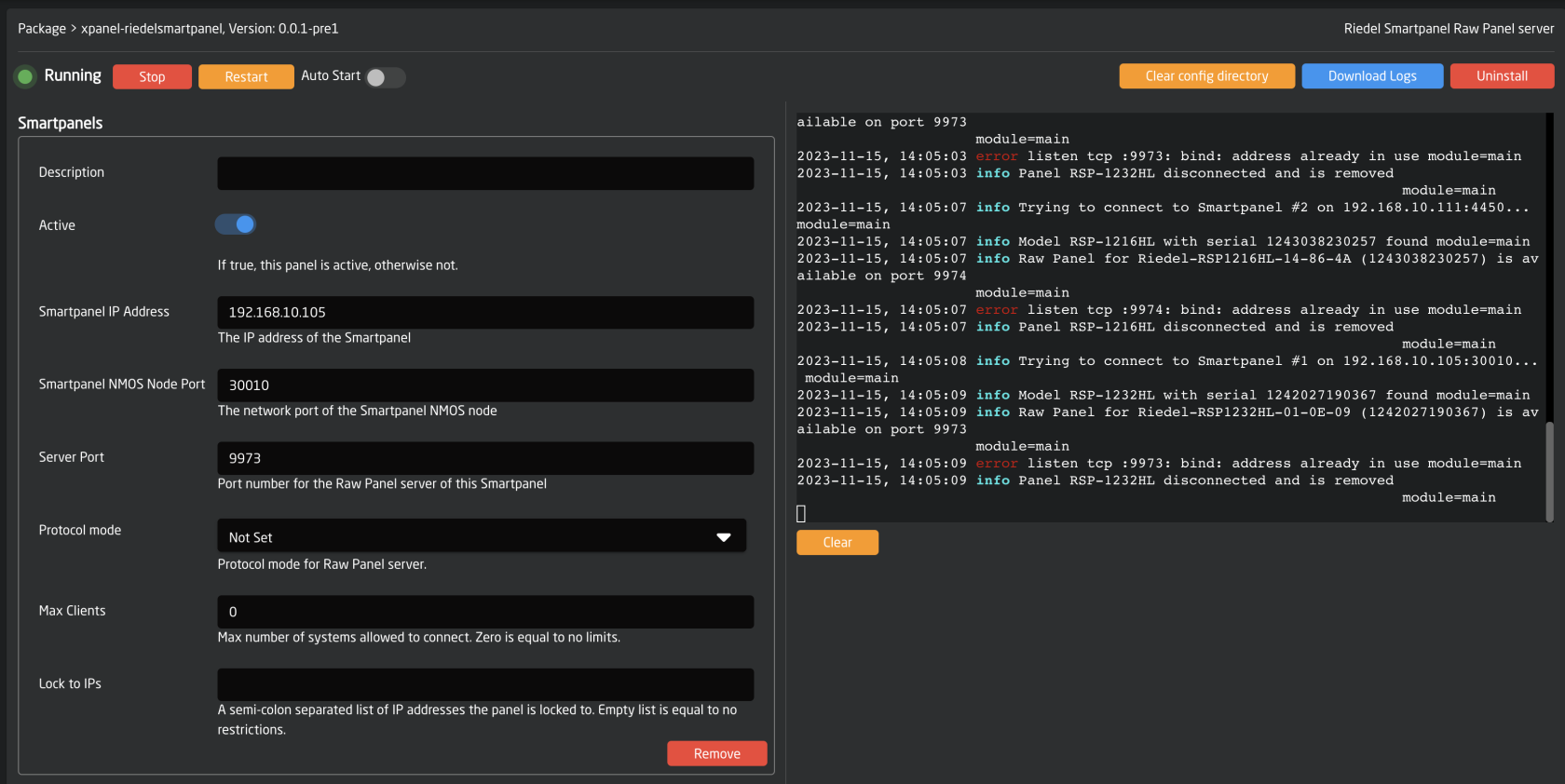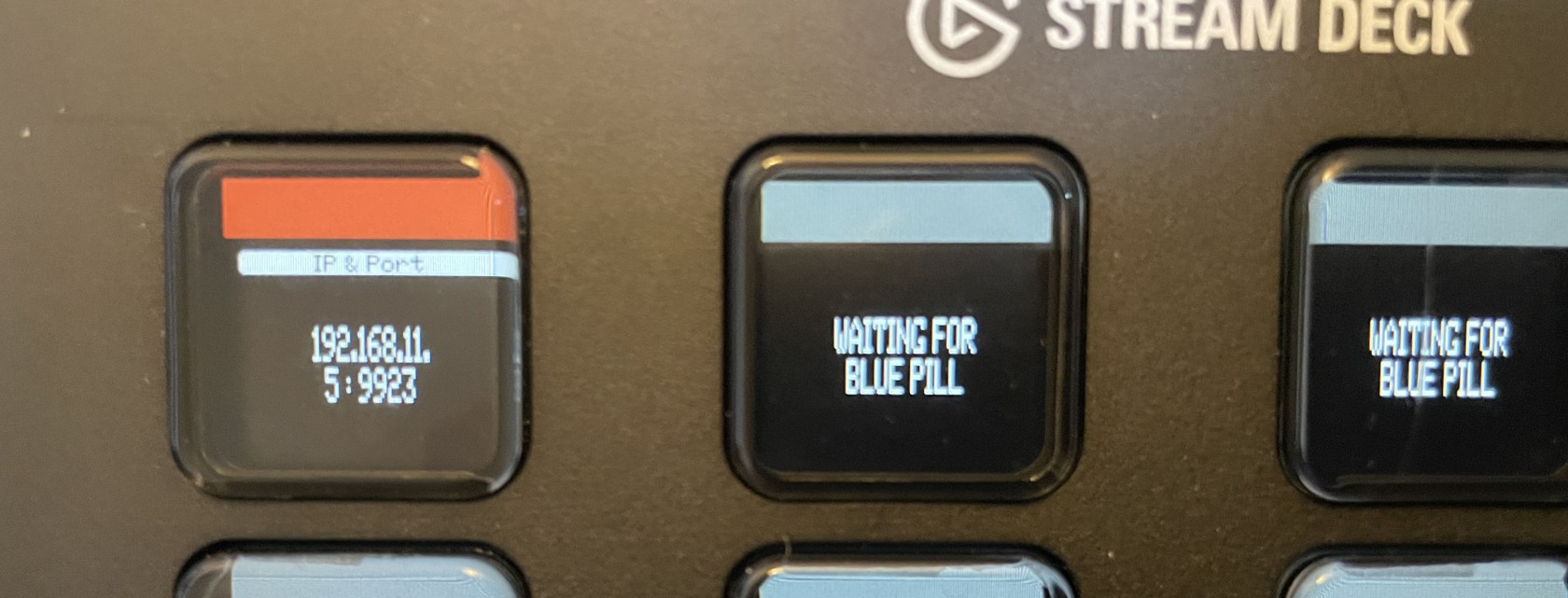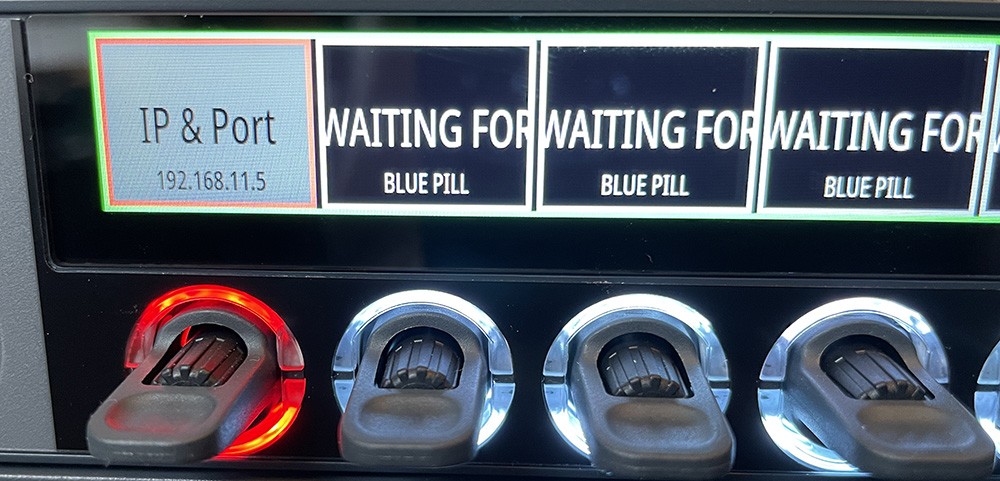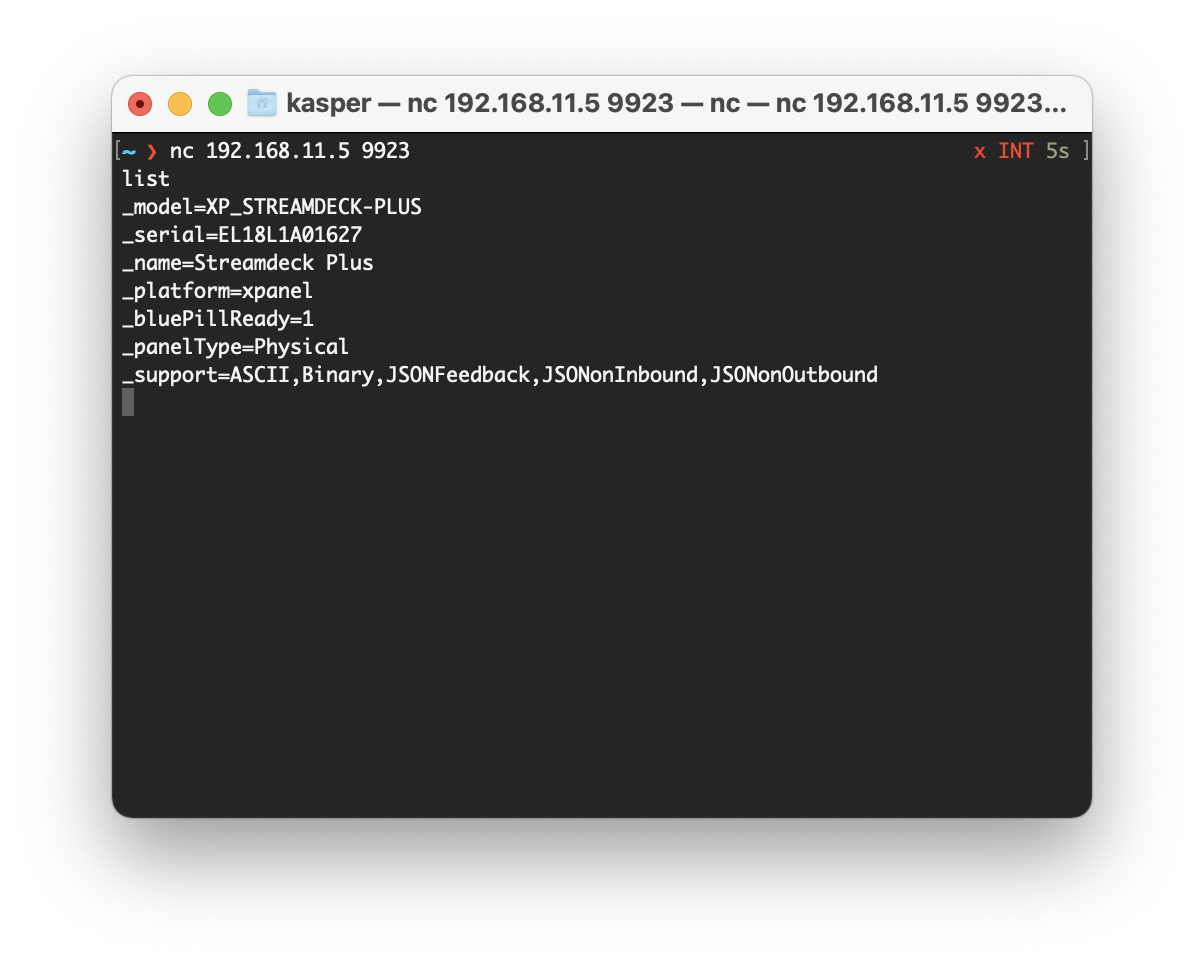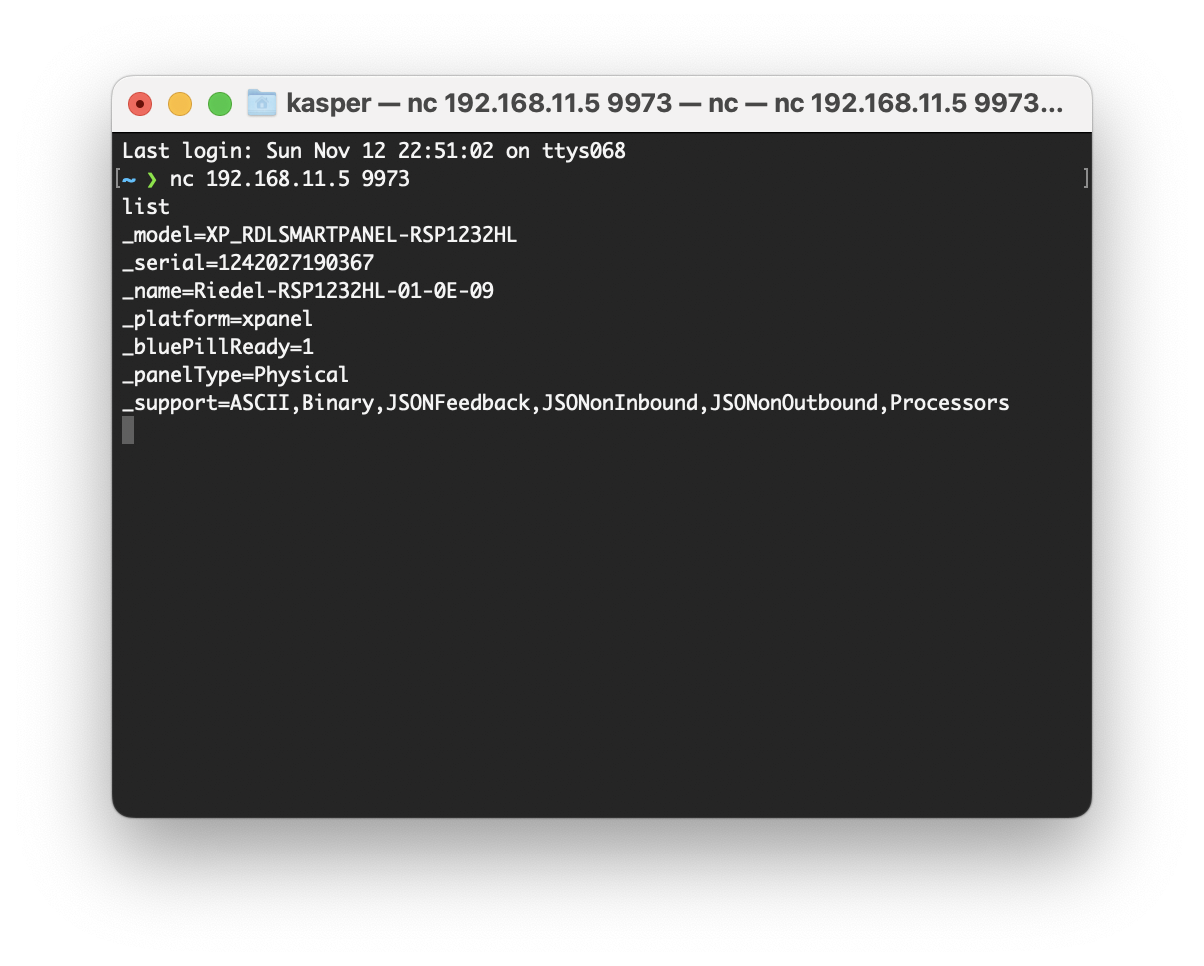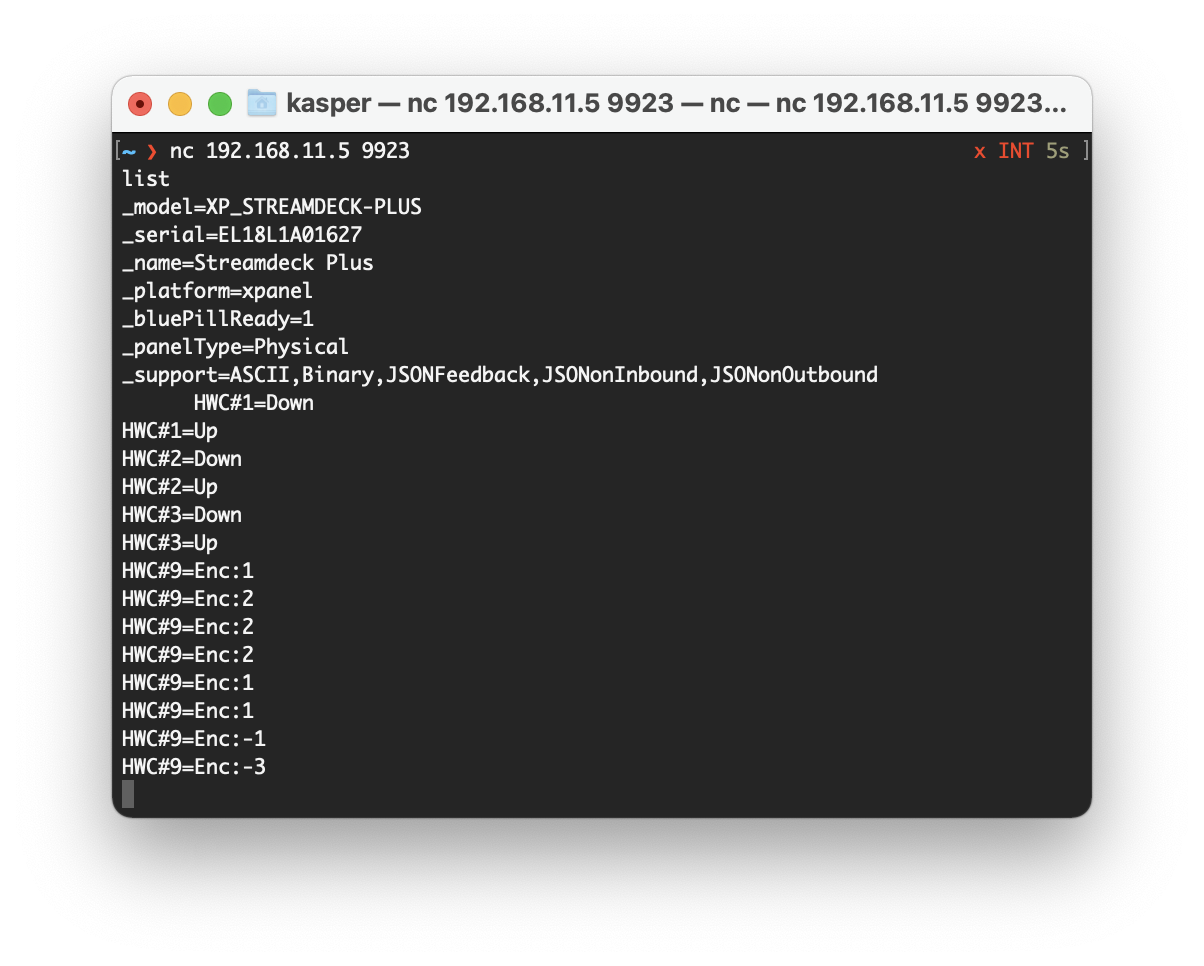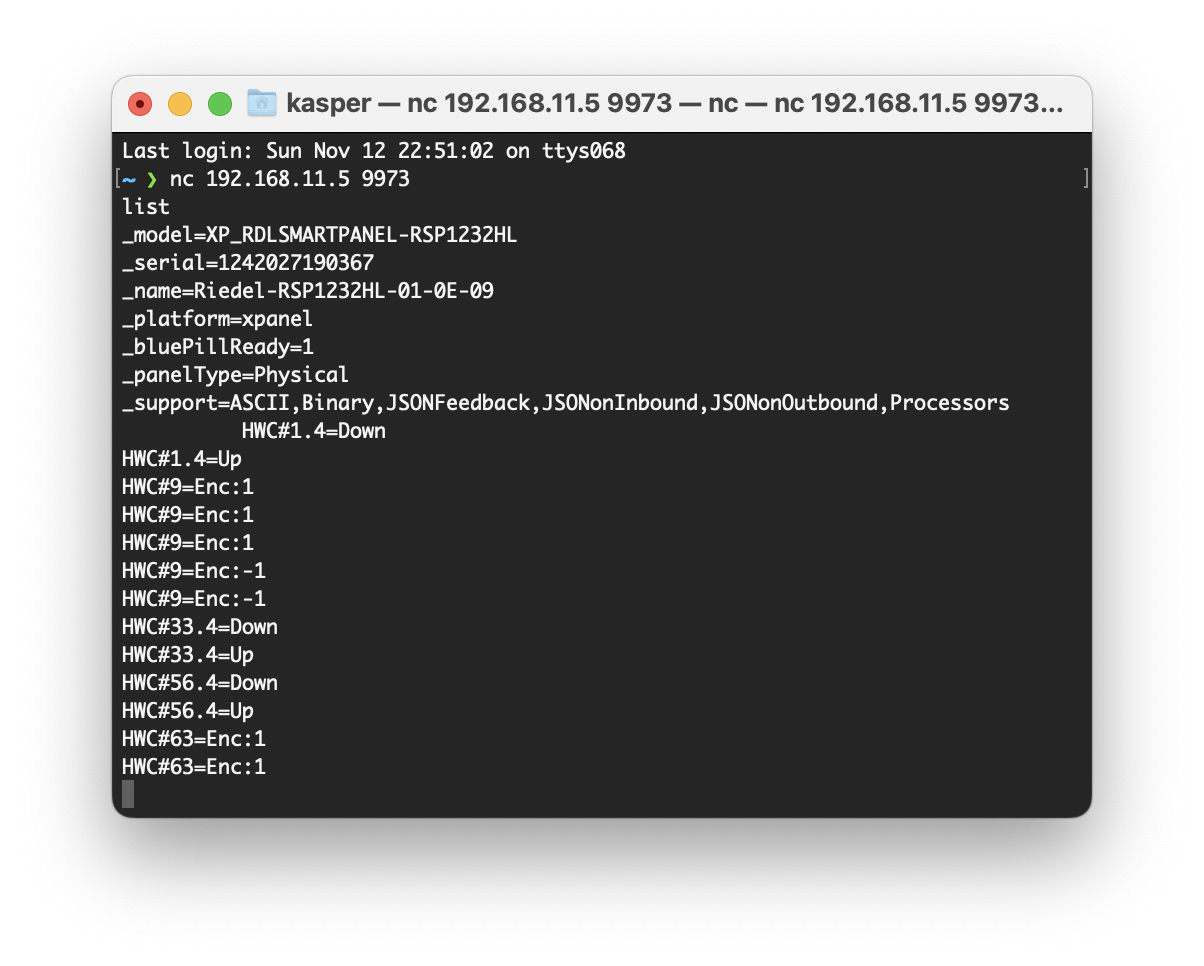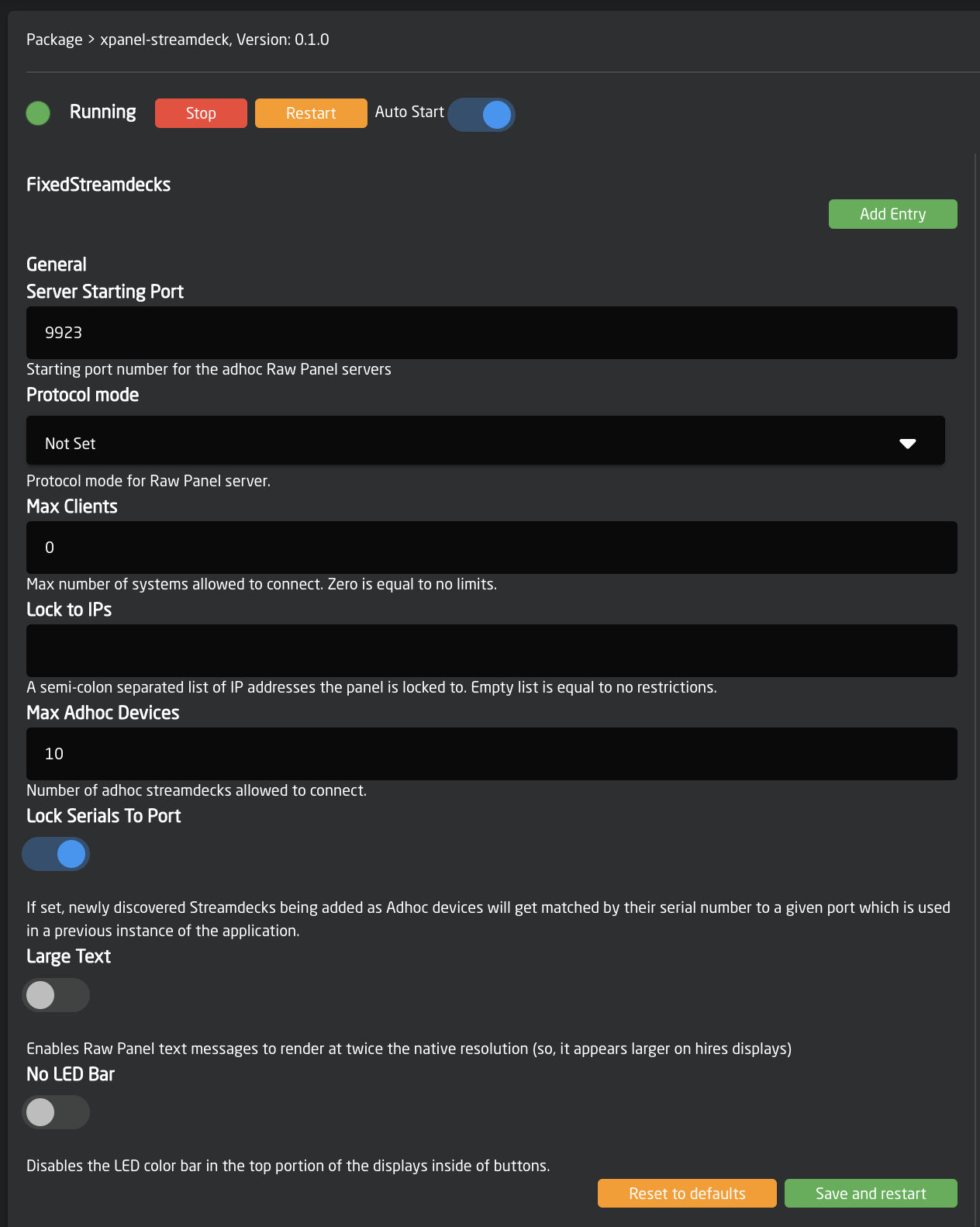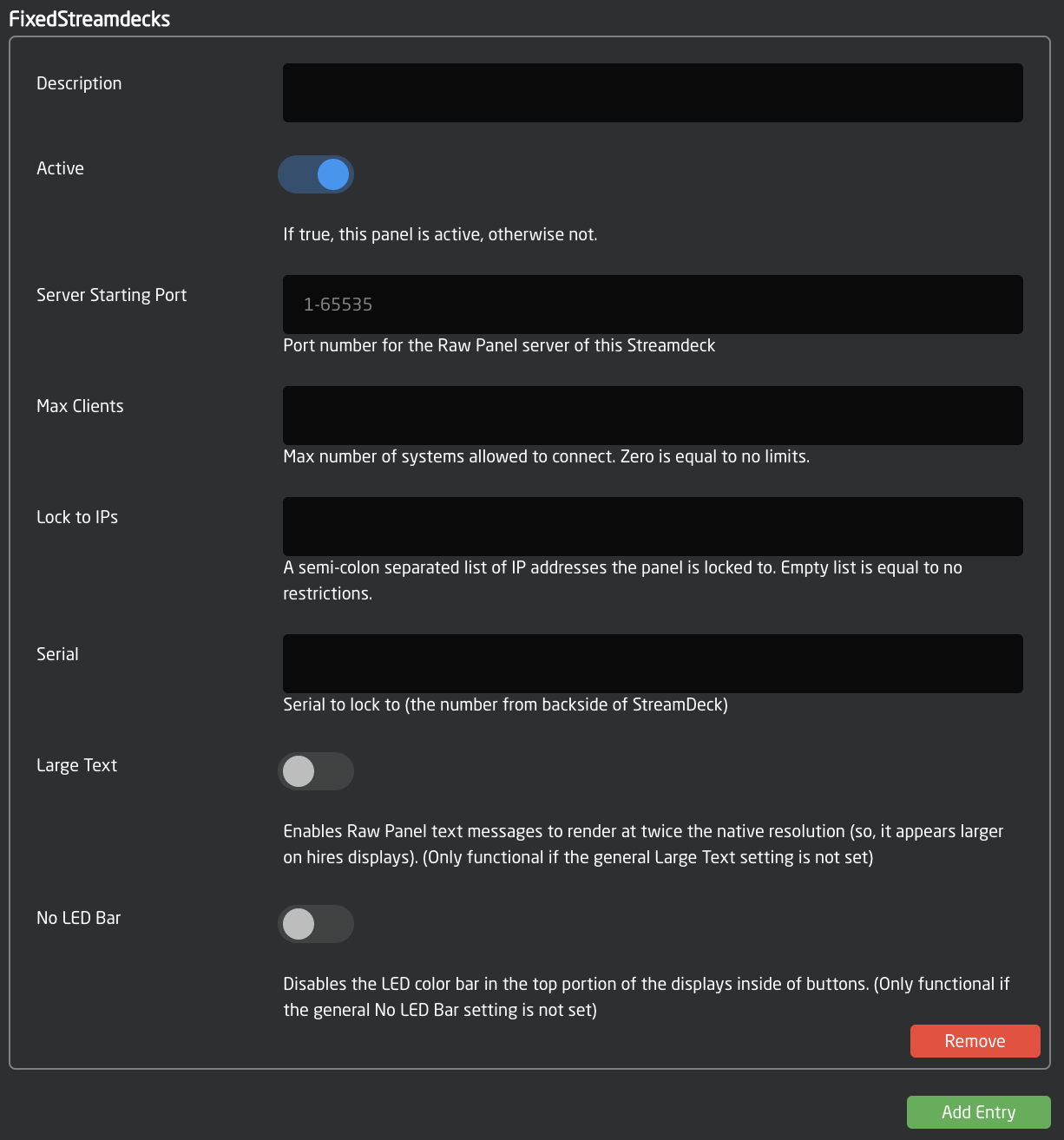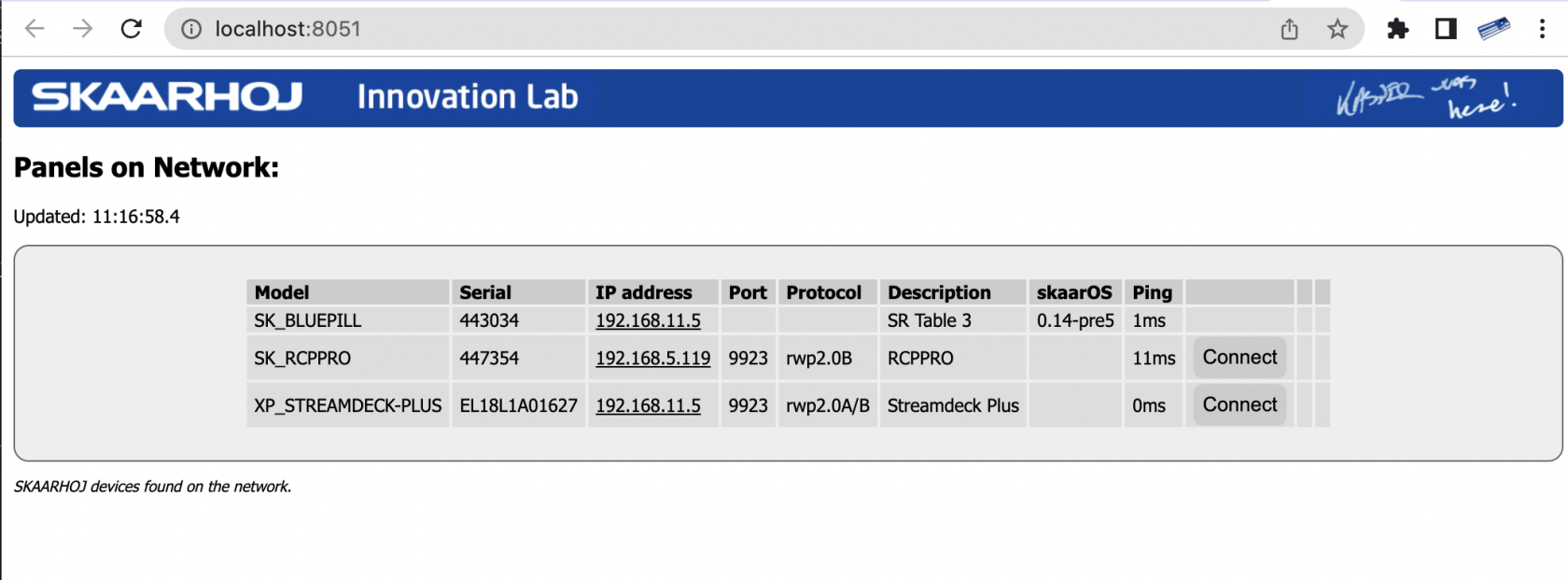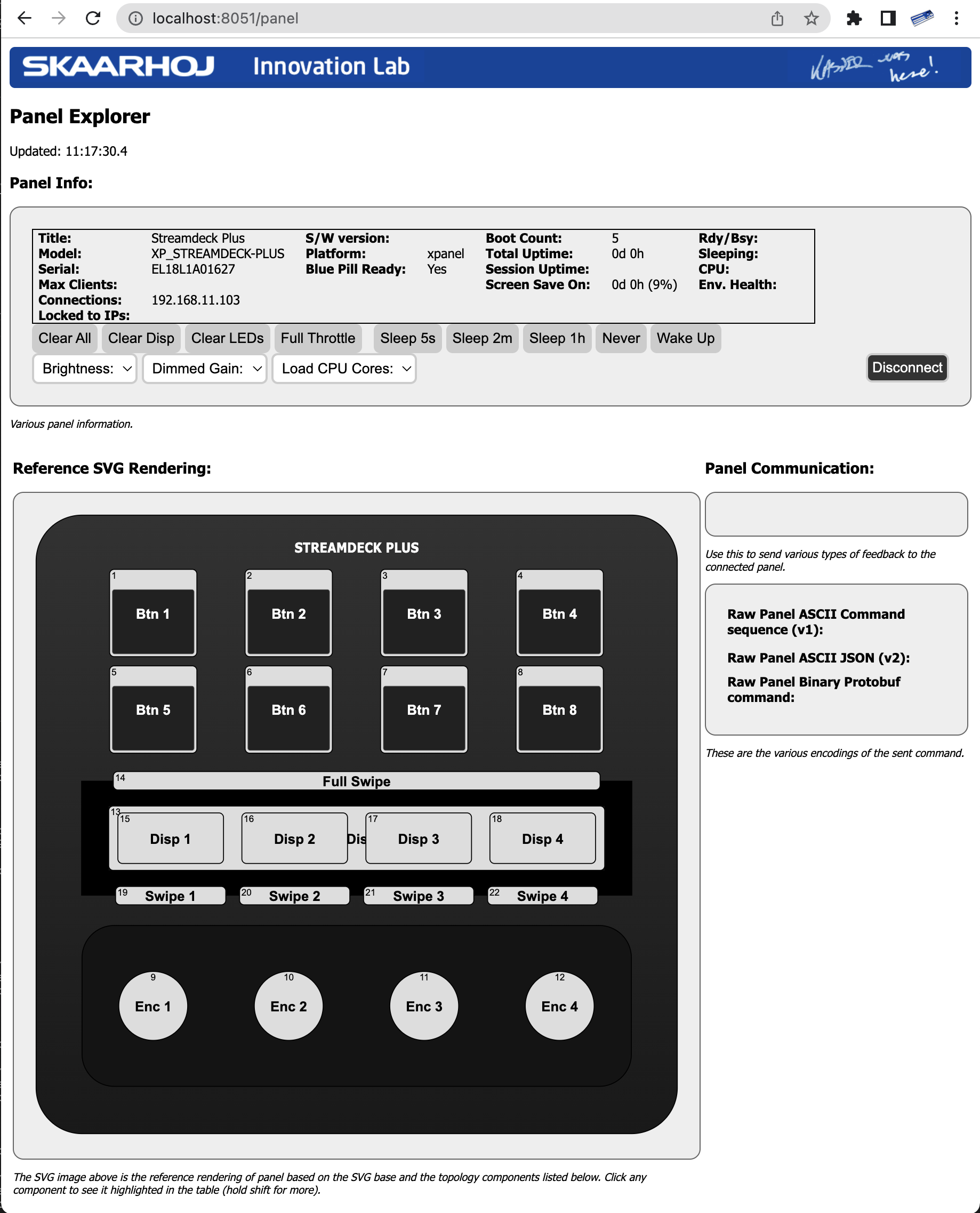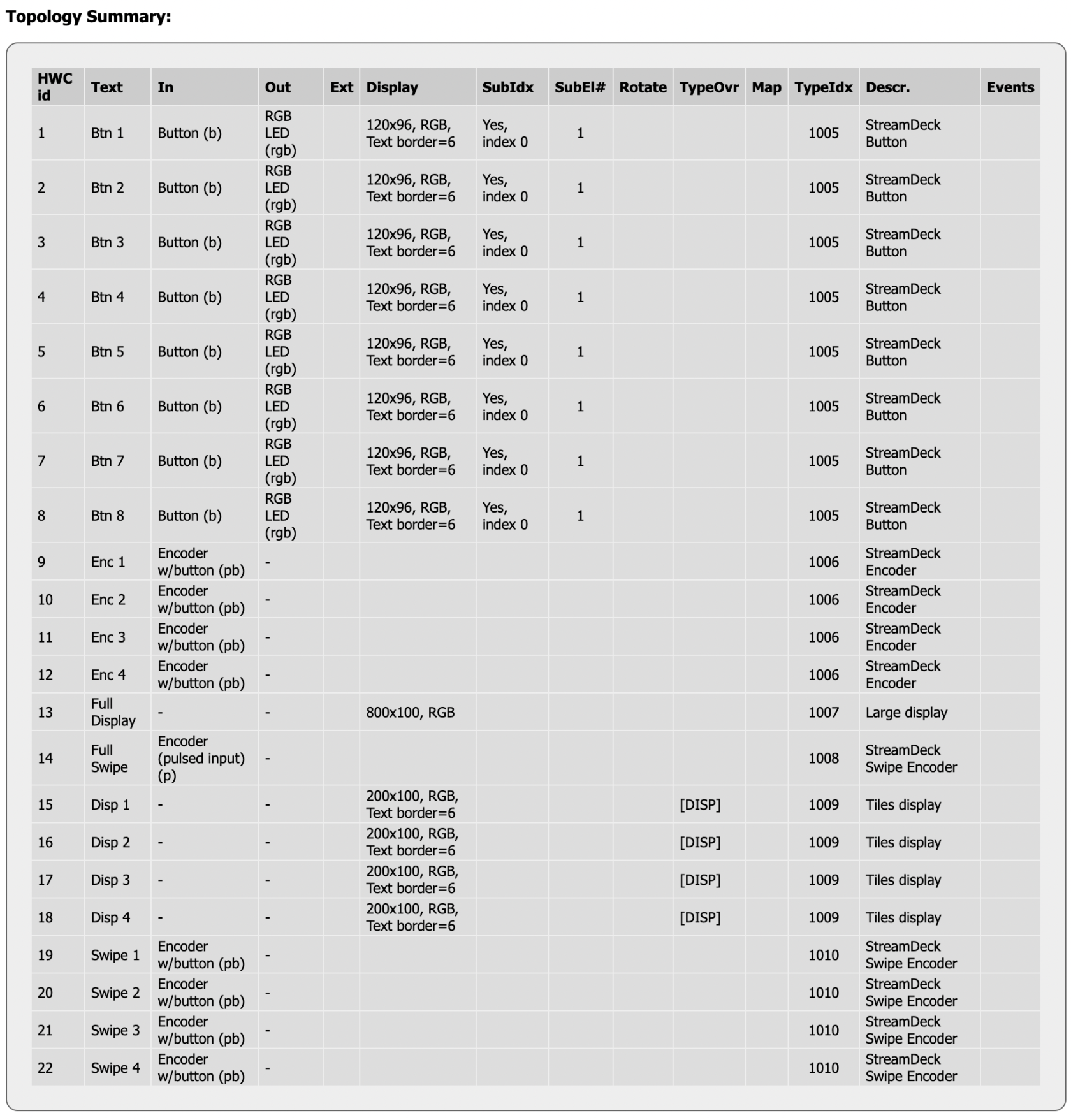Riedel Smartpanel on Raw Panel Protocol
WithThe SKAARHOJsSKAARHOJ StreamSmartpanel Deckapplication, applicationalso (known as xpanel-streamdeckriedelsmartpanel, package)allows you canto connectintegrate one or more StreamRiedel DeckSmartpanels controllerswith Reactor™ and any Raw Panel™ compliant system. Riedel Smartpanels can operate in a special mode where you can activate various applications, particularly the Control Panel Application (CPA). The CPA transforms sections or the entire panel into a control panel instead of an intercom system. The SKAARHOJ Smartpanel application takes advantage of this feature.
With SKAARHOJ's Smartpanel integration, Riedel Smartpanels can control various functions, similar to a SKAARHOJ product (with USB-A) and integrate the Stream Deck seamlessly with your existingother SKAARHOJ devices. InEssentially, thisthe waySmartpanel youbecomes a versatile control surface that can enjoybe evencustomized moreaccording freedomto ofyour userneeds. friendlyThe integrationSmartpanel withapplication professionalis available for purchase from SKAARHOJ panels and your existing fleet of Stream Deck devices.
The Stream Deck devices become network enabled as they are turned into Raw Panel compliant devices. This means that Reactor and any other third party application fully compliant with Raw Panel can usebe them.
Below,on you see a Stream Deck Plus connected directly to a SKAARHOJany Blue Pill Serverplatform-enabled SKAARHOJ device, which inincludes turnmost isdevices connectedsold to a PoE powered network switch. The Stream Deck can be accessed via the Raw Panel TCP protocol on the IP address of the Blue Pill Server.recently.
MultipleIn Streamthe Deckabove panelspicture, cantwo beRiedel drivenSmartpanels, bythe RSP-1216HL and RSP-1232HL, are controlling a singlevideo Bluerouter Pillvia usingSKAARHOJ aReactor. chargingInput (powered)and USBoutput hubnames are shown as labels in between:
Using the Raw Panel Protocol, you can easily send colors, text content and monochrome, grayscale and color images to the Stream Deck panels:
displays.
Watch it
(Coming soon)
Getting Started
Connect your Stream DecktoOn your SKAARHOJBlue Pill Inside product (with USB-A).Please check table below, you may need to use a powered USB hub in between.Go to theSettings tabdevice:of the Web UI of your SKAARHOJ device, find where it says"USB-A" and turn it on. After doing so, please power cycle your SKAARHOJ device once or twice and then confirm that USB-A is still enabled:- Go to the Packages tab of the Web UI of your SKAARHOJ device
- Find the xpanel-
streamdeckriedelsmartpanel package in the list of Available Packages. Click "Install"
- When installed, you should find it listed as "Running" in the top of the Packages page:
- Click the package name "xpanel-
streamdeck"riedelsmartpanel" to go to the configuration page. Here you may want to make sure it's set up for Auto Start and attend to other config settings (see below)
After (re-)starting the xpanel-streamdeck applicationyou should see a nice animated boot screenon any attached Stream Deck:- Shortly after you should see the "Waiting for Blue Pill" screen. This indicates that the
Stream DeckSmartpanel is ready to be used overnetwork,network as a control panel via Raw Panel Protocol, but no TCP client isconnected.connected yet. One of the displays willrevealsreveal the IP address and port on which toconnect:connect. This is the IP and port of the SKAARHOJ device hosting the xpanel-riedelsmartpanel package which converts from the native IP protocol of the Smartpanel and Raw Panel
- Using PuTTy, Telnet or nc you can now make a TCP connection manually to test it. On a Mac, try "nc 192.168.11.5
9923"9973" from the Terminal, then it should connect, type in "list"+Enter and you should see something like this:
- Try pressing a few lever buttons and turn the encoders
(if you have a Stream Deck Plus)and you will see trigger messages arrive in a human readable form. This is the Raw Panel protocol in ASCII version. You can also send commands back to theStreamDeckSmartpanel to put colors, text and graphics into the displays.
-
With PuTTy on Windows you should make sure to set "Implicit CR in every LF"
- Issues? At this point we don't know what common issues may exist, but if after following the steps above you don't see the blue SKAARHOJ boot screen on the Streamdeck, please read the rest of this page to search for clues, then reach out to innovationlab@skaarhoj.com and let us help you! :-)
Device Support
This is the Stream DeckSmartpanel models supported
| Stream Deck Model | Support | ||
| |||
|
Yes |
|||
|
Yes |
|||
|
| |||
| |||
|
Notice: By default, every newly connected Stream Deck gets a new port number assigned to its serial and until the configuration data gets cleared out, this will stick. It means that it won't always be port 9923 where you find a connected Stream Deck and especially for the Pedal you need to look in the logs (or use Raw Panel Explorer to find it on the network) to know what the port number may be.
USB Hubs
Even if your Stream Deck should be able to connect directly to your Blue Pill and get its power from the Blue Pill we strongly recommend to use an external powered hub instead. This is mostly to avoid the power circuit of the Blue Pill to be strained too much by powering a hungry USB device.
In any case, if you want multiple Stream Decks connected simultaneously to a single Blue Pill, you need a charging USB hub with external power anyway. We have tested that a Blue Pill is able to run at least 5 diverse Stream Deck panels simultaneously this way.
USB hubs we have tried and found working are:
Notice, we do not accept responsibility for the above information to be correct or sufficient, we are just kindly sharing our own (limited) experiences. Our impression is that most other powered "charging" USB hubs would work as well.
Licensing
For the time being (updated August 2023), we are giving complementary licenses away for free to early adopters. Just send us your SKAARHOJ product serial number to innovationlab@skaarhoj.com with a kind message to Kasper about it, tell us a bit what you will be using it for and what your expectations are.
The xpanel-streamdeck application will always give you about 10 minutes of free and unlimited Raw Panel usage since 30 seconds after application (re-)start of any number of Stream Deck controllers. After 10 minutes an unlicensed Stream Deck panel won't send or receive triggers anymore, but rather show a "License Required" message in the displays. Re-starting the xpanel-streamdeck package in the Blue Pill Web UI will reset the period.
Configuration
By default, the xpanel-streamdeck application will scan for Stream Deck panels on the USB port and as it finds them, assign them a Raw Panel port number starting with 9923 - and locking that to their serial numbers.
You can change this behavior. The configuration page for the xpanel-streamdeck application has a number of options worth knowing about.
The Server Starting Port should be changed if you have other applications running on the same Blue Pill trying to use this port. There is not clear indication if this is the case, but if something doesn't work, please check the logs if there are errors related to binding to the port.
The protocol mode can mostly stay as it is since most SKAARHOJ applications at least will detect whether ASCII or Binary mode can/should be used. Max Clients and Lock to IP is to help you guard your Raw Panel enabled Stream Deck against too many connected clients or connections from unauthorized IP addresses. It's still a fairly low-tech type of security that still assumes a friendly network environment, just keep that in mind.
Lock Serials to Port is on by default because we assume it would be nicest that any panel that once was connected to your Blue Pill you receive the same port next time it is connected.
Large Text and No LED Bar is related to rendering on the panels. For example, by default the rendering in the displays has a little rectangular area on top that is painted in the "LED color" sent to the button from the Raw Panel protocol. This helps to make buttons on Stream Decks just as useful as they are on a real SKAARHOJ panel. But if you want to use the whole display area for graphics, just enable this. Notice that these two options - if enabled - will override the same options being set for Fixed Panels. Read on...
Fixed Panels
For fixed installations, it's recommended that you set up discrete Stream Decks as fixed panels. This allows you to assign a specific port to a specific serial number and set individual settings for the above mentioned general settings for the panels.
Don'ts
While in our testing the xpanel-streamdeck package seems very robust to hot plugging and unplugging Stream Deck devices, we have also observed that excessive so-doing can lead to lock-ups on the USB bus so that even a reboot of the Blue Pill is required. So, play nice and we are sure you will find this quite reliable and stable.
Exploring with Raw Panel
Above you saw how simple it is to connect to a Raw Panel enabled device. Here is the full protocol information and in addition we will advice you to download and play with the Raw Panel Explorer. To help you succeed with SKAARHOJs command-line-applications, please check out these wiki pages for windows and mac.
When you start the Raw Panel Explorer, it will scan the network for Raw Panel compliant devices. It would find your connected Stream Decks and show them on the web page that opened:
Click the "Connect" button to the right of the XP_STREAMDECK-PLUS panel and you will see this:
The drawing you see on this page comes straight out of the Raw Panel protocol - one of the many awesome features: Raw Panel allows any connecting client to ask for the topology of the panel and it lets any client know exactly which features a panel has and how to render it visually. This info is provided as a mix of JSON and SVG data.
For example, the various components of a Stream Deck plus, such as screens, buttons, encoders, swipe areas are provided by JSON and could be tabularized like this:
This should get you started. Have fun! :-)
Please write to innovationlab@skaarhoj.com for any comments or questions. We would love to hear (positive and constructive) remarks from you.
- kasper