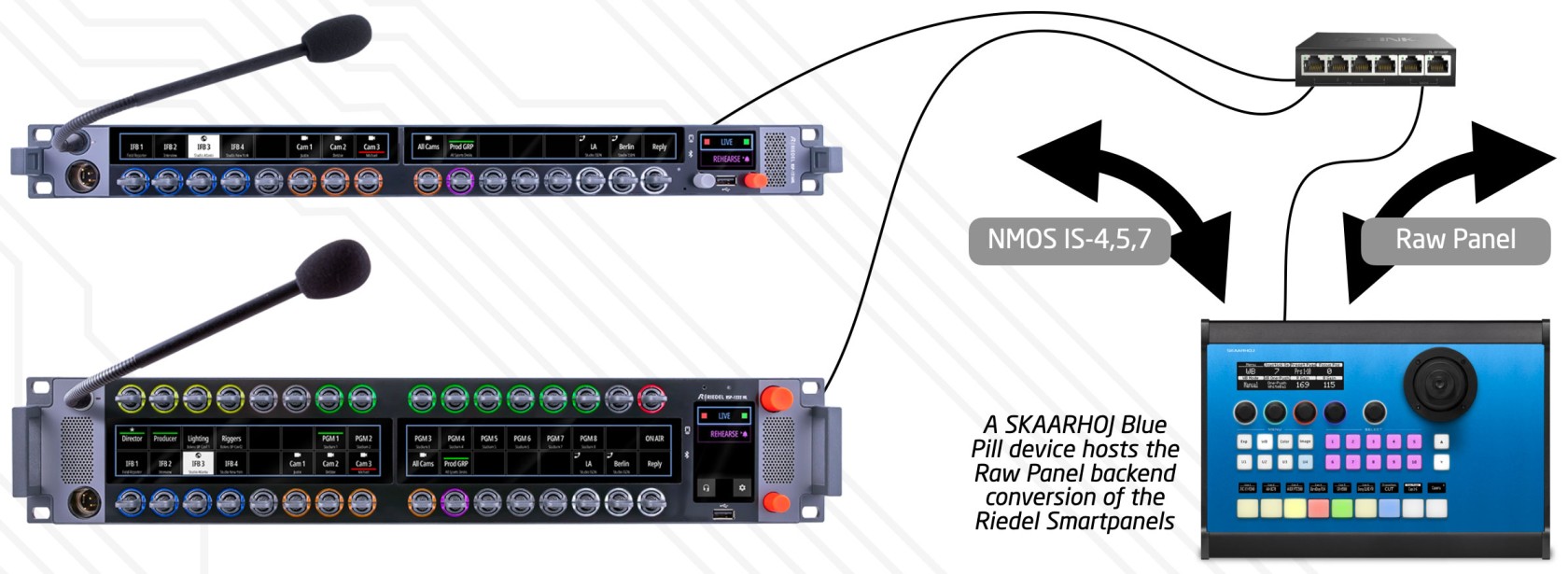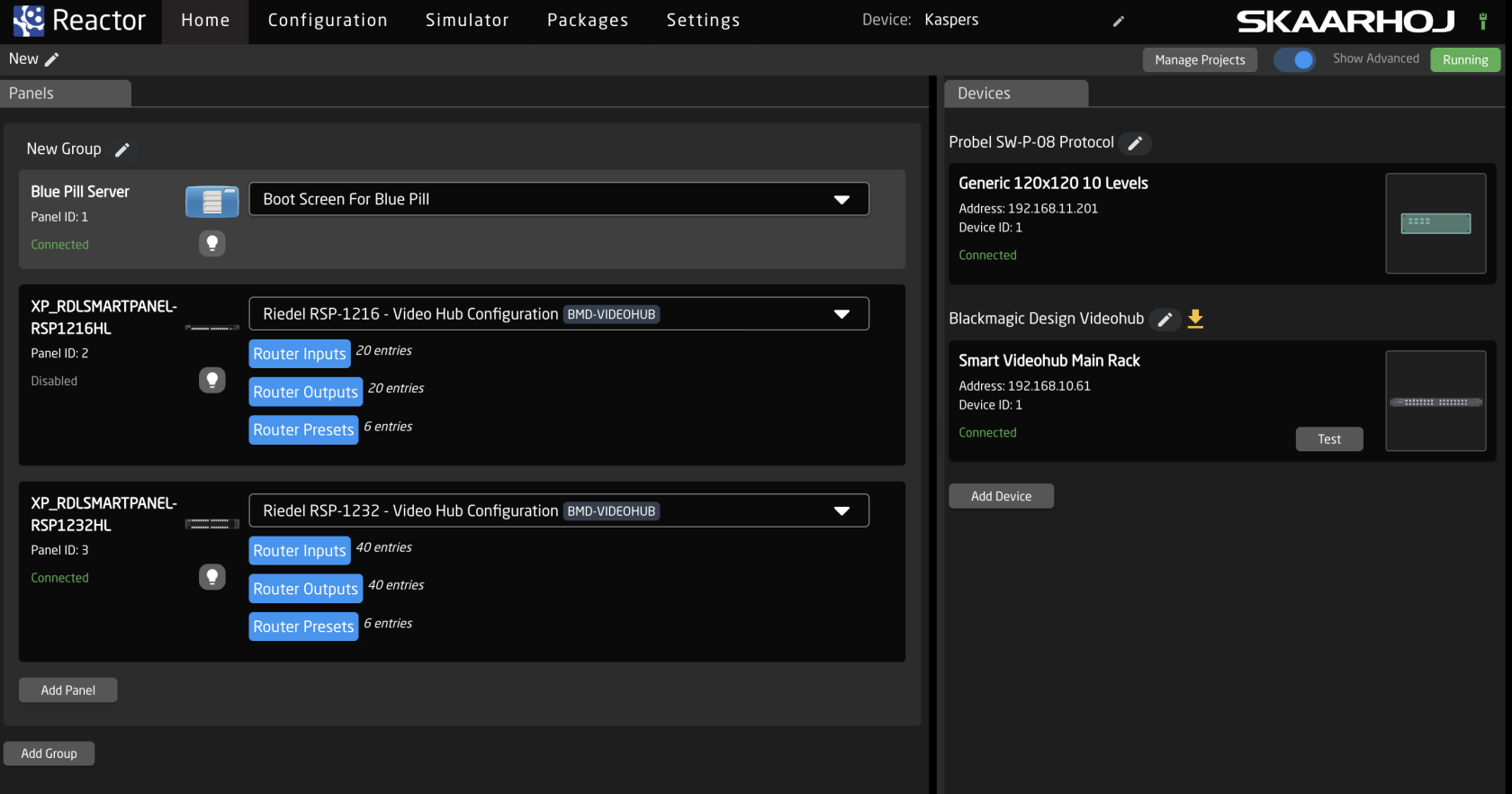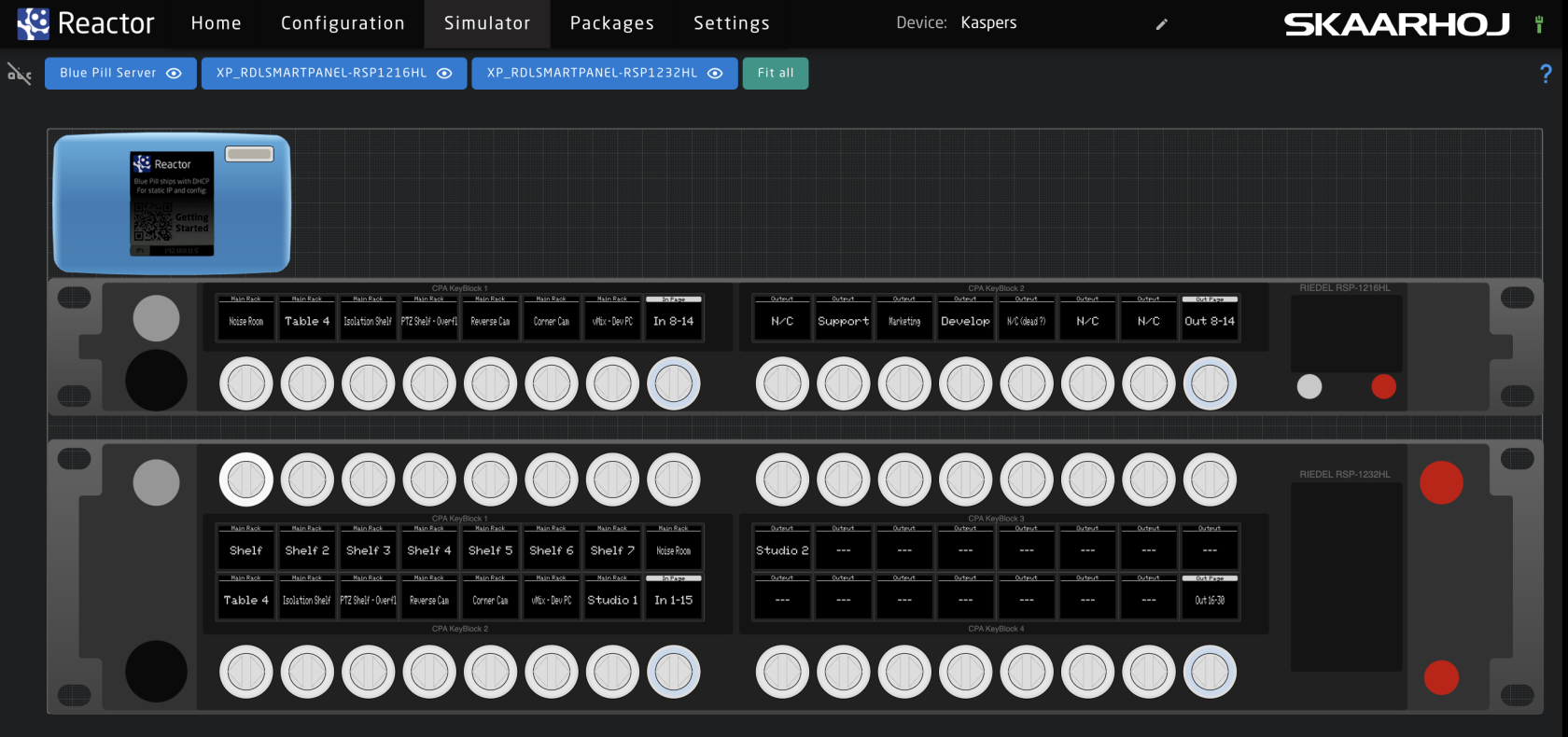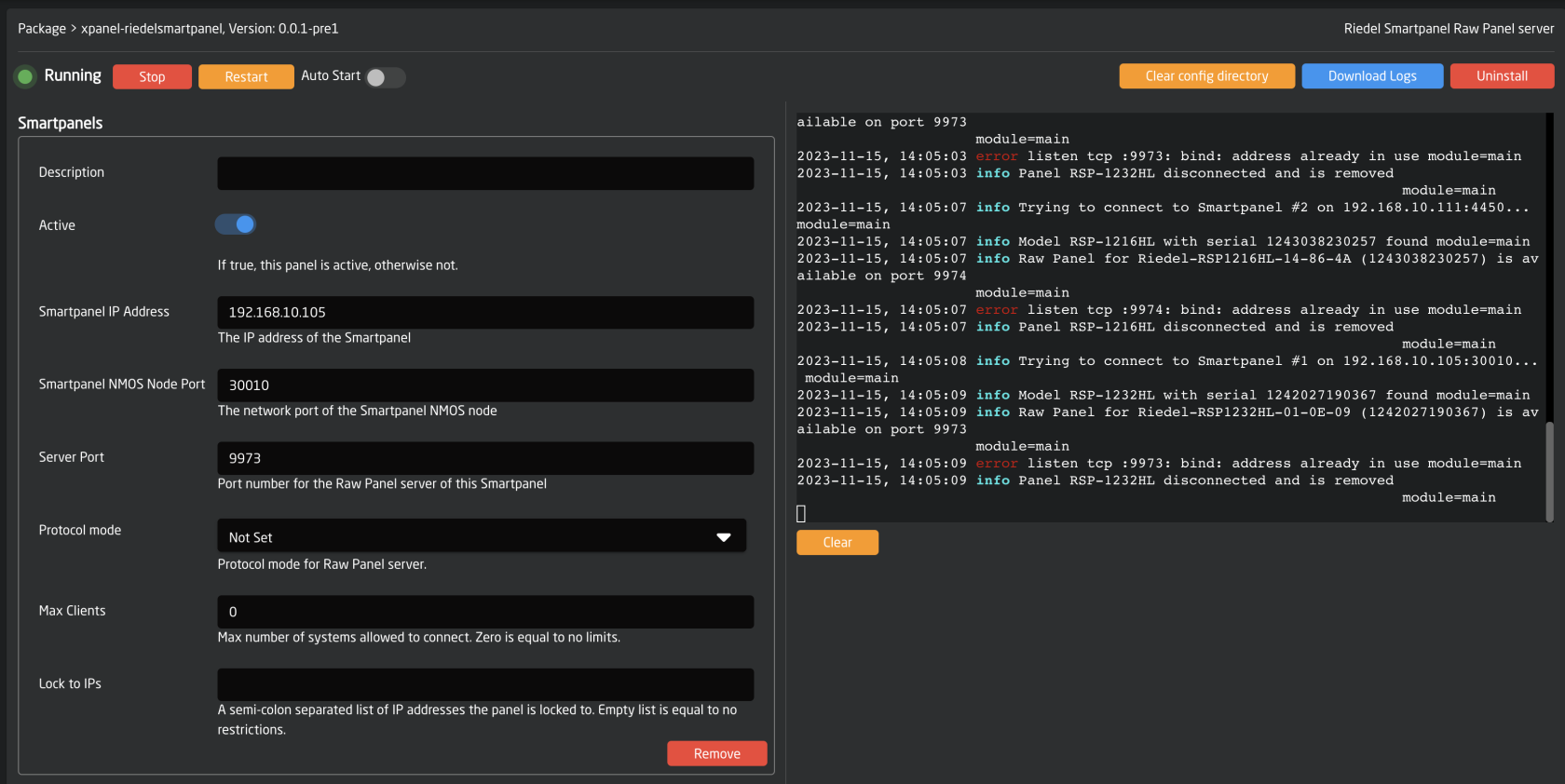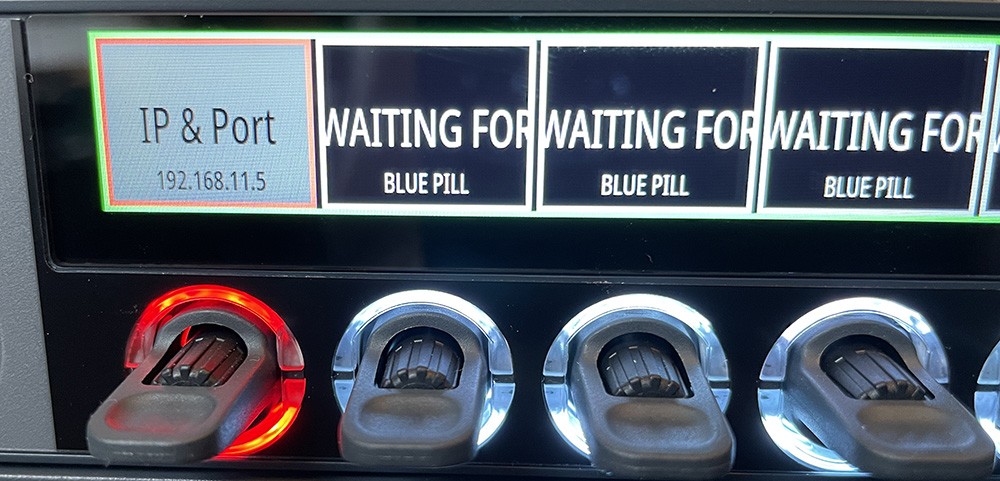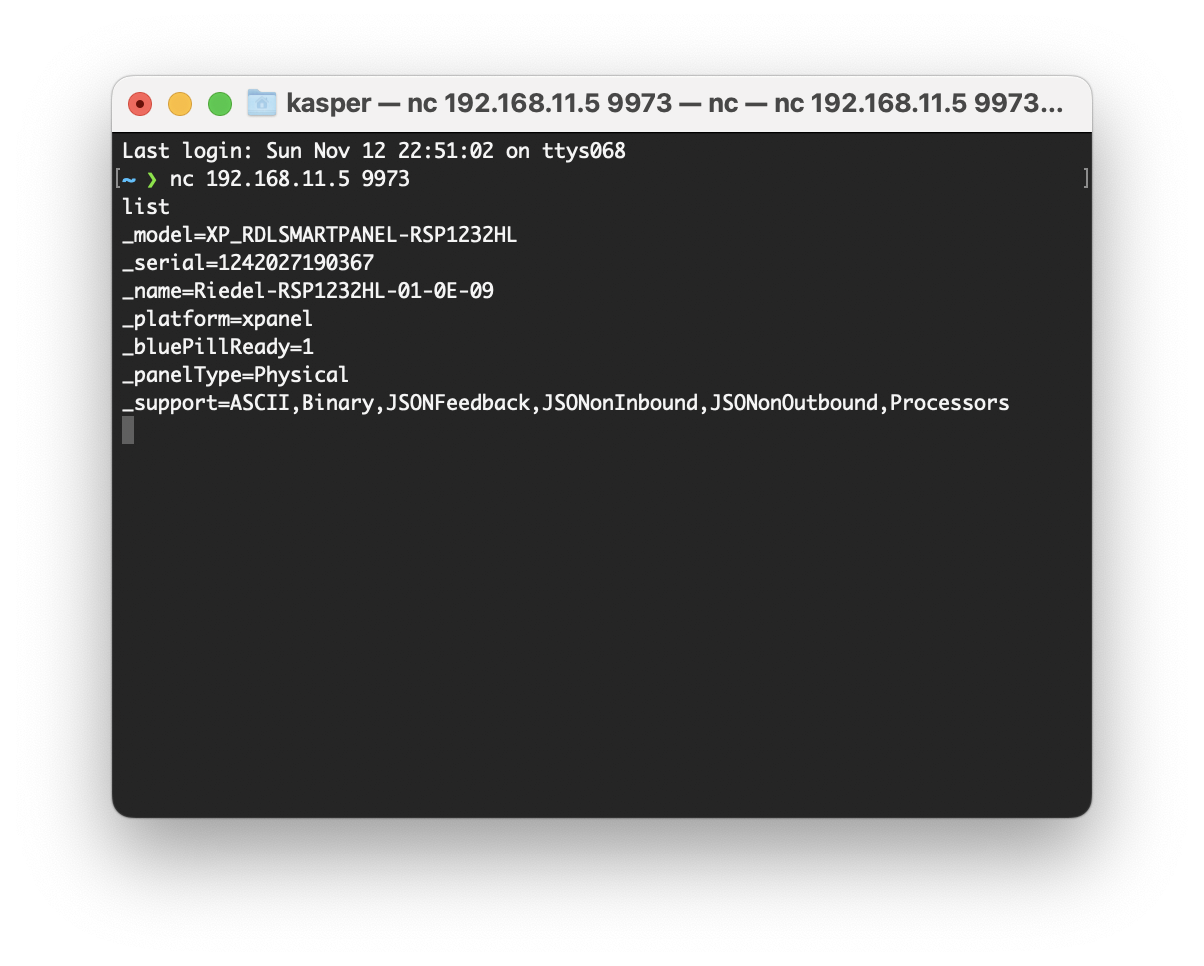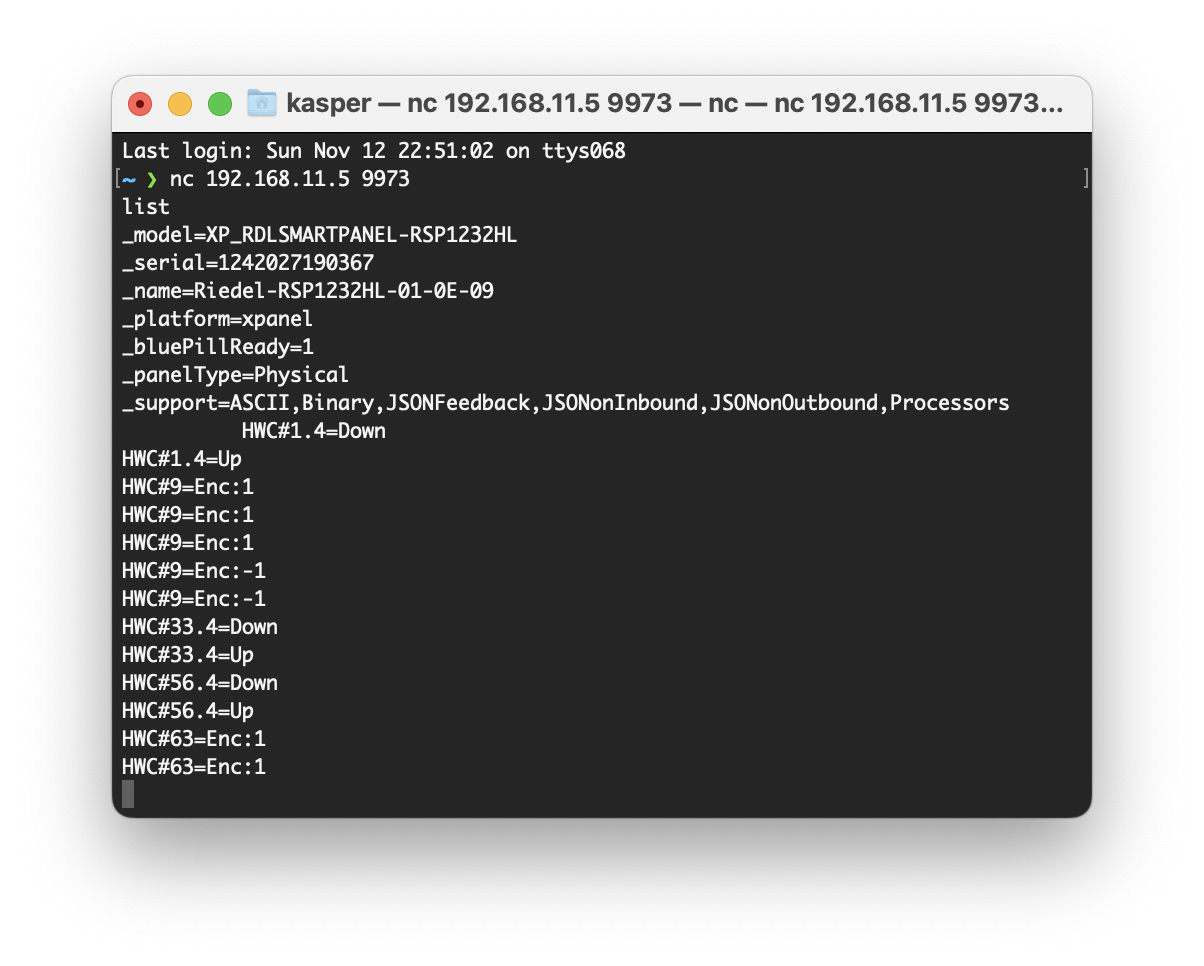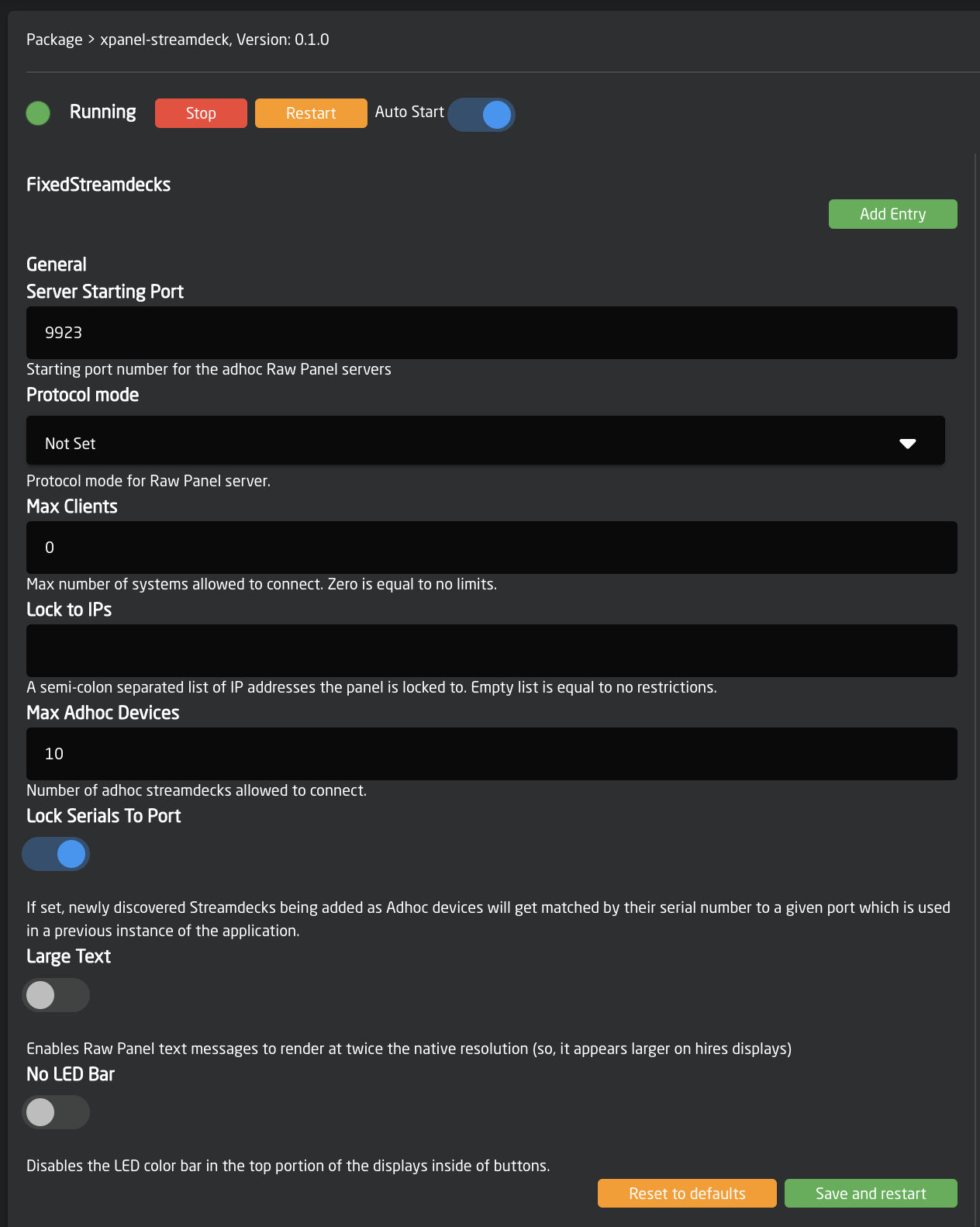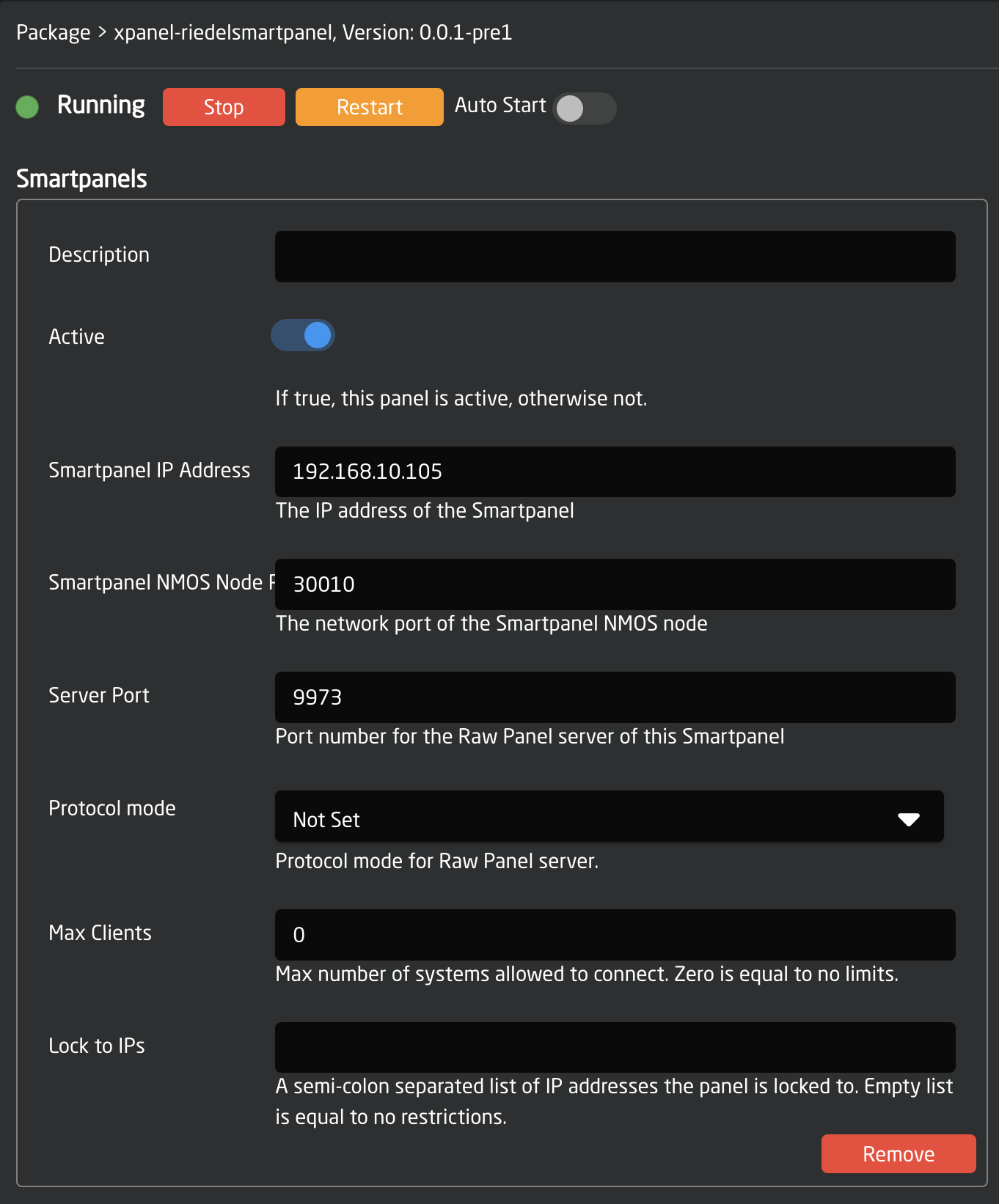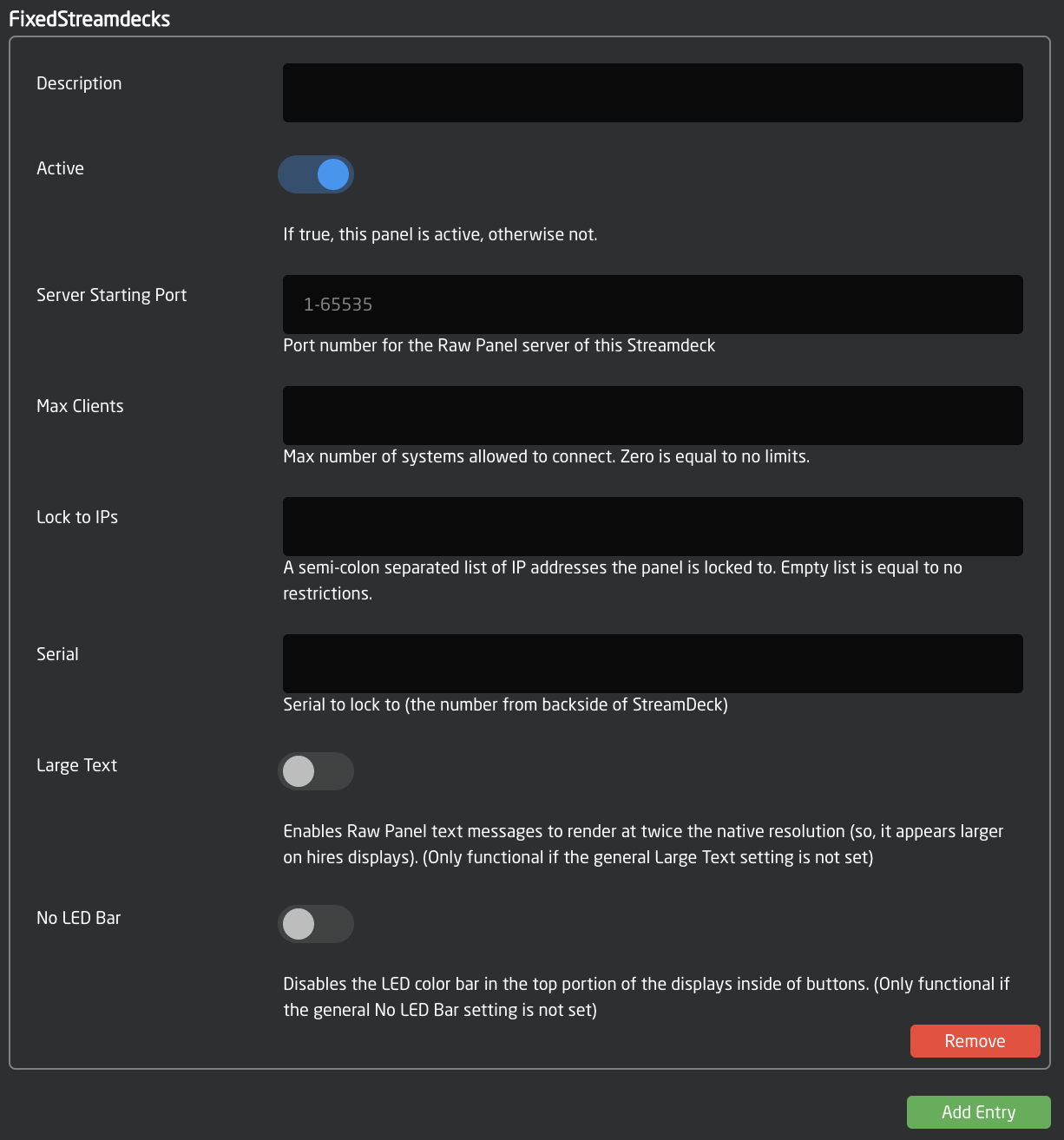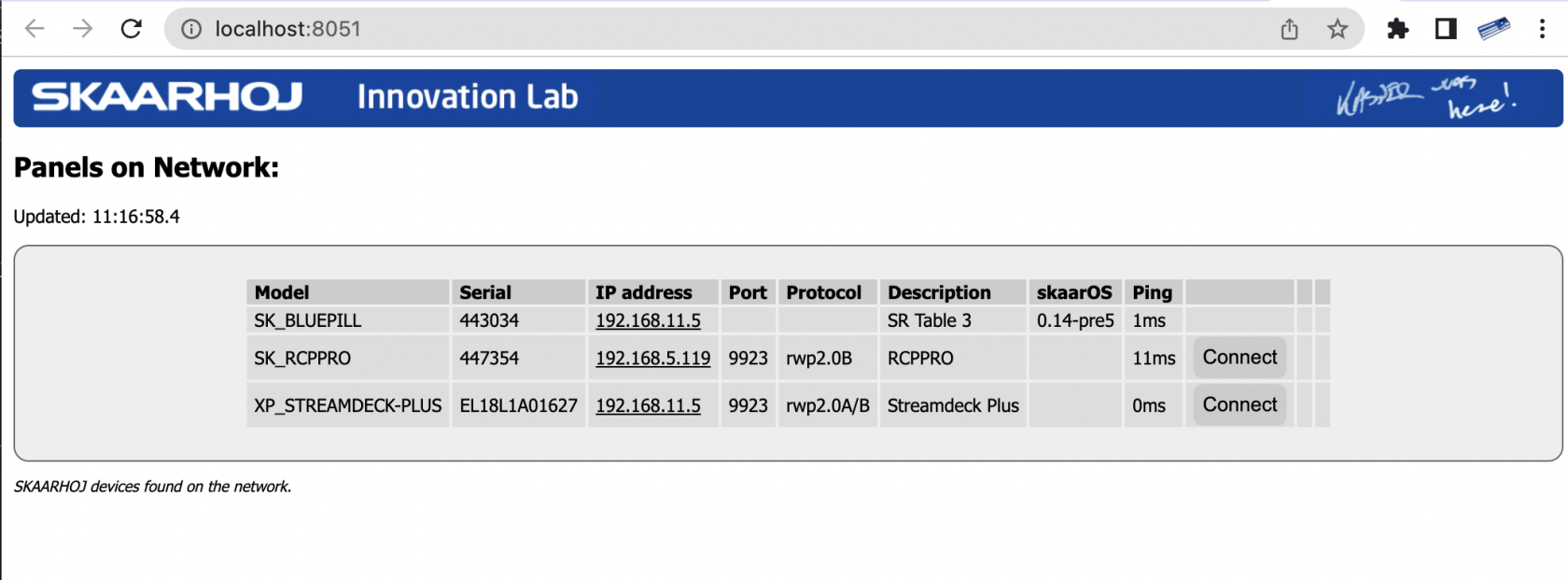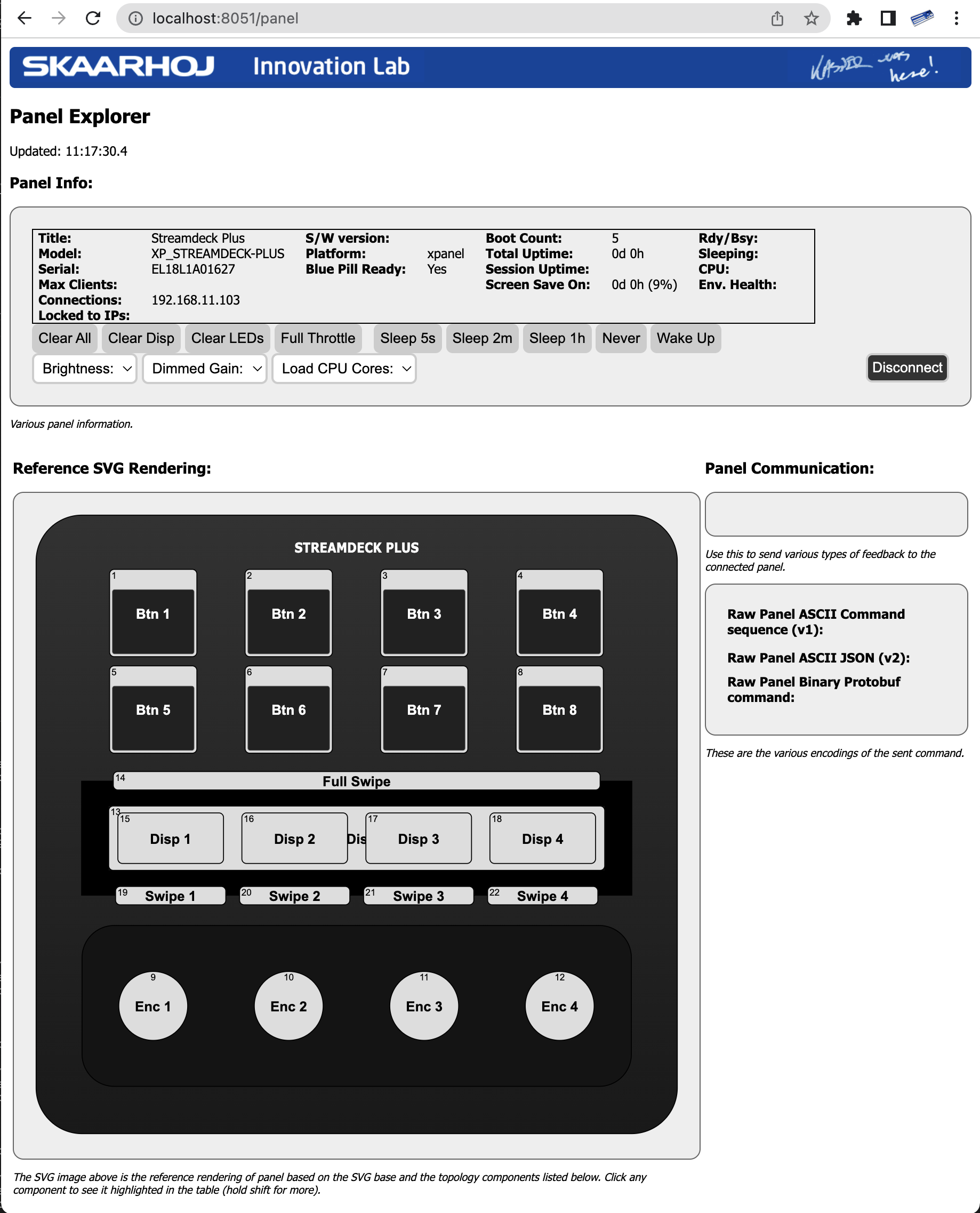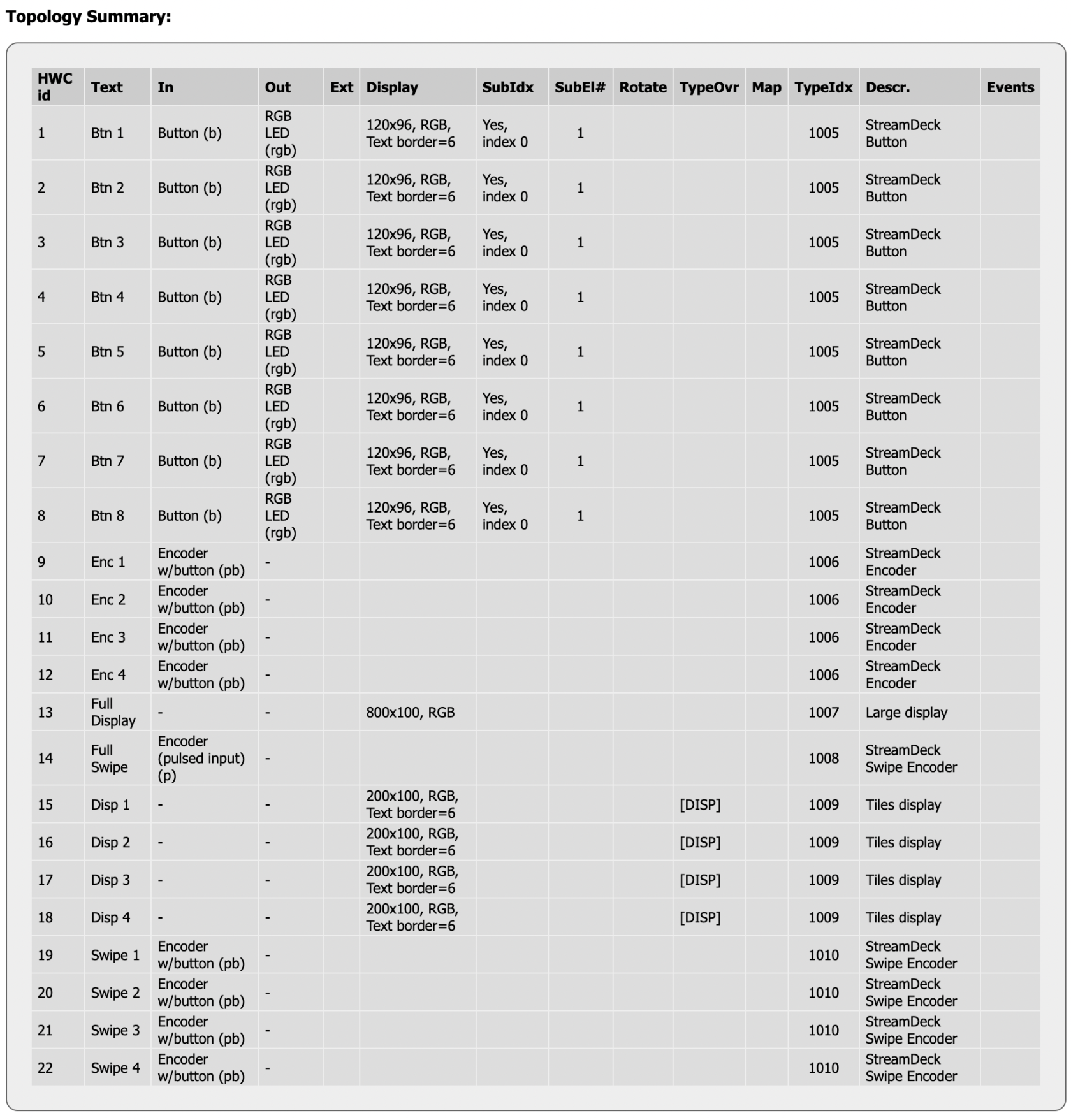Riedel Smartpanel on Raw Panel Protocol
The SKAARHOJ Smartpanel application, also known as xpanel-riedelsmartpanel, allows you to integrate one or more Riedel Smartpanels with Reactor™ and any Raw Panel™ compliant system. Riedel Smartpanels can operate in a special mode where you can activate various applications, particularly the Control Panel Application (CPA). The CPA transforms sections or the entire panel into a control panel instead of an intercom system. The SKAARHOJ Smartpanel application takes advantage of this feature.
With SKAARHOJ's Smartpanel integration, Riedel Smartpanels can control various functions, similar to other SKAARHOJ devices. Essentially, the Smartpanel becomes a versatile control surface that can be customized according to your needs. The Smartpanel application is available for purchase from SKAARHOJ and can be installed on any Blue Pill platform-enabled SKAARHOJ device, which includes most devices sold recently.today.
In the above picture, two Riedel Smartpanels, the RSP-1216HL and RSP-1232HL, are controlling a video router via SKAARHOJ Reactor. Input and output names are shown as labels in the displays.
Inside of Reactor you can assign configurations easily:
You can also verify the configuration via the Simulator:
The features mentioned are standard for any panel managed by Reactor, and this applies equally to Riedel Smartpanels.
Watch it
(Coming soon)
Getting Started
On your SKAARHOJ device:
- Go to the Packages tab of the Web UI of your SKAARHOJ device
- Find the xpanel-riedelsmartpanel package in the list of Available Packages. Click "Install"
- When installed, you should find it listed as "Running" in the top of the Packages page:
- Click the package name "xpanel-riedelsmartpanel" to go to the configuration page. Here you may want to make sure it's set up for Auto Start and attend to other config settings (see
below)below for configuration instructions.)
ShortlyAfteraftercorrectyousetup,shouldyou'llseeencounter the "Waiting for Blue Pill" screen. This screen indicates that the Smartpanel isreadysettoupbe used overfor network use as a control panelviathrough the Raw Panel Protocol, butnoit's still waiting for a TCP clientistoconnected yet.connect. One of the displays willrevealshow the IP address and portonneededwhichfor connection. These details correspond toconnect. This isthe IP and port of the SKAARHOJ devicehostingrunning the xpanel-riedelsmartpanel package. This packagewhichfacilitatesconvertsthefromconversion between the native IP protocol (NMOS IS-7) of the Smartpanel and the Raw Panel Protocol.
- Using PuTTy, Telnet or nc you can now make a TCP connection manually to test it. On a Mac, try "nc 192.168.11.5 9973" from the Terminal, then it should connect, type in "list"+Enter and you should see something like this:
- Try pressing a few lever buttons and turn the encoders and you will see trigger messages arrive in a human readable form. This is the Raw Panel protocol in ASCII version. You can also send commands back to the Smartpanel to put colors, text and graphics into the displays.
-
With PuTTy on Windows you should make sure to set "Implicit CR in every LF"
- Issues? At this point we don't know what common issues may exist, but if after following the steps above you don't see the blue SKAARHOJ boot screen on the Streamdeck, please read the rest of this page to search for clues, then reach out to innovationlab@skaarhoj.com and let us help you! :-)
Device Support
This is the Smartpanel models supportedsupported:
| Stream Deck Model | Support | ||
| RSP-1216HL |
| ||
| RSP-1232HL |
|
Raw Panel implementation notes and limitations
The Raw Panel implementation is limited by constraints of the Riedel Smartpanel:
- Displays cannot show graphics, only text. The values of "Title" and "Textline1" is shown on the displays and sub- and main labels, everything else is ignored.
- Colors are mapped 1:1 to Raw Panel standard colors, except a few colors that didn't find any match. Sending arbitrary RGB values will be mapped to the closest matching color on the panel
- Color feedback to a button will set the color of both the upper and lower half circle LED as well as the display tile border.
- Setting a button to state "On" will set the display in inverse. LED intensity is not changed since it cannot be controlled.
- No support for the Smartpanels's library of icons
Licensing
ForUntil the timeend beingof (updated August 2023),2023, we are giving a limited amount of complementary licenses away for free to early adopters. Just send us your SKAARHOJ product serial number to innovationlab@skaarhoj.com with a kind message to Kasper about it, tell us a bit what you will be using it for and what your expectations are.
The xpanel-streamdeckriedelsmartpanel application will always give you about 10 minutes of free and unlimited Raw Panel usage since 30 seconds after application (re-)start of any number of Stream Deck controllers.start. After 10 minutes an unlicensed Stream Deck panelSmartpanel won't send triggers or receivereactor triggersto feedback anymore, but rather show a "License Required" message in the displays. Re-starting the xpanel-streamdeckriedelsmartpanel package in the Blue Pill Web UI will reset the period.
Configuration
By default, theThe xpanel-streamdeckriedelsmartpanel application willneeds scanyou forto Streammanually Deckset panelsup onany panels. You must know the USBIP and port and as it finds them, assign themof a Raw Panel port number starting with 9923 -panel and lockingenter that to their serial numbers.
You can change this behavior. The configuration page forinto the xpanel-streamdeck application has a number of options worth knowing about. configuration:
The Server Starting Port should be changed if you have other applications running on the same Blue Pill trying to use this port. There is not clear indication if this is the case, but if something doesn't work, please check the logs if there are errors related to binding to the port.
The protocol mode can mostly stay as it is since most SKAARHOJ applications at least will detect whether ASCII or Binary mode can/should be used. Max Clients and Lock to IP is to help you guard your Raw Panel enabled Stream DeckSmartpanel against too many connected clients or connections from unauthorized IP addresses. It's still a fairly low-tech type of security that still assumes a friendly network environment, just keep that in mind.
Lock Serials to Port is on by default because we assume it would be nicest that any panel that once was connected to your Blue Pill you receive the same port next time it is connected.
Large Text and No LED Bar is related to rendering on the panels. For example, by default the rendering in the displays has a little rectangular area on top that is painted in the "LED color" sent to the button from the Raw Panel protocol. This helps to make buttons on Stream Decks just as useful as they are on a real SKAARHOJ panel. But if you want to use the whole display area for graphics, just enable this. Notice that these two options - if enabled - will override the same options being set for Fixed Panels. Read on...
Fixed Panels
For fixed installations, it's recommended that you set up discrete Stream Decks as fixed panels. This allows you to assign a specific port to a specific serial number and set individual settings for the above mentioned general settings for the panels.
Don'ts
While in our testing the xpanel-streamdeck package seems very robust to hot plugging and unplugging Stream Deck devices, we have also observed that excessive so-doing can lead to lock-ups on the USB bus so that even a reboot of the Blue Pill is required. So, play nice and we are sure you will find this quite reliable and stable.
Exploring with Raw Panel
Above you saw how simple it is to connect to a Raw Panel enabled device. Here is the full protocol information and in addition we will advice you to download and play with the Raw Panel Explorer. To help you succeed with SKAARHOJs command-line-applications, please check out these wiki pages for windows and mac.
When you start the Raw Panel Explorer, it will scan the network for Raw Panel compliant devices. It would find your connected Stream Decks and show them on the web page that opened:
Click the "Connect" button to the right of the XP_STREAMDECK-PLUS panel and you will see this:
The drawing you see on this page comes straight out of the Raw Panel protocol - one of the many awesome features: Raw Panel allows any connecting client to ask for the topology of the panel and it lets any client know exactly which features a panel has and how to render it visually. This info is provided as a mix of JSON and SVG data.
For example, the various components of a Stream Deck plus, such as screens, buttons, encoders, swipe areas are provided by JSON and could be tabularized like this:
This should get you started. Have fun! :-)
Please write to innovationlab@skaarhoj.com for any comments or questions. We would love to hear (positive and constructive) remarks from you.
- kasper