Crestron Modules (USP) for Raw Panel
With the Raw Panel Dummies application it's possible to generate Crestron USP files for any SKAARHOJ panel so they are easy to integrate with Crestron systems as a control device in SIMPL Windows.
Features and Facts
- USP files are generated by the Raw Panel Dummies application. Why? Because a full module for a SKAARHOJ controller could be extremely long and you may want only partial features from the panel. So, to keep things tidy for you, Raw Panel Dummies allows to generate a module for only certain features on the panel.
- Raw Panel Dummies would actually generate this for any Raw Panel compliant topology profiles, so other devices could be integrated this way too.
- The .usp file must be compiled into a .ush file for Crestron SIMPL windows to use it
Ready made modules
We have full ready made modules for many models here: https://github.com/SKAARHOJ/raw-panel-dummies-releases
Steps
Generate USP file with raw-panel-dummies
To generate the USP file, you will need the raw-panel-dummies application from SKAARHOJ. It's a command line application and to help you use that, we have a little guide included with the download. When it's started, it basically creates a virtual SKAARHOJ panel of any type on your computer, but as a little bonus we have included a parameter to make it write .usp files for SIMPL windows! Isn't that cool...
So, here is an example of how you would run the raw-panel-dummies emulator for an AIRFLYPROV3 model and have it generate a complete .usp file:
./raw-panel-dummies -dontOpenBrowser -panel AIRFLYPROV3 -SIMPLModuleHWCids '*'
(On Windows you don't put the asterisk in single quotes...)
After starting it like this, you will find a new file in the folder on your disk from where you ran raw-panel-dummies. It would be called AIRFLYPROV3.usp.
Obviously, you should use the model code for the particular SKAARHOJ model you are after. Try to run raw-panel-dummies with the -list option - that will tell you what is available.
Also, after running it like this, just press CTRL+C to exit the application again.
Move file into the Usrmacro folder
Next, you move this .usp file into the "Usrmacro" folder on your computer. To be perfectly honest, there may be other and better ways to do what you are about to do, and if you believe that, you are probably more of an expert than us. We are just providing one, known way to make this work and for Crestron experts - well, feel free to do it the better way you know exists.
But here is how we did it: We had a folder on c:/Users/Public/Public Documents/Crestron/SIMPL/Usrmacro/ and that is where we put the .usp file:
Compile it
Now, double click the file - you should see "SIMPL+" editor open up (see below). In here, you select only "4" out of the targets and then you click the "Save and Compile" button. After a few seconds the application will likely crash. At least it consistently does for us. But... if there is a ".ush" file with the same name in the folder you should be good anyway. So consider it a nice service that the application shuts down for you :-)
Start SIMPL
Open SIMPL and make a new project. We have a project stored in the Usrmacro folder. This is probably the wrong place for it and once again, if you think so as well based on experience, it just means you know more than us about SIMPL:
If you don't see the module under "Miscellaneous" or "-- All project Modules --" in the Symbol Library tab, please go to Options in the menu and select "Reload Device and Symbol Libraries from Disk". This should update the list and add the newly compiled module:
Now, drag one or more of the modules over under "*!* Logic" in the Program View and from here, double click it to show the Details View on the very right side:
Done!
Now you hopefully know what to do next!

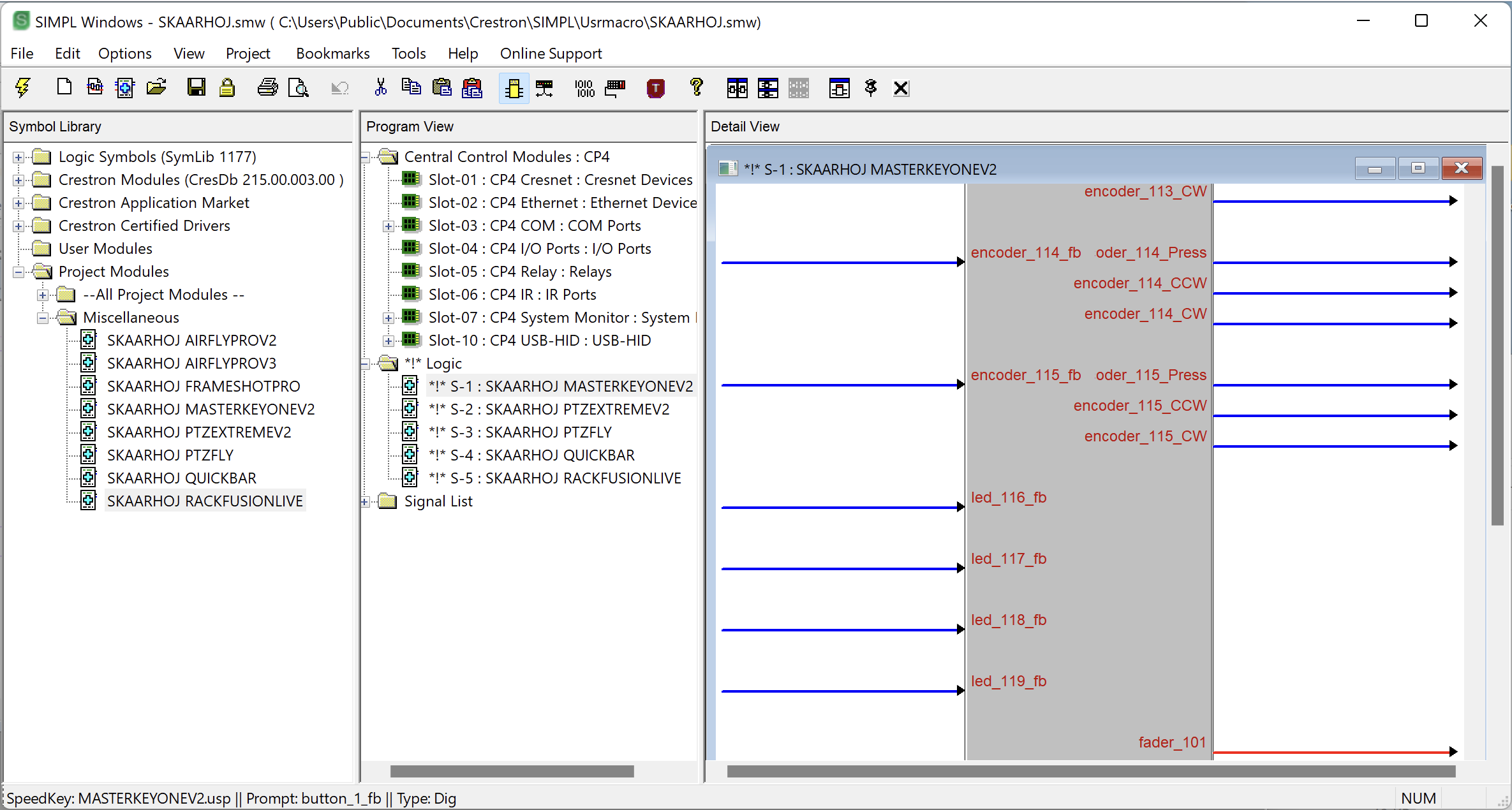
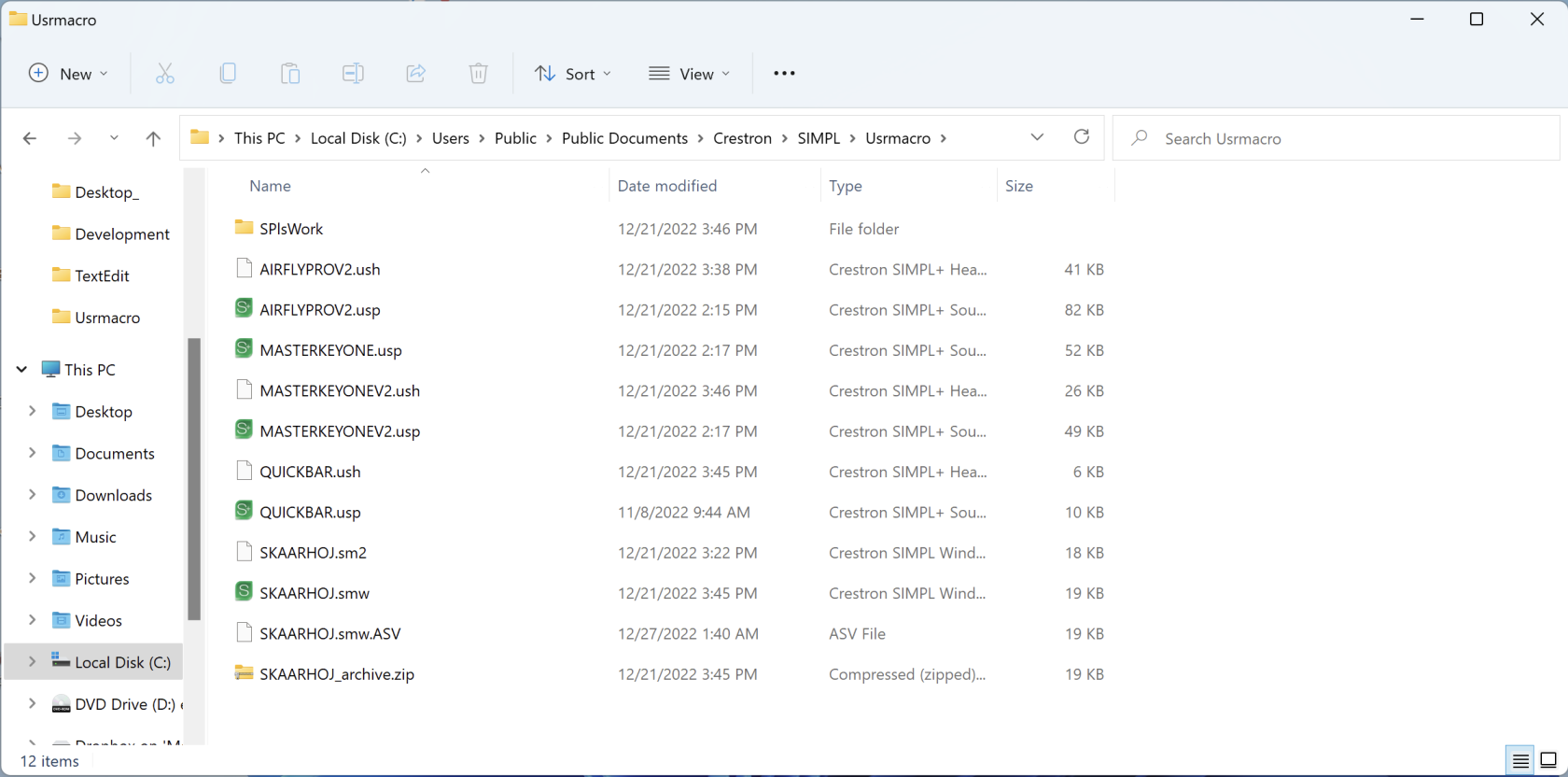
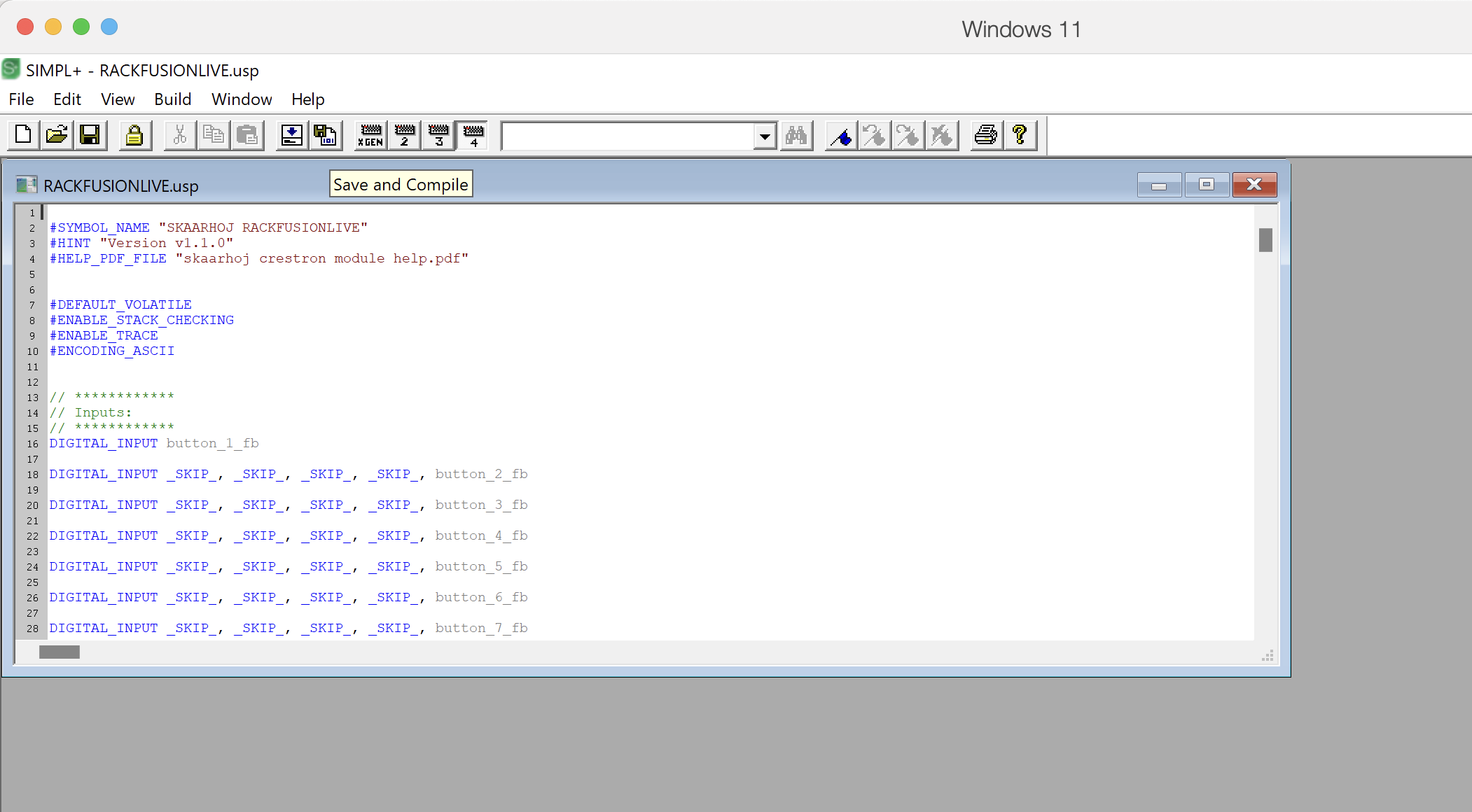

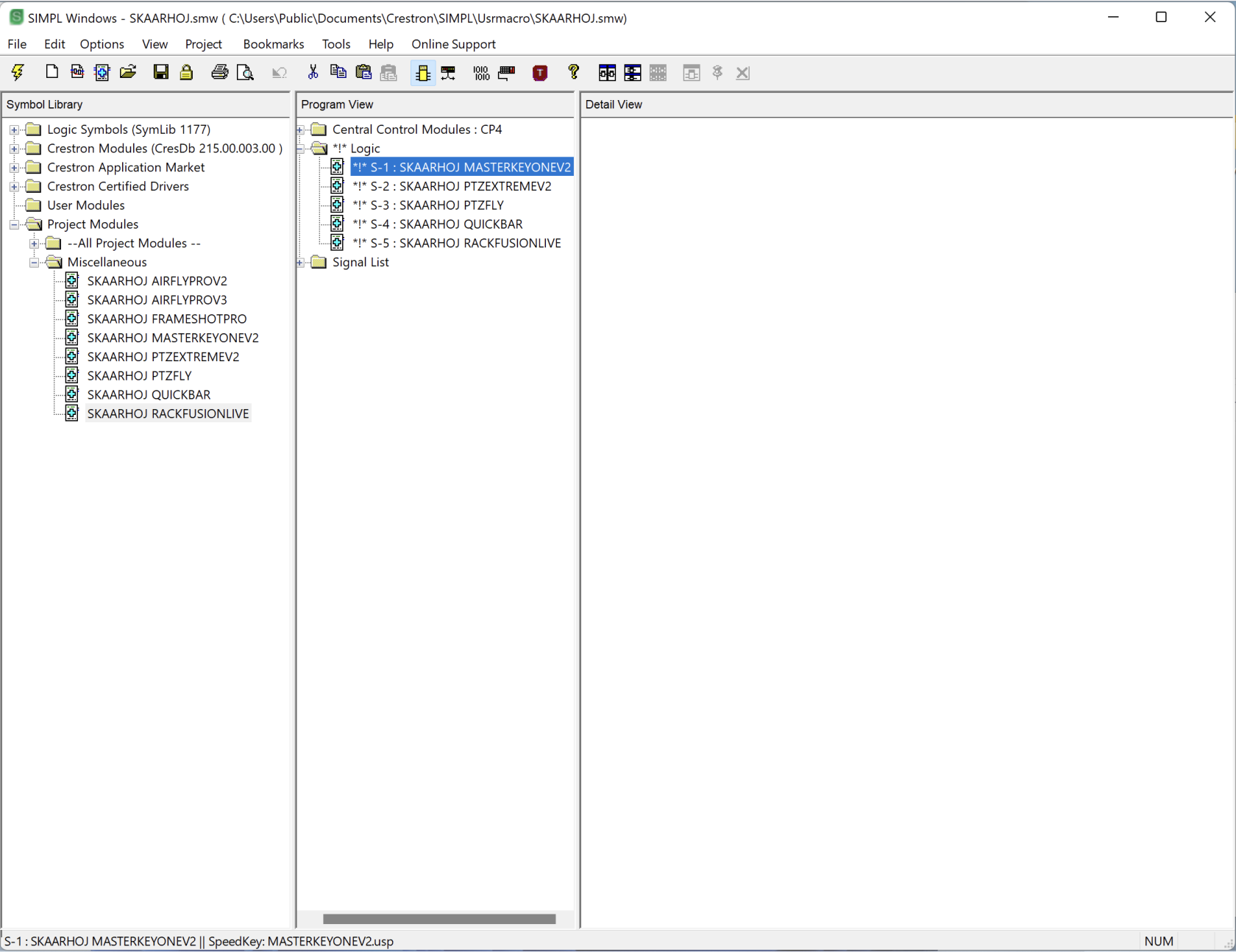
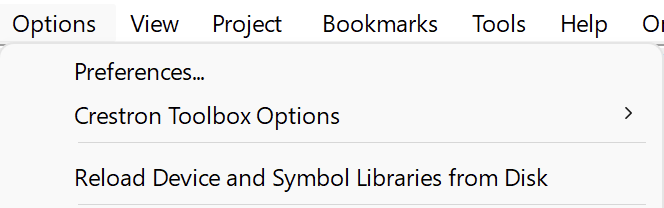
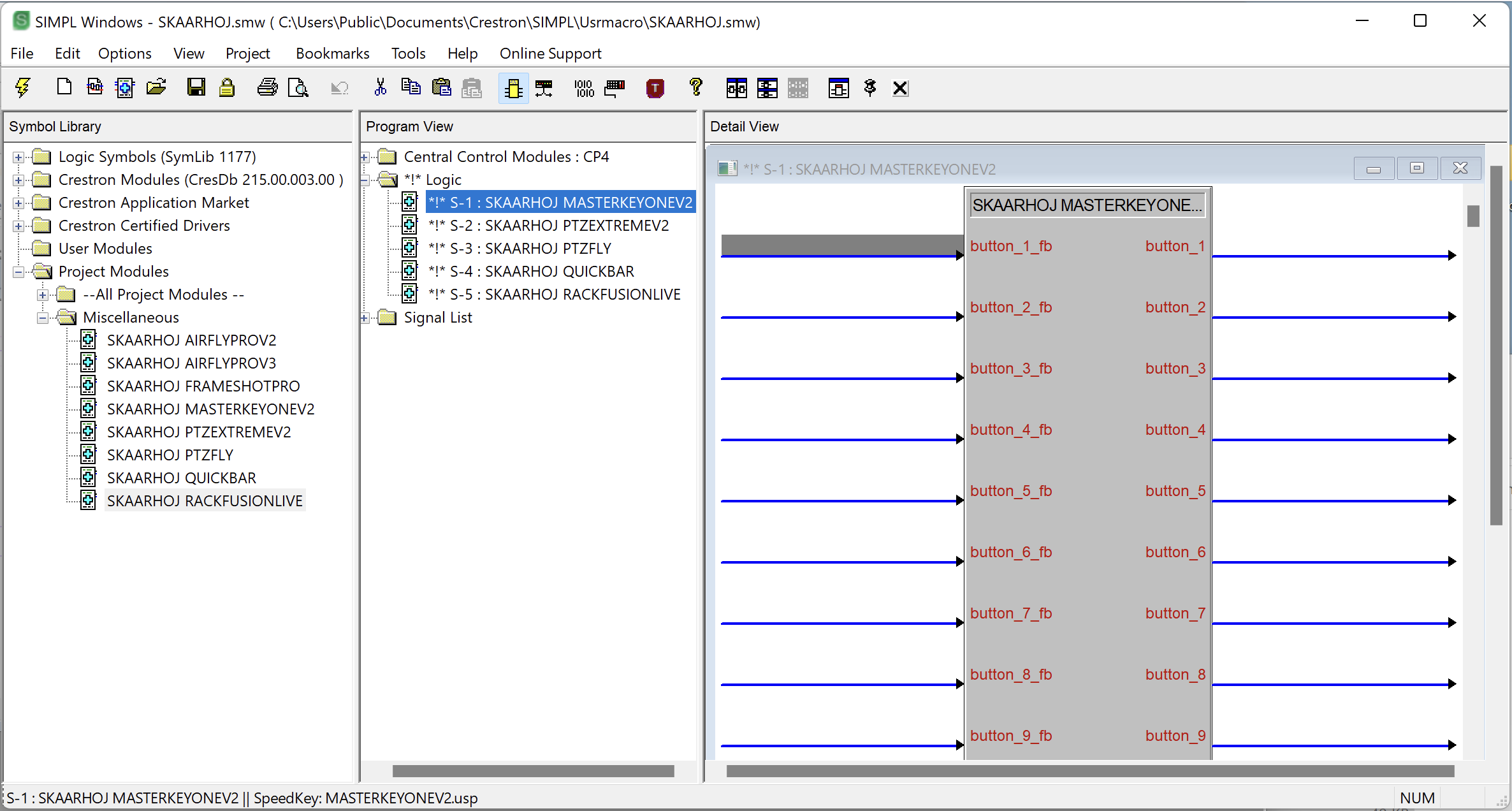
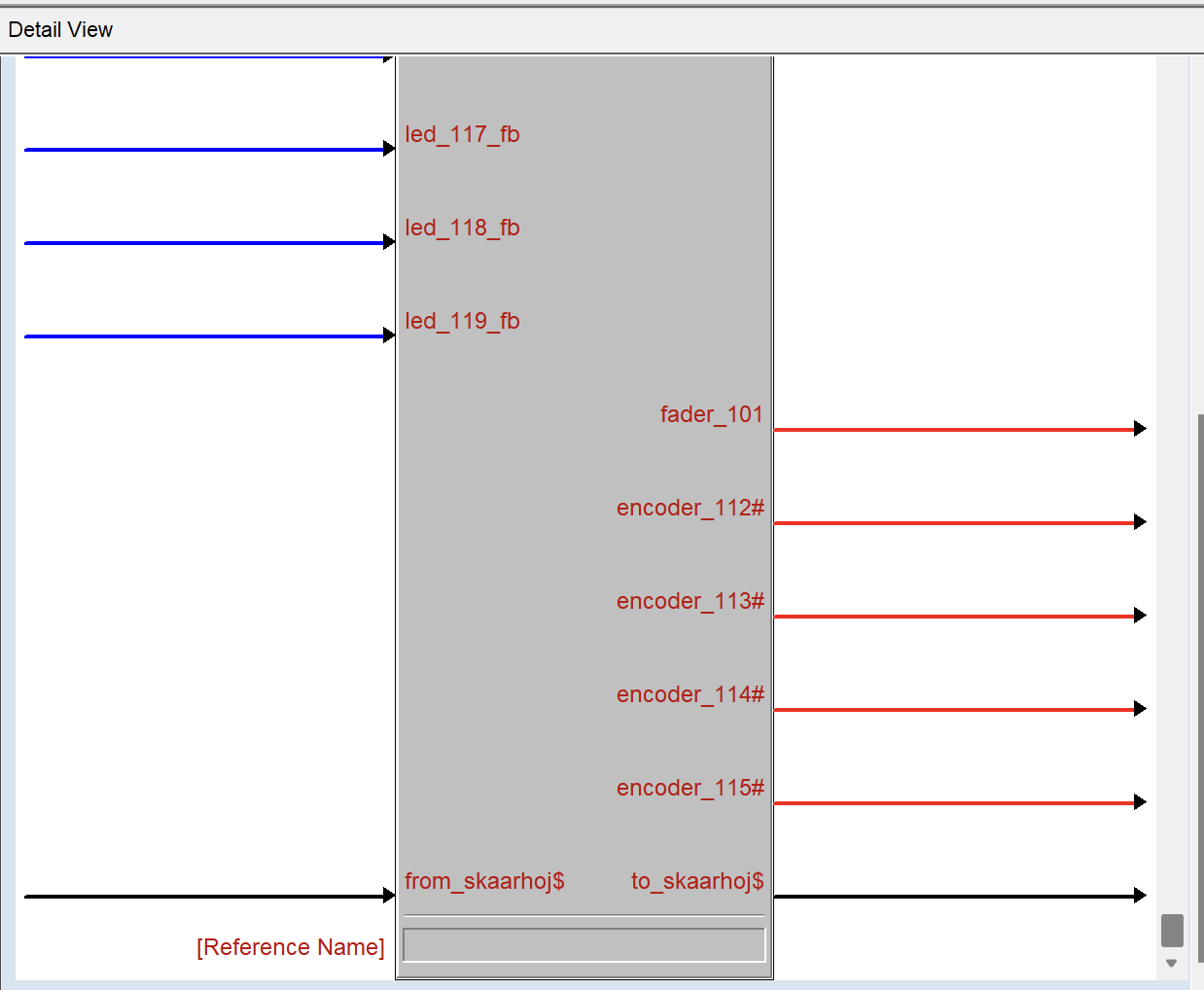
No Comments