BirdDog Cameras
All Blue Pill integrations for the BirdDog cameras have been made using their NDI 5 firmwares.
SHUTTER VALUES
The shutter values on the BirdDog camera are different depending on which video format you are using. The camera does not make it known to the Skaarhoj panel which value range is needed. To solve this, there is a Video Mode parameter that will allow you to tell the panel if you are using NTSC or PAL value ranges.
Video Mode is available starting with Core-Protocol-Visca v0.2.7 on the packages page.
This value may need to be reset after camera or panel reboot.
MAPPING
By default, the Video Mode parameter is available in the Visca-BirdDog Pro Class configuration for PTZ Extreme and RCP Pro/RCPv2 on the System Page.
Video Mode was added to the default configuration with Reactor v1.0.8-pre1 on the packages page.
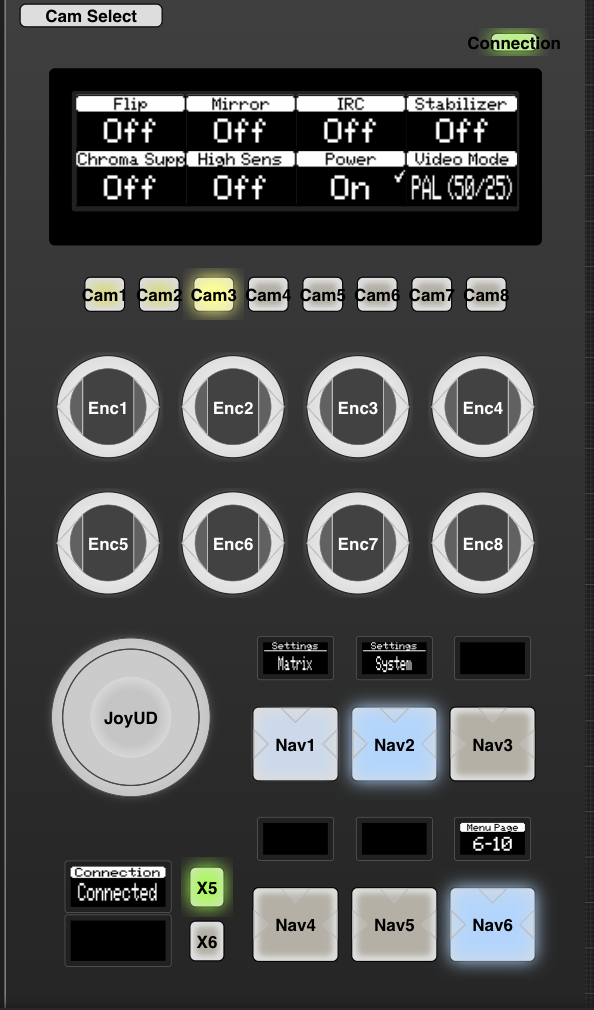
For other configurations or when using Visca-AllStars configuration it is necessary to add the parameter to the menu you desire.
The quickest way to map the parameter would be to go to the Configuration Page, then put the Controller Section into either Simulation Mode which allows you to control the panel from the screen or in Listening Mode which allows you to press buttons on your physical panel to control which HWC you want to edit.
Using either method, navigate to the specific spot you want to map the parameter. In the example below I have selected Encoder 3 in the Various layer.
In the Inspector section, click Edit above the Parameter you are either replacing or if blank, where you are adding.
This will open the editor.
Since this change should effect any BirdDog cameras on the panel, select the Select Core (Advanced) option and not a specific camera. If you are mixing different brands of visca cameras, note that this change would effect those as well.
To make sure the parameter is following the camera select, when using our default configurations, the first set up drop downs should tie the parameter to the Variable: DeviceIndex. These options should be available in the marked drop downs.
Next select the correct parameter in the Parameter Name field. Please note that as the visca core is designed for a large number of cameras, some parameters may have similar names. It is possible to double check which is the correct parameter for your model of camera in the Parameter List
Once the correct parameter has been selected, press Submit.
It is also necessary to select the correct Behavior (prebuilt definition of how the hardware component should act). In this instance it should be StepChange, meaning it will step through the various options available.
The parameter should then appear on the panel in the place it was set and be ready to test. If it does not, try restarting the Reactor package on the Packages Page. Or double check it was place in the correct spot.


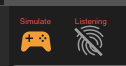

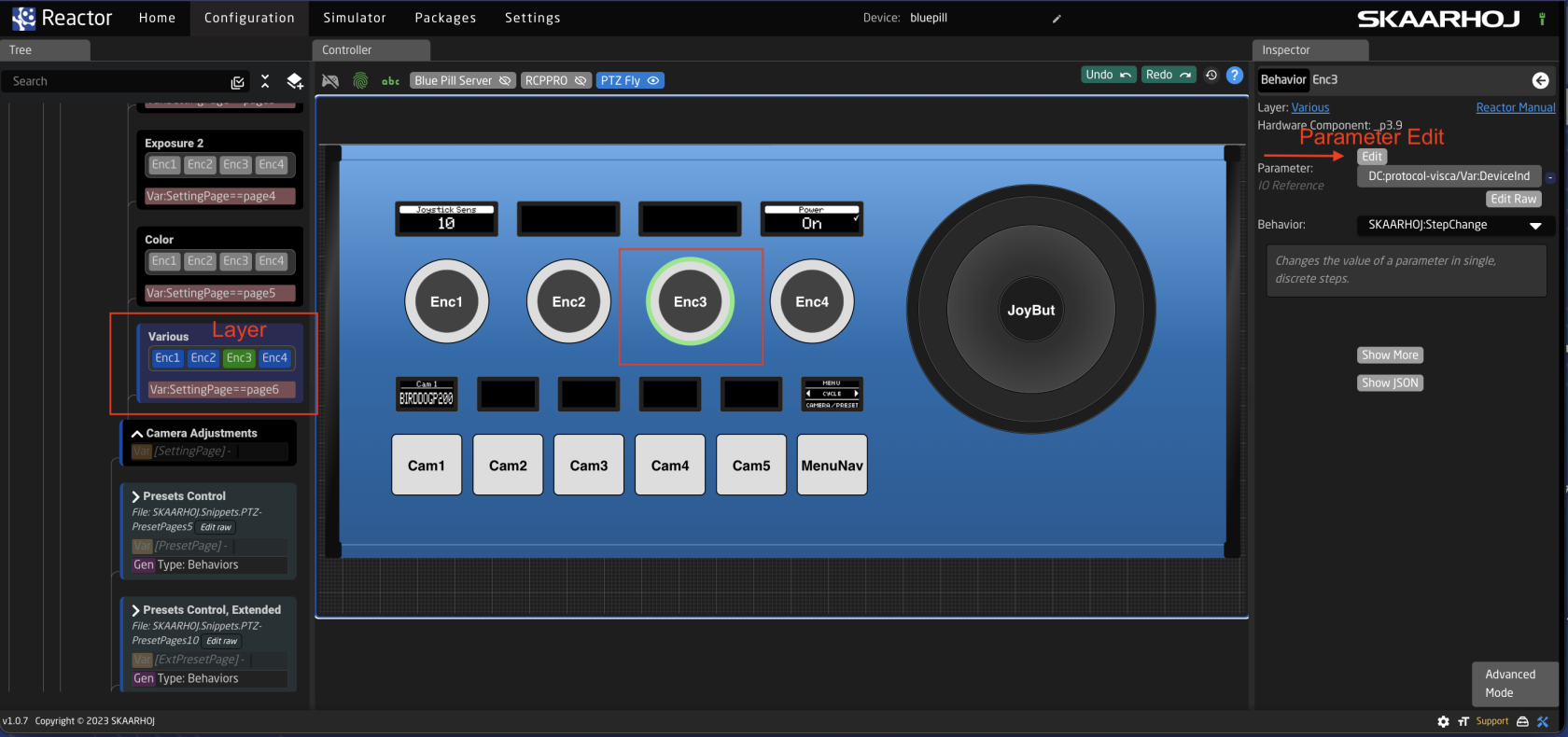
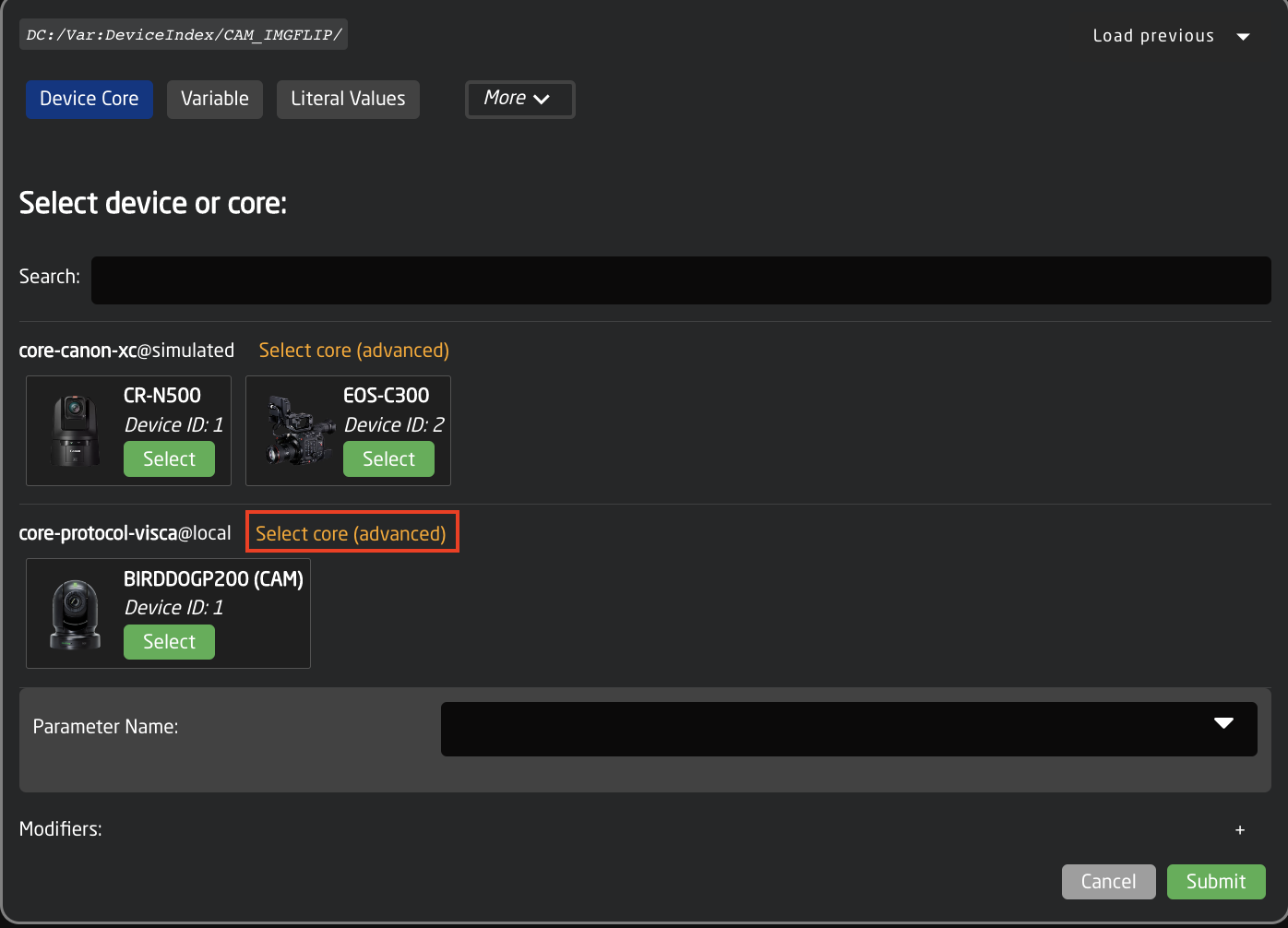
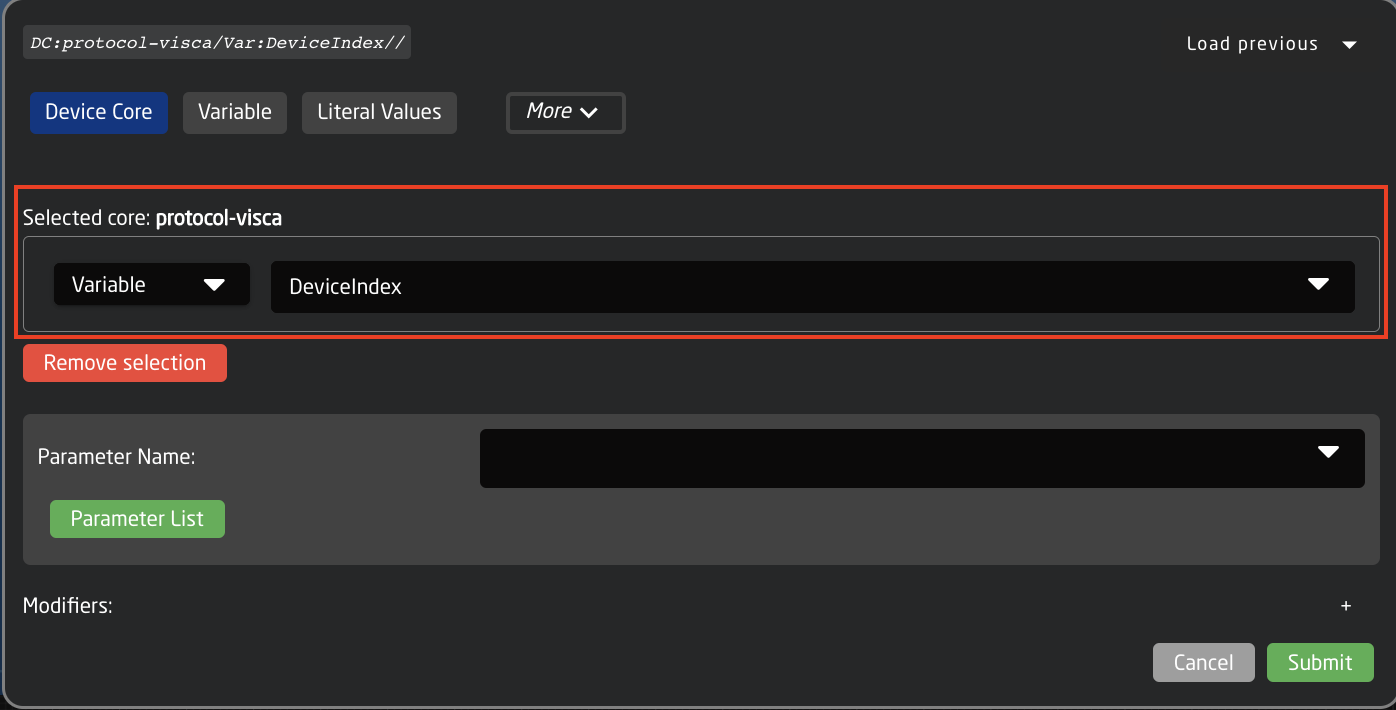
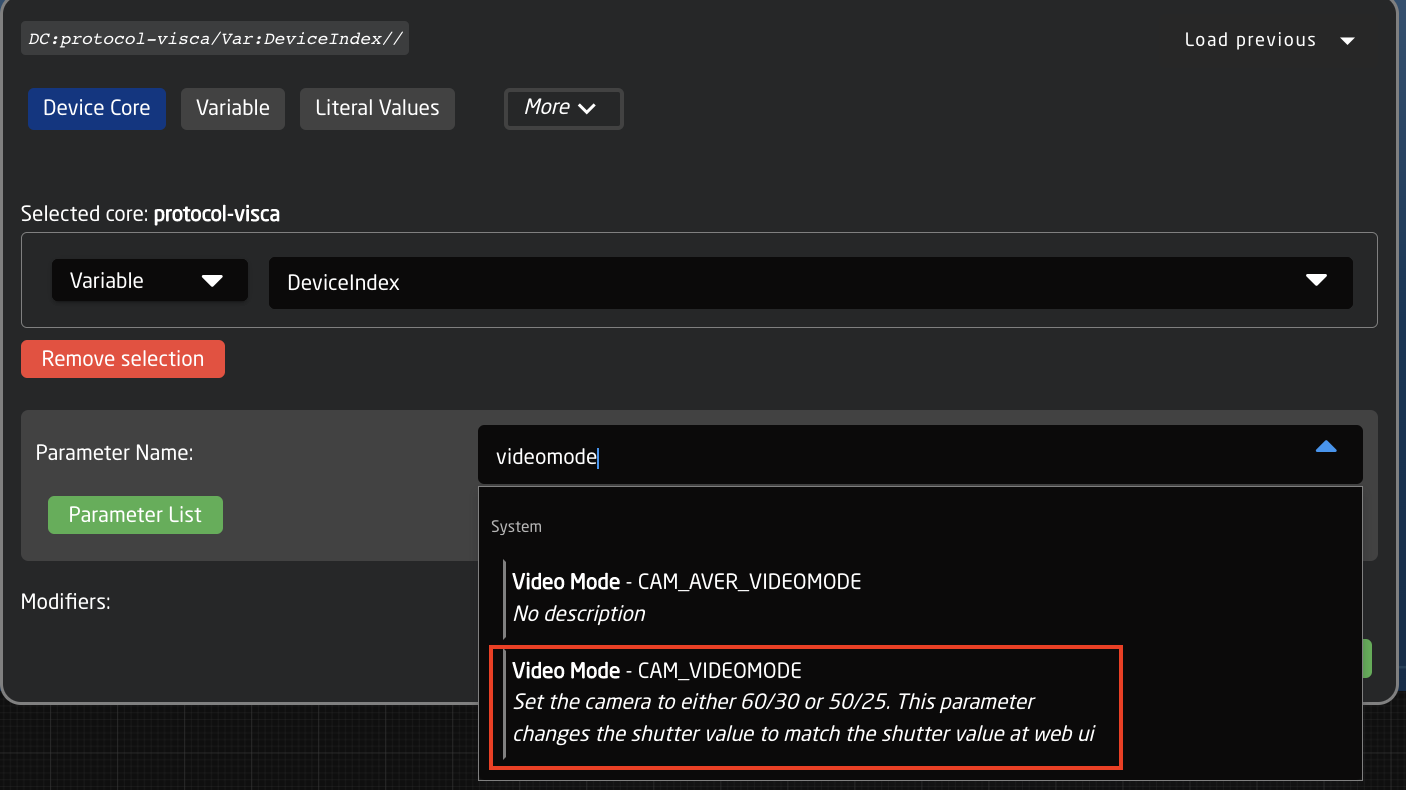
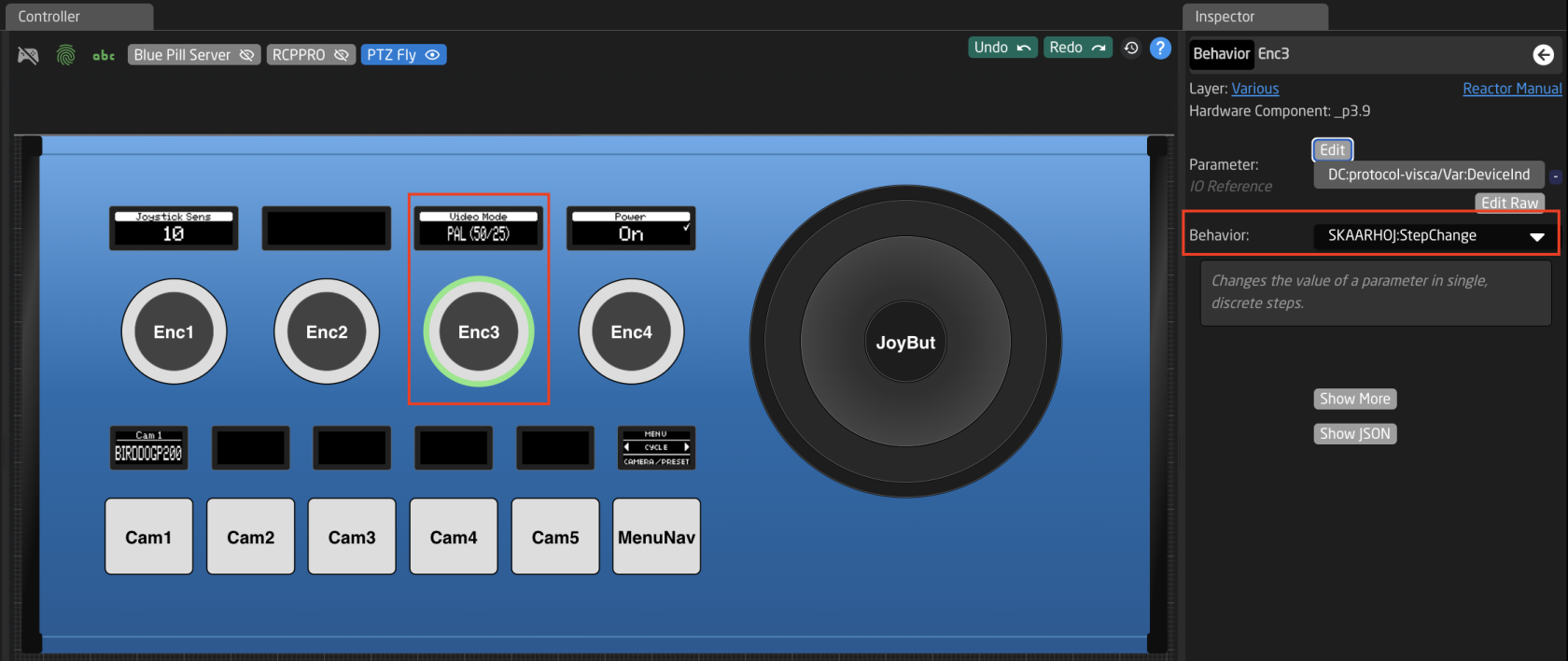
No Comments