Setup Core-Email
This core will provide you with a quick way to send out emails, from the reactor ecosystem. using your own Gmail or resend.com setup. The core should also be compatible with other vendors, but we have only tested with these two.
Device Setup:
Please take a look at the two setup guides depending on what setup you need:
Generic-SMTP Setup (Gmail)
For Google (Gmail) you will need to first get an "app password" for your account, to do this please follow this guide:
Create Gmail App Password
Once you have your App Password or if you are using another service, please check if you need some special setup there as well.
Add the device to reactor via the UI, the device should be the model called: "Generic SMTP Email"
As for the setup of the device you should fill in the email server address in the "host" field, as well as the port nr into "port" (marked in red below).
Then fill in your username, which is normally your email address, as well as the password for the same account, if you are using Gmail paste the app password from before into the same password field instead of your user password. (Marked in blue)
Last set up the email address that these emails will be sent from ("Sender Email"), this is normally the same as the username for this kind of server. and if you want to be able to test the core fill in the "Test Email" (Marked in green)
API Key is not needed for this device.
Click Save and you should now see your new device added to your device collection, and to test if it works, you can use the test button to send a Test mail to the "Test Email" specified above.
Resend.com Setup
Before you can use the Resend.com device, you will need to set up an account and add a domain to the account
And then generate an API Key for use with this device, you can follow this guide for the full setup:
Resend.com Verify Domain
Resend.com Create API Key
Add the device to reactor via the UI, the device should be the model called: "Resend.com Email Service"
For Resend.com we only need to fill in the API key in the "Green" field, and a valid email from the domain we set up on Resend.com into the "Sender Email", marked in "Red". if you wanna be able to test the device, please fill in the "Test Email" as well as that would be the email receiving the email when the test button is triggered
Host, Port, Username and Password are not used for this device, so you can clear them or just leave them as they are.
Click Save and you should now see your new device added to your device collection, and to test if it works, you can use the test button to send a Test mail to the "Test Email" specified above.
How to send an email from a button press:
to be expanded

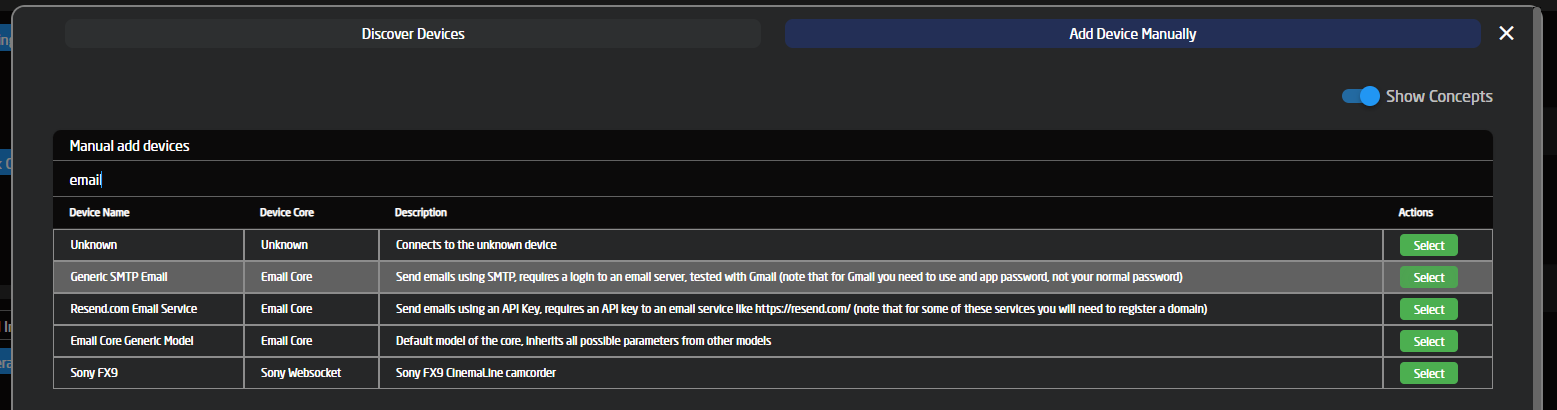
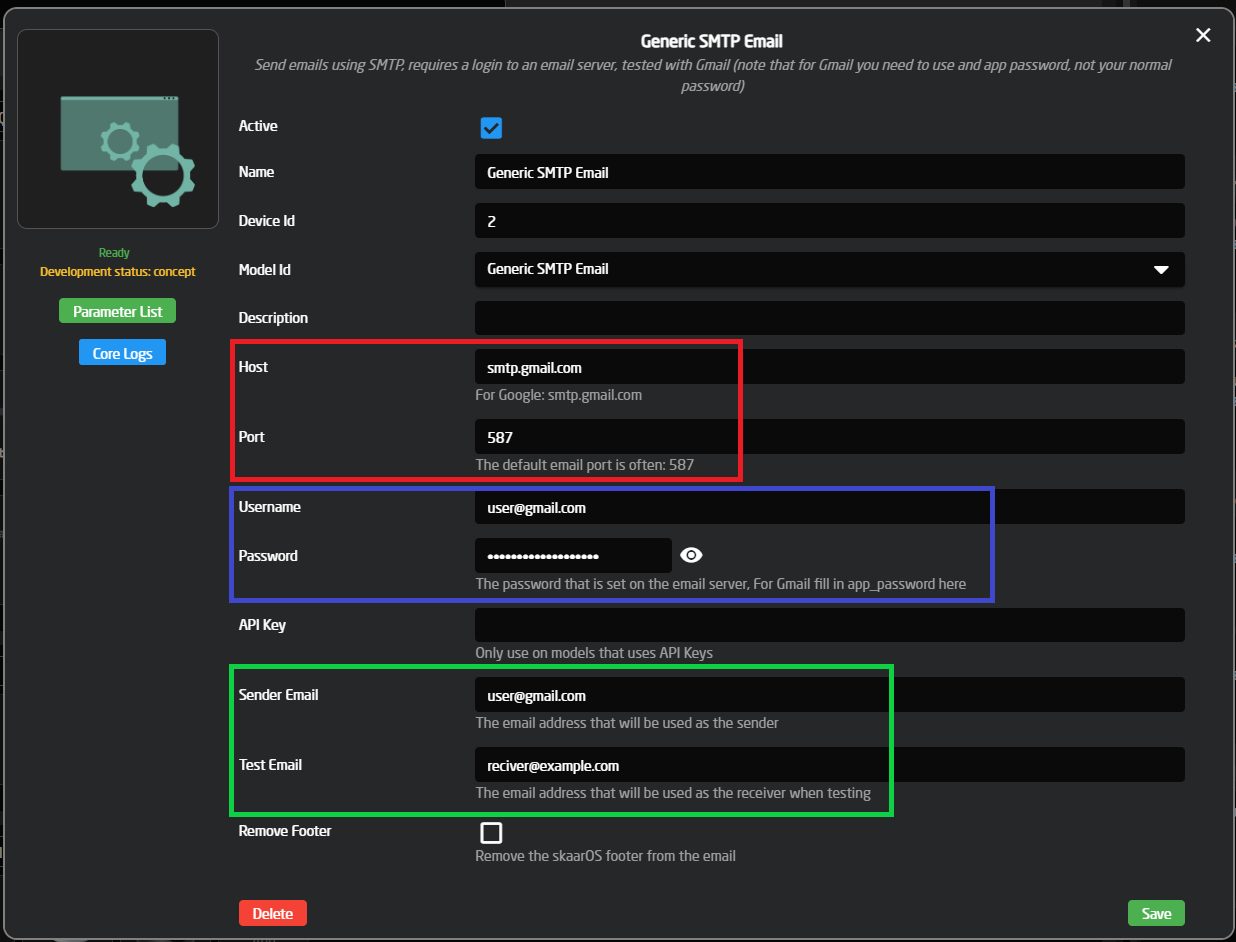

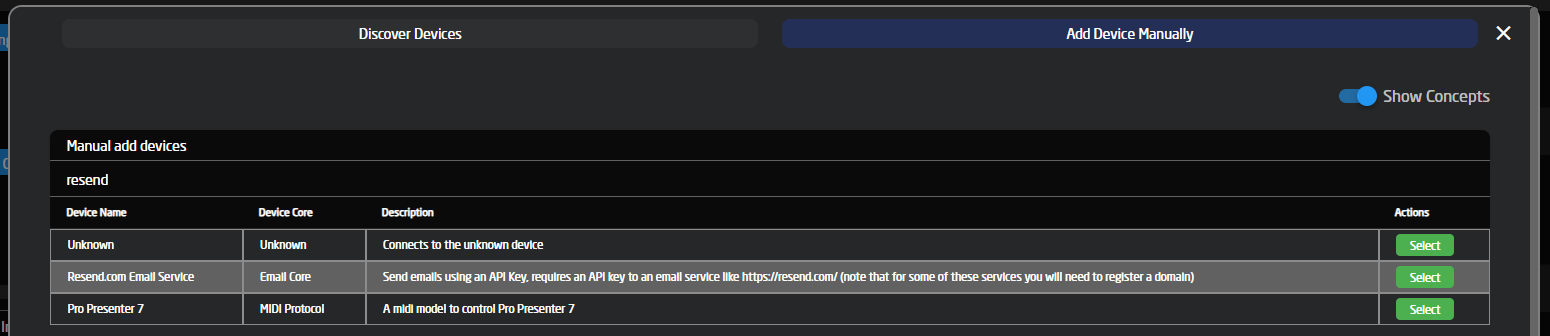
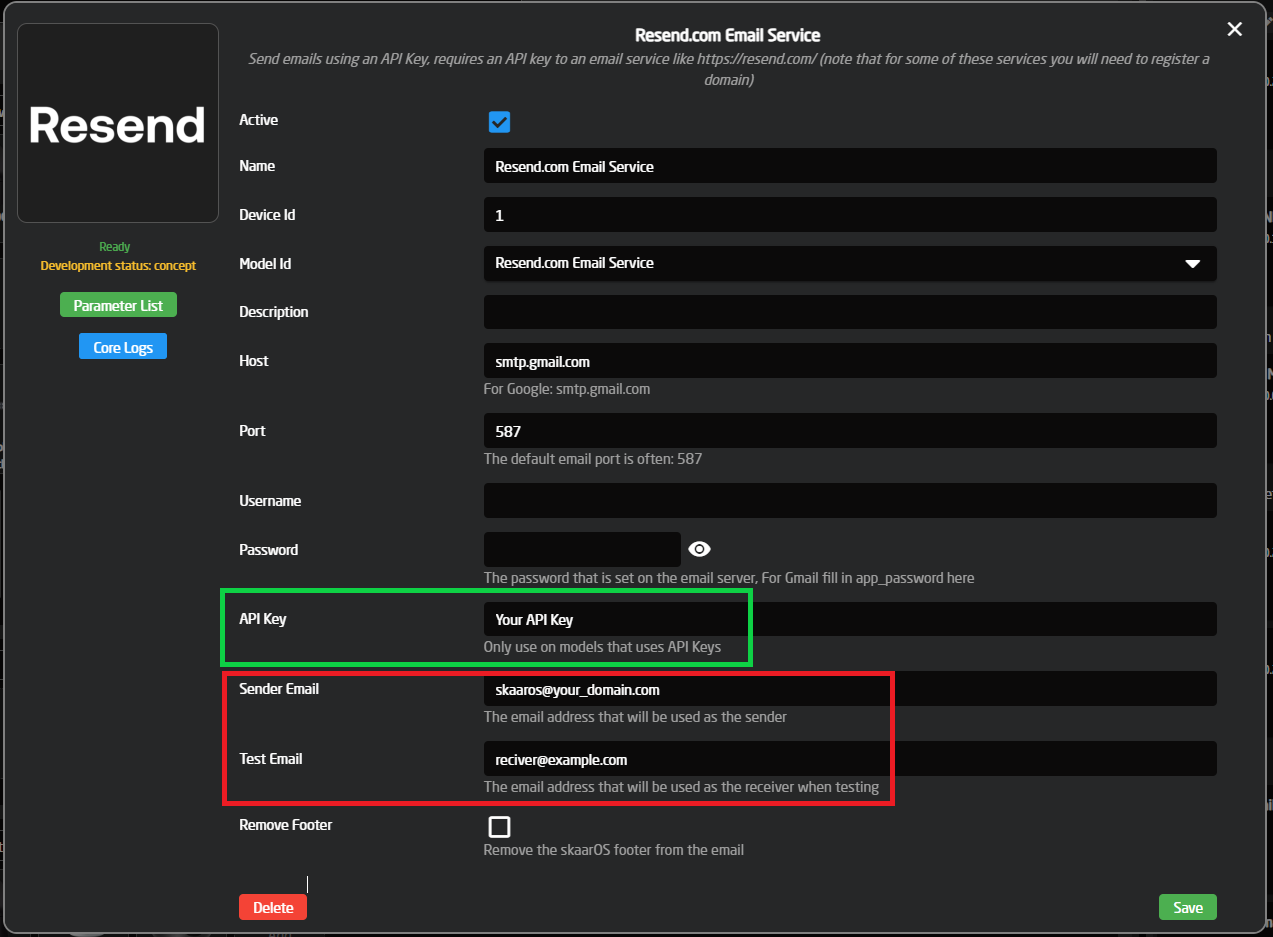

No Comments