Producer Assistant - Video Follow Audio
The Video Follow Audio model of the Skaarhoj Producer Assistant core, provides functionalities for automated switcher control, based on logic inputs, such as an audio meter.
This can be used in simple scenarios, such as a debate or radio program, to automatically cut to a camera on the person speaking.
This is an advanced topic. To configure the system, knowledge of Skaarhoj Device Core parameters and IO References is expected.
How it works
The Video Follow Audio system, works by monitoring a device core parameter for each person (called participants) in the system. It checks periodically if a new participant is talking more than others, and then cuts to that participant. If the person have been talking for a long time, it will periodically cut to a wide shot (if setup) or the participant previously on as a listening shot.
Requirements
For the system to work, it requires an input parameter for each participant. This will often be an audio meter for the mic the participant is using.
Not all devices provides the same quality of audio meters. Some have a slow update rate, some have a high latency and some are not too precise. This means that though it might work in theory, some parameters are less than ideal for reliable switcher control. If possible, please try it out before you buy the license.
Configuration
To use the Video Follow Audio system, some initial setup has to be done in the device WebUI. In the device configuration menu
Most of the configuration happens in the Device WebUI. To open it, open the device configuration of the home page of Reactor, and press 'Open Device WebUI'. It can also be found in the packages menu.
The configuration page consists of 3 parts.
When you are finished editing the configuration, remember to press save on the bottom of the page! This will trigger a restart of the system.
Configurations
The main page provides a tab list, with different configurations. This provides a way to setup different configurations, that can quickly be changed between.
Switcher & PTZ Setup
In the top right corner of the configuration page, a setup button is located. This is where the global setup for all configurations are done. This is where the switcher and PTZ cameras are setup.
This page provides the main parameter for controlling the switcher. In this case it is using a Atem switcher and controlling the Program Input Video Source parameter.
PTZ Cameras
PTZ Cameras can be used to film specific participants, so you don't need a fixed shot on each person. Multiple cameras can be configured. Each camera has an IOReference for how to recall presets and a switcher input number.
In this case we have two Canon Camera using the Canon-XC core. The camera with device index 1 is found on the first input of the switcher and the camera with device index 2 is found on the second.
Configuration
Each configuration consists of a number of participants with specific actions. It is also possible to provide Safe Sources. These are input numbers with cameras that can also be cut to, for example a wide or audience shot.
Participants
This is where you setup each participant in the system. A participant will need at least a input reference with a logic statement and an action. A small tally indicator is also shown for each participant. A participant can also be enabled or disabled.
Input reference
Each participant have a IO Reference for how the system will read if the participant is talking or not. In most cases this will be an audio meter. They can also have a condition setup. This uses standard logic signs to express how the IO Reference should be checked.
In this example, the IO Reference is a channel meter from a Behringer X32 audio mixer, and the participant will be assumed to be speaking, every time the channel meter is over -18.
Actions
Each participant will need one or more actions to be configured. An action can be either a still camera or a PTZ camera. Both types would need a Switcher Input to specify what source the switcher should cut too. A PTZ camera will also require a preset number, to know what preset to recall, before the camera is selected.
In this example, the participant has both a still camera and two PTZ camera configured, so the system will pick a random of the three.
A PTZ action needs to have a camera configured in the 'PTZ Cameras' section with a matching switcher input for it to work. If a participant only have PTZ cameras configured, the system will try to use a camera that is not currently live. If only the live camera can be used, the system will try to cut to a safe source, before recalling the preset.
When the configuration have been changed, remember to save it manually in the bottom of the page.

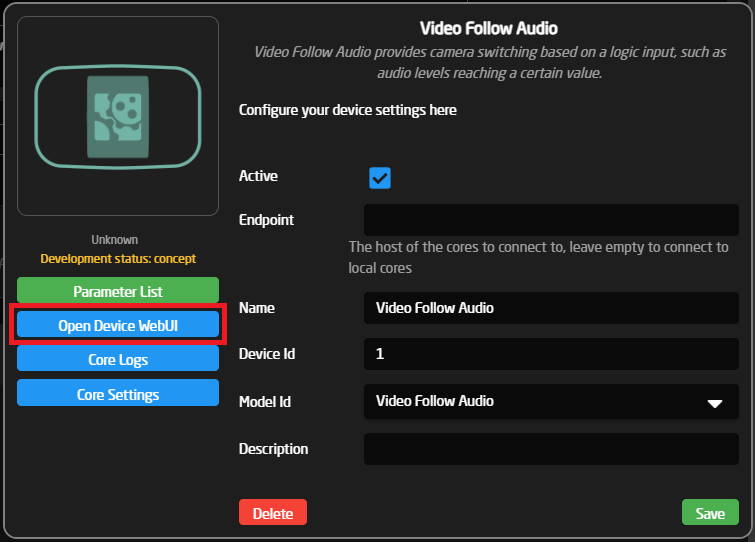
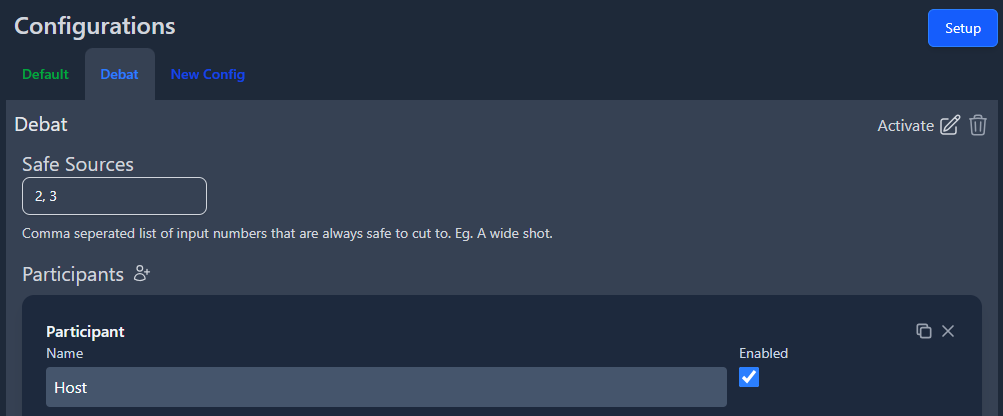
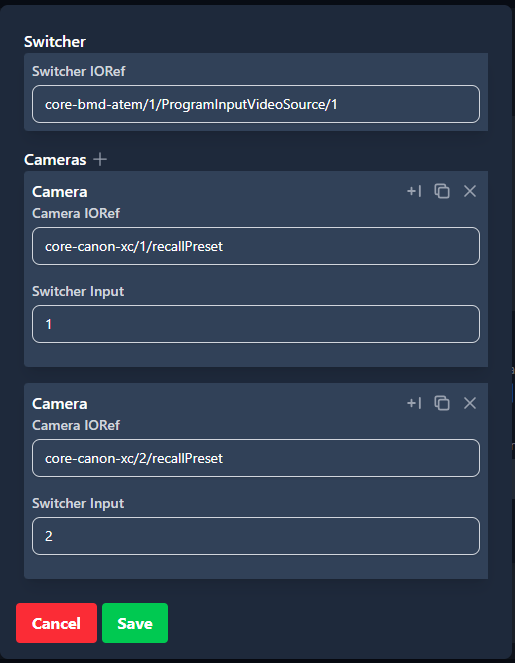

No Comments