Panel Not Displaying Connected Switcher
If after setting up your controller and connecting it to a switching device, your Skaarhoj panel is not properly showing the connection then it could be that the Device ID does not match the one the panel is looking for.
By default, the Skaarhoj Panel is going to try to connect to Device ID #1 for the specific device core that it is looking for. The device IDs are auto generated and unique per device cores (if you have two different devices cores, each can have a device ID #1).
If you only have a single switching panel, set the device ID to 1 in the Device Details. This will bring the switcher up on the Skaarhoj panel.
If you have multiple of the same device you want to be able to switch between, this can be done by accessing the ENG menu for your device. To find the ENG menu for you panel, please check out the instructions at:
https://wiki.skaarhoj.com/books/blue-pill-reactor/page/engineering-menu
For most switching panels, the ENG menu is accessed by holding down the SHIFT button on the panel then pressing the FTB button when it turns green.
When the proper device number is selected, the panel should display everything correctly.

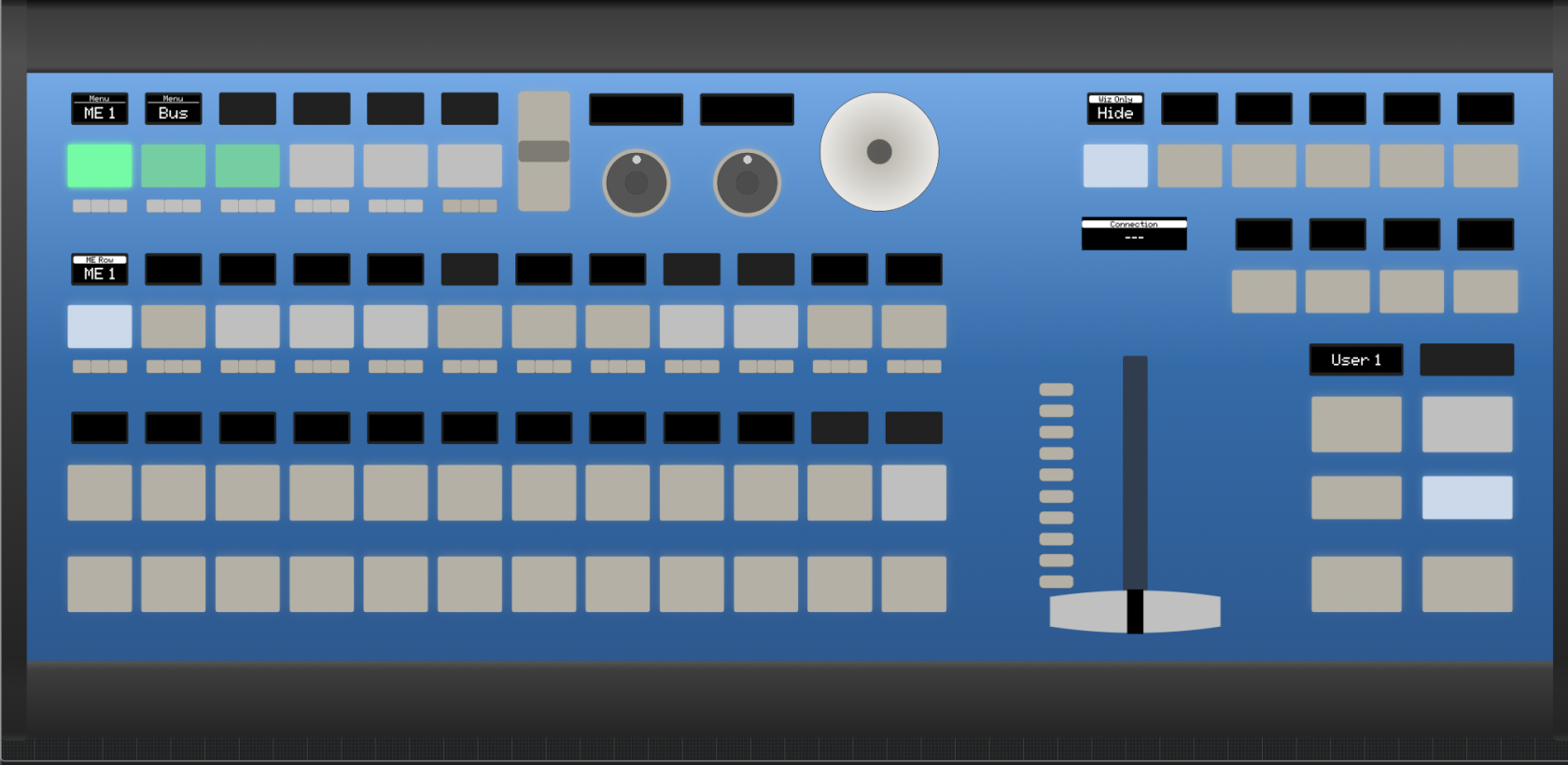
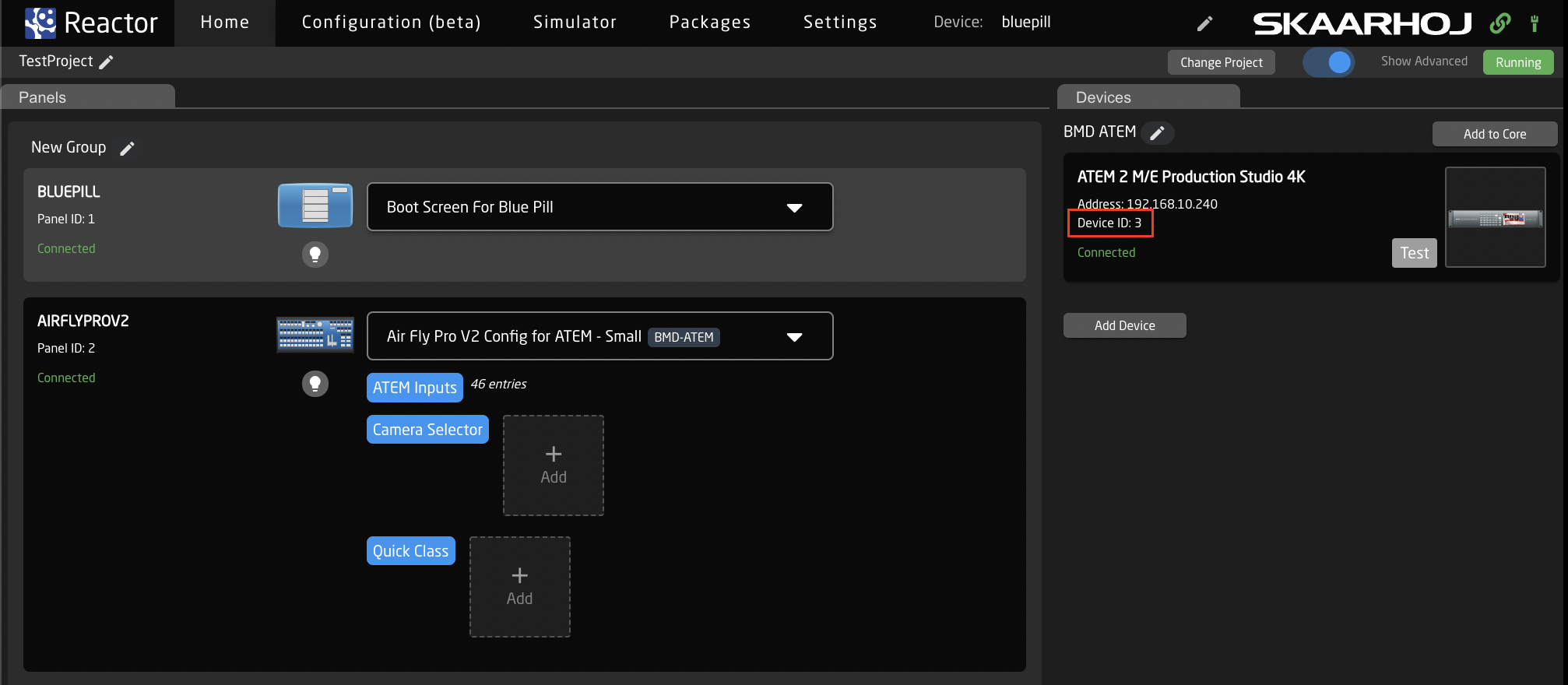
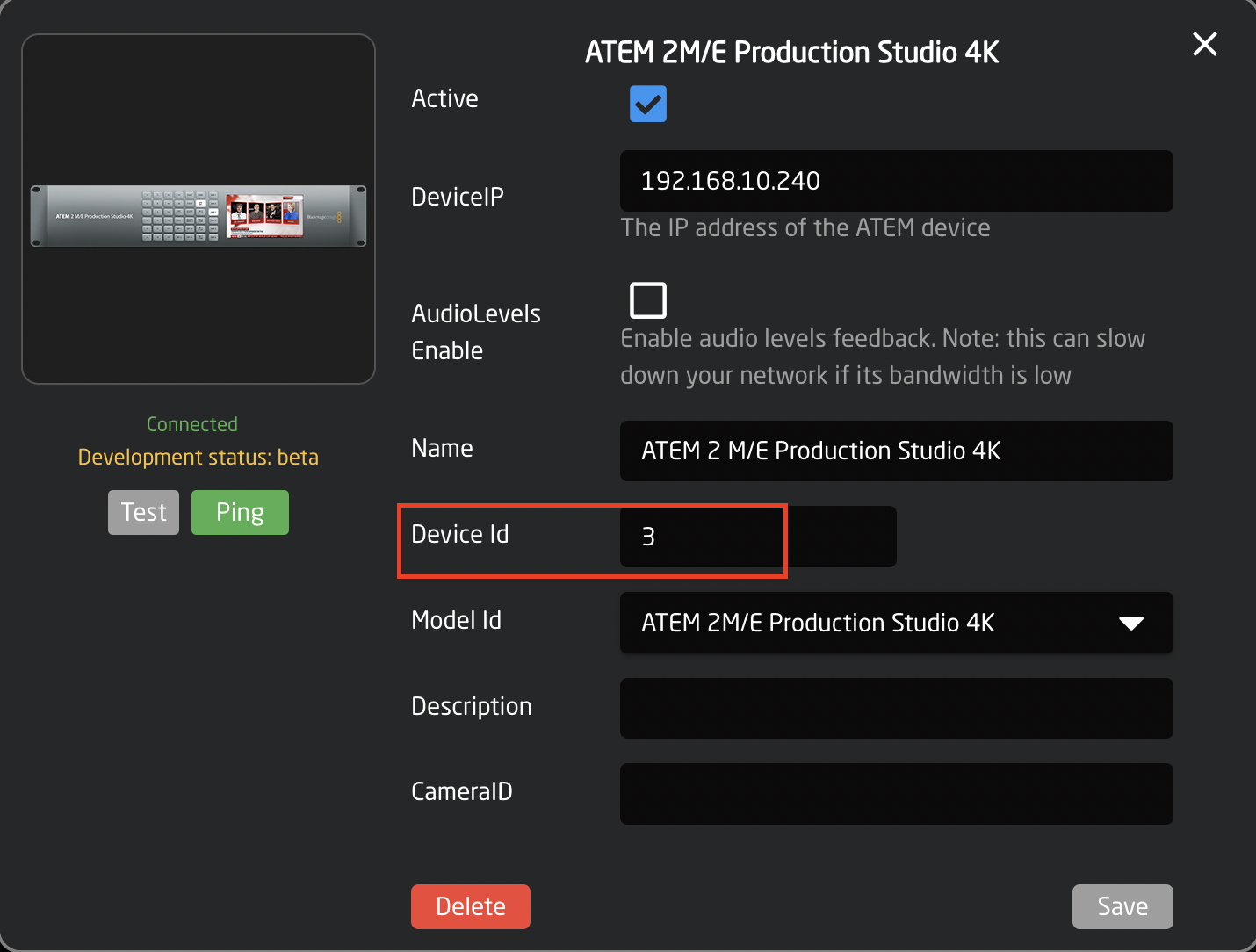
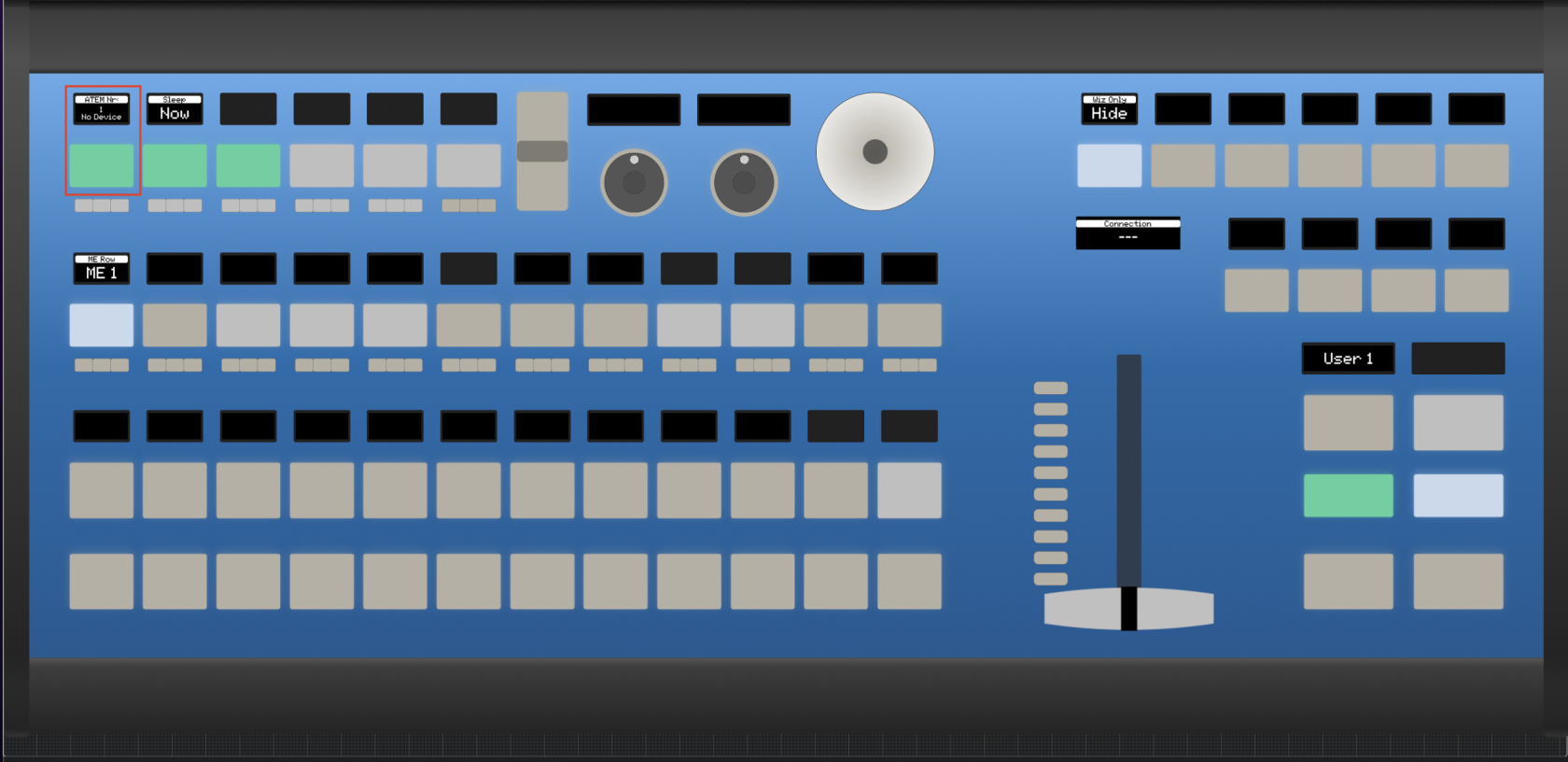
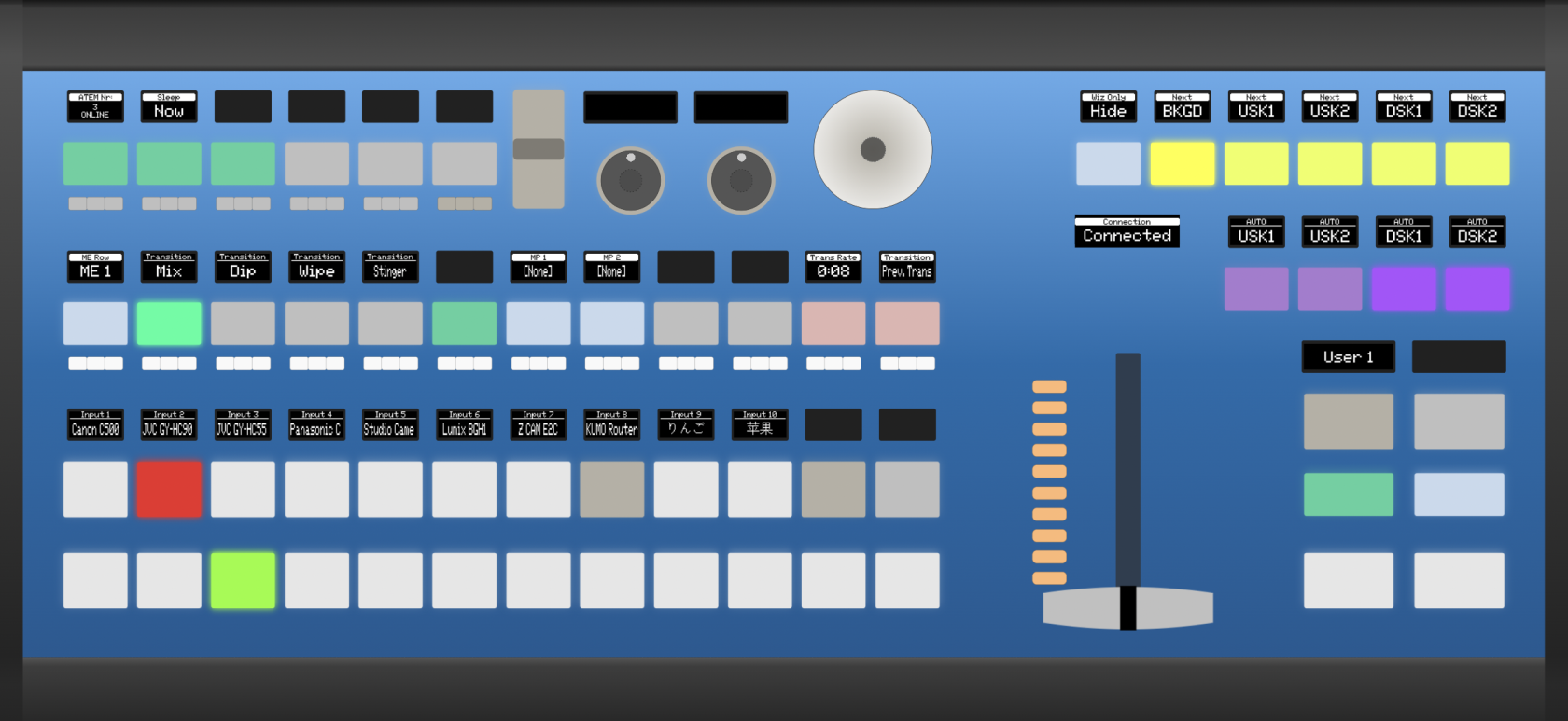
No Comments