Switching Projects via a Button in Reactor
Reactor allows to switch the current project easily using a button.
Please Note, changing the current project will disconnect controllers if they are not configured in the project that is being switched to.
Make sure to configure the projects to be switched between in each project.
In the Project Manager, open the project details for the project you want to switch to. Copy the project's Filename exactly. It is necessary to toggle on Show Advanced to see the file name.
On the Configuration Page, select the button to configure. In the Inspector, select Switch Project under the System options.
In the Inspector box, the parameter should open with a preselected selected Settings Template.
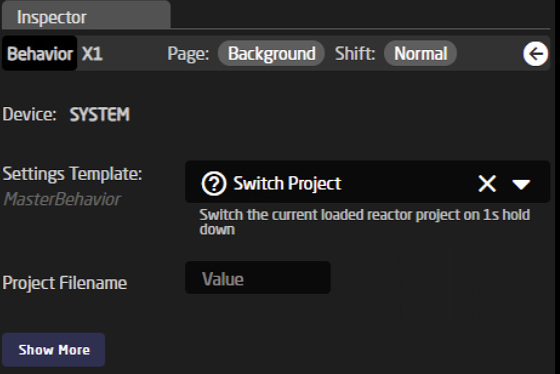
Fill in the Project Filename that was copied from the Project Manager into the Value field next to Project Filename. It is important that the file name is copied exactly as found in the Project Manager.
The project name should now appear on the display above the button (if the button does have an associated display).
Please Note, the switch is activated by a 1 second hold down of the button.
Another way to do it without the 1 second hold down.
On the Configuration Page, select the button to configure. In the Inspector, select Choose Other Parameter under the System option.
In the dialog box that pops up select: Reactor/CurrentProject then Submit
Returning to the Inspector, select Show More if you do not see Settings Template available.
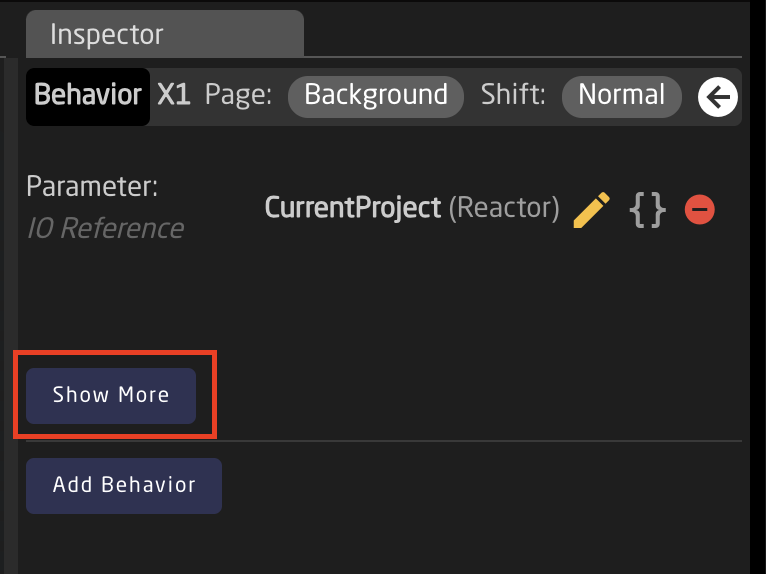
In the Settings Template, select Set Value Directly:
This should then give you the option to define the value needed.
The first box will contain the Project File Name as directly copied from the Project Details. The second box can contain any name you would like to be displayed on the hardware panel.
You should end up with a button like this:

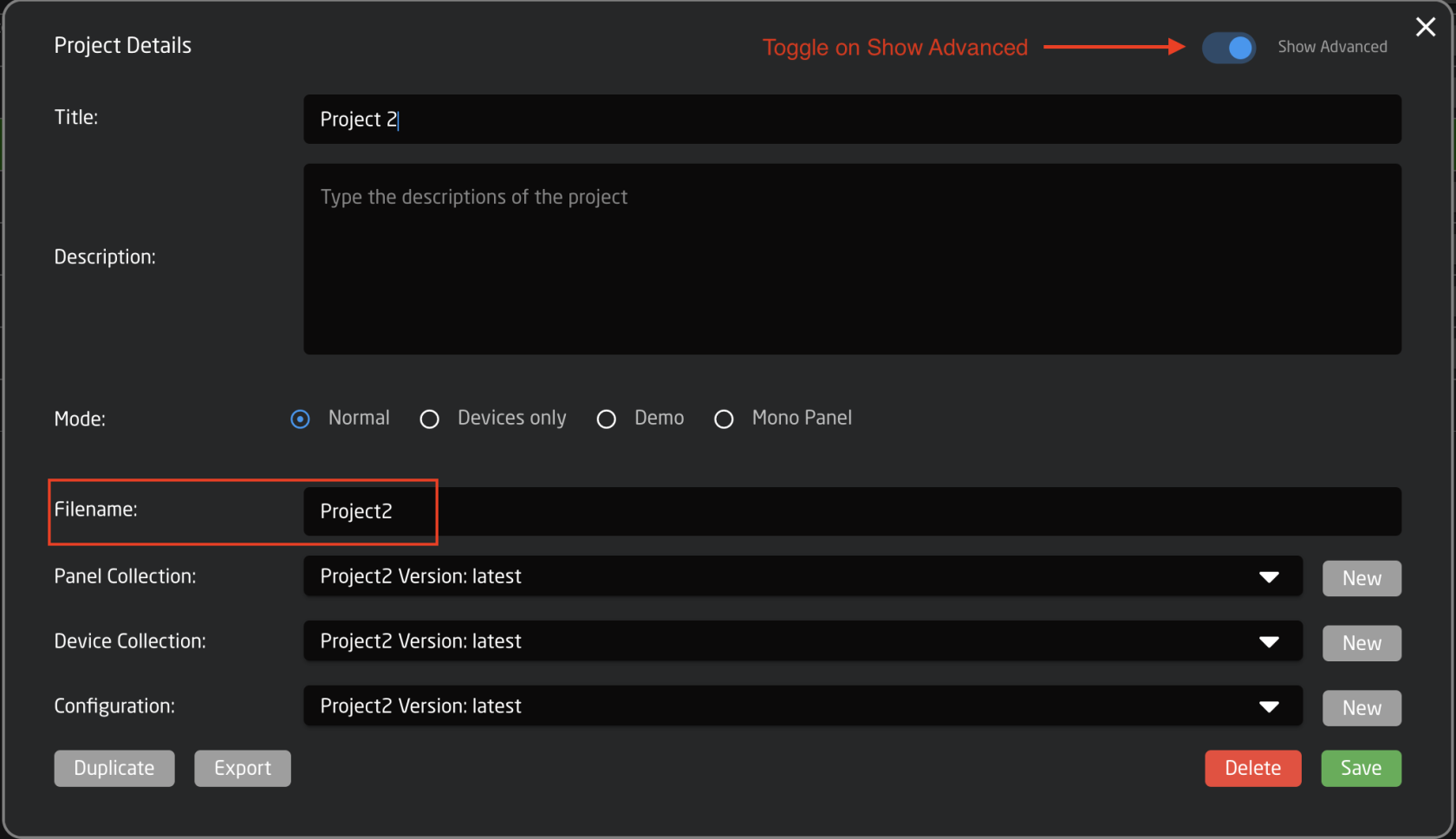
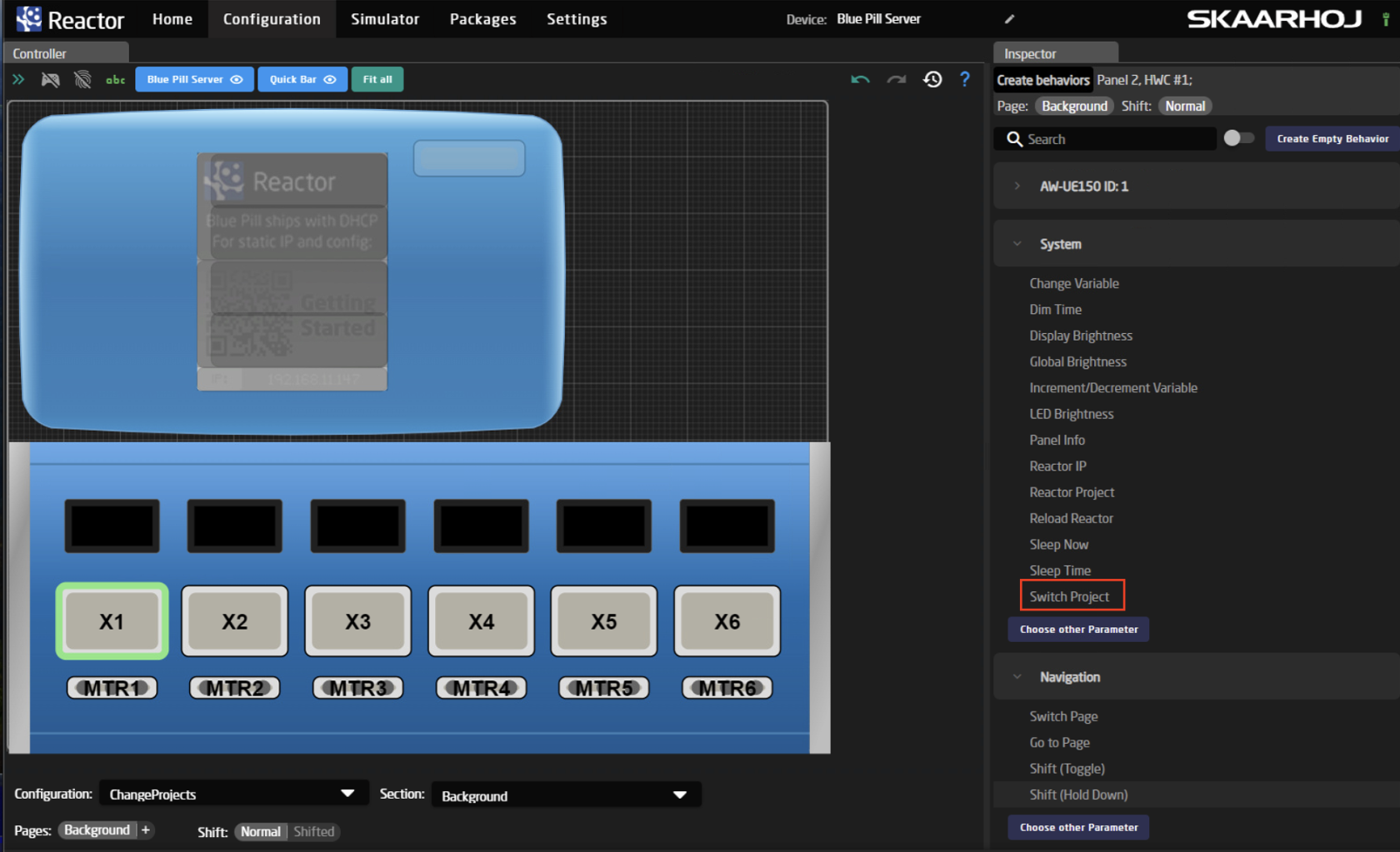

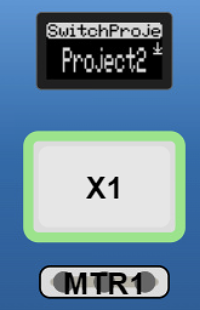
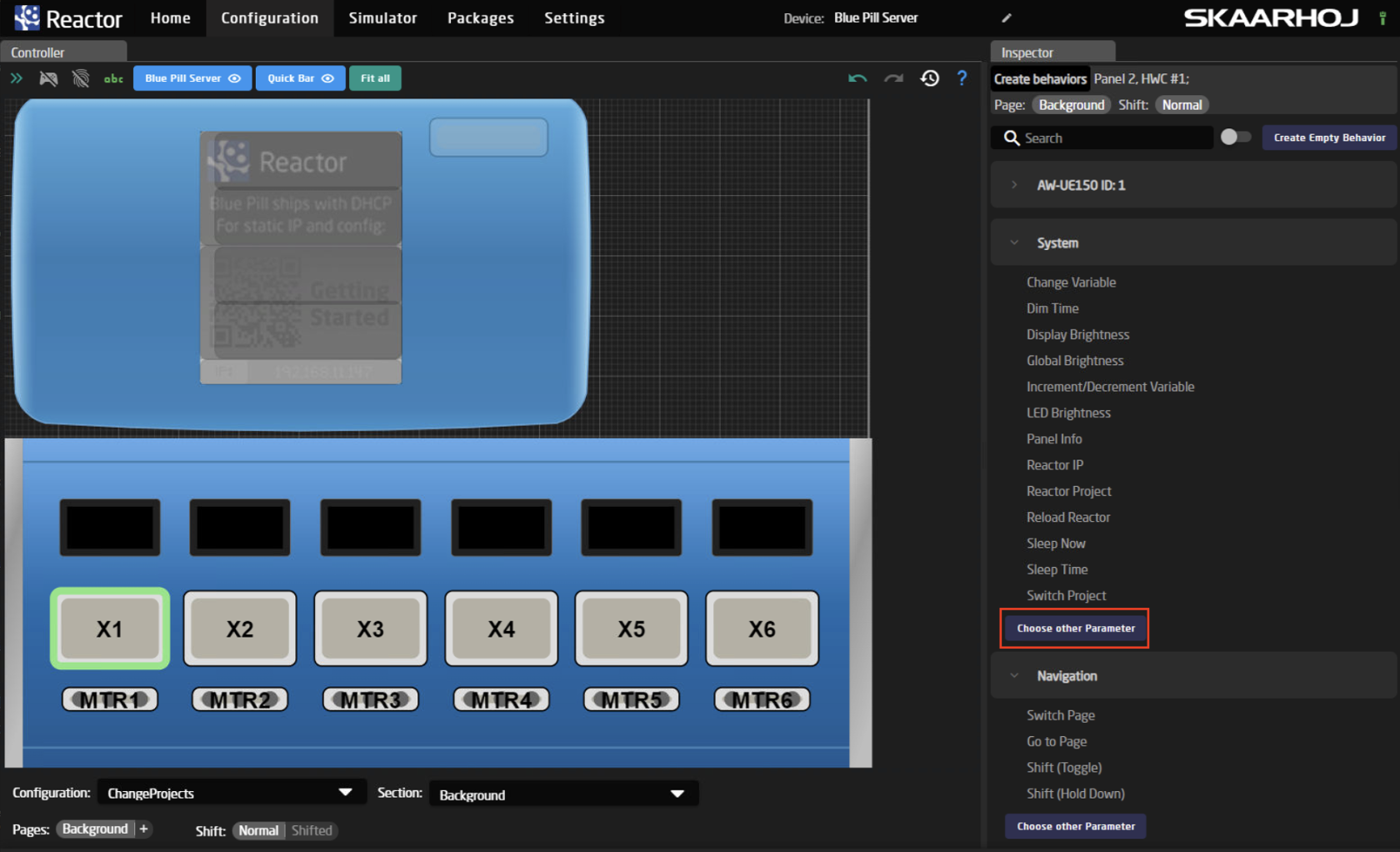
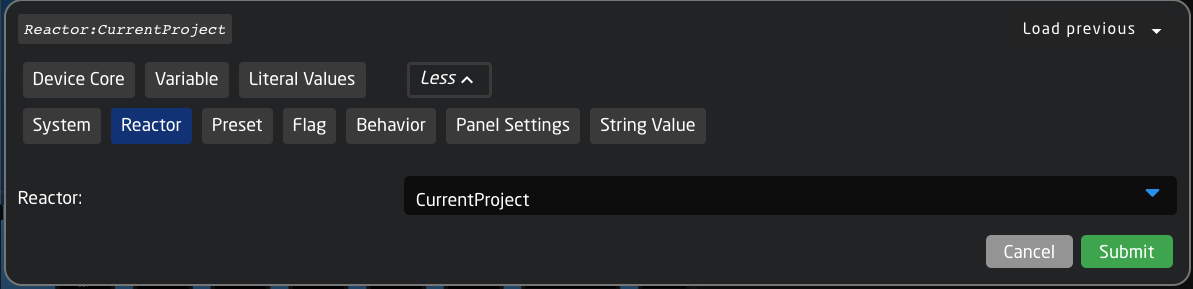
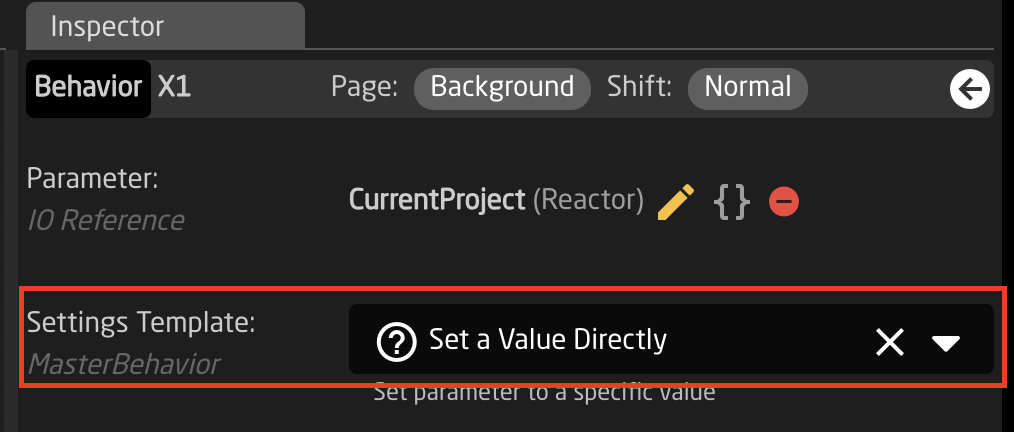
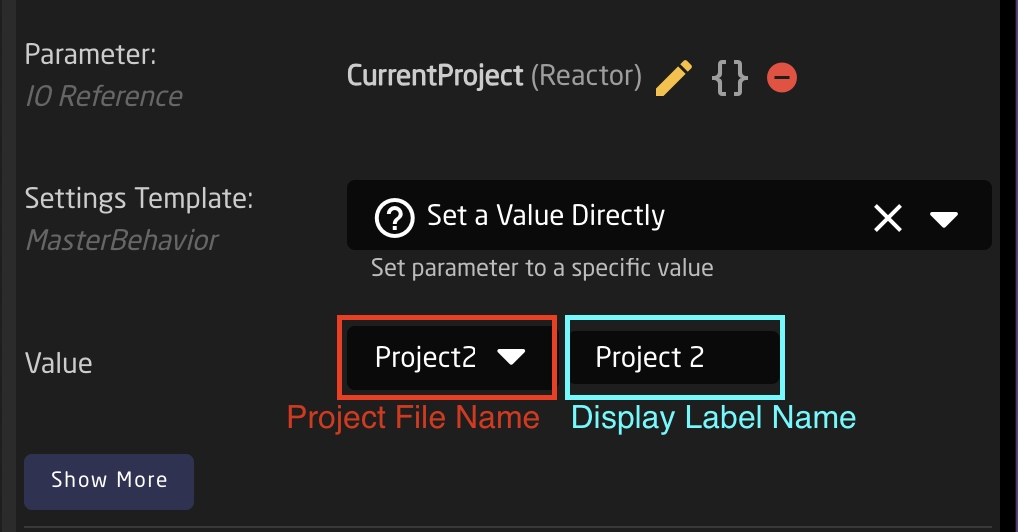
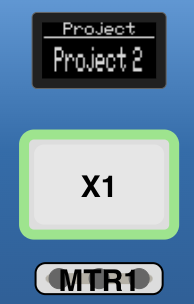
No Comments