Adding Panels
There are two ways a panel can be added, Auto Discover and Manually.
Auto Discover
Panels can easily be discovered by mDNS look ups on the same subnet the Blue Pill is on. This makes it very easy to discover and include a panel in the configuration. mDNS will usually search the current subnet, but with a correctly configured Blue Pill, panels on other subnets can easily be included too as long as the IP and port is known to the user.
Pressing SHIFT + the green Select button will allow for multiple panel selection.
Manually Added
Panels can be picked from SKAARHOJs included library of products. Following a manual choice of panel, the user will have to enter the IP address himself including any constraints desired. See the Panel Details section for set up.
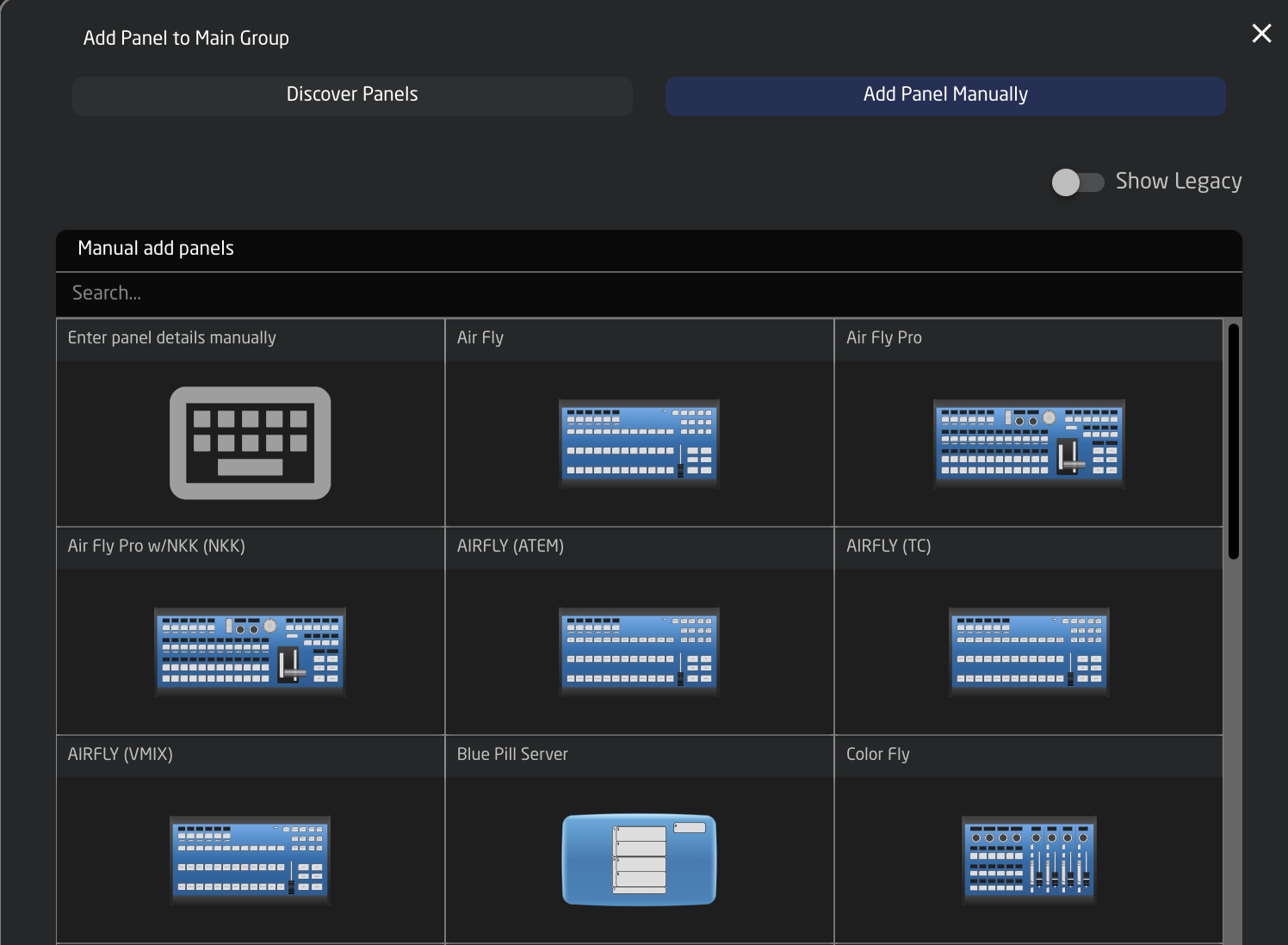
Panel Details
Panels have their status displayed clearly in the overviews on the Home screen.
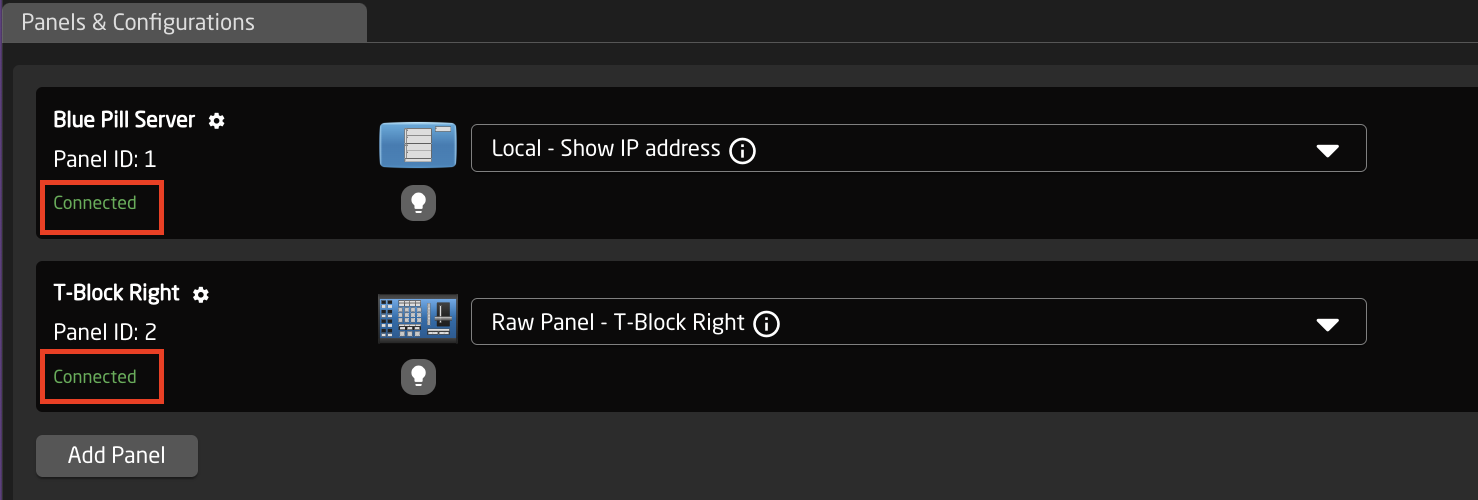

Clicking on a panel name in the Panels section will open up the details. Here the name, ID number, and Active status of the panel can be changed. By default the controller name will be the common name of the model name, the ID will be auto generated in order, and the status will be active.
A controller’s status needs to be active for use.
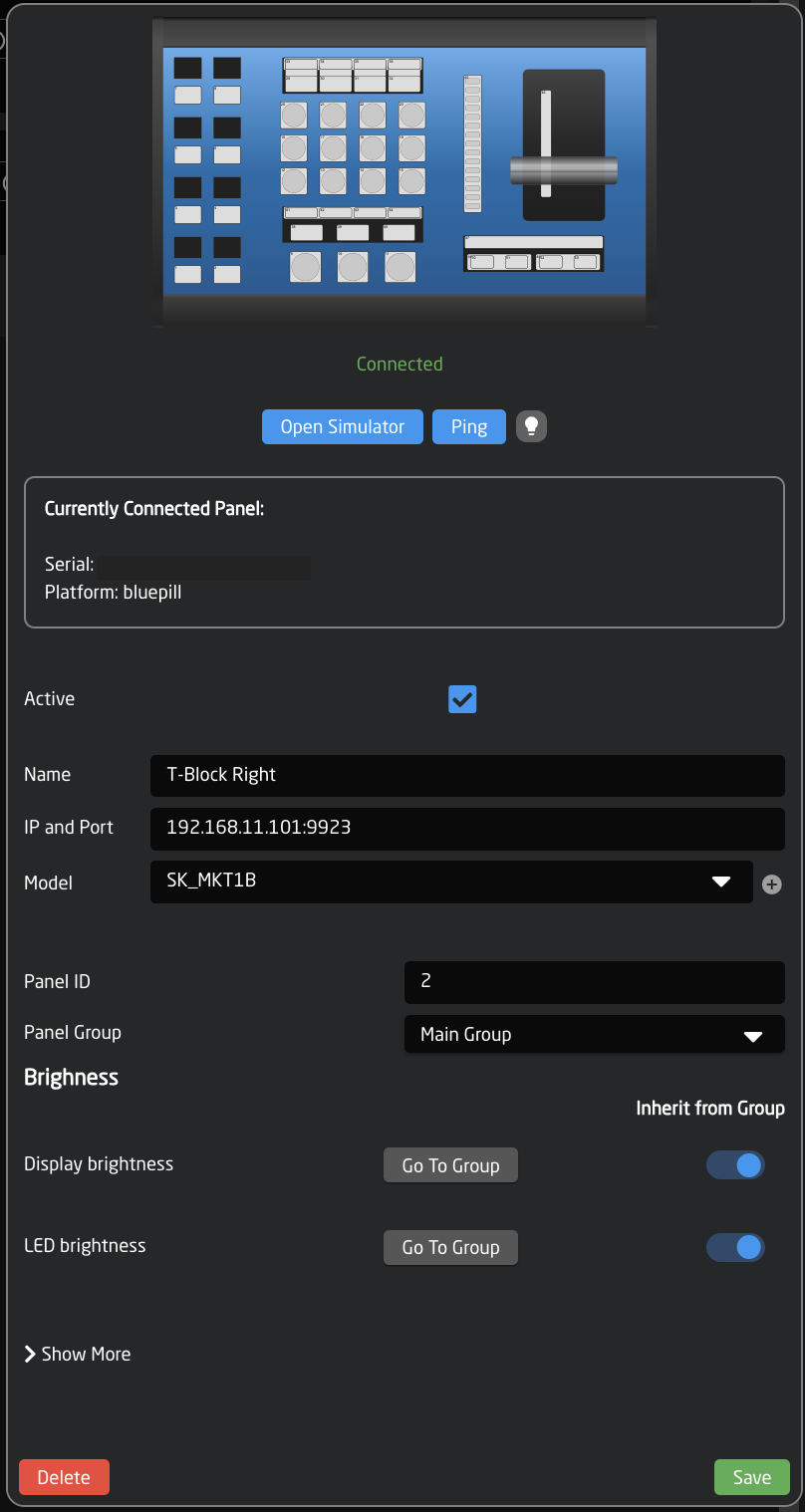
By default our controllers connect using port 9923. It is important to include the port number, separated from the IP address by a colon (:), for example 192.168.50.236:9923
A panel with Blue Pill inside that is operating as the main panel will not show its IP address or port in the panel details, but will instead say host. This has indicates internal connection instead of an external connection.
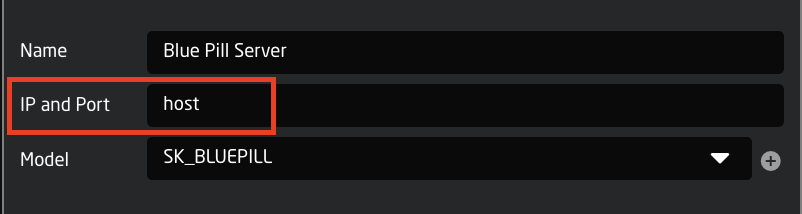
Confirm Connection
A panel that has established a connection with a blue pill will no longer display “Waiting for Blue Pill” or “Waiting for Raw Panel”.

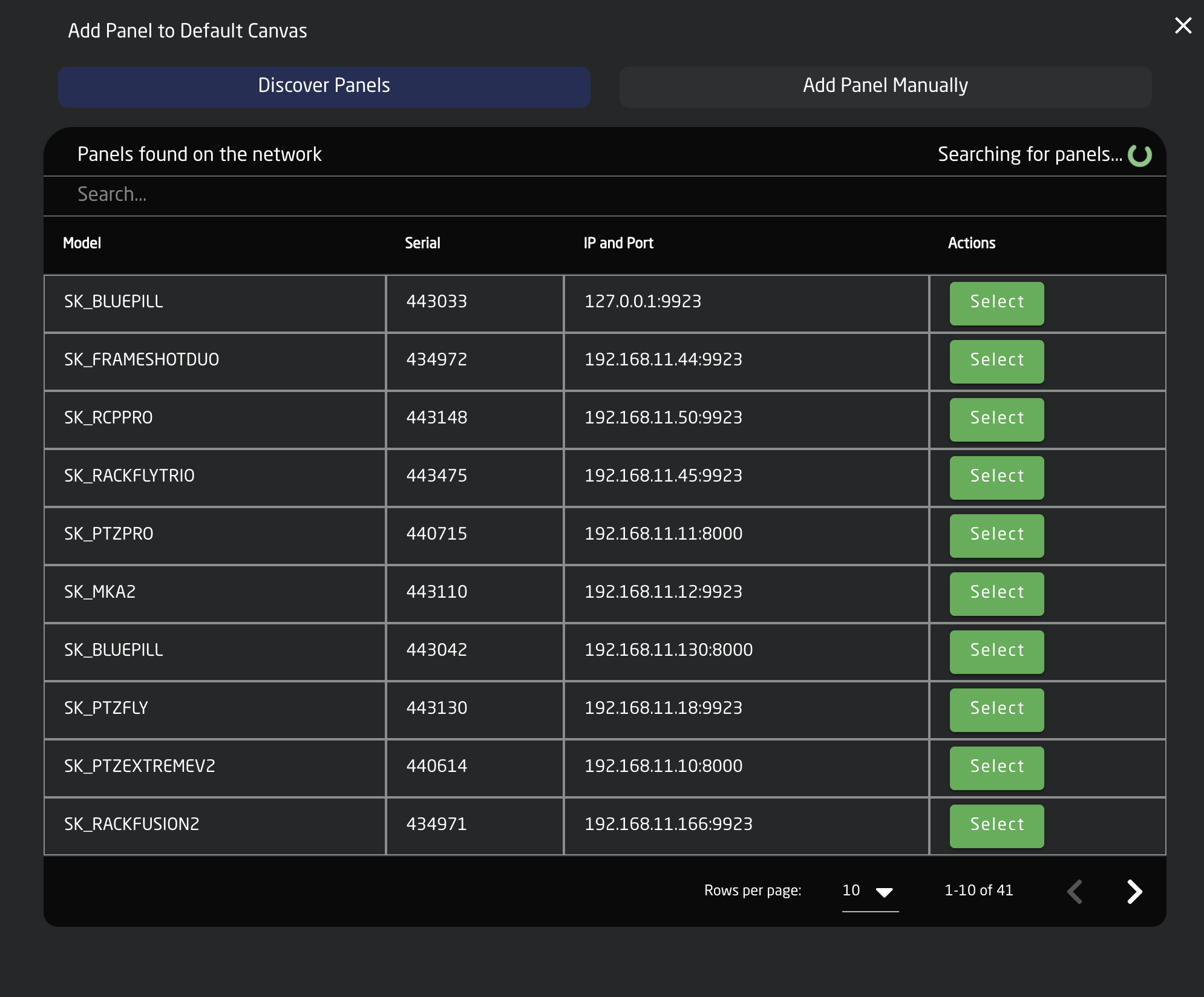

No Comments