Devices
The Devices section is where new devices are added to be connected with the SKAARHOJ panels. There are two ways a device can be added, Auto Discover and Manually.
Auto Discover
Searching on the network for devices will find many types by a combination of mDNS look-ups and other methods. However, not all devices can be discovered easily, but with those that can, it’s a simple click of a button to add it to the Blue Pill device collection. Following an Auto Discover some device details may still be needed to establish connectivity. See Device Details section for set up.
Pressing SHIFT + the green Select button will allow for multiple device selection.
Manually Added
If a device must be added manually, it’s easy to look it up in the list of supported models. Following a manual choice of device, the user will have to enter the IP address and other possible device detail information. See the Device Details section for set up.
Pressing SHIFT + the green Add Device button will allow for multiple device selection.
Adding Based on Core
When the Home screen is in Advanced mode, it becomes possible to add device pre-filtered based on the device core. Both methods of adding the device (discovered and manually) are still available.
Device Details
Devices are presented in a nice overview with their connectivity status and IP address shown clearly.
Clicking on a device’s name in the Devices section will open up the details. Here the active status, IP address, Username and Password, Device Name, DeviceID, ModelID, and Description can be adjusted. (Details shown here are for a Canon CR-N500 PTZ camera, available detail options are device specific) . The device name and description are customizable. The device name will be the default name used by any camera selector for a display name. The status must be Active to control the device. The Ping button will open the ping tool to check the connectivity, stability, and latency on the connection to the device.
Device Core Details
Devices will be shown broken down into different groups based on their associated device core. Device cores are auto loaded onto the blue pill when a new core is selected via a device.
Clicking on the Device core name associated with the devices will open additional details.
|
Name |
Description |
|
Maturity Level |
Development maturity level of the device core. See Packages section for more information on the different levels. |
|
Manual |
Opens device core manual to see controllable parameter list. |
|
Auto-fix Potential Problems |
Re-syncs device core locally. |
|
Address |
The location of the device core. Local references the core on the individual Blue Pill. To connect to the core running off of a remote Blue Pill, use the IP address of the remote Blue Pill (must be accessible from local subnet). |
|
Description |
Custom description for personal reference. |
|
Delete |
Deletes all devices using the core but not the core itself. |
|
Simulate |
Runs the device cores in simulation mode to see how it would work on the controller. The individual devices needs to be ‘active’ for it to simulate. |
|
UsePrereleases |
Uses the prerelease versions of the device core. |
|
Disable AutoResolve |
coming soon |
|
Use Encryption |
coming soon |
|
Core specific settings |
Settings specific to the individual device cores. Mouse over the name in the web interface for more details. |

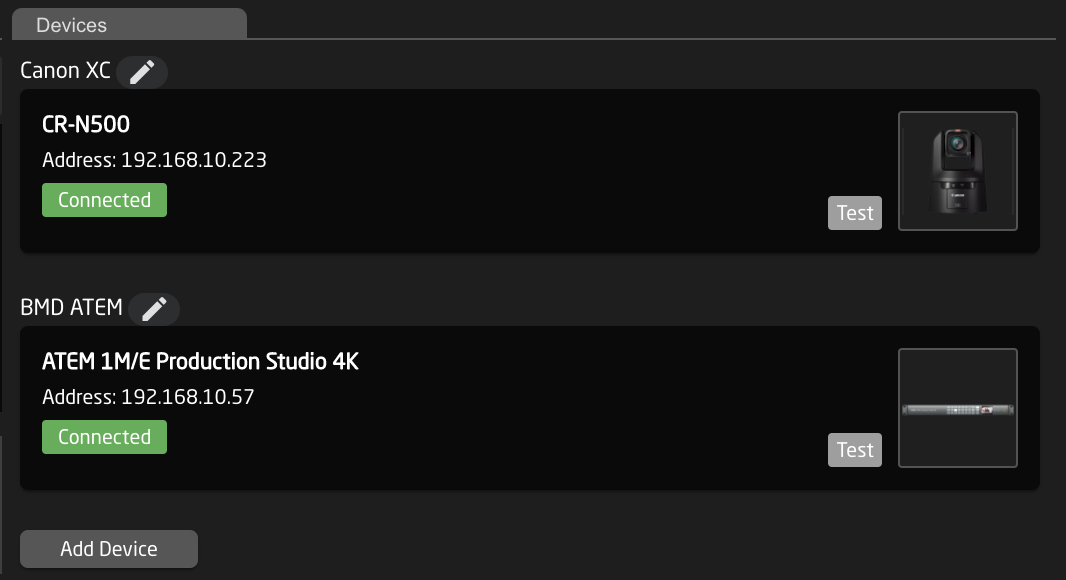
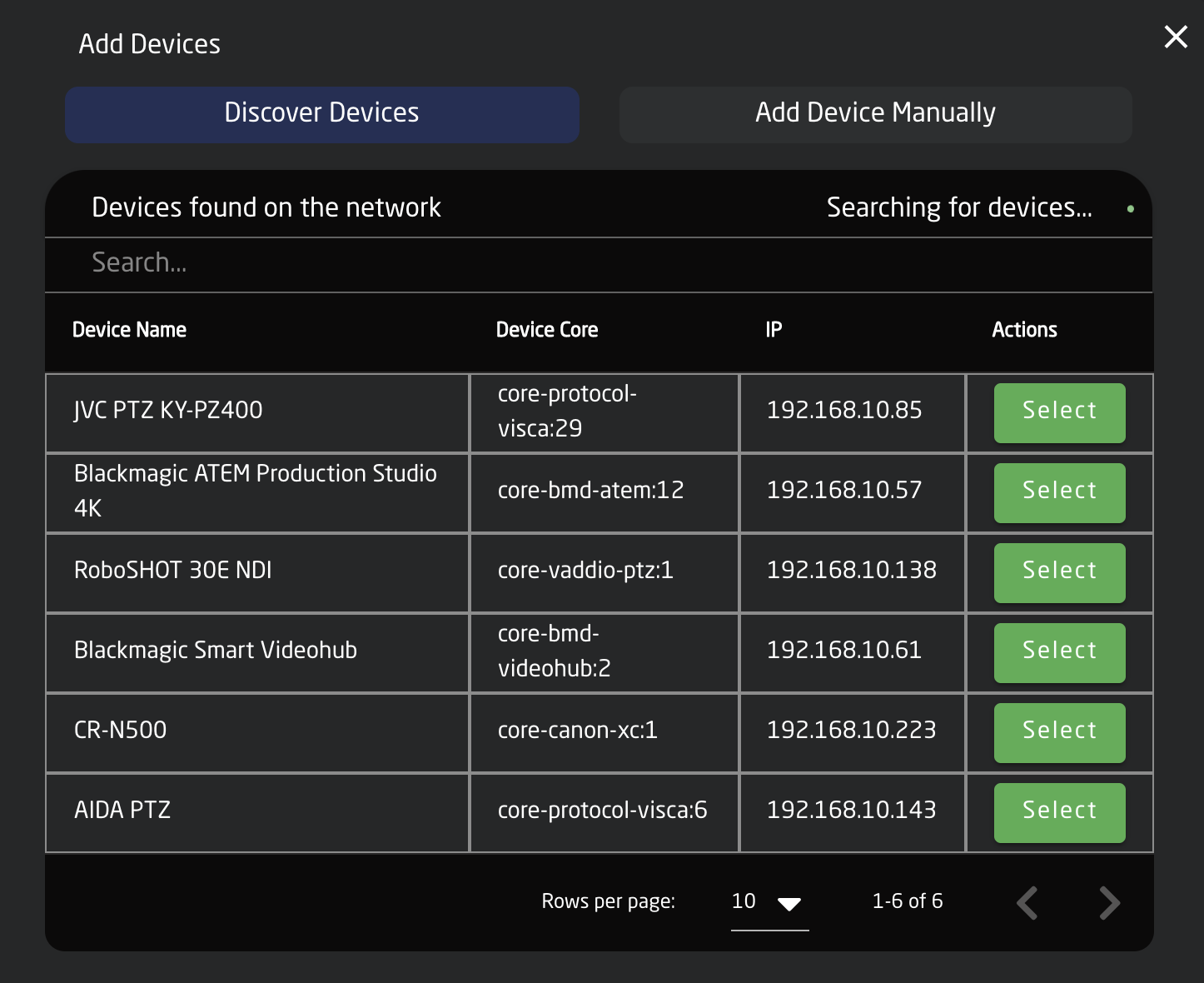
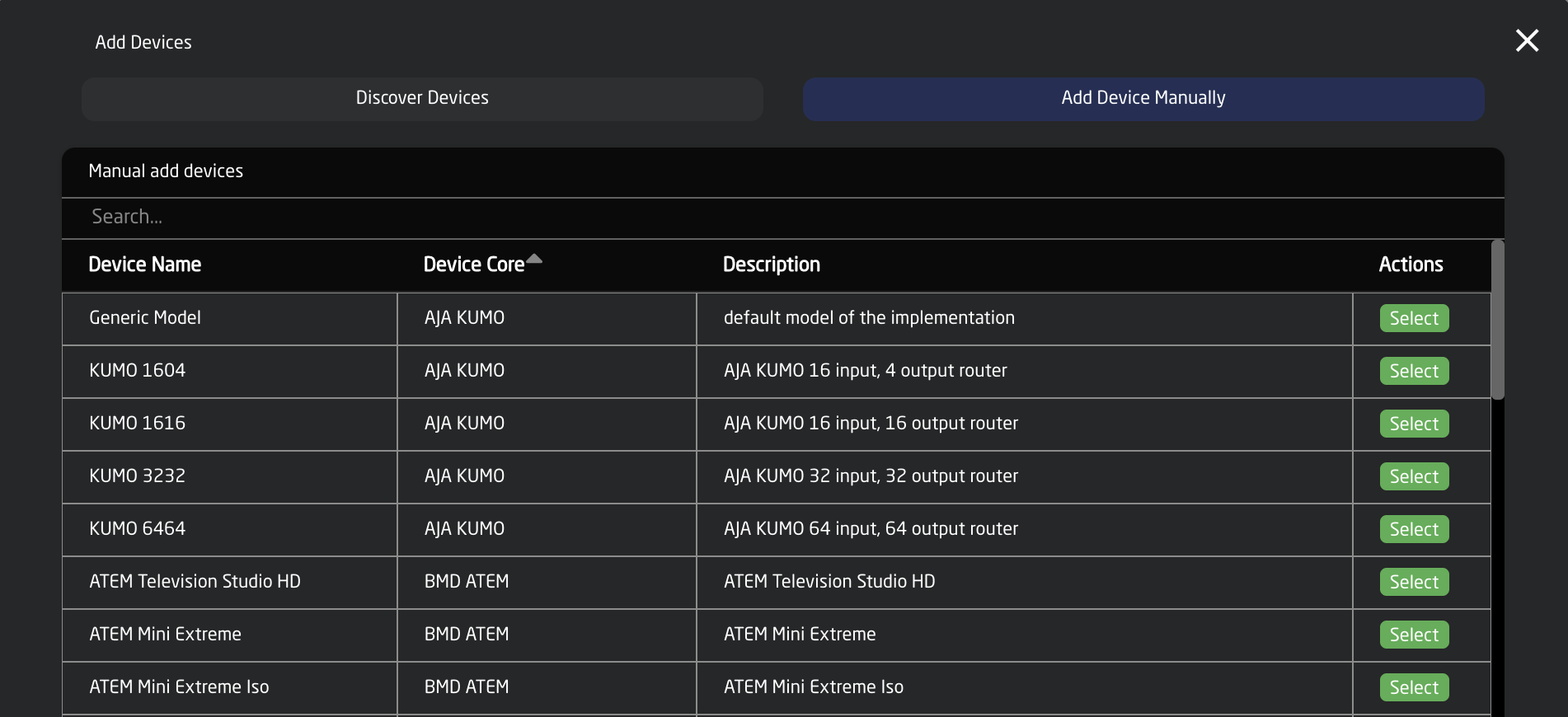

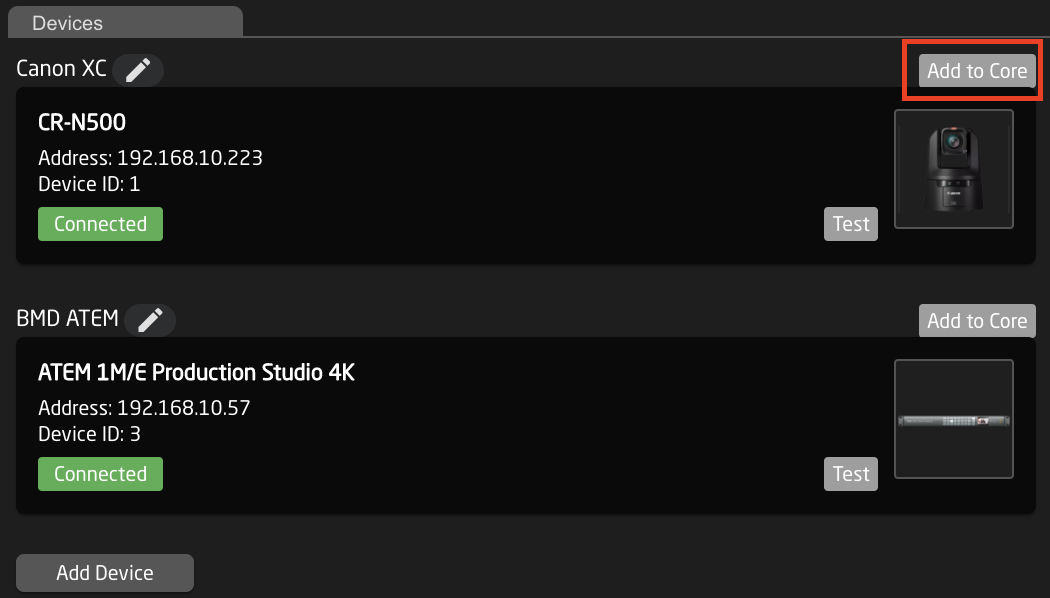
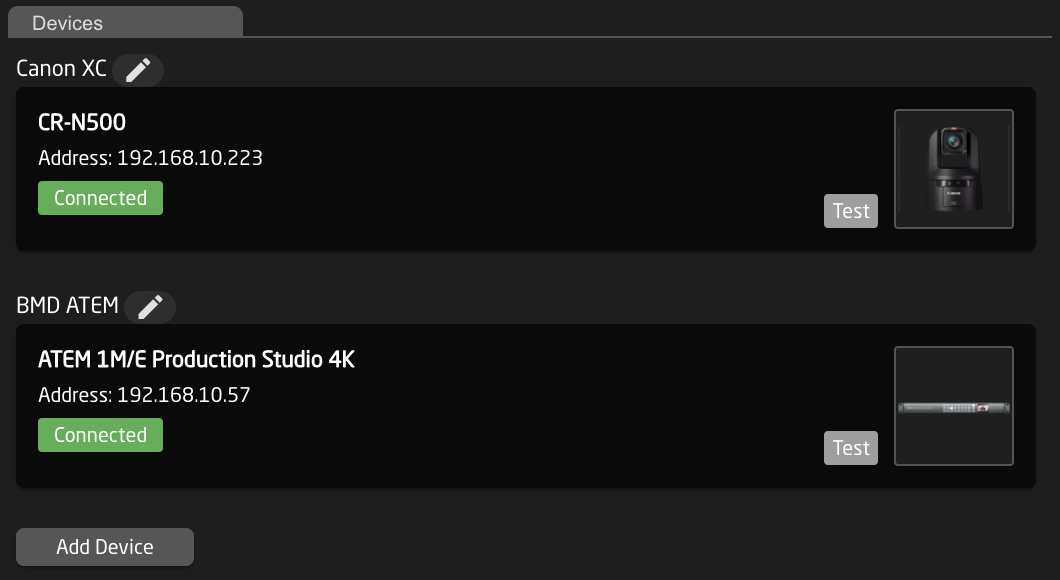
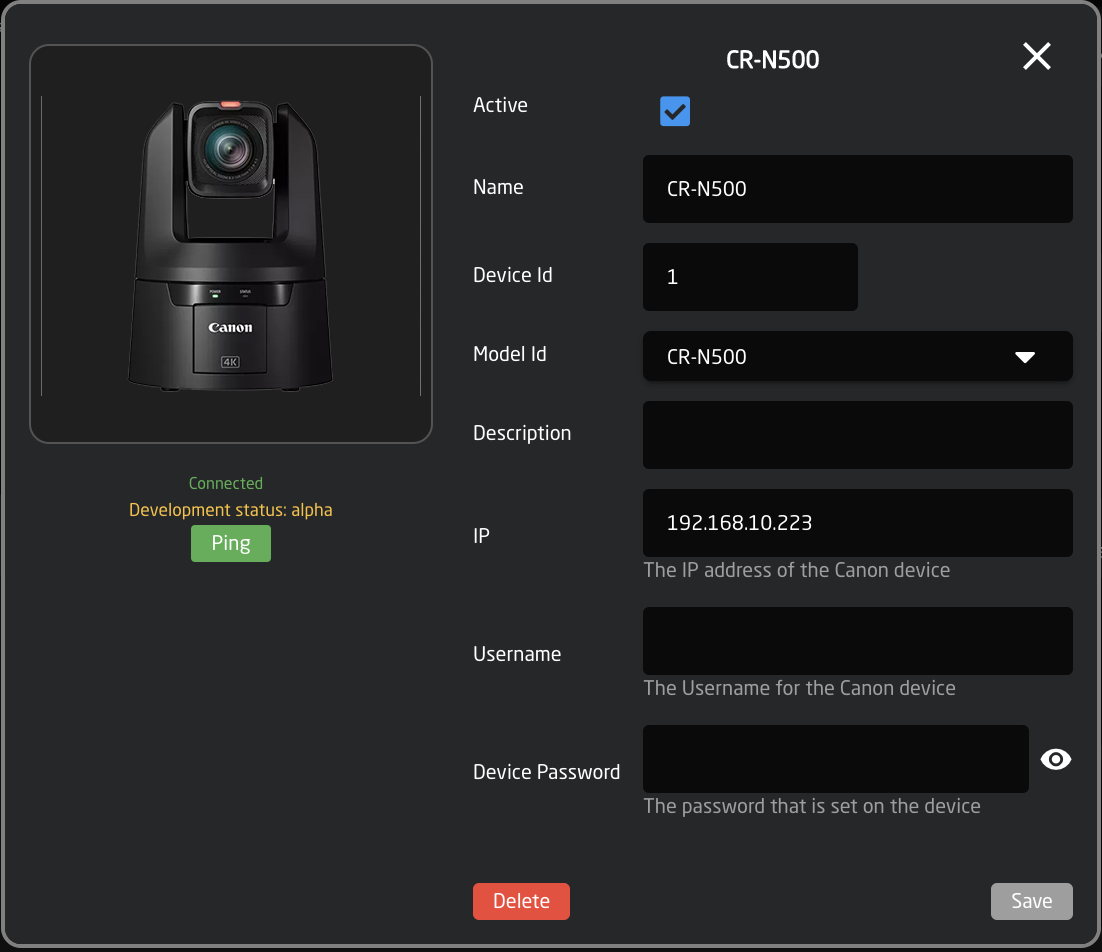
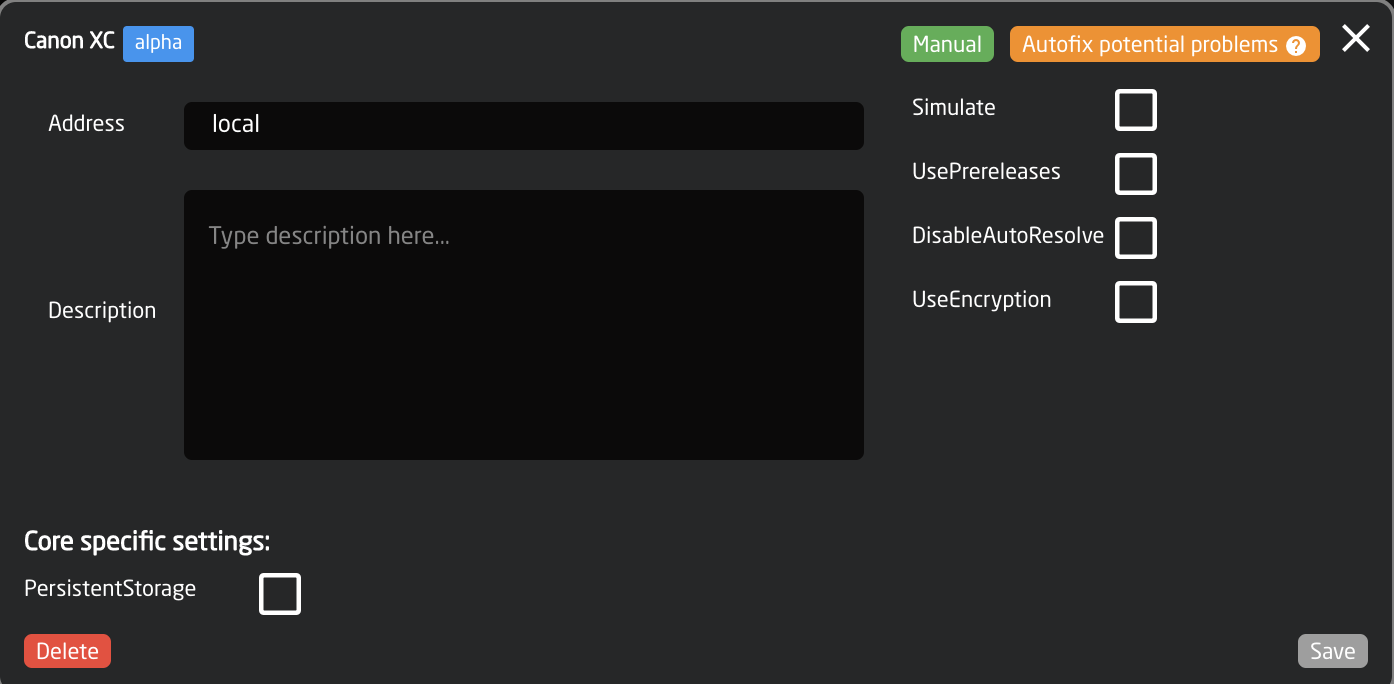
No Comments