Settings
On the System screen is additional system related information and tools.
System Information
The overall System Information is displayed in this section including the Installed OS Version number for the main components, the serial number, the current IP information, the MAC address, and all assigned licenses to the device. There is the option to Identify the unit, by having the small led next to the ethernet port light red for 30 seconds, reboot the unit, or update operating system. 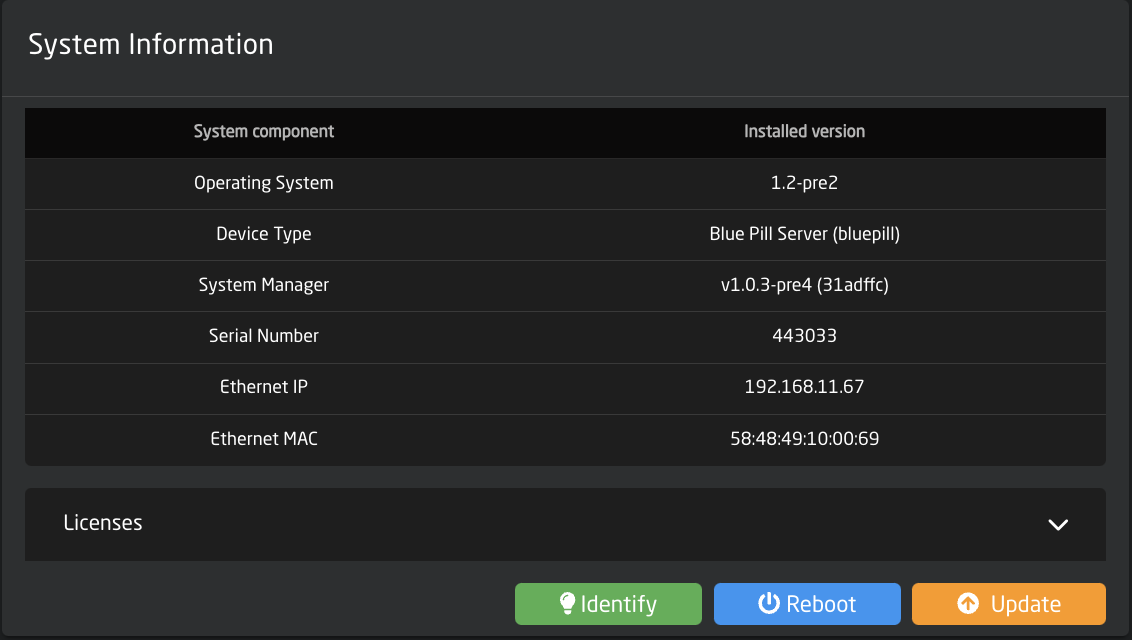
In Advanced Mode there is the option to perform a hard reset of the Blue Pill.
Please note, doing a Reset will erase all installed packages, IP configuration, and any projects. This will return the Blue Pill to factory settings. It is not possible to recover any lost information after a Reset which is why it is hidden in Advanced Mode.
Licenses
See next sections for detailed information.
Licenses
Some specialized device cores or applications require a license (and possible license fee) to use outside of a short test period (usually 10 mins). All licenses assigned to a Blue Pill can be seen under the system information section. Each Blue Pill device will come with at least one assigned license for its general operation. For standard Skaarhoj panels that will be the "base" license. This may be different for more specialized panels.
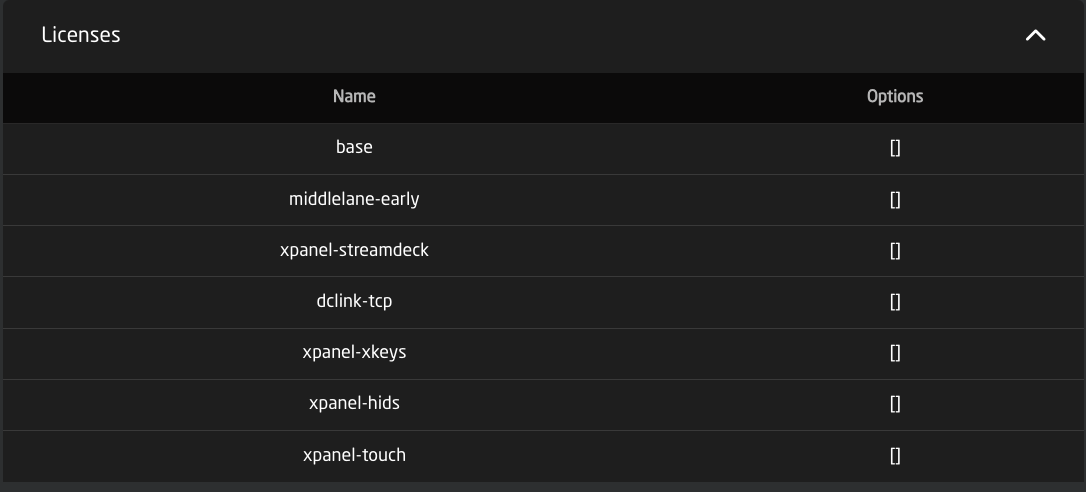
Licenses can be assigned by the Skaarhoj support team. Please reach out to support@skaarhoj.com for information on any specific license and if there is an applied license fee.
After a license is assigned by the support team, it may be necessary to refresh the Settings page a few times to see the assigned license.
Internet access is needed for the Blue Pill device to touch the Skaarhoj server to register an assigned license. If that is not an option, please let the support team know.
IP Configuration
There are two options for setting the IP configuration of the Blue Pill, DHCP or Manual. To switch to Manual IP Configuration, toggle off DHCP, enter the desired IP network information, and press save.
By default the IP is set to DHCP, if DHCP is not available on the network a fallback IP address of 192.168.10.99 will be used.
Please note, changing the IP information will cause the web interface to lose connection as the IP address has been re-assigned.
By enabling the "Do not use for internet Access" toggle, you can turn off general internet connection to the Blue Pill device on networks that have general internet access.
When Internet access has been restricted the ethernet cable icon in the top right corner of the screen will have changed from green to red.
Please note, internet access is needed to install, update, or revert packages. For offline updating please check out the Updating Software section of our Wiki.
WiFi Configuration
There are multiple ways the Blue Pill can interact with WiFi. There is the IP Settings for when the Blue Pill is connected to a WiFi network, the Access Point to enable a local access point to connect to the Blue Pill, and Connection Settings to connecting the Blue Pill to a local WiFi network.
WiFi is not intended as the main way to use the Blue Pill. Blue Pill is encapsulated in metal and the reach of the WiFi antenna will be very short, so consider it for very localized access, but sufficiently useful to connect to the WiFi of a camera just next to the Blue Pill device. Or to enable the WiFi access point for mobile device management.
IP Settings
There are two options for setting the IP configuration of the Blue Pill, DHCP or Manual. To switch to Manual IP Configuration, toggle off DHCP, enter the desired IP network information, and press save.
By default the IP is set to DHCP, there is no fallback static IP address for WiFi.
Please note, changing the IP information will cause the web interface to lose connection as the IP address has been re-assigned.
By enabling the "Do not use for internet Access" toggle, you can turn off general internet connection to the Blue Pill device on networks that have general internet access.
Disable WiFi
Enabling the Disable WiFi feature will disable all wireless features from the Blue Pill device.
Access Point Settings
Used to access the Blue Pill via an internal WiFi to establish a connection and set the needed network information for regular connection. In this section the Access Point can be enabled/disabled and the password set. The web interface is then accessed at the IP address: 192.168.4.1 By default the password is skaarhoj. See the Getting Started section for more information.
Connection Setting
Used to connect the Blue Pill to the local WiFi network. Pressing Scan will search for available networks. Clicking a network that appears after a scan will allow for the entering of the needed password to establish the connection.
Please note connecting the Blue Pill to both the wired and wireless networks for internet access can cause instability in the connection.
Logs
The logs are used mainly by the development team to help debug any problems. Each device core has its owns logs section but it is can all be seen in the systems logs section. Clicking the drop down will allow for the filtering of specific device cores/packages.
Frequently when writing to support, they will request the logs to be sent along with other information. The full panel logs can be dowloaded from the Logs section of the Settings page.
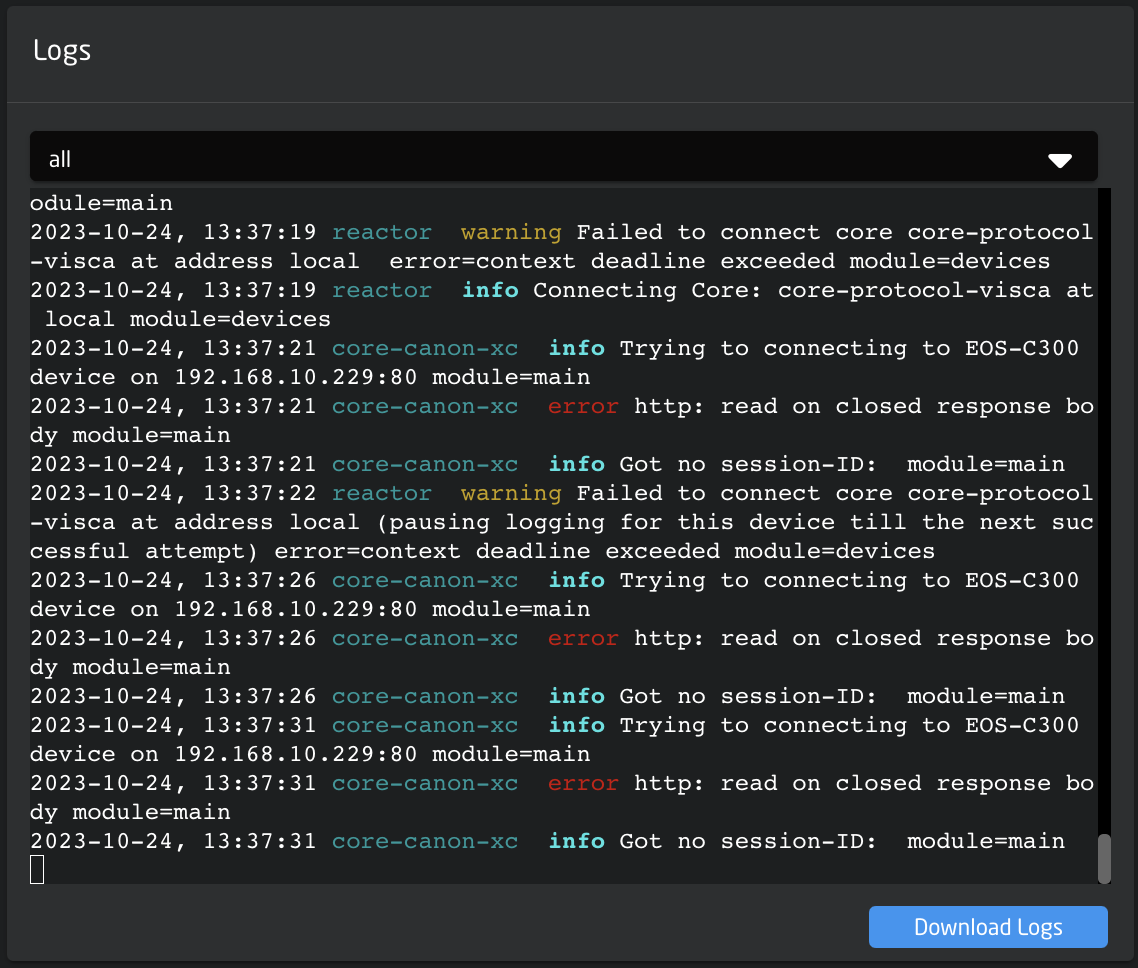
Remote Support
Enabling Remote Support mode will allow the SKAARHOJ support team to remotely access the Blue Pill. By default this is disabled for security reasons as it gives SKAARHOJ access to your network.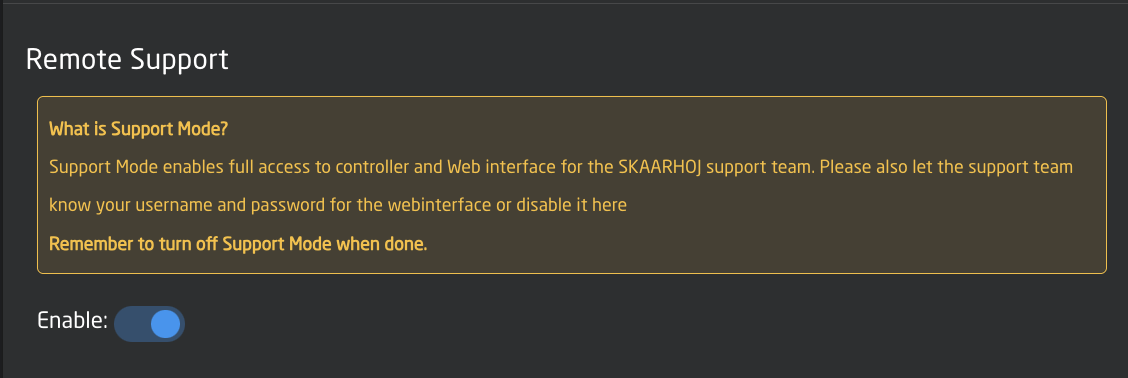
Please note, wired internet access needs to be enabled for support to access the Blue Pill.
USB-A
USB-A switches between the Micro USB port (on by default for service such as connection to the SKAARHOJ firmware application or re-flashing the entire unit in severe cases) and the USB-A port which is used, for example, by our FrameLink application to grab and utilize frames for thumbnail display in panels. See the Thumbnail Presets section for more information about the FrameLink application.
Please note, when USB-A is enabled, the USB-Micro port is disabled.
Date and Time
Date and Time allows for setting the current date and time on the Blue Pill. This can sometimes be needed for the device to check NTP when connecting to our servers for updates.

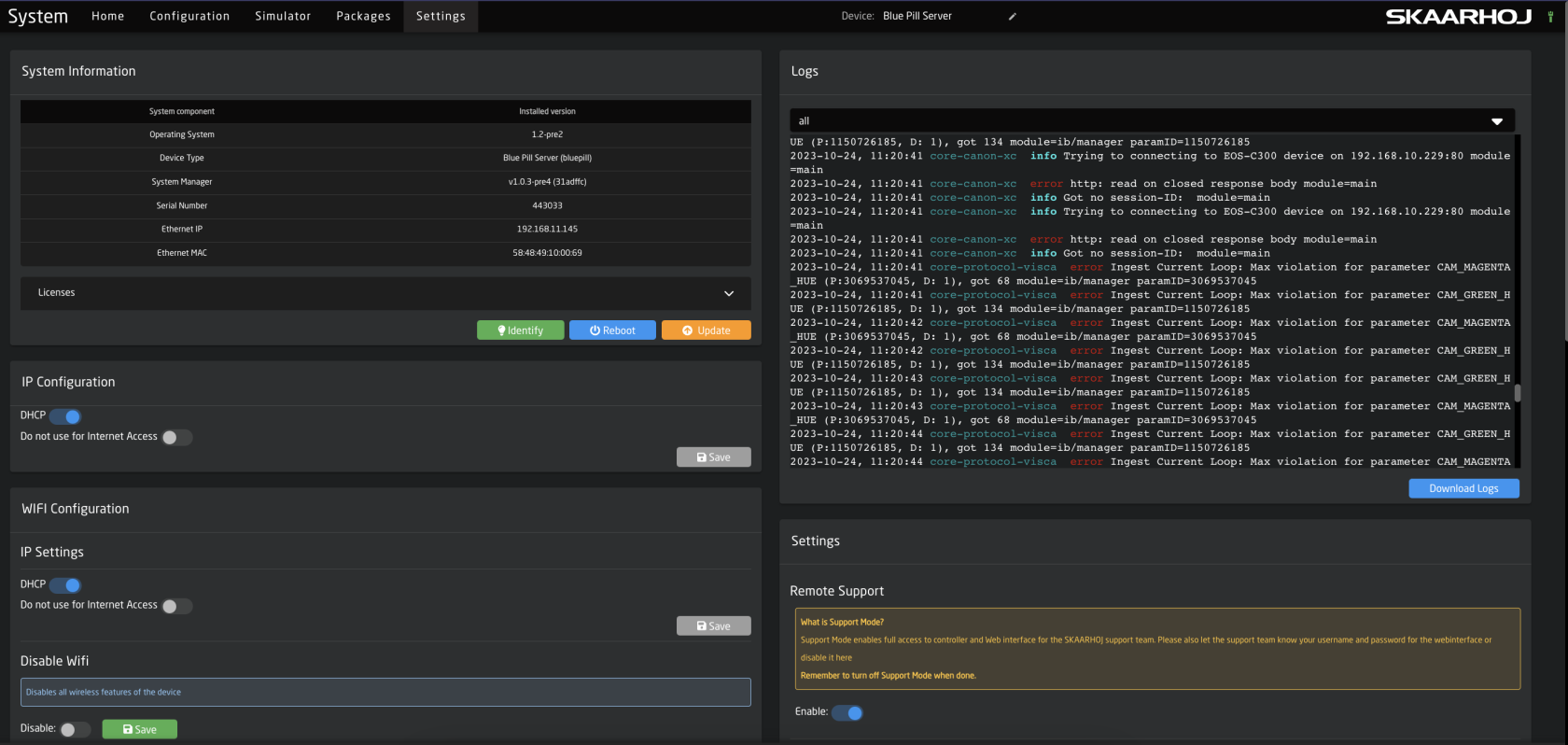

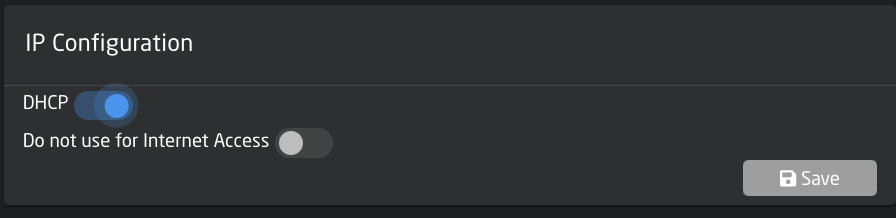
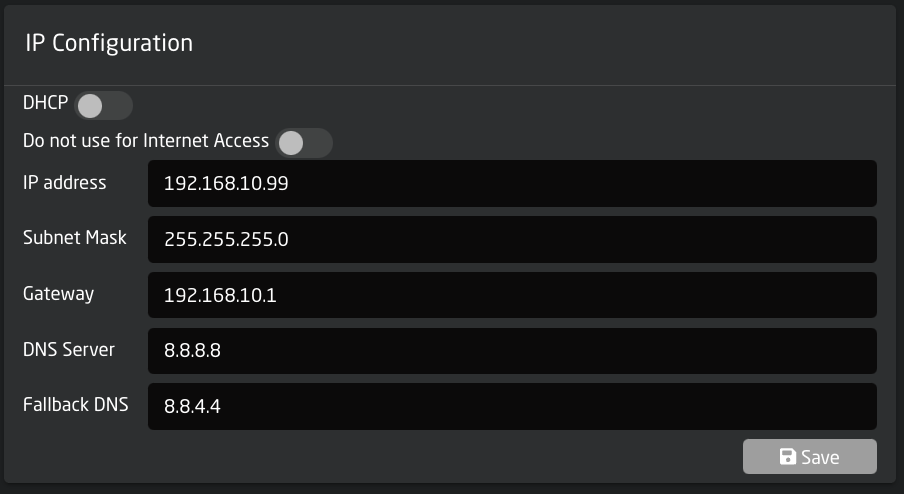
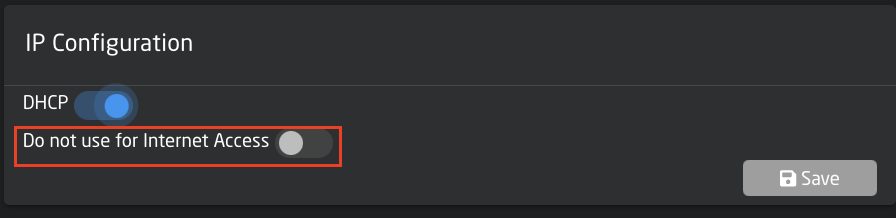

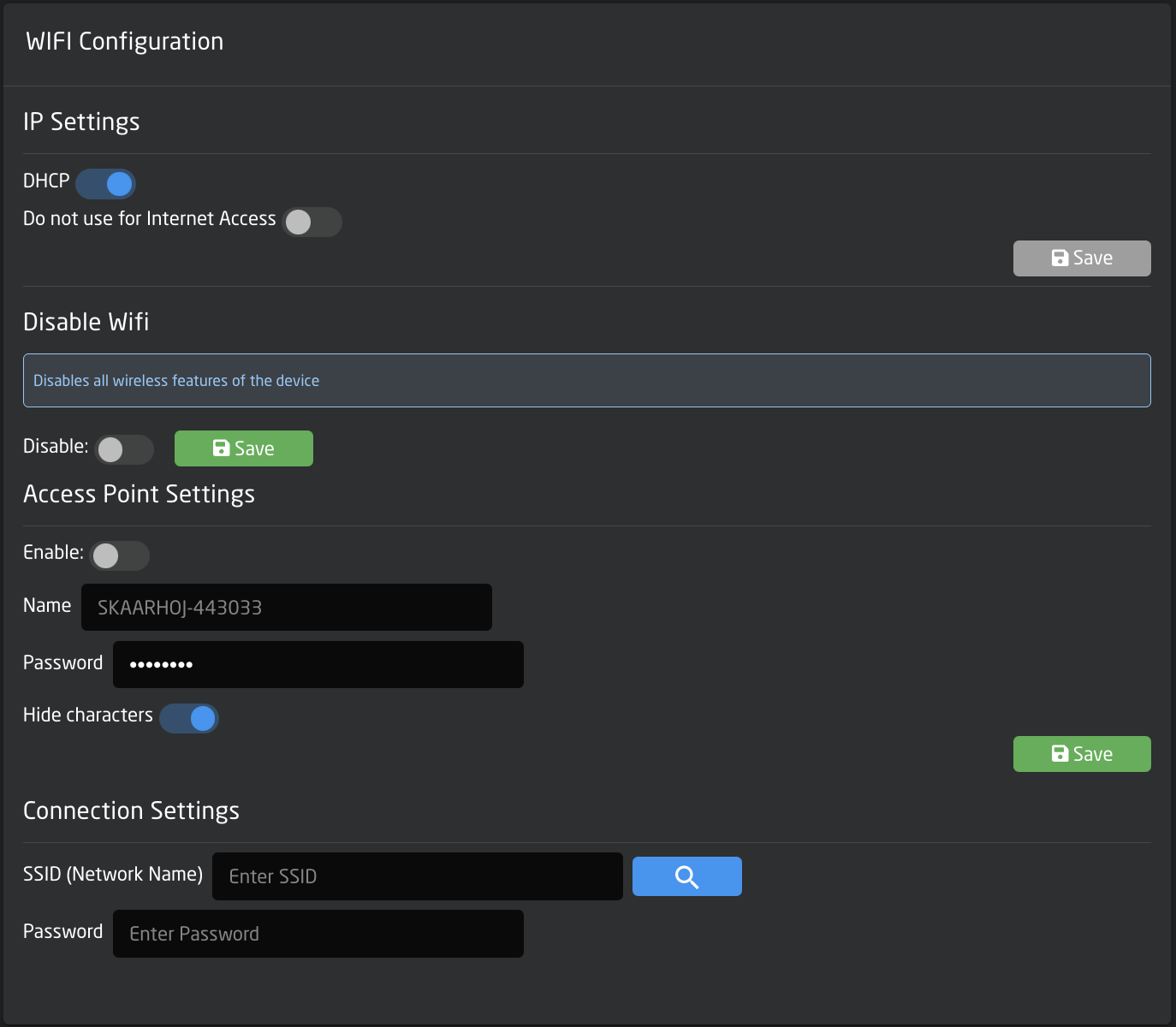
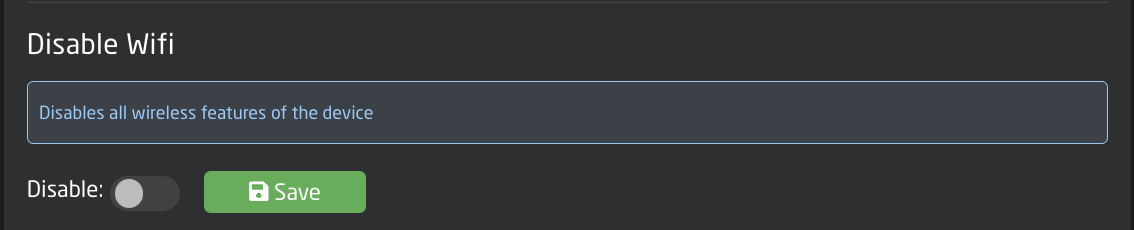
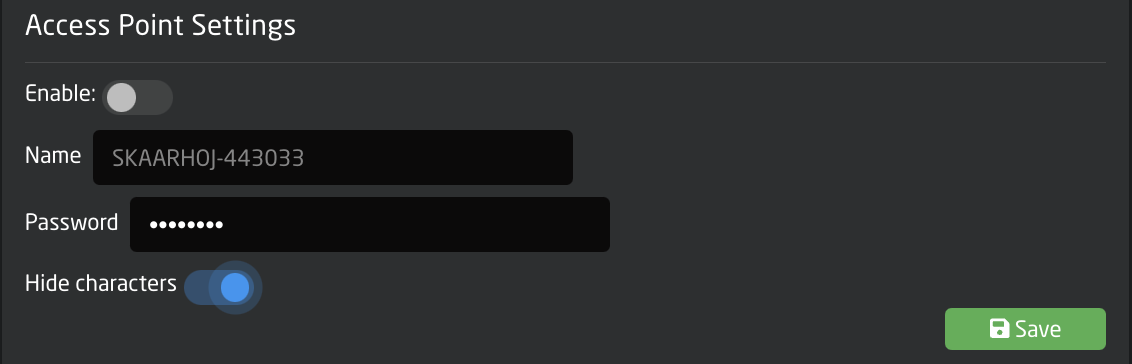
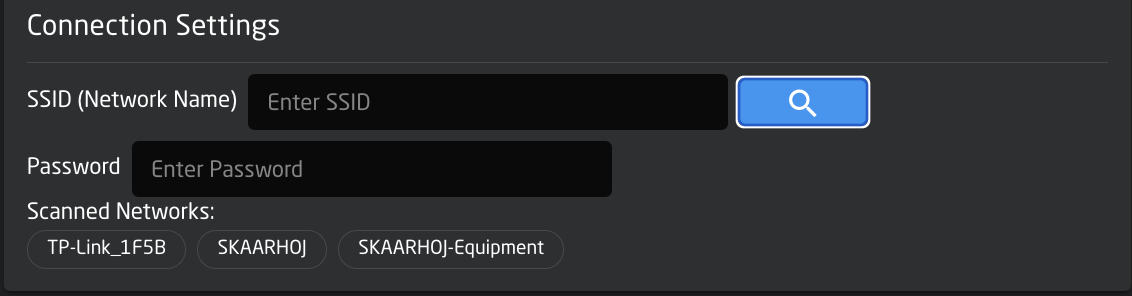
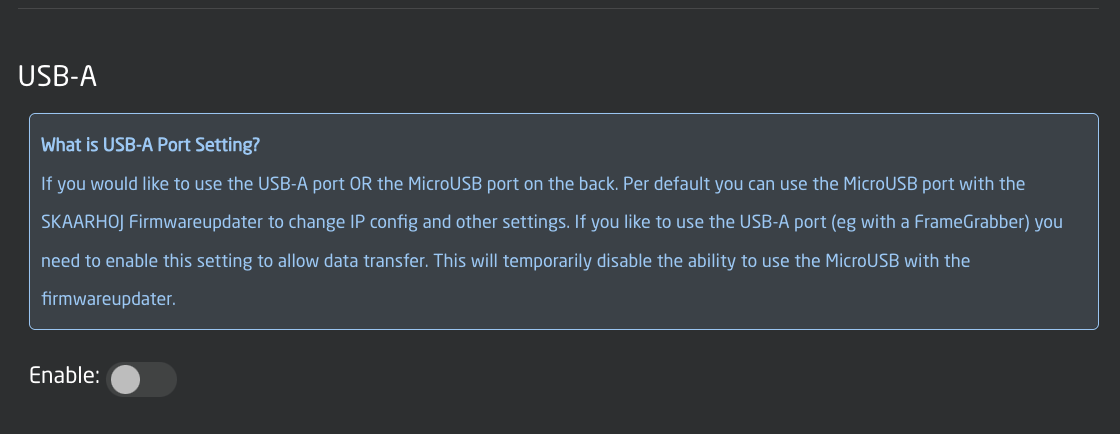
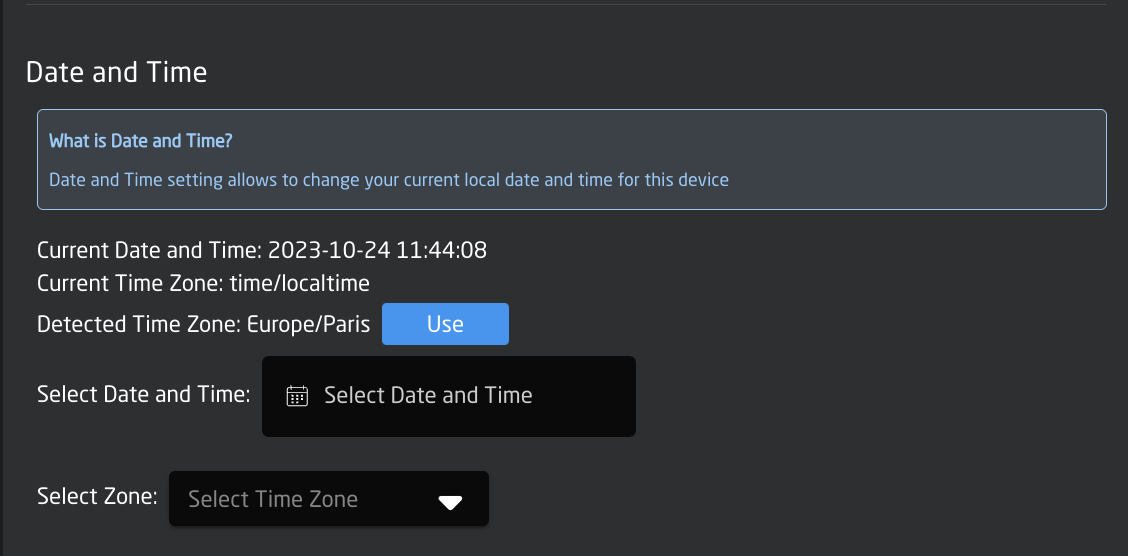
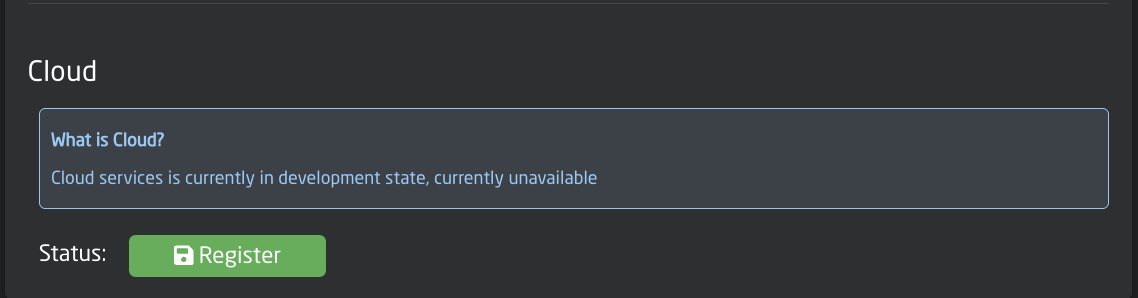
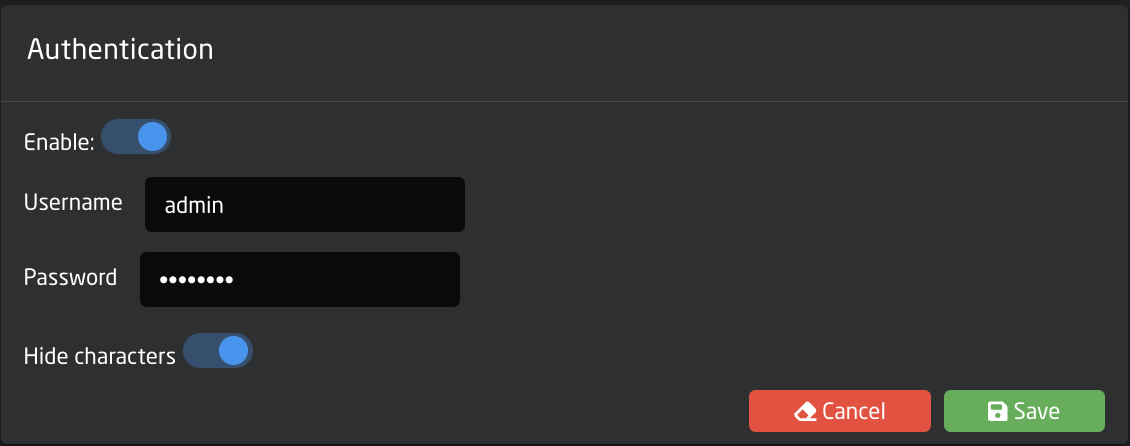
No Comments