Projects
Projects are the unit that have a title, description and references to a panel collection, a device collection, and a configuration. This design provides the flexibility to use the same set of SKAARHOJ panels but quickly change to another location of devices with other IP addresses for example. Or keep the same devices and panels, but run a different configuration serving a different user group of operators.
When a Blue Pill ships it has a default configuration is as below. It is set in simple view with only the basic information available.
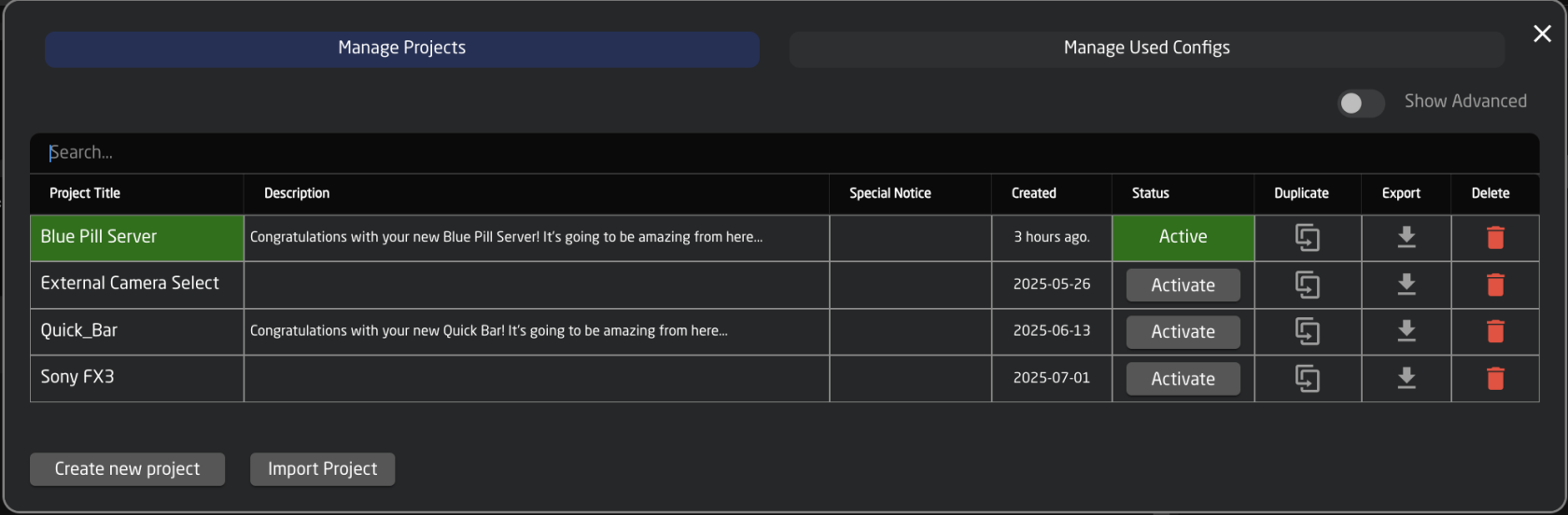
Over time a project collection could look like below, with different projects sharing some files like device collection, panel collection, or configurations.
Unlike UniSketch where a change of configuration and device cores needed an online connection to SKAARHOJ server, on Blue Pill everything is stored locally in Reactor. Only software upgrades or installations of non-existing device cores and applications need communication with the server.
Creating Projects
To create a new project click Manage Project within Reactor Home.

Select Create new project on the projects pop up.
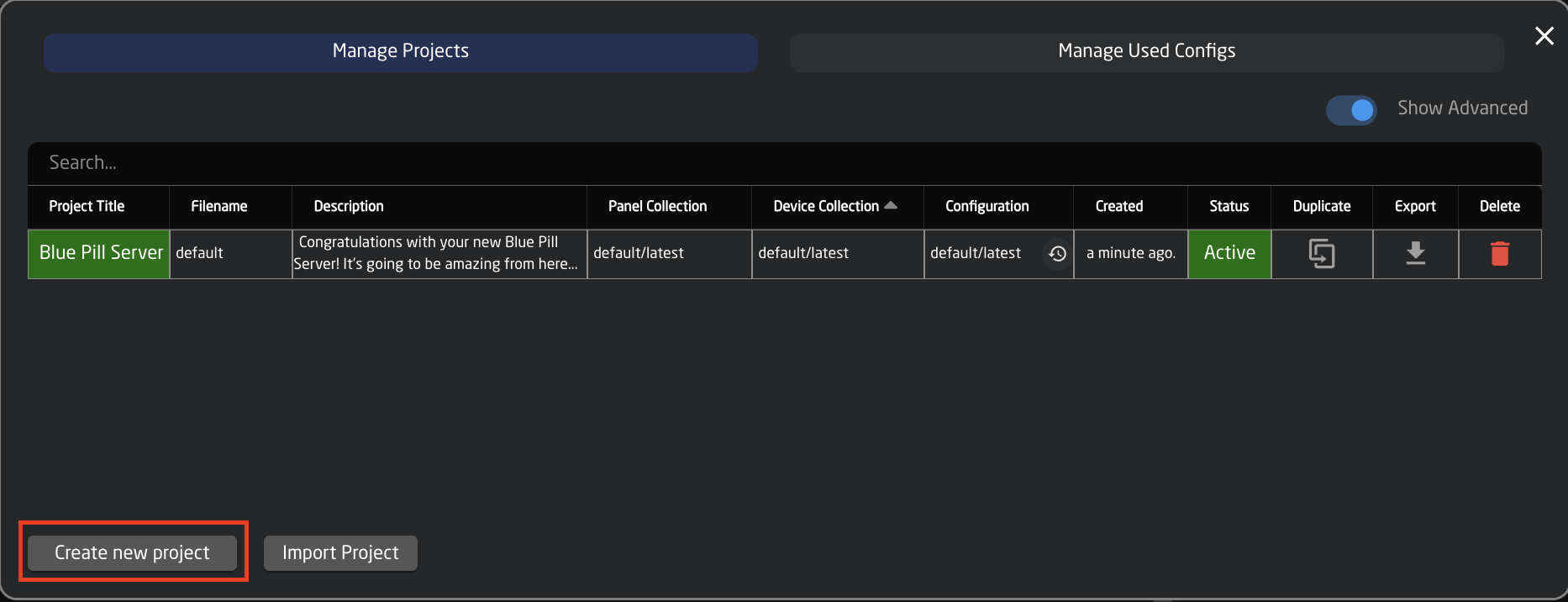
There are two main parts of the project: Name and Description.
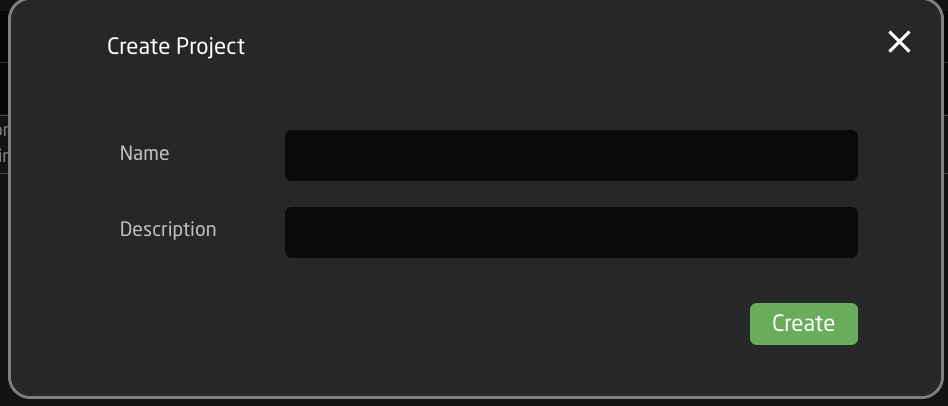
| Name | Customizable project name |
| Description | Option description of the project for reference |
Click Create to automatically go into the newly created blank project.
Import Projects
It is possible to import to more easily share between different Blue Pill devices. This option is available next to create new projects in the Manage Projects pop up.
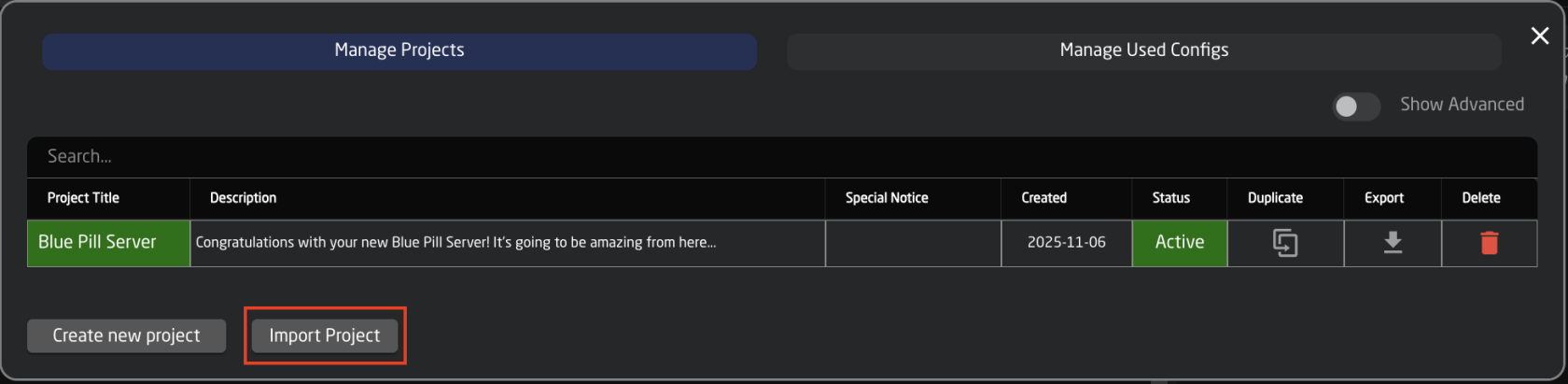
Import allows for a simple file upload. With the option to have the file name become the project name.
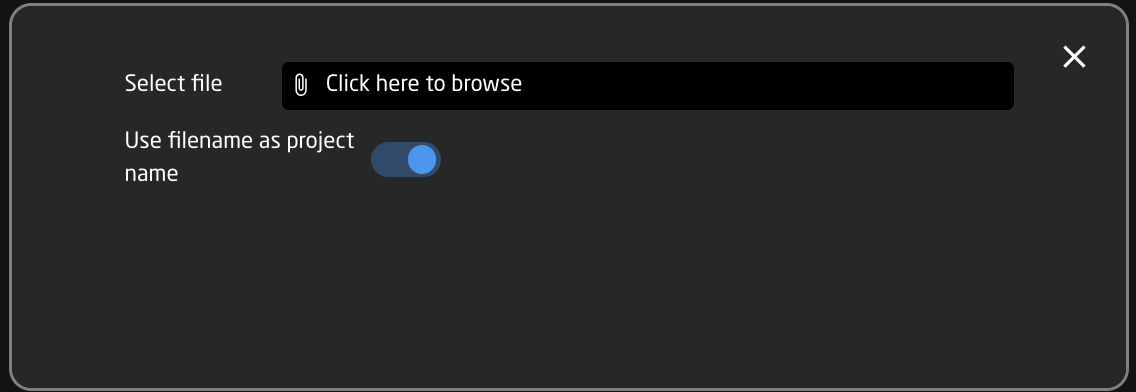
Editing Projects
To change the details of the project click the project name within Reactor Home

Or within any of the project detail boxes on the projects pop up.

It is then possible to customize the name and description of the project. Press Save.
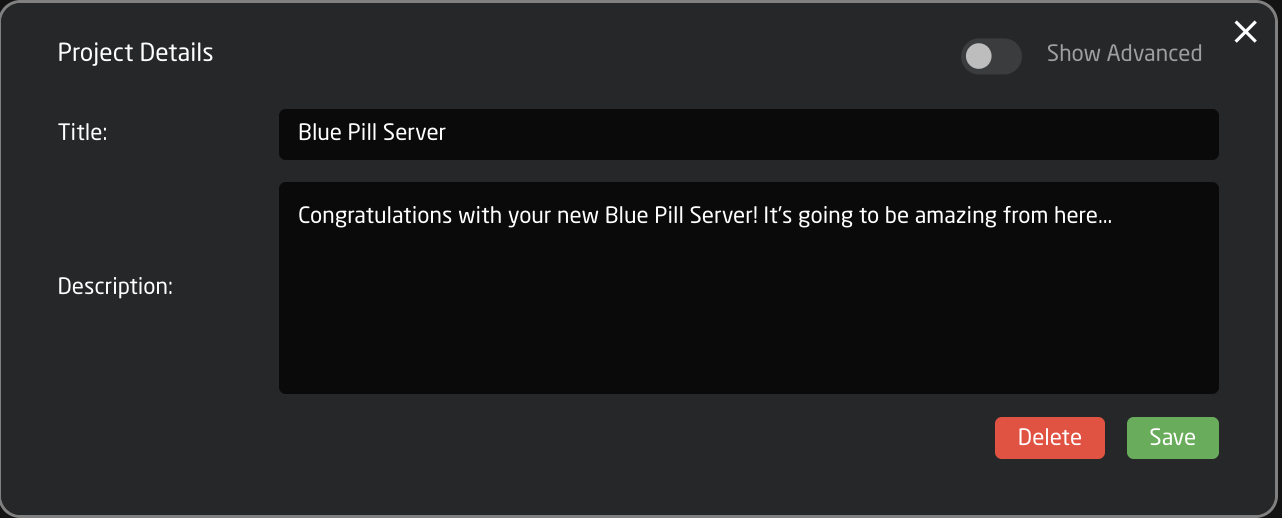
Enabling Advanced view brings about extra options for editing the project outside of the basic details.
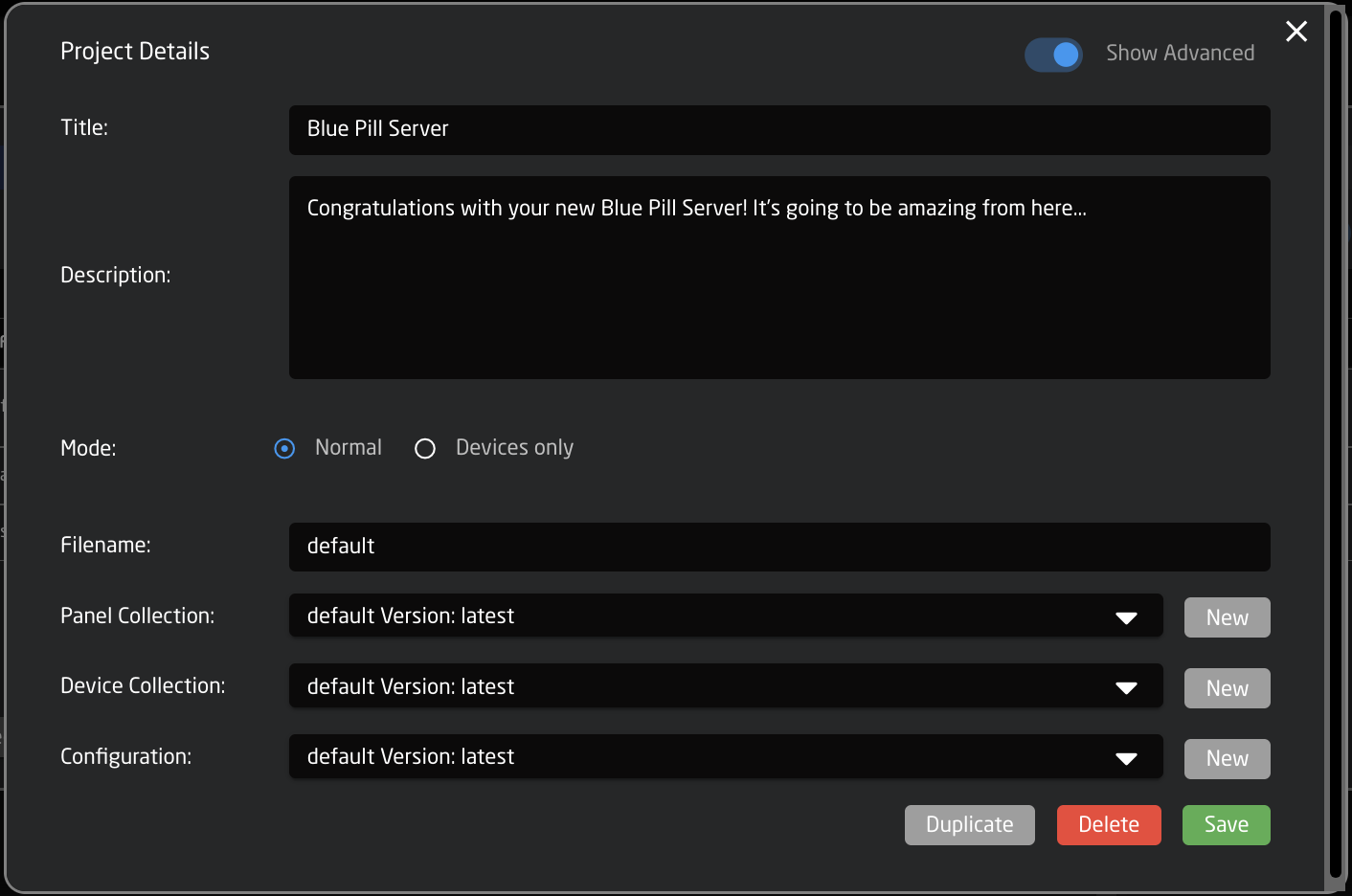
| Mode | 1. Normal for normal operation 2. Devices only for when a Blue Pill will only be used to run device cores and not panels |
| File Name | Master name for the file when making new collection, configuration, and exports |
| Panel Collection | Allows for the sharing of panel collections across projects on a Blue Pill device. |
| Device Collection | Allows for the sharing of devices collections across projects on a Blue Pill device. |
| Configuration | Allows for the selection of a specific layer files in the configuration across projects on a Blue Pill device |
| Duplicate | Duplicates the projects |
| Delete | Deletes the project |
| Save | Saves changes to the project details |
| New | Creates a new panel collection, device collection, or configuration file for the project.
|
Layer Configuration Version Look Up
In the layer configuration section, it is possible to access autosaved versions of the configurations. This is useful when a lot of changes have been made and it is necessary to roll things back a little.
When in the Configuration section, click on the little clock symbol next to the layer to see previous versions.
Available versions are: every change from the last 24 hours and as 1 file per day for 10 days.
It is also possible to add tags or comments to individual versions. When a tag or comment is added to the version, it will no longer be deleted based on the default time scale and will persist.

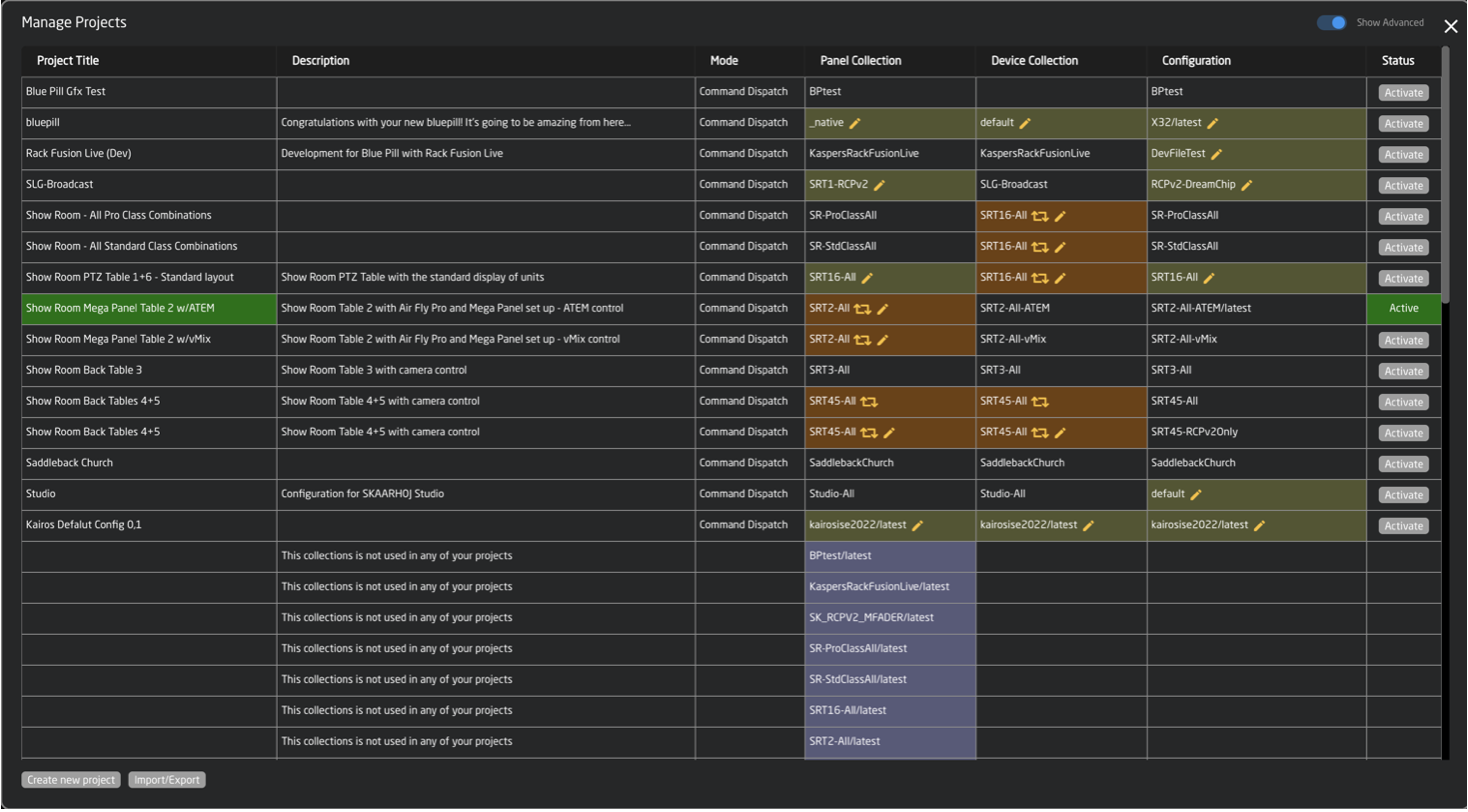
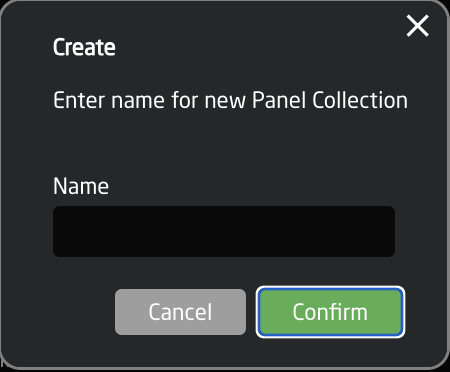
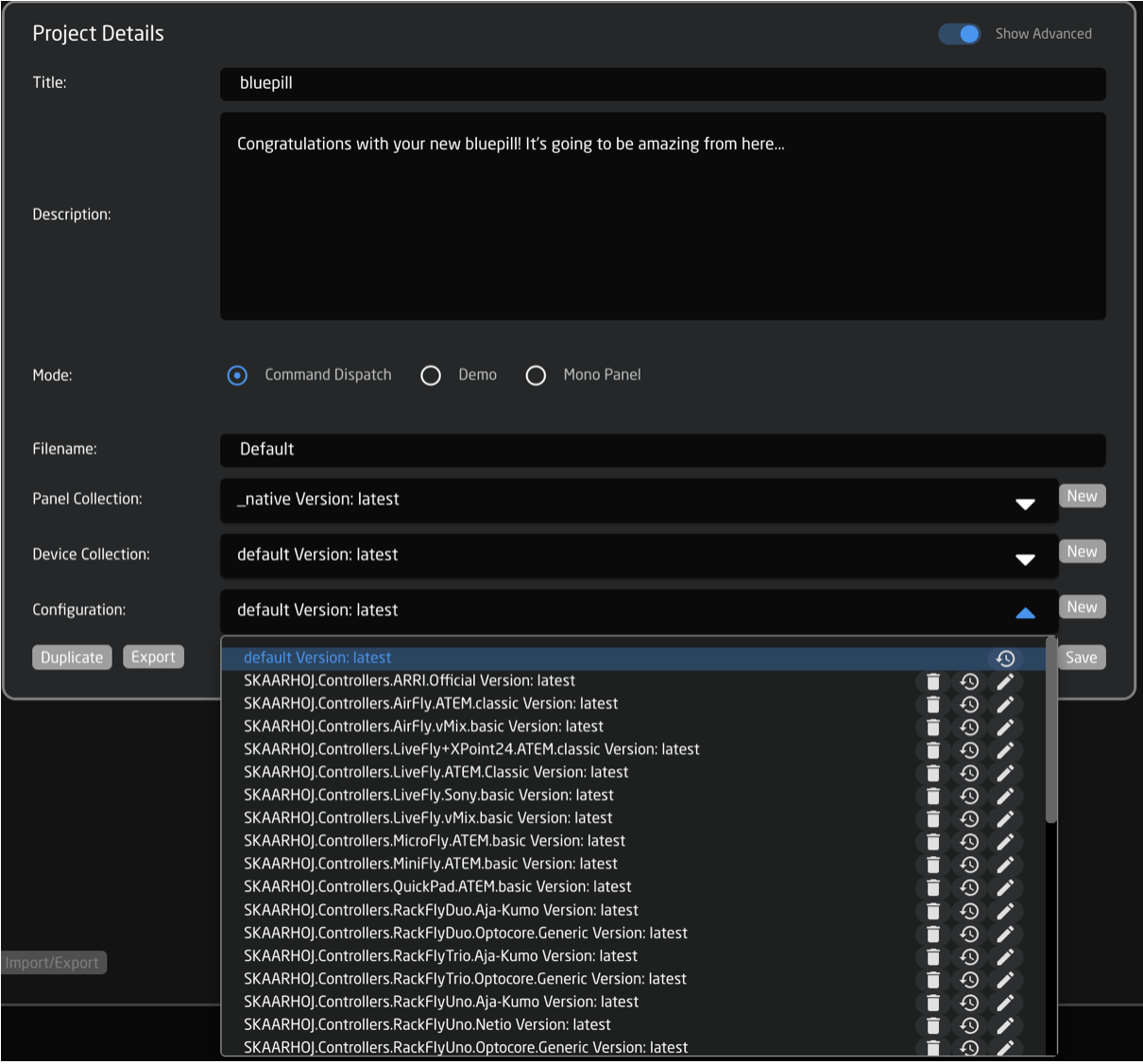
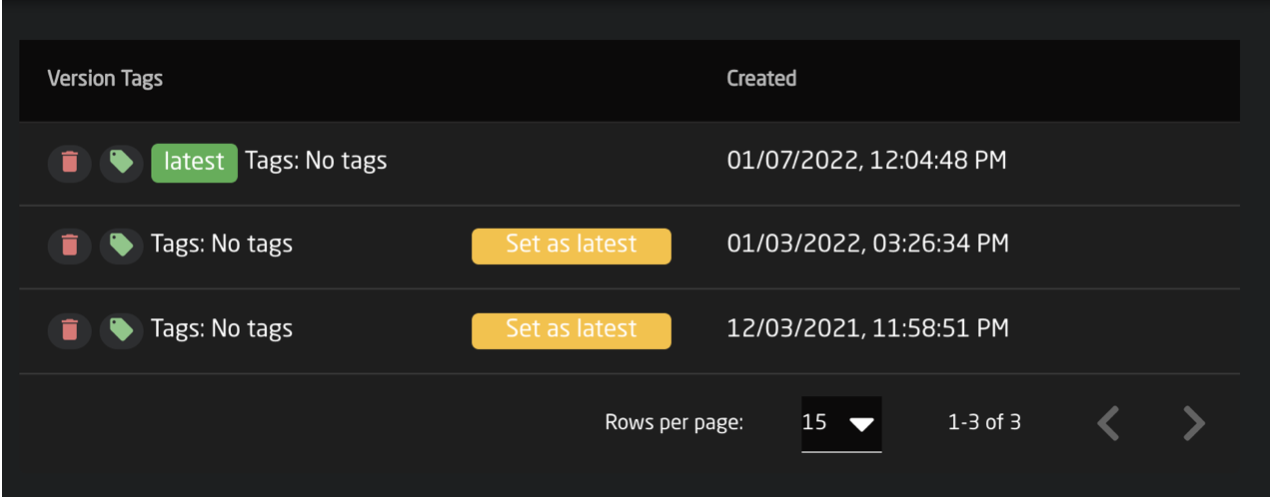
No Comments