Quick Controls
Available on some controllers, Quick Control configs are not actually settings tables, however some of them do open up settings table options.
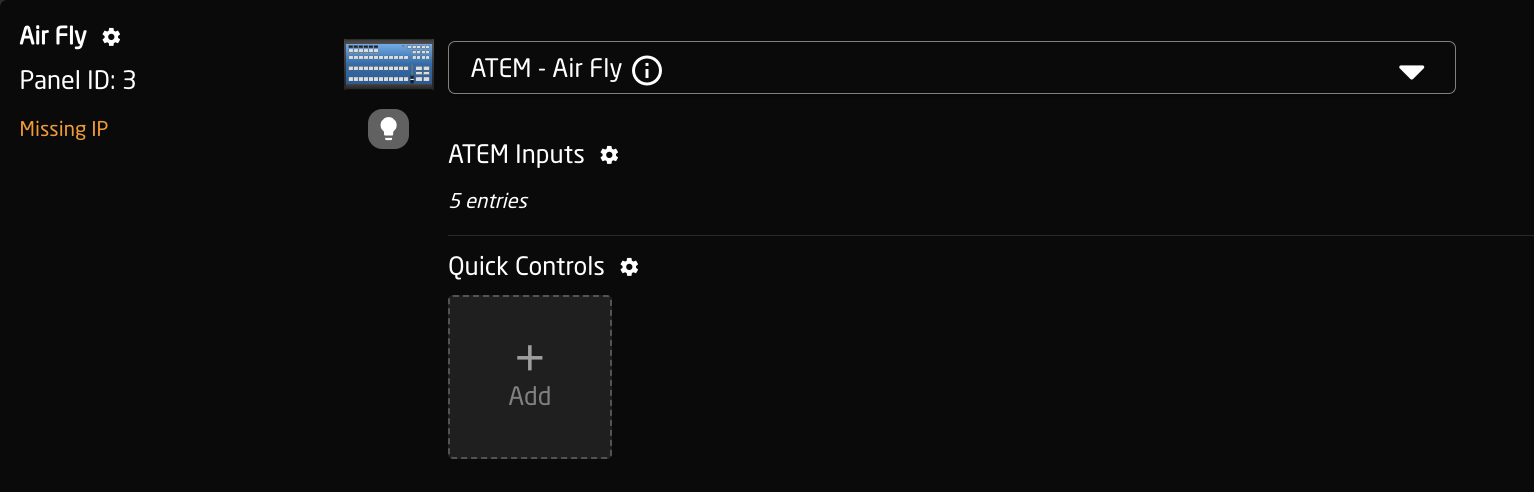
Quick Class Configuration Table

|
Column |
Description |
|
Order |
Allows for quick rearranging of camera order. Right clicking on drag will allow for deleting the row. |
|
Mute |
Allows for removing access to a specific camera or to leave a blank spot on the panel |
|
Bound Device |
Allows for the selecting of a specific connected configuration |
|
Device ID |
Ties the camera selector to the specific device. This is found in the Devices section. Each device will have a unique device number per device core. This box should auto-populate when a device is selected in binding |
|
Device Name |
Enter the name to be used in the displays for the device selection button. |
|
Description |
Custom description for the configuration |
|
Link Selector |
Selects the needed configuration based on the device being connected. |
|
Constant Sets |
Opens up settings tables depending on the selected Quick Controls Config |
|
|
Delete the row. |
|
|
Duplicates the details of the column. |
|
|
Increments the number in the column by +1. |
Example of Quick Control Configurations
Quick Class configurations are available for select sections of 6 buttons. These are generally associated with specific devices.
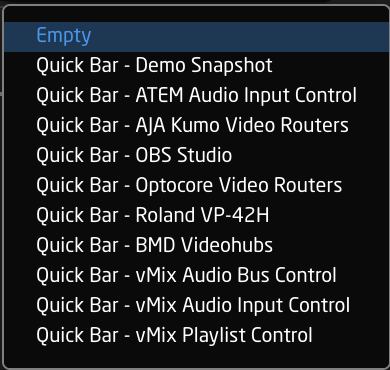
Constant Set Examples
Constant sets tied to quick control can include, but are not limited to, Switcher Inputs, Routing Panels, and Playlists. Please see the settings table example for the option presented with the selected Quick Control Config.




No Comments