Reset Password
If you have forgotten the username or password for your Blue Pill product you can use one of these procedures to reset them.
| Note: We introduced a new and much easier way to reset the password in System Manager v.1.0.8 software update. Please try the new method first - and if it does not work (your panel is running older software), use the old method below instead. |
NEW METHOD -> used with System Manager v.1.0.8-pre8 or later
- Power on device - you know it's ready if you can access the login webpage
- Insert a pin and press the config button on Blue Pill - keep holding it pressed for 5 seconds until you see a purple light

- Username and password are now reset, and you can login with the factory default: admin / skaarhoj
The reset is temporary until one of the following things happens:
-
Username/password are changed on the Settings page
-
Wife AccessPoint is disabled on the Settings page
-
Device is rebooted
-
OLD METHOD -> used with System Manager v.1.0.8-pre7 or earlier
- Open SKAARHOJ Updater app
Can be downloaded here: https://www.skaarhoj.com/support/firmware-updater - Type the shortcut to enable auto-mount Blue Pill devices:
• On Mac: [Shift][Option][Cmd] R
• On Window: [Shift][Ctrl][Alt] R
This will display the following dialogue (just leave it open for now)
- Insert a pin and press the config button on Blue Pill - keep holding it pressed
- While holding the pin, connect USB cable from computer to Blue Pill product. (This will provide 5V, which is usually enough to power it up. If not, you must also provide power with Ethernet PoE after inserting the USB plug)
- Almost instantly the SKAARHOJ Updater app will display "progress xx%", and after a few seconds you should see the disk volume 'skaarosboot' appear on your Desktop (Mac) / My Computer (Win).
Please remove the pin now.
If you are not able to mount the disk (progress stays at 0% or 10%), then please contact SKAARHOJ support. They will assist you in mounting the disk using the BalenaEtcher app instead.
Send email to support@skaarhoj.com - Open the disk volume 'skaarosboot' and open the text file 'skaarhoj_device.txt'
- Find the [Web] section, and type in new user and password. REMEMBER to save and close the file - and eject the skaarosboot volume.
- Reboot the Blue Pill device, and log in with your new username and password.

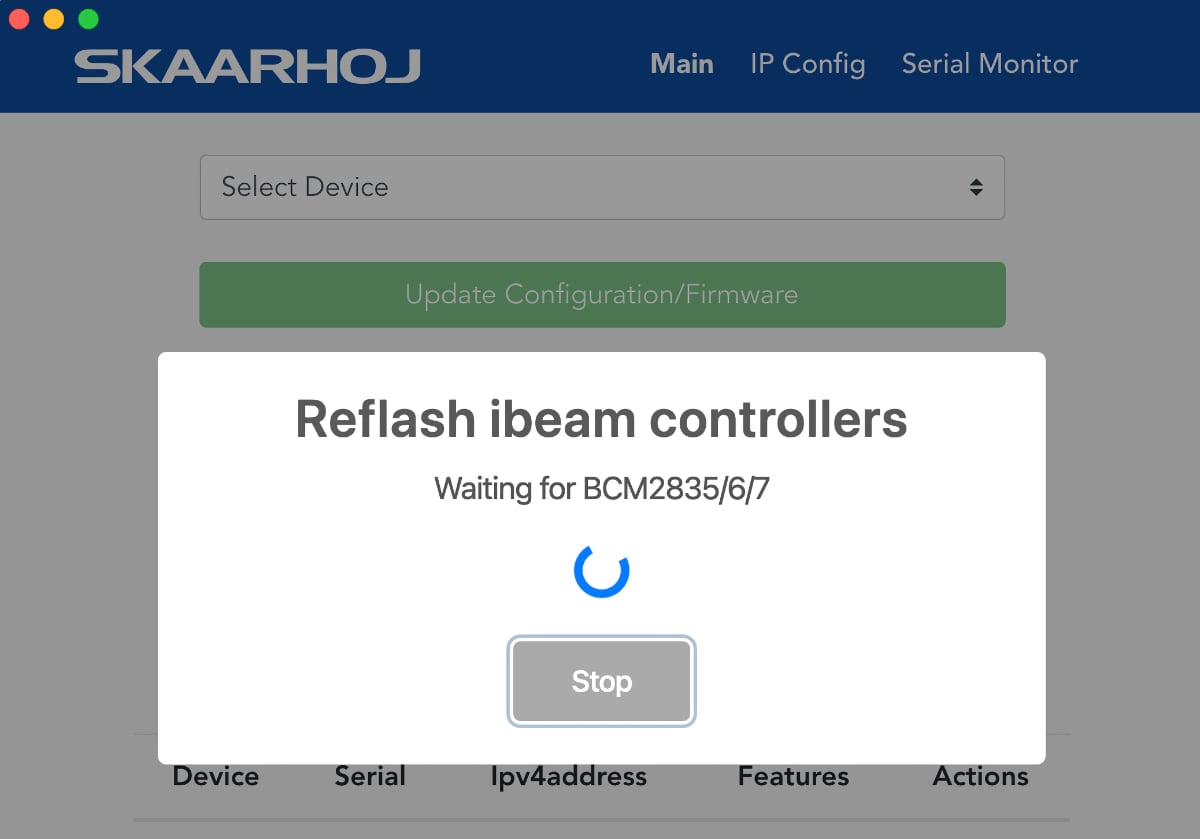

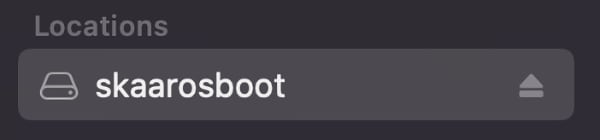
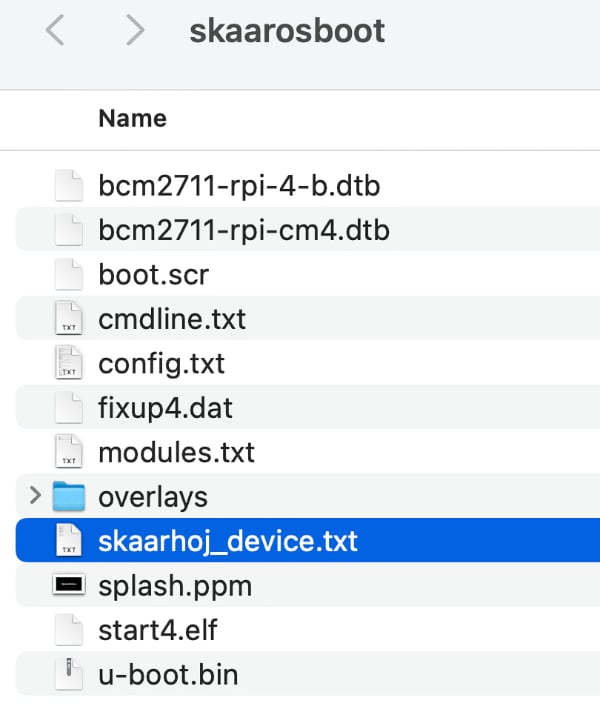
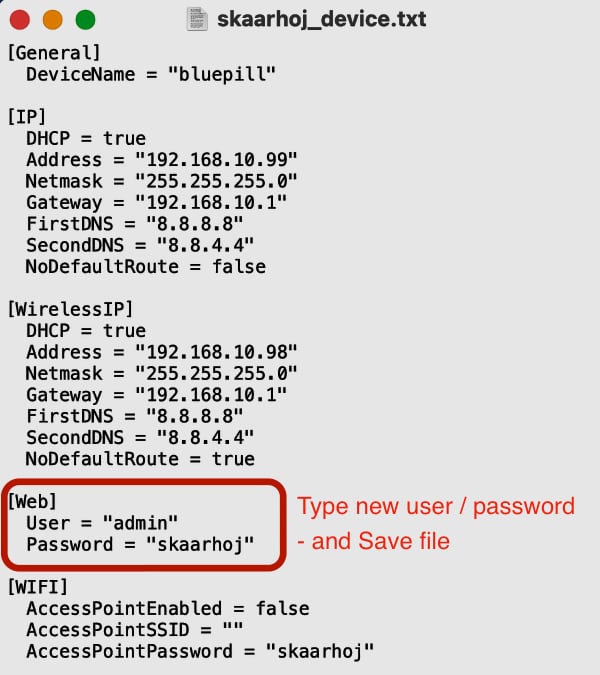
No Comments